sglee
asked on
Extending existing partition in Windows 2003 Server
I have a virtual machine running Windows 2003 server standard. It has C, E and F drive. C and E drive is on the same disk 0.
I like to allocate more space for E drive. So I increased the hard disk size in virtual machine/Edit settings by 11GB for testing.
When I run DiskManagement in Windows 2003 server OS, I see 11.66GB free space next to "Local Disk )E:) 39.04GB.
When it is all done, I like to see E drive showing 51GB.
Is there a FREE software out there that I can use?
Thanks.
ASKER CERTIFIED SOLUTION
membership
This solution is only available to members.
To access this solution, you must be a member of Experts Exchange.
ASKER
@CompProbSolv
"Can't he just right-click on the partition in Disk Management and extend it?" --> Yes you can do that on OS newer than Windows 7.
However not on Windows 2003 and that is the reason why I posted the question.
I have found "paid" version like NIUBI Partition Editor Server Edition before posting the question, but I was curious if there is a "free" version.
NIUBI Partition Editor Server Edition was nice menu driven software and would allow me to resize E drive to use 11.66GB Unallocated space.
"Can't he just right-click on the partition in Disk Management and extend it?" --> Yes you can do that on OS newer than Windows 7.
However not on Windows 2003 and that is the reason why I posted the question.
I have found "paid" version like NIUBI Partition Editor Server Edition before posting the question, but I was curious if there is a "free" version.
NIUBI Partition Editor Server Edition was nice menu driven software and would allow me to resize E drive to use 11.66GB Unallocated space.
@CompProbSolv
Windows 2003 does not include that option!!!!
@sglee
Your question states:-
https://gparted.org/livecd.php
GParted GUI will do the same for FREE. It has a GUI with Sliders!!! you use a mouse!
Anything with SERVER in the title wants MONEY.
There is only a FREE version if you download from an unauthorised website.
(of course you can always add the disk to a new OS, e.g. WIndows 2008, Windows 2012 etc and use Disk Management on there for FREE!)
Windows 2003 does not include that option!!!!
@sglee
Your question states:-
is there a FREE software out there that I can use?
https://gparted.org/livecd.php
GParted GUI will do the same for FREE. It has a GUI with Sliders!!! you use a mouse!
Anything with SERVER in the title wants MONEY.
There is only a FREE version if you download from an unauthorised website.
(of course you can always add the disk to a new OS, e.g. WIndows 2008, Windows 2012 etc and use Disk Management on there for FREE!)
There are free partition management tools with advanced functionality
You can use any one of them,
MiniTool Partition Wizard Free would be the best
OR
You can use paragon partition manager free edition
You can use any one of them,
MiniTool Partition Wizard Free would be the best
OR
You can use paragon partition manager free edition
ASKER
Manes,
I will try both and report back.
I will try both and report back.
"Windows 2003 does not include that option!!!!"
That's a pretty compelling reason! Thanks....
As far as the free tools go, some (not sure about the ones suggested) don't work with Windows Server versions.
That's a pretty compelling reason! Thanks....
As far as the free tools go, some (not sure about the ones suggested) don't work with Windows Server versions.
Andrew is right
All partition magic software's have free versions for client OS, server category is not free
All partition magic software's have free versions for client OS, server category is not free
AMOEI Partition Wizard is my 2 cents. I don't think the free version works with server though, I didn't think any of the free bees did.
Why I suggested GParted LIVE CDROM, it does not care what the OS version is!
Tried and testing....
and that reminds me, please make a full backup of the server, not a snapshot before you mangle your partitions and break your OS.
Tried and testing....
and that reminds me, please make a full backup of the server, not a snapshot before you mangle your partitions and break your OS.
>"Windows 2003 does not include that option!!!!"
Not in the GUI but diskpart.exe is there and is more powerful than the GUI anyway. No need for 3rd party utilities.
Not in the GUI but diskpart.exe is there and is more powerful than the GUI anyway. No need for 3rd party utilities.
ASKER
@andy
Let me try DISKPART. I will report back.
Let me try DISKPART. I will report back.
if you can find your way around DISKPART!!!
Option 2. in my EE Article posted!
Option 2. in my EE Article posted!
DiskPart scares me. I know it does it's job correct, I worry I am reading things incorrectly.
Any reason why you don't like GParted LIVE CDROM.
and there is another method to complete a re-size, without changing the virtual disk size, and that's to use a supported version of VMware Converter, and migrate both C: and E: to virtual disks per drive letter.
and there is another method to complete a re-size, without changing the virtual disk size, and that's to use a supported version of VMware Converter, and migrate both C: and E: to virtual disks per drive letter.
ASKER
@Andrew,
"Any reason why you don't like GParted LIVE CDROM." --> I was hoping that DISKPART would work because I am familiar with it whereas I have not used GParted in the past. Let me try it and report back.
"Any reason why you don't like GParted LIVE CDROM." --> I was hoping that DISKPART would work because I am familiar with it whereas I have not used GParted in the past. Let me try it and report back.
Are you seeking the simplest solution ? or quickest solution ?
ASKER
I always prefers "GUI" interface.
In that case proceed with GParted....
ASKER
I have downloaded Download gparted-live-0.33.0-1-i686
Connect to the VM, e.g. mount the ISO in the cdrom, and BOOT the VM from the CDROM!
ASKER
either hit escape at the BIOS, to select CDROM, or change the BIOS pararmeters to boot from CDROM as first boot device, rather than HD.
Your VM is set to boot of hard drive first!
(PS you've got to be very quick to hit escape!)
Your VM is set to boot of hard drive first!
(PS you've got to be very quick to hit escape!)
ASKER
Tried to press ESC and F2 several times, but it boots to OS.
I found the following phrase in an article where I could edit VMX file - "set bios.bootDelay = "xxxx" in the .vmx file, where xxxx is the number of milliseconds during which the VM will wait for the F2 signal.",
But when I opened VMX file in notepad, all statements are one after another and don't know how to add a new line.
There is no need to be editing the VMX file, change the BIOS options in the options! (of the VM Settings :- e.g. Right Click Edit Settings)
ASKER
You've got two steps to perform.
1. You need to move the existing Extended Partition down the disk, filling the existing un-allocated space.
when this has been completed, this will give you 11GB of un-allocated contiguous space next to the C: partition.
2. Then you expand the C: partition into this 11GB of un-allocated contiguous space
do you follow that method ?
1. You need to move the existing Extended Partition down the disk, filling the existing un-allocated space.
when this has been completed, this will give you 11GB of un-allocated contiguous space next to the C: partition.
2. Then you expand the C: partition into this 11GB of un-allocated contiguous space
do you follow that method ?
ASKER
I am trying to expand E drive (not C drive).
You need to expand the Extended Disk first before you expand the Logical Drive which exists inside then!
Extended Disk is /dev/sda2
logical disk is /dev/sda5.
You cannot expand /dev/sda5 in /dev/sda2 because /dev/sda2 does not have the space!
So expand /dev/sda2 first into the unallocated space.
Extended Disk is /dev/sda2
logical disk is /dev/sda5.
You cannot expand /dev/sda5 in /dev/sda2 because /dev/sda2 does not have the space!
So expand /dev/sda2 first into the unallocated space.
ASKER
Excellent, that's how you do it!
don't use partitions next time, a volume (drive letter per virtual disk!)
don't use partitions next time, a volume (drive letter per virtual disk!)
ASKER
"don't use partitions next time, a volume (drive letter per virtual disk!)" --> since you advised against it, let me ask you a question.
When I set up a new server without financial limit, I tried to set up RAID 1 (two 240GB SSDs) for OS and RAID 1 or 10 (two or four large size SSDs or SAS) for Data and hot spares for both size SSDs/SAS HDs.
However if I have a limited budget, then I tried to do RAID 1 plus a hots pare. Let's say I get three 1TB SSDs. Two for RAID 1 and 1 as hot spare.
What would you recommend :
(1) Install W2016/2019 on a entire 1TB so that I see 950GB formatted in C drive. Then create virtual machines in Hyper-V & store Virtual hard disks and configuration files in, say, C:\Hyper-V\Virtual hard disk & C:\Hyper-V folders respectively.
or
(2) Install W2016/2019 on a 100GB partition and it will leave about 850GB. Login to OS, open Disk Management and create a extended partition for the remaining 850GB space, assign drive letter E to that partition. Then create VMs in E:\Hyper-V\Virtual hard disk & E:\Hyper-V folders respectively.
Is there a different from performance and management perspective?
When I set up a new server without financial limit, I tried to set up RAID 1 (two 240GB SSDs) for OS and RAID 1 or 10 (two or four large size SSDs or SAS) for Data and hot spares for both size SSDs/SAS HDs.
However if I have a limited budget, then I tried to do RAID 1 plus a hots pare. Let's say I get three 1TB SSDs. Two for RAID 1 and 1 as hot spare.
What would you recommend :
(1) Install W2016/2019 on a entire 1TB so that I see 950GB formatted in C drive. Then create virtual machines in Hyper-V & store Virtual hard disks and configuration files in, say, C:\Hyper-V\Virtual hard disk & C:\Hyper-V folders respectively.
or
(2) Install W2016/2019 on a 100GB partition and it will leave about 850GB. Login to OS, open Disk Management and create a extended partition for the remaining 850GB space, assign drive letter E to that partition. Then create VMs in E:\Hyper-V\Virtual hard disk & E:\Hyper-V folders respectively.
Is there a different from performance and management perspective?
Odd that diskpart did not work (and odder that nobody mentioned it previously). Presumably you had no other disk utilities open at the same time.
@andyalder
Pointer was given to my EE Article which includes it...but requires.......
@sglee
last question is off topic, and requires a new question to be posted.
Pointer was given to my EE Article which includes it...but requires.......
@sglee
last question is off topic, and requires a new question to be posted.
ASKER
Thanks Andrew.
not a problem.
https://support.microsoft.com/en-us/help/870912/you-receive-an-error-message-when-you-use-the-diskpart-exe-command-lin may explain why diskpart.exe did not work.
ASKER
Select and Expand the Extended Partition.
Select and Expand the Logical Drive.
Select and Expand the Logical Drive.
ASKER
Microsoft DiskPart version 5.2.3790.3959
Copyright (C) 1999-2001 Microsoft Corporation.
On computer: IIS
DISKPART> list volume
Volume ### Ltr Label Fs Type Size Status Info
---------- --- ----------- ----- ---------- ------- --------- --------
Volume 0 C NTFS Partition 29 GB Healthy System
Volume 1 E Local Disk NTFS Partition 56 GB Healthy Pagefile
Volume 2 D CRMSVOL_EN CDFS DVD-ROM 596 MB Healthy
Volume 3 F No Volume NTFS Partition 279 GB Healthy
DISKPART> select volume 1
Volume 1 is the selected volume.
I don't see "1012MB unallocated" listed anywhere.
What do I enter next?
Copyright (C) 1999-2001 Microsoft Corporation.
On computer: IIS
DISKPART> list volume
Volume ### Ltr Label Fs Type Size Status Info
---------- --- ----------- ----- ---------- ------- --------- --------
Volume 0 C NTFS Partition 29 GB Healthy System
Volume 1 E Local Disk NTFS Partition 56 GB Healthy Pagefile
Volume 2 D CRMSVOL_EN CDFS DVD-ROM 596 MB Healthy
Volume 3 F No Volume NTFS Partition 279 GB Healthy
DISKPART> select volume 1
Volume 1 is the selected volume.
I don't see "1012MB unallocated" listed anywhere.
What do I enter next?
https://support.microsoft.com/en-ca/help/325590/how-to-extend-a-data-volume-in-windows-server-2003-in-windows-xp-in-wi explains the exact command to EXTEND SIZE=1024 your volume, but it will not work because the pagefile is currently on that volume.
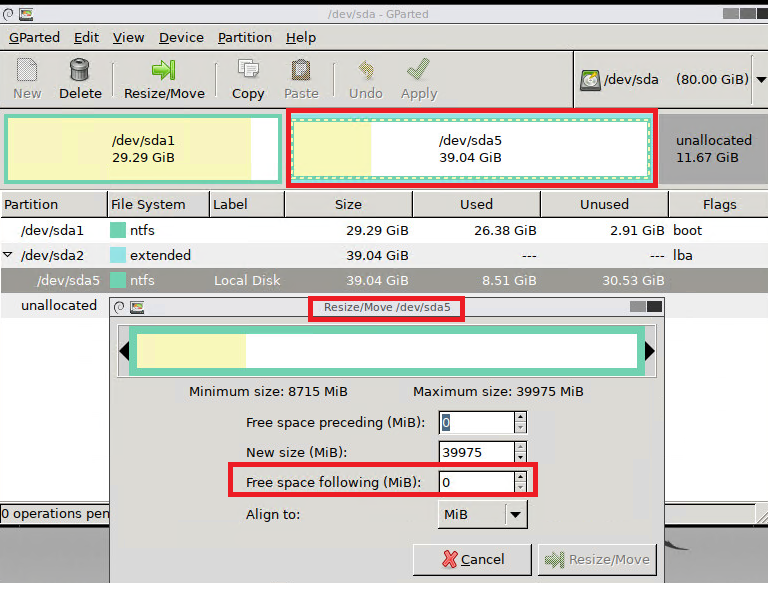
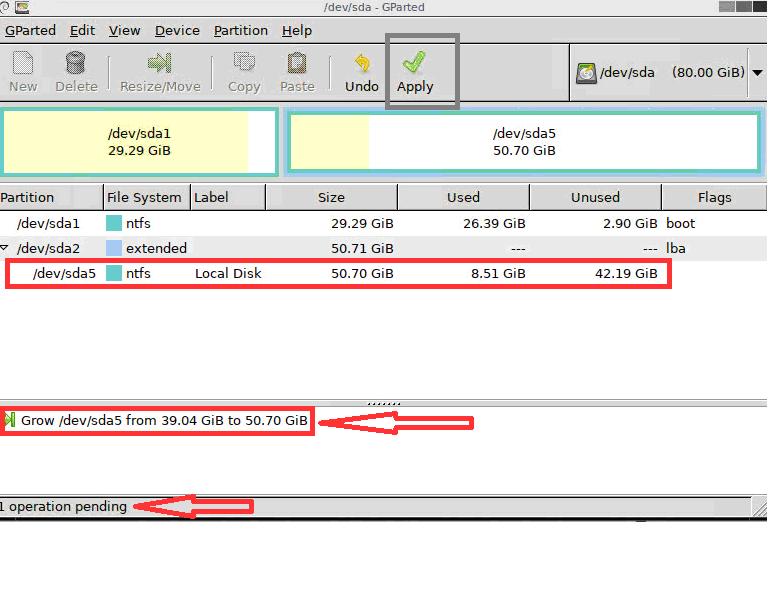
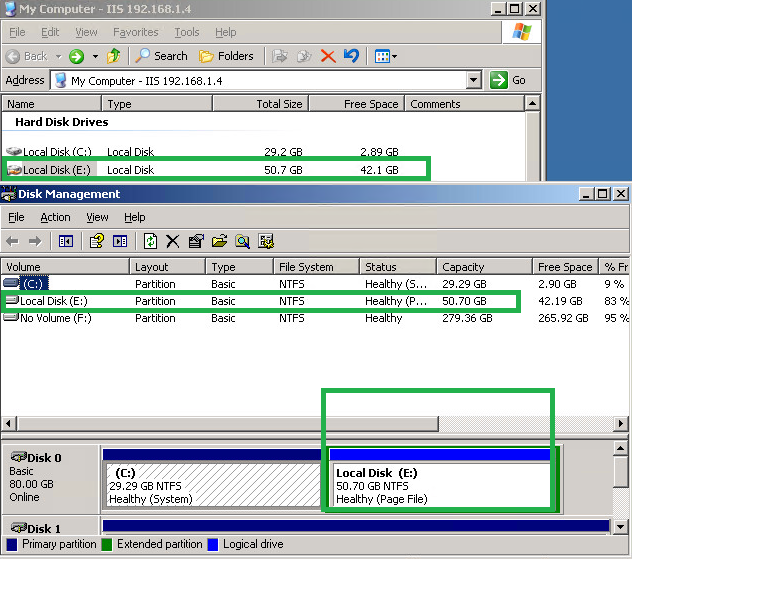
I'm missing something here.... Can't he just right-click on the partition in Disk Management and extend it?