Cannot shutdown Dropbox on macOS 10.13.6
Cannot shutdown Dropbox on macOS 10.13.6 - it starts at login and cannot be shutdown (CMD/D, or click upper left red shutdown control) or trashed as it is reported as 'open'
As I have no use for Dropbox. I wand to remove permanently from Mac.
As I have no use for Dropbox. I wand to remove permanently from Mac.
If you click the small icon in the tool bar, when it pops open the small window, click the small little gear icon, and a menu will pop up. In that menu at the bottom is QUIT. That should do it.
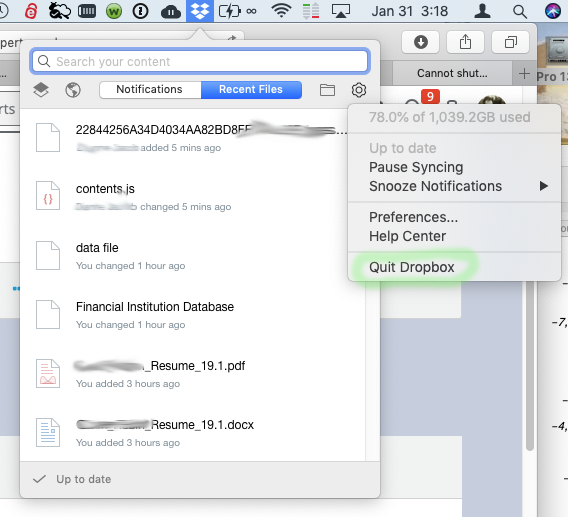
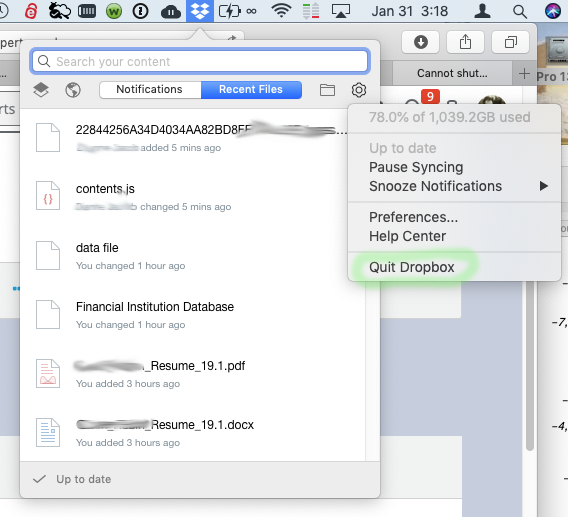
In Windows, one logs out of Dropbox and then uninstalls it from Programs and Features.
On your MAC, log out of Dropbox and the uninstall it like any program. I am pretty sure you need to logout of Dropbox first
On your MAC, log out of Dropbox and the uninstall it like any program. I am pretty sure you need to logout of Dropbox first
If you wish to remove it:
Uninstall the desktop app on Mac OS X:
NOTE: Your Dropbox folder and its contents will remain intact. If you'd like to remove the folder as well, you can drag your Dropbox folder to the Trash.
Uninstall the desktop app on Mac OS X:
- Click the Dropbox icon in the menu bar.
- Click the gear icon and select Preferences...
- Select the Account tab.
- Click Unlink this Dropbox...
- Click the Dropbox icon from the menu bar again.
- Click the gear icon and select Quit Dropbox.
- Open the Applications folder in Finder.
- Drag the Dropbox app file from Applications to the Trash.
NOTE: Your Dropbox folder and its contents will remain intact. If you'd like to remove the folder as well, you can drag your Dropbox folder to the Trash.
That is right you can not shutdown while Dropbox is running or opened.
See if you can uncheck start dropbox on system startup. Go to settings, preferences: i.e Uncheck start dropbox on system startup.
Restart your computer, it should not be running.
You should be able to uninstall Dropbox.
See how it goes.
See if you can uncheck start dropbox on system startup. Go to settings, preferences: i.e Uncheck start dropbox on system startup.
Restart your computer, it should not be running.
You should be able to uninstall Dropbox.
See how it goes.
As I already have shown, there is no need to restart or uncheck start, or anything else. Dropbox quits from the Dropbox menu as shown. And if you don't want it, then use the steps outlined in my second message to delete it. It is that simple, I do it all the time for clients.
Owen is right. The solution i provided is if you can't click Quit dropbox. If it is disabled.
I had one situation when i couldn't click quit dropbox.
I had one situation when i couldn't click quit dropbox.
Thanks Vogen. Trying to keep it hopefully simple. :-)
And if it really won't quit, there is a bigger problem, and your solution may indeed get it out of the system. You can also force quit it with the Activity Monitor. Hopefully you will not have to do this:
It looks something like this, and note I have expanded Dropbox to see all it's processes, but that is not necessary. Also note that I chose the Energy tab because dropbox runs all the time and is often the top item. Your system may have it somewhere else. Let us know if you have more questions:
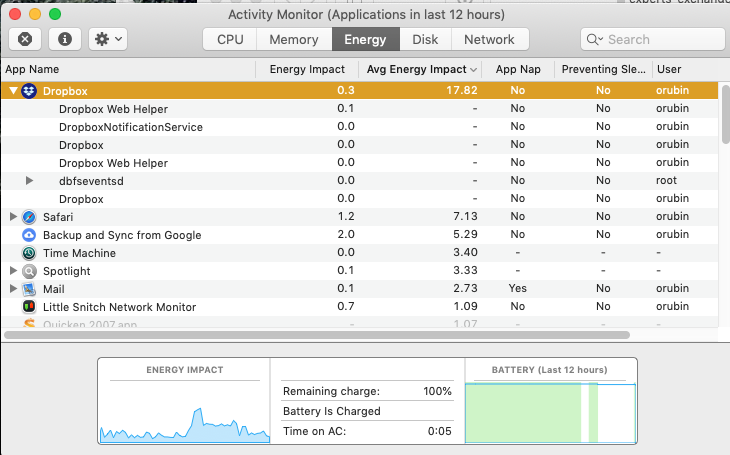
And if it really won't quit, there is a bigger problem, and your solution may indeed get it out of the system. You can also force quit it with the Activity Monitor. Hopefully you will not have to do this:
- Launch Activity Monitor from the Utilities folder inside the Application folder
- Type Command-1 to get the Activity Monitor Windows open.
- Scroll through the list and find Dropbox.
- Click it, and then press the small X to kill the process.
- Dropbox should quit.
It looks something like this, and note I have expanded Dropbox to see all it's processes, but that is not necessary. Also note that I chose the Energy tab because dropbox runs all the time and is often the top item. Your system may have it somewhere else. Let us know if you have more questions:
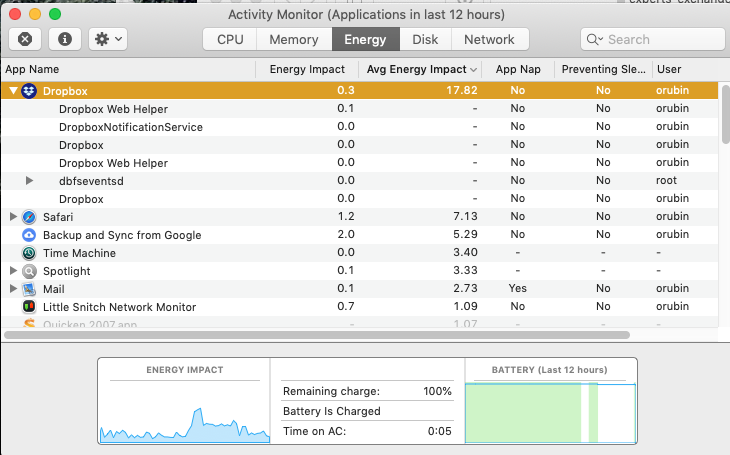
That's right Owen. It was long time ago. Activity monitor was showing dropbox(not responding).
There was no big changes in my dropbox repos. I had to use kill command.
There was no big changes in my dropbox repos. I had to use kill command.
ASKER
No… It is that simple, I do it all the time for clients.
The item “Dropbox” can’t be moved to the Trash because some of its extensions are in use.
What next?
The item “Dropbox” can’t be moved to the Trash because some of its extensions are in use.
What next?
ASKER CERTIFIED SOLUTION
membership
This solution is only available to members.
To access this solution, you must be a member of Experts Exchange.
Thanks serialband, excellent additional info if he does not want to use the activity monitor gui. Your way is much faster if comfortable with a terminal. (I think I will save your commands for later use.)
However, I just tried quitting dropbox and throwing it away on my MacBookPro and it worked just fine.
That said, if you can't throw it away, Vogen's method should fix that.
(Launch Dropbox, then click on the menu icon, click on the gear, and select preferences. Uncheck BOTH "Start Dropbox on system startup" AND "Enable Finder integration" then RESTART.)
Im not sure why it is stuck for you, but there is enough here in all the answers to get it removed.
WARNING: Look at the contents of the Dropbox folder before throwing it away. Even though Dropbox is gone, the Dropbox folder might contain some files you do not want to toss. That can be moved to other directories as needed.
One additional thought here. If the Dropbox folder on your computer is empty, Dropbox will not sync anything, so should to really add any load to your computer. Then you can easily change your mind if you want to use it later. Remember, Dropbox mirrors those files in the cloud, well encrypted.
Also, I had a machine that got hit by ransom ware. All the important files were in Dropbox, and once we reformatted the computer and installed the OS and applications, we were able to go to Dropbox and get all our files back. So there is some value to Dropbox. Note we had the paid version so we simply asked Dropbox to go back to the last file not encrypted, and in an hour or so, we had all our important files back. Well worth the $99/year.
However, I just tried quitting dropbox and throwing it away on my MacBookPro and it worked just fine.
That said, if you can't throw it away, Vogen's method should fix that.
(Launch Dropbox, then click on the menu icon, click on the gear, and select preferences. Uncheck BOTH "Start Dropbox on system startup" AND "Enable Finder integration" then RESTART.)
Im not sure why it is stuck for you, but there is enough here in all the answers to get it removed.
WARNING: Look at the contents of the Dropbox folder before throwing it away. Even though Dropbox is gone, the Dropbox folder might contain some files you do not want to toss. That can be moved to other directories as needed.
One additional thought here. If the Dropbox folder on your computer is empty, Dropbox will not sync anything, so should to really add any load to your computer. Then you can easily change your mind if you want to use it later. Remember, Dropbox mirrors those files in the cloud, well encrypted.
Also, I had a machine that got hit by ransom ware. All the important files were in Dropbox, and once we reformatted the computer and installed the OS and applications, we were able to go to Dropbox and get all our files back. So there is some value to Dropbox. Note we had the paid version so we simply asked Dropbox to go back to the last file not encrypted, and in an hour or so, we had all our important files back. Well worth the $99/year.
ASKER
Well, this is interesting... Some time ago I installed Office 365 on my macOS & iOS devices to support Word/Excel projects, not realizing that OneDrive was part of this process. So, I have several files now stored on OneDrive. In macOS I am using MiniNote Pro for the same purpose.
Therefore, many thanks to all who greatly enhanced my understanding of OneDrive.
Therefore, many thanks to all who greatly enhanced my understanding of OneDrive.