Why am I having trouble transferring my Wordpress site to a different host?
I've been tasked with moving a Wordpress site to a new host. I've got a rudimentary knowledge of Wordpress and I wouldn't think that moving the files and updating the database config file would be especially difficult. But I'm apparently missing something and I need some input.
The current site is https://www.studweldfast.com/. After copying all the files and changing the database to the correct settings, here's what I'm looking at: http://weldstudpro.com/.
The theme appears to be Executive Pro. I've activated that theme and I'm still looking at something that doesn't come close to the original / what I'm expecting. I've been able to locate the images that I would expect to be present and they are on the new server, but nothings being displayed.
What am I missing?
The current site is https://www.studweldfast.com/. After copying all the files and changing the database to the correct settings, here's what I'm looking at: http://weldstudpro.com/.
The theme appears to be Executive Pro. I've activated that theme and I'm still looking at something that doesn't come close to the original / what I'm expecting. I've been able to locate the images that I would expect to be present and they are on the new server, but nothings being displayed.
What am I missing?
EXPERT CERTIFIED SOLUTION
membership
This solution is only available to members.
To access this solution, you must be a member of Experts Exchange.
ASKER
#1 copies all existing files to new server
#2 set up new database and imported the backup sql
#3 went to new site and instead of seeing the content I expected, was greeted with a generic screen that had me set up my new Wordpress site login.
#4 convinced that something was wrong after I set up login etc., I went back and looked to see what theme was being used on the original site. Went to new Dashboard and made sure that theme was activated. The new site's appearance was altered but still a far cry from the original site
#5 logged into Experts Exchange and put in a call to the ninjas...
#2 set up new database and imported the backup sql
#3 went to new site and instead of seeing the content I expected, was greeted with a generic screen that had me set up my new Wordpress site login.
#4 convinced that something was wrong after I set up login etc., I went back and looked to see what theme was being used on the original site. Went to new Dashboard and made sure that theme was activated. The new site's appearance was altered but still a far cry from the original site
#5 logged into Experts Exchange and put in a call to the ninjas...
ASKER
Julian, I'm smelling what you're cooking!
It seems like WP has a utility that clones a website and you reference that.
The original webmaster did include a .tar file. Originally, I went with the .zip file he gave me because the .tar.gz file looks like this:
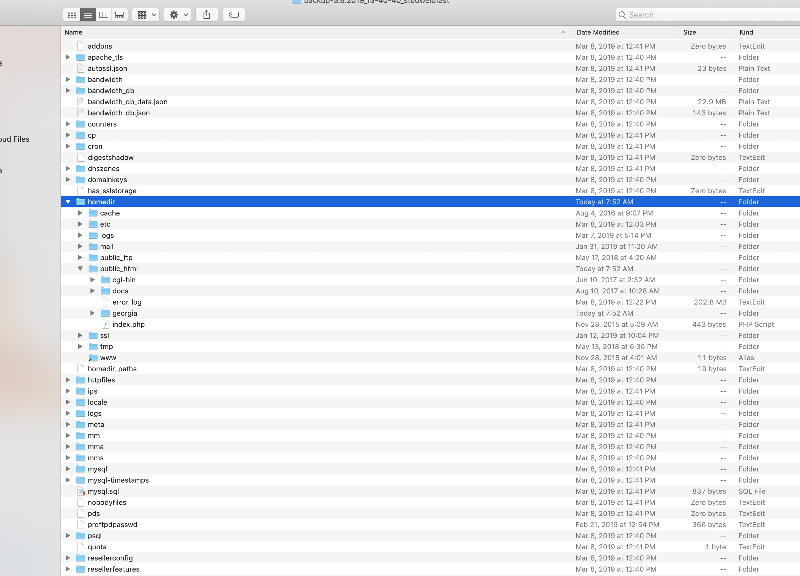
It's an incredible assortment of things that I don't recognize as being relevant save the one file that I have highlighted which is the actual site files.
I've got the client on a Godaddy site and it seems like they've got a pretty verbose WP utility. Perhaps I should start from scratch and look for the "cloning" mechanism you reference?
It seems like WP has a utility that clones a website and you reference that.
The original webmaster did include a .tar file. Originally, I went with the .zip file he gave me because the .tar.gz file looks like this:
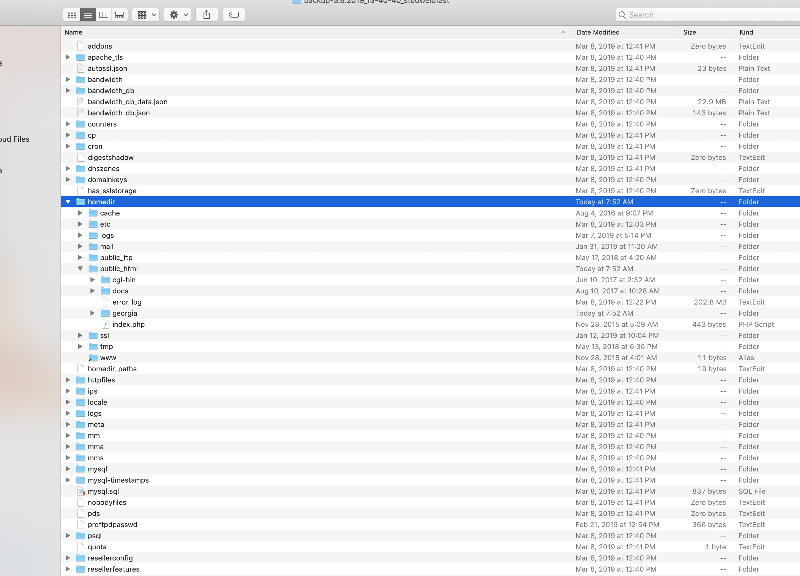
It's an incredible assortment of things that I don't recognize as being relevant save the one file that I have highlighted which is the actual site files.
I've got the client on a Godaddy site and it seems like they've got a pretty verbose WP utility. Perhaps I should start from scratch and look for the "cloning" mechanism you reference?
ASKER
I checked with the Godaddy utility I was thinking about and it looks like I made a bad situation worse. I moved the files that were originally submitted to me to a directory called "Wordpress" on the new server, thinking that the content was there, it was just a matter of allowing a WP utility to access them and install them correctly.
I directed the new install to place the files in the home directory, which didn't seem to work, and this is what I got:
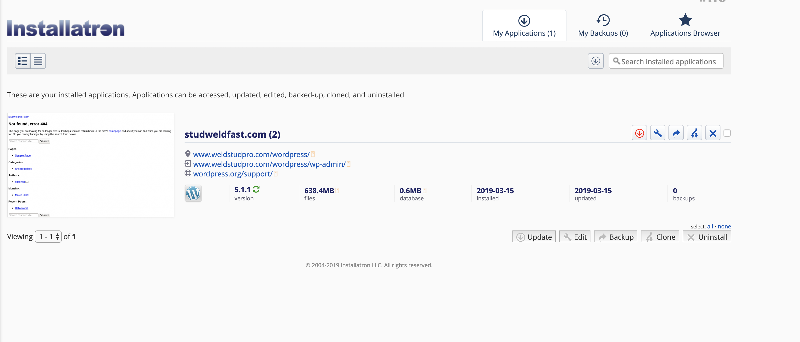
It shouldn't be this hard...
I directed the new install to place the files in the home directory, which didn't seem to work, and this is what I got:
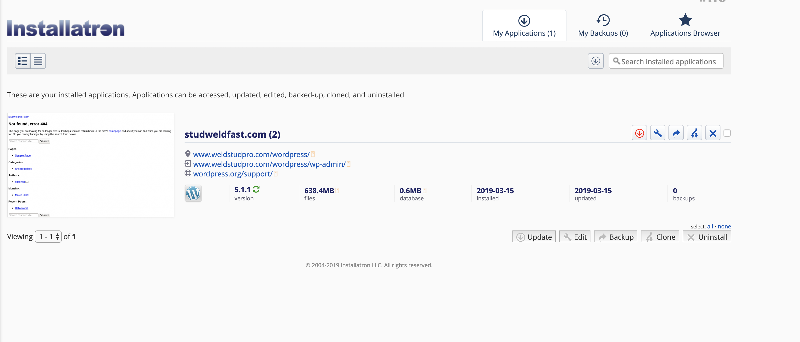
It shouldn't be this hard...
Tip: Based on your comments I'd suggest you use a WordPress backup plugin, rather than doing manual steps.
This will be easier to keep straight.
This will also handled the serialized data aware search + replace to change your domain name.
Use a plugin like Duplicator or BackupBuddy.
Tip: The way I setup new sites... sometimes 100s/day... is to always get the site serving an empty directory with SSL working first.
This way you know you're working with the correct directories with your new hosting.
In your list above, #3 went to new site and instead of seeing the content I expected, was greeted with a generic screen that had me set up my new Wordpress site login is where you should stop. If you get to this point + don't see your site, don't do a fresh install, because how you have another database hanging around somewhere, which will be orphaned when you get your migration working.
Having orphaned databases can cause massive future confusion.
Best you start your next migration by deleting the fresh site install you did - including all files + database, so you have a empty directory serving via HTTPS.
This will be easier to keep straight.
This will also handled the serialized data aware search + replace to change your domain name.
Use a plugin like Duplicator or BackupBuddy.
Tip: The way I setup new sites... sometimes 100s/day... is to always get the site serving an empty directory with SSL working first.
This way you know you're working with the correct directories with your new hosting.
In your list above, #3 went to new site and instead of seeing the content I expected, was greeted with a generic screen that had me set up my new Wordpress site login is where you should stop. If you get to this point + don't see your site, don't do a fresh install, because how you have another database hanging around somewhere, which will be orphaned when you get your migration working.
Having orphaned databases can cause massive future confusion.
Best you start your next migration by deleting the fresh site install you did - including all files + database, so you have a empty directory serving via HTTPS.
ASKER
David, I'm going to do it! It seems like I did something with Wordpress similar to this and it was a utility that got everything done as opposed to a manual process.
Just to explain back to you what you said:
Yes?
Just to explain back to you what you said:
- Delete everything, including the database (doing that now even as we speak)
- Using the WordPress app that's on my cPanel - install WordPress
- Open up WordPress and install either Duplicator or Backup Buddy
- Use one of those utilities and they will ask for my files at which point, I just point to that directory and they take it from there
Yes?
ASKER CERTIFIED SOLUTION
membership
This solution is only available to members.
To access this solution, you must be a member of Experts Exchange.
ASKER
David, you're awesome!
Thanks for spoon feeding me all of this!
I found a "backupbuddy.php" file! Having read through your steps I realized that this was probably the "thing" I was looking for. I watched a tutorial, but I think I missed something.
I uploaded the zip file. I found a "backupbuddy.php" file and I retrieved it from the wp-content/plugins/backupb
This smelled like success!
But after I uploaded the zip file and then the "backupbuddy.php" file on to the main directory, I tried to access the actual page and I got a "couldn't be displayed" error.
What did I do wrong?
Thanks for spoon feeding me all of this!
I found a "backupbuddy.php" file! Having read through your steps I realized that this was probably the "thing" I was looking for. I watched a tutorial, but I think I missed something.
I uploaded the zip file. I found a "backupbuddy.php" file and I retrieved it from the wp-content/plugins/backupb
This smelled like success!
But after I uploaded the zip file and then the "backupbuddy.php" file on to the main directory, I tried to access the actual page and I got a "couldn't be displayed" error.
What did I do wrong?
ASKER
I did find another file that looked a little more "obvious," perhaps. It was in the main directory and it's the MOJOWordpressInstaller-wOM
I don't know...
I don't know...
To use BackupBuddy requires purchasing a copy.
If you have some file called backupbuddy.php this is likely some hacker provided backdoor, which you should not use.
Use one of the following or many other good backup plugins from https://WordPress.org/plug
BackupBuddy lives here (paid software).
Duplicator lives here (free software).
Whichever plugin you chose, visit YouTube + you'll find detailed walkthrough videos for pretty much any backup plugin.
If you have some file called backupbuddy.php this is likely some hacker provided backdoor, which you should not use.
Use one of the following or many other good backup plugins from https://WordPress.org/plug
BackupBuddy lives here (paid software).
Duplicator lives here (free software).
Whichever plugin you chose, visit YouTube + you'll find detailed walkthrough videos for pretty much any backup plugin.
ASKER
Gentlemen!
I was able to make some significant progress!
Here's what I did:
Manually copied all of the elements into the new hosting service
Opened up the .sql file and made sure table names were consistent with the config file
Went through the sql and changed any reference to the original domain to the new domain
Set up a new admin so I could log into the dashboard and make the necessary updates so I could match the original aesthetically
Still could use some insight, though: https://www.experts-exchange.com/questions/29140043/Where-would-I-look-for-these-elements-so-I-can-match-the-original-WP-site.html#questionAdd
Thanks!
I was able to make some significant progress!
Here's what I did:
Manually copied all of the elements into the new hosting service
Opened up the .sql file and made sure table names were consistent with the config file
Went through the sql and changed any reference to the original domain to the new domain
Set up a new admin so I could log into the dashboard and make the necessary updates so I could match the original aesthetically
Still could use some insight, though: https://www.experts-exchange.com/questions/29140043/Where-would-I-look-for-these-elements-so-I-can-match-the-original-WP-site.html#questionAdd
Thanks!
ASKER
You rock!
Thanks!
Thanks!
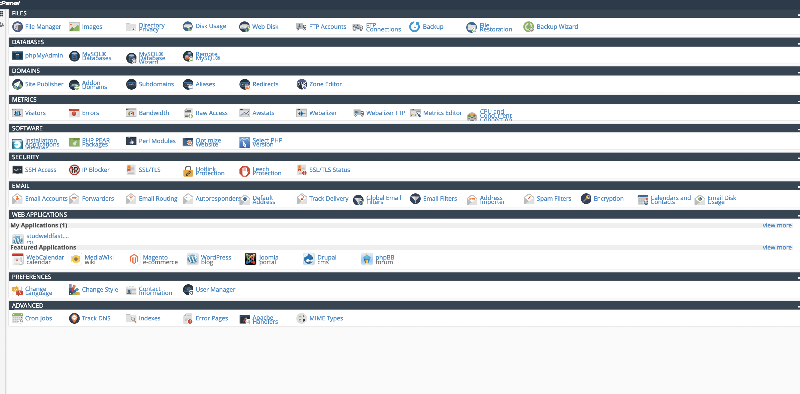
If you mean you use phpMyAdmin to search + replace www.studweldfast.com -> weldstudpro.com then you'll be in trouble because phpMyAdmin isn't serialized data aware.
If you used wp-cli or a serialized data aware backup plugin then all should be well.
The http://weldstudpro.com looks like a fresh WordPress install, which might relate to the theme you mentioned failing, in which case WordPress will attempt to fallback to a working theme + site will be mangled.
Start by describing the exact steps you took to backup your database/files, move backup to new hosting, restore backup, rename site to new domain name.