Change Default Microphone in Windows 10 without using the GUI
I have two Microphones connected to my Windows 10 Pro (64-bit) box.
One is built into my Web Cam ( Microsoft LifeCam Cinema ) and what I've been using up until now.
Recently I purchased a much higher quality USB Microphone that does a significantly better job at filtering out background noise.
Sometimes though, I still want to use the built-in Microphone in my LifeCam Cinema WebCam.
I know how to make the change via UI methods, but it takes too many clicks for my liking, so wondered if there is a simpler way to achieve the desired result?
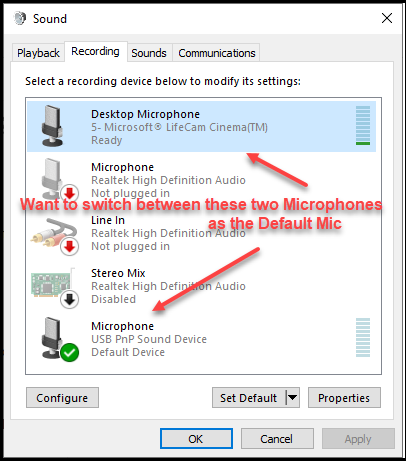
So... what I need is a batch file, script or Powershell command way of telling Windows 10 which Microphone to use by default. Something I can double-click on my desktop which will result in all of the needed changes to be made to make one or the other Mic the default in Windows 10.
Please note that I am heavily challenged when it comes to any type of coding, scripting or automating. A programmer I am not.
Using a GUI I can figure out how to do just about anything on Windows, but if I need to make changes via Powershell or similar, please include detailed instructions on how, where and why I need to run the script(s), and if doing so will have any negative effect on Windows 10 security. It's why I stay away from using PowerShell unless an expert in it tells me exactly what to do and why! <g>
With all that said, can anyone offer a solution?
Regards, Andrew
One is built into my Web Cam ( Microsoft LifeCam Cinema ) and what I've been using up until now.
Recently I purchased a much higher quality USB Microphone that does a significantly better job at filtering out background noise.
Sometimes though, I still want to use the built-in Microphone in my LifeCam Cinema WebCam.
I know how to make the change via UI methods, but it takes too many clicks for my liking, so wondered if there is a simpler way to achieve the desired result?
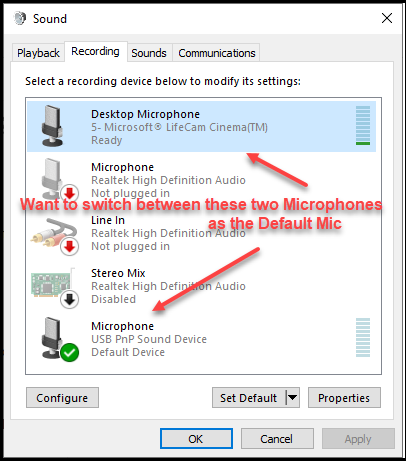
So... what I need is a batch file, script or Powershell command way of telling Windows 10 which Microphone to use by default. Something I can double-click on my desktop which will result in all of the needed changes to be made to make one or the other Mic the default in Windows 10.
Please note that I am heavily challenged when it comes to any type of coding, scripting or automating. A programmer I am not.
Using a GUI I can figure out how to do just about anything on Windows, but if I need to make changes via Powershell or similar, please include detailed instructions on how, where and why I need to run the script(s), and if doing so will have any negative effect on Windows 10 security. It's why I stay away from using PowerShell unless an expert in it tells me exactly what to do and why! <g>
With all that said, can anyone offer a solution?
Regards, Andrew
ASKER CERTIFIED SOLUTION
membership
This solution is only available to members.
To access this solution, you must be a member of Experts Exchange.
Thank you Andrew. The solution above has similarities to other like settings in Windows (powercfg for example) which is why I chose this particular one. Glad you found it useful.
ASKER
Glad you found it useful.
Very useful indeed. Can't believe it turned out to be so simple :)
Cheers.
ASKER
I needed to modify the sample .BAT files just a little to suit what "I" wanted, but ended up with 2 shortcuts to select from with one click.
I can now change to either and make them both Default and Default Communication Device with two clicks of the mouse that only takes a second.
Thanks very much for finding that for me. Does exactly what I wanted!
:)