Network Adapter Drivers getting wiped out on every update and restart. Will work after reinstall but then gone after restart or update runs. Works fine otherwise.
Lions Tigers Bears Oh My. Got great help from the EE Gods over the last weeks. However here we go again with a confusing anomalie that keeps reoccuring. So today this question was solved and working as of late this afternoon. It was an update to Win 7 Pro. Got the Network connected and the Network Adapter working well. My Question So I did a backup and created a restore point for safety because I had everything working.
However Win 7 Pro had two hundred plus updates. The first batch was 174. Then like 20 now it is down to batches of 5-8 most important some optional. So I started down that road an I noticed that everytime I installed the updates the driver for the Intel 82578DC GIGABIT NETWORK Connection got WIPED OUT. Let me rephrase that. The network icon is still there but the small monitor screen in the lower right corner of the status bar shows up with a BIG RED X on it. So maybe it is just breaking the connection each time. So I had to go back in use the file Intel® Network Adapter Driver for Windows 7*
to remove the installation because doing it through Device Manager in MS just does not work properly. So Then I have to reboot and reinstall. After the 8th time and after thinking this has to be the last update. Nope..15 minutes later lets do it all over again.
I am curious does anyone know why this is happening?
Am I going to have to do this every time?
Is there any way to stop this?
I assume I need these since most say IMPORTANT UPDATE. So I am wondering if this goes on for infinity. Connection seems to stay in the Network Sharing window unlike problem from earlier today.
However Win 7 Pro had two hundred plus updates. The first batch was 174. Then like 20 now it is down to batches of 5-8 most important some optional. So I started down that road an I noticed that everytime I installed the updates the driver for the Intel 82578DC GIGABIT NETWORK Connection got WIPED OUT. Let me rephrase that. The network icon is still there but the small monitor screen in the lower right corner of the status bar shows up with a BIG RED X on it. So maybe it is just breaking the connection each time. So I had to go back in use the file Intel® Network Adapter Driver for Windows 7*
to remove the installation because doing it through Device Manager in MS just does not work properly. So Then I have to reboot and reinstall. After the 8th time and after thinking this has to be the last update. Nope..15 minutes later lets do it all over again.
I am curious does anyone know why this is happening?
Am I going to have to do this every time?
Is there any way to stop this?
I assume I need these since most say IMPORTANT UPDATE. So I am wondering if this goes on for infinity. Connection seems to stay in the Network Sharing window unlike problem from earlier today.
SOLUTION
membership
This solution is only available to members.
To access this solution, you must be a member of Experts Exchange.
SOLUTION
membership
This solution is only available to members.
To access this solution, you must be a member of Experts Exchange.
SOLUTION
membership
This solution is only available to members.
To access this solution, you must be a member of Experts Exchange.
SOLUTION
membership
This solution is only available to members.
To access this solution, you must be a member of Experts Exchange.
Have a look at TechSoEasy's reply to the question in the first link I supplied, which details how to identify and remove the redundant GUIDs. The fact that the computer in that question is a dual-homed SBS 2003 server isn't relevant - the procedure still applies whether there are one or more adapters involved.
ASKER
Guys I am so sorry for my ignorance here but this is what I am confused about. There are these two GUID's and All others that are found in the Network areas and LAN areas.The question is what if anything to do with the following:
1. {4d36e972-e325-11ce-bfc1-0
2. {F9BA1048-9719-4617-9BB1-D
3. All Other GUID's found in the same areas or next to the GUID's above?
Found this in the Network Adapter Configuration. Is this the GUID? #1
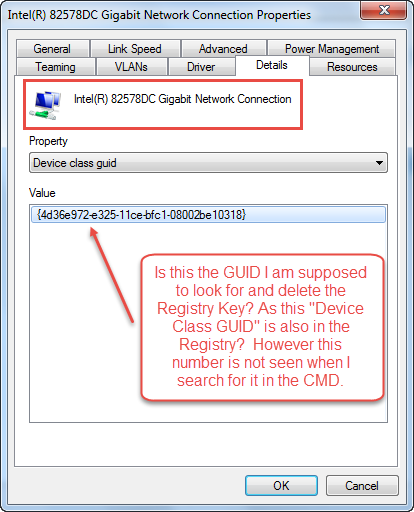 ...or is this the correct GUID? #2
...or is this the correct GUID? #2
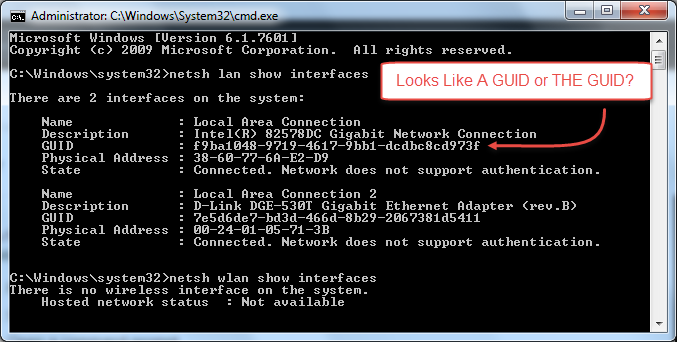
What is more confusing to me is now that I have narrowed this down somewhat. I am trying to determine which one is the correct one or ones to remove.
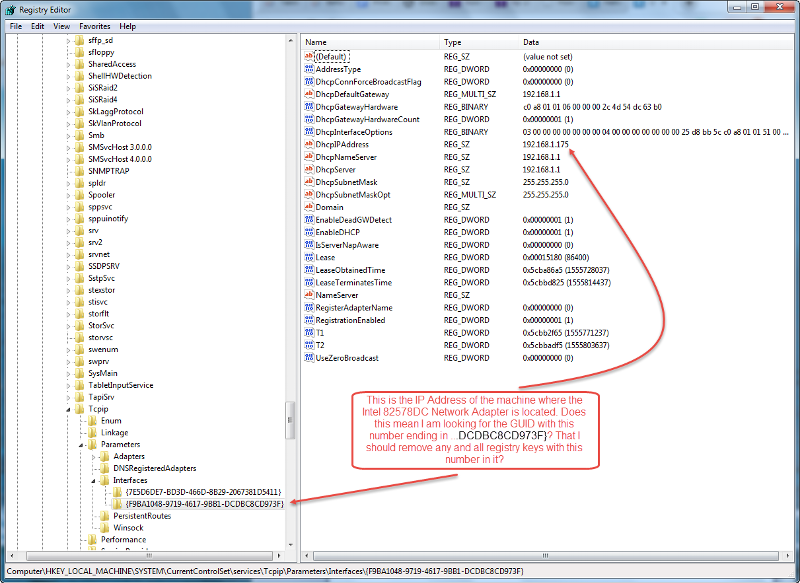 Are any of the other GUIDs relevant. Should they be removed or left alone?
Are any of the other GUIDs relevant. Should they be removed or left alone?
This is what has me confused I have these "Device Class GUID's" that are listed here and seem to be a lot of them. Because I have found what looks like two different types of GUID's I am not 100% sure which ones to delete.
Is this the one I remove all remnants of? {4d36e972-e325-11ce-bfc1-0
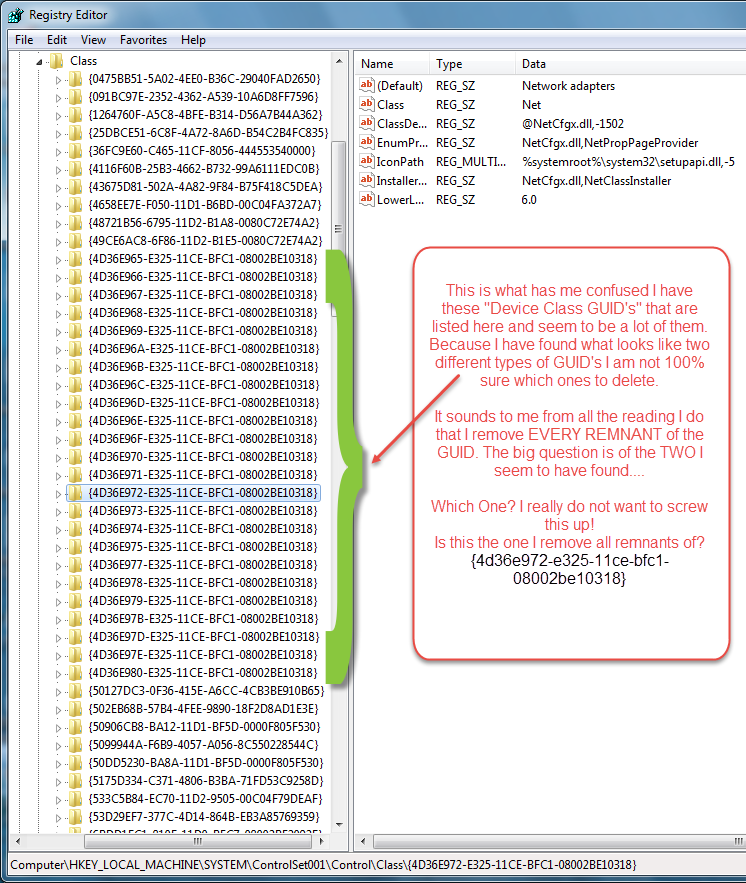
It sounds to me from all the reading I do that I remove EVERY REMNANT of the GUID. So to verify "If this happens to be the one...and I won't be sure until you confirm?"
I remove the entire Key Correct? That is the little yellow looking folder on the left seen here?
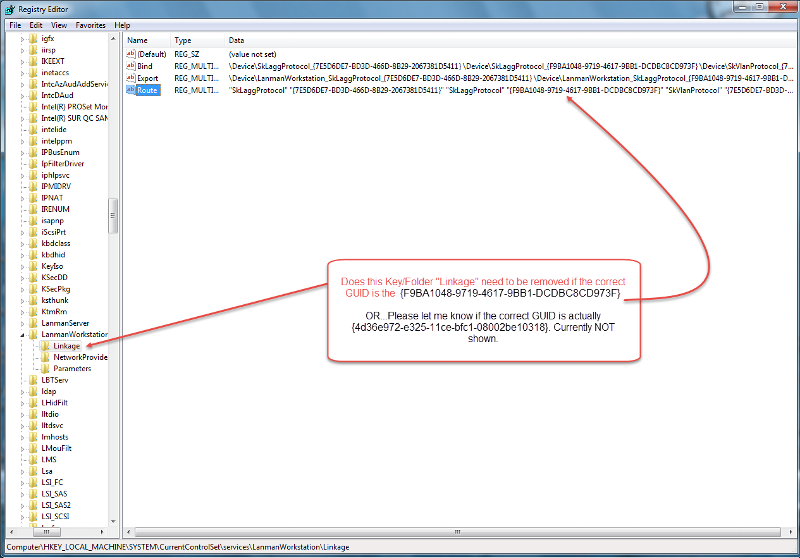
Terribly sorry for all that but I thought the images important to confirm. Else I might spend another weekend trying to correct this.
If you can explain which one of the two above (#1&2) and what if anything to do with No#3. I would be grateful. Thank you for all your help.
1. {4d36e972-e325-11ce-bfc1-0
2. {F9BA1048-9719-4617-9BB1-D
3. All Other GUID's found in the same areas or next to the GUID's above?
Found this in the Network Adapter Configuration. Is this the GUID? #1
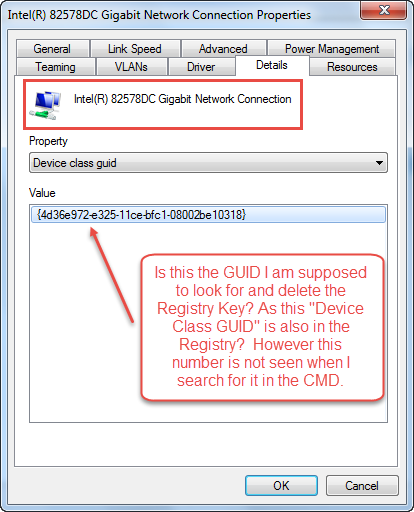 ...or is this the correct GUID? #2
...or is this the correct GUID? #2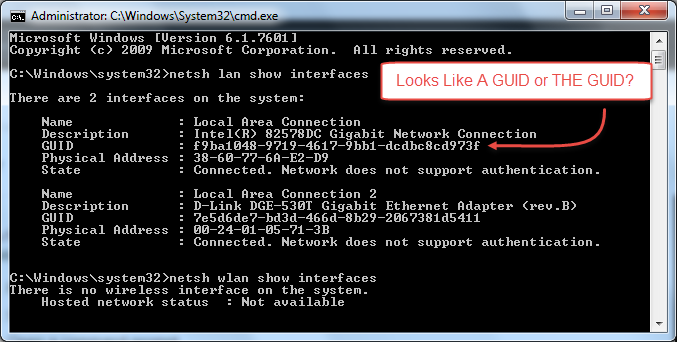
What is more confusing to me is now that I have narrowed this down somewhat. I am trying to determine which one is the correct one or ones to remove.
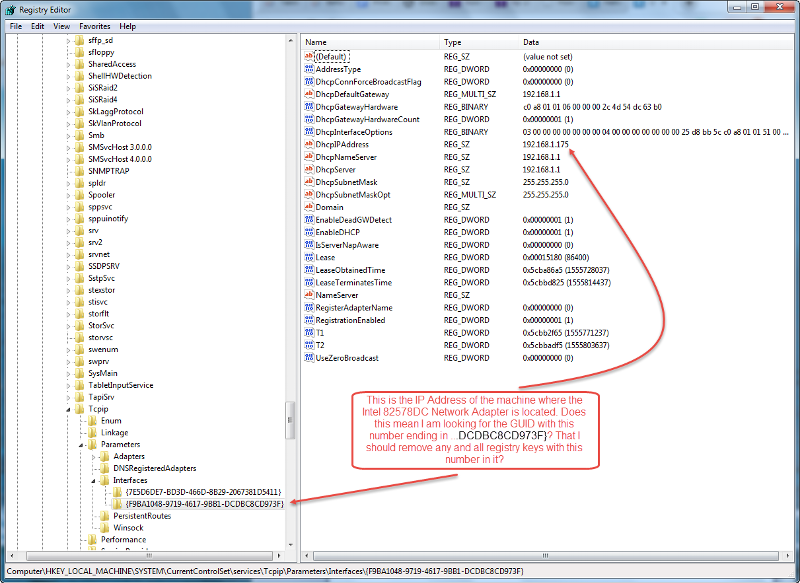 Are any of the other GUIDs relevant. Should they be removed or left alone?
Are any of the other GUIDs relevant. Should they be removed or left alone?This is what has me confused I have these "Device Class GUID's" that are listed here and seem to be a lot of them. Because I have found what looks like two different types of GUID's I am not 100% sure which ones to delete.
Is this the one I remove all remnants of? {4d36e972-e325-11ce-bfc1-0
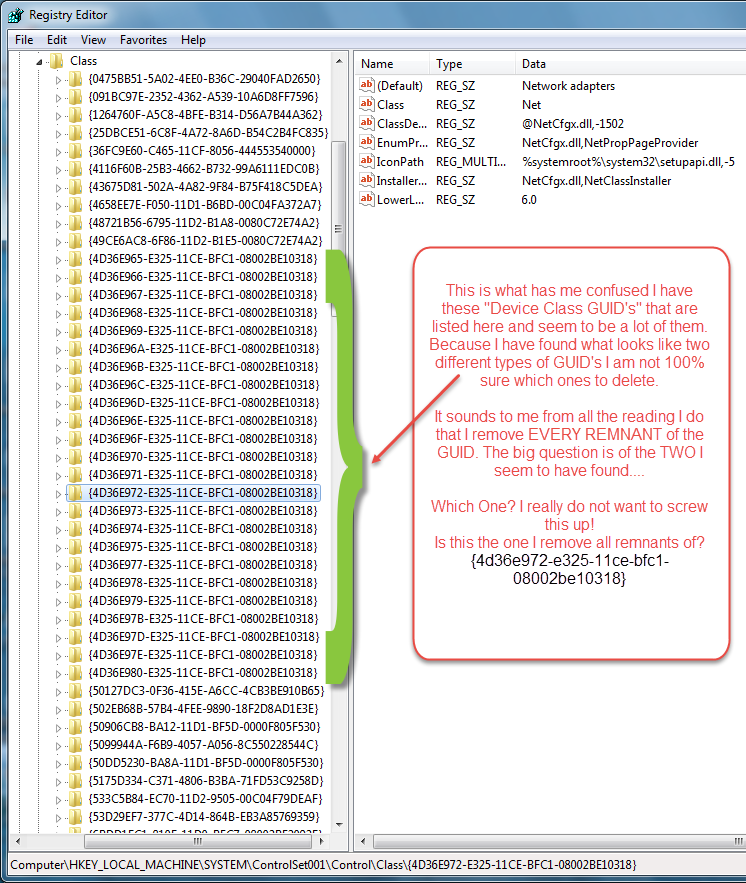
It sounds to me from all the reading I do that I remove EVERY REMNANT of the GUID. So to verify "If this happens to be the one...and I won't be sure until you confirm?"
I remove the entire Key Correct? That is the little yellow looking folder on the left seen here?
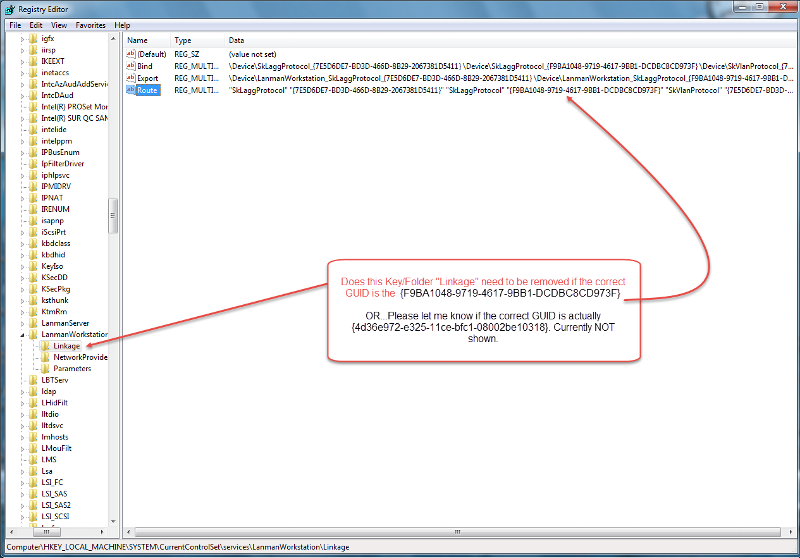
Terribly sorry for all that but I thought the images important to confirm. Else I might spend another weekend trying to correct this.
If you can explain which one of the two above (#1&2) and what if anything to do with No#3. I would be grateful. Thank you for all your help.
SOLUTION
membership
This solution is only available to members.
To access this solution, you must be a member of Experts Exchange.
ASKER
I searched Registry and found the following lists. I put them in files as one is pretty long for the GUID = {F9BA1048-9719-4617-9BB1-D
So Am I deleting every Key & String value where {F9BA1048-9719-4617-9BB1-D
in addition to ...
The Keys that have this IP 192.168.1.175
I found 3 out of the 4. The IP was not found in this but the GUID above was.
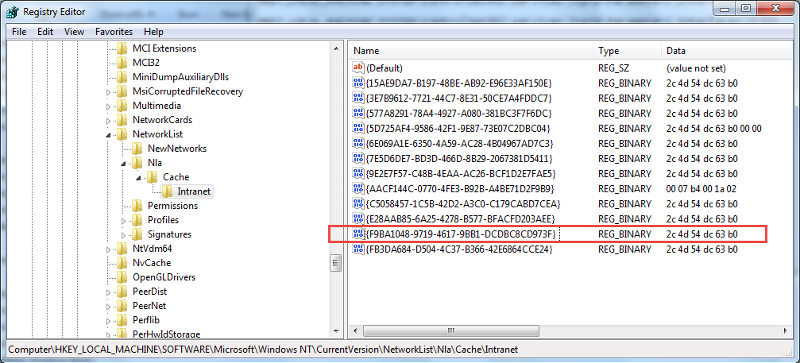 I delete this one above correct?
I delete this one above correct?
IPAddress192.168.1.175.txt
I delete these 3 in text file above as well?
RegistryFind_GUID_-F9BA1048-9719-461.txt
Finally what about these I listed in Notepad. I created a list that shows all the matching GUID's found when I searched.
The search found 19 Keys with some having multiple Strings (under the Firewall rules) in the Key matching {F9BA1048-9719-4617-9BB1-D
So Am I deleting every Key & String value where {F9BA1048-9719-4617-9BB1-D
in addition to ...
The Keys that have this IP 192.168.1.175
I found 3 out of the 4. The IP was not found in this but the GUID above was.
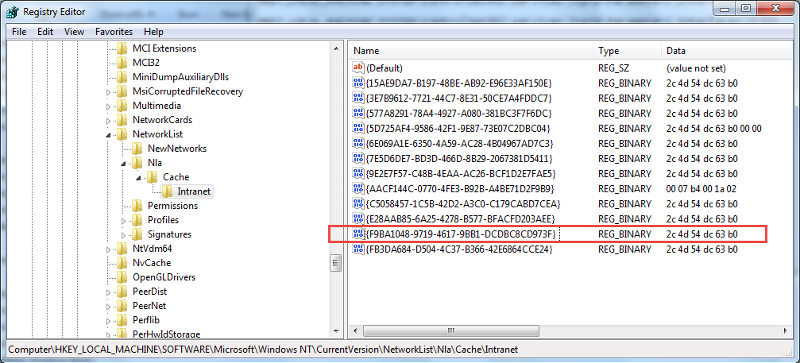 I delete this one above correct?
I delete this one above correct?IPAddress192.168.1.175.txt
I delete these 3 in text file above as well?
RegistryFind_GUID_-F9BA1048-9719-461.txt
Finally what about these I listed in Notepad. I created a list that shows all the matching GUID's found when I searched.
The search found 19 Keys with some having multiple Strings (under the Firewall rules) in the Key matching {F9BA1048-9719-4617-9BB1-D
ASKER CERTIFIED SOLUTION
membership
This solution is only available to members.
To access this solution, you must be a member of Experts Exchange.
ASKER
You may not believe this so I am including the screenshots to prove it.
I may have mentioned more than once but I have to uninstall and reinstall the Intel NIC. As for the D-Link. The card is still in the machine and I am afraid to take it out as the internet is working on this machine. I am using EE on this machine in fact. If you could see my current desktop it shows this in the lower right hand corner of the status bar.
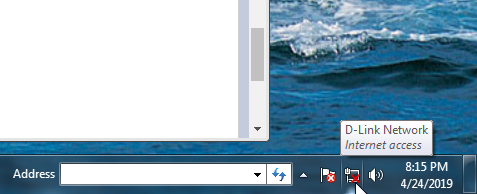
and this in the Network & Sharing Center
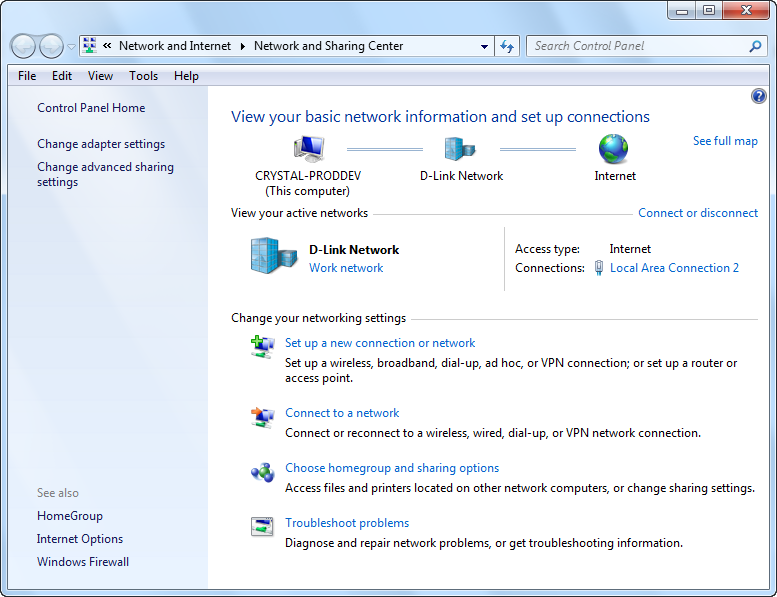
The Intel NIC driver is uninstalled it would seem as the last thing I did with it was remove it all together. Since it is not showing up in the list of connections.
I thought the GUID's (once I had the correct one...{F9BA1048-9719-4617-
\CurrentVersion\NetworkLis
In my search it found many other locations for the GUID.({F9BA1048-9719-4617-
So you are saying ONLY the 4 LOCATIONS you mention above? Y/N
(No need to worry about all other GUIDs matching this {F9BA1048-9719-4617-9BB1-D
Also I think I have done everything but remove the D-Link which I will do if you still recommend?
Since I am not showing an Intel Driver at the moment or LAN connection to INTEL. And D-Link is working it seems although RED X shows disconnected on Status Bar. It has all honestly got a bit confusing to my 299cc Brain. I am sorry and hope this is not hindering you guys any in your efforts to help. Doin my best to present the facts.
I may have mentioned more than once but I have to uninstall and reinstall the Intel NIC. As for the D-Link. The card is still in the machine and I am afraid to take it out as the internet is working on this machine. I am using EE on this machine in fact. If you could see my current desktop it shows this in the lower right hand corner of the status bar.
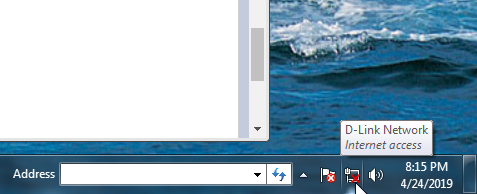
and this in the Network & Sharing Center
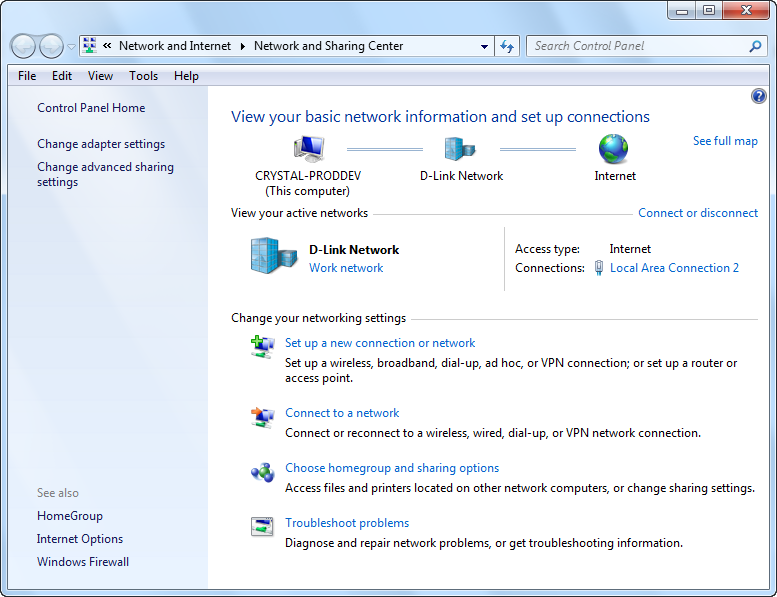
The Intel NIC driver is uninstalled it would seem as the last thing I did with it was remove it all together. Since it is not showing up in the list of connections.
I thought the GUID's (once I had the correct one...{F9BA1048-9719-4617-
\CurrentVersion\NetworkLis
In my search it found many other locations for the GUID.({F9BA1048-9719-4617-
So you are saying ONLY the 4 LOCATIONS you mention above? Y/N
(No need to worry about all other GUIDs matching this {F9BA1048-9719-4617-9BB1-D
Also I think I have done everything but remove the D-Link which I will do if you still recommend?
Since I am not showing an Intel Driver at the moment or LAN connection to INTEL. And D-Link is working it seems although RED X shows disconnected on Status Bar. It has all honestly got a bit confusing to my 299cc Brain. I am sorry and hope this is not hindering you guys any in your efforts to help. Doin my best to present the facts.
Ah, now we're getting somewhere! Until your last post you hadn't said that the D-Link NIC was in use. As the D-Link is working correctly, it seems to me that the most expedient solution to the problem is to delete every instance of the GUID for the Intel integrated NIC (not any DeviceClass GUIDs), reboot into the BIOS, and disable the Intel on-board LAN adapter. Reboot again, and hopefully the spurious Not Connected notification icon will have disappeared from the system tray.
Further investigation into the failure of the integrated Intel adapter now seems to be more of an luxury than a necessity as your computer seems quite happy with the D-Link adapter, and as the latter isn't broken it doesn't need fixing.
Further investigation into the failure of the integrated Intel adapter now seems to be more of an luxury than a necessity as your computer seems quite happy with the D-Link adapter, and as the latter isn't broken it doesn't need fixing.
ASKER
Yeah, I was confused because the Internet connection symbol in the Status bar showed a red x in it and before these screenshots were taken. The Intel Driver was still there so I did not know really which one was there and which one was not. I would have assumed that with two Internet Connections from two sources that there should have been two. With one image there and in opening the Network Sharing Center showing the two LAN connections Intel and D-Link, It was difficult. (They both showed connected in there. Then after removing the Intel driver again, I could see what was what...? I think the original Intel does work fine. It always did until the update. There is a designated driver for it. It has to be the corrupted files you pointed me to.
I am betting if I removed the GUID's now and the D-Link NIC. I am betting it will work. At least now I know how to address the problem. I know what to do thanks to you. Really appreciate all this. I might as well try it.
I am betting if I removed the GUID's now and the D-Link NIC. I am betting it will work. At least now I know how to address the problem. I know what to do thanks to you. Really appreciate all this. I might as well try it.
If you find yourself re-installing the Intel drivers then be sure to use a downloaded driver file that extracts without errors. If you still have the original driver disc that came with the motherboard then the one on that that will probably work fine, even if it isn't the latest version.
ASKER
Thank goodness that is over. Whew. A killer on the screenshots. Thank you all.
ASKER
I also went to look at the Device Cleanup Tool
I went through those EE Post and found this piece of the puzzle from Pber on How to Manually Remove NIC Registry.
Pbert says to:
Load the registry then go here:
HKEY_LOCAL_MACHINE\System\
Some of the GUID keys are the NICS
Expand the guid keys and look for the subkey connection. These are the NICS, you can delete these....I do not see this either?
Also you need to load computer Management and then select Device Manager
Delete the NICS under Network Adapters...So are they saying to delete the Adapter which in My Case is the Intel 82578DC Network Adapter?
Here is what I see in my Registry: