Is this PowerPoint's background built on layers?
Hello Everybody,
Does this Powerpoint Background have layers.
Hi Please take a look at this Powerpoint file. It's Office 365 version.
You will see what looks like a white "cutout" in the background layer. If it is indeed a layer, I want to put an image behind it.
Can I do that?
If that doesn't work, can I mask the image using a shape. I have tried doing that, but can't seem to replicate the cutout shape.
Checked YouTube and documentation but can't seem to do it.
THanks
Rowby
For-Experts-Exchange.pptx
Does this Powerpoint Background have layers.
Hi Please take a look at this Powerpoint file. It's Office 365 version.
You will see what looks like a white "cutout" in the background layer. If it is indeed a layer, I want to put an image behind it.
Can I do that?
If that doesn't work, can I mask the image using a shape. I have tried doing that, but can't seem to replicate the cutout shape.
Checked YouTube and documentation but can't seem to do it.
THanks
Rowby
For-Experts-Exchange.pptx
I'm not sure where the clipped rectangle frame came from, but the easiest, fastest way to create a mask that shape is to just add that shape to the slide and fill it with a picture.
So that's what I did. File is attached.
1. Insert Shape and choose Rectangle: Diagonal Corners Snipped.
2. Rotate it using the handle at the top and size it by dragging the edges. I used the original frame as a reference.
3. Select the shape and right-click, Format Shape
4. Select the picture and CTRL+C to copy it to the clipboard
5. In the Fill tab (the bucket), select Fill > Picture or Texture. Click the Clipboard button
6. Check Tile as Texture. Uncheck Rotate with Shape.
7. Click the pentagon shape to access the Effects tab and add an inner shadow.
You can use the X and Y offsets to move the picture around in the frame.
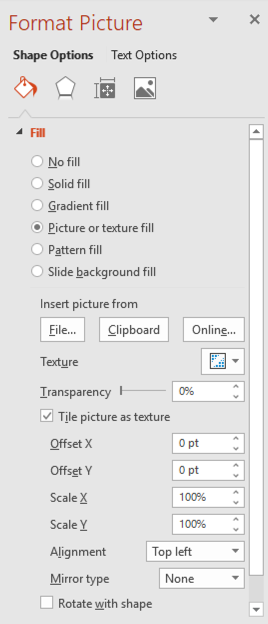 For-Experts-Exchange-ex.pptx
For-Experts-Exchange-ex.pptx
So that's what I did. File is attached.
1. Insert Shape and choose Rectangle: Diagonal Corners Snipped.
2. Rotate it using the handle at the top and size it by dragging the edges. I used the original frame as a reference.
3. Select the shape and right-click, Format Shape
4. Select the picture and CTRL+C to copy it to the clipboard
5. In the Fill tab (the bucket), select Fill > Picture or Texture. Click the Clipboard button
6. Check Tile as Texture. Uncheck Rotate with Shape.
7. Click the pentagon shape to access the Effects tab and add an inner shadow.
You can use the X and Y offsets to move the picture around in the frame.
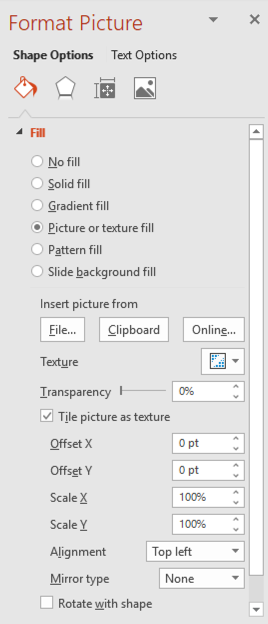 For-Experts-Exchange-ex.pptx
For-Experts-Exchange-ex.pptx
ASKER
Thanks Echo! That's perfect. I'll try doing it one my own and then award you the points.
Rowby
Rowby
Cool. Holler if you have questions.
Hi there you two, wasn't it easier to change the design or reapply the design theme? I am confused as to why you had to do so many steps?
Even if you just navigate to Design> and change or reset the variant, the issue would be resolved
Even if you just navigate to Design> and change or reset the variant, the issue would be resolved
ASKER
Hi everyone.
Here's a screen video -- trying to replace Echo'5's image with a new one, so I can have different image for different slides.
I'm not quite doing it correctly. I have Office 365 if that makes a difference. Or maybe I am not clicking on the correct Fill Tab.
Please take a look: Screen cast of powerpoint 365
Here's a screen video -- trying to replace Echo'5's image with a new one, so I can have different image for different slides.
I'm not quite doing it correctly. I have Office 365 if that makes a difference. Or maybe I am not clicking on the correct Fill Tab.
Please take a look: Screen cast of powerpoint 365
ASKER CERTIFIED SOLUTION
membership
This solution is only available to members.
To access this solution, you must be a member of Experts Exchange.
Hi, Karen --
Rowby wanted to mask his picture with that frame -- basically he's asking how to get the picture to have that shape with the clipped corners. The frame isn't part of the template or theme, so I'm not sure how reapplying the theme helps here.
Rowby wanted to mask his picture with that frame -- basically he's asking how to get the picture to have that shape with the clipped corners. The frame isn't part of the template or theme, so I'm not sure how reapplying the theme helps here.
I see, I thought he needed to remove the cutout/frame. It isn't apparent where that frame came from, but you will see that when you change the variant of the design, it disappears.
ASKER
Thanks everybody. Worked really well.
Learned more about the power of PowerPoint.
Learned more about the power of PowerPoint.
Glad you got it worked out, Rowby. I believe that mask came from one of the Design Ideas that PowerPoint displays when you add a picture to a presentation based on one of the Microsoft stock themes.
If you add a slide and make sure it's set to the title slide layout (click the Layouts button on the Home tab to change a slide's layout), then add a picture to that slide, the Design Ideas task pane will appear. That shape is one of the options. Click that thumbnail, and PowerPoint will put your picture in that frame.
If you don't see the Design Ideas taskpane, go to the Design tab and click the Design Ideas button. (You will need Office 365 for this to be available.)
Sorry I didn't realize earlier that this was from Design Ideas! But at least you know how to do it manually now. :-)
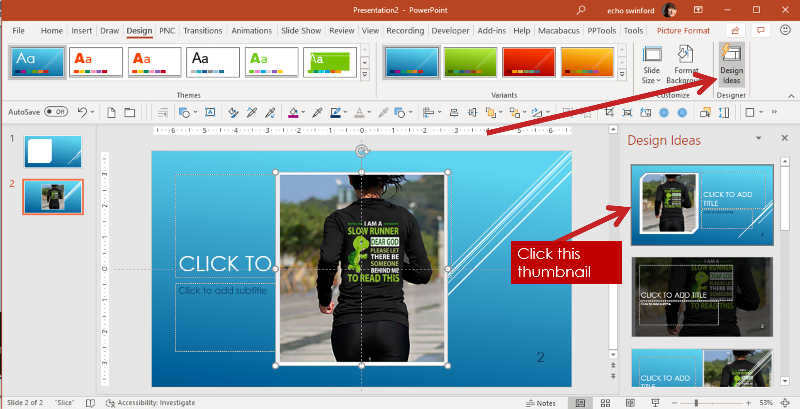
If you add a slide and make sure it's set to the title slide layout (click the Layouts button on the Home tab to change a slide's layout), then add a picture to that slide, the Design Ideas task pane will appear. That shape is one of the options. Click that thumbnail, and PowerPoint will put your picture in that frame.
If you don't see the Design Ideas taskpane, go to the Design tab and click the Design Ideas button. (You will need Office 365 for this to be available.)
Sorry I didn't realize earlier that this was from Design Ideas! But at least you know how to do it manually now. :-)
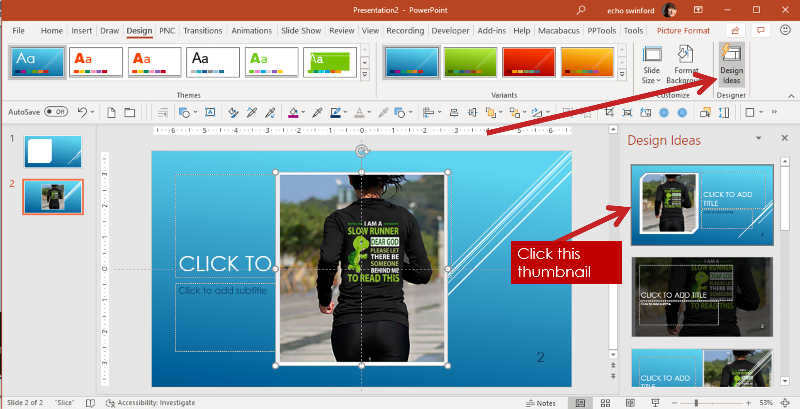
It is one of Microsoft's design themes. I reset it back to the Office default. See if this helps
For-Experts-Exchange.pptx