In Word, can I turn off Alt key access menus?
In Word, is it possible to disable the Alt key accessing the menus? I have a lot of alt-macros, and often, when I press Alt (the first key of the macro), the menu opens up before I can type the second key to invoke the macro. Then I have to stop what I'm doing, press Escape multiple times, and begin again.
Can this be disabled?
Can this be disabled?
ASKER
Thanks for the idea, but it's not there. I went through the entire set of commands looking for it. :(
You cannot simple turn off Alt. You have to re-assign specific keys that conflict. You CAN do that.
John is correct - here is a PARTIAL list of shortcut keys:
simply select the ALT- keystrokes you wish to use and see what they correspond to.
for example:
before you can use them, you have to reassign the key combo and remove the alt-combo from that command
157 Shortcuts for Microsoft Word 2016 (Windows)
simply select the ALT- keystrokes you wish to use and see what they correspond to.
for example:
4. Access Shortcut
Alt+H Home tab
Alt+N Insert Tab
Alt+G Design tab
Alt+F File Page
Alt+M Mailing tab
Alt+P Layout tab
Alt+Q Goto tell me box
Alt+R Review tab
Alt+W View tab
Alt+S References tab
before you can use them, you have to reassign the key combo and remove the alt-combo from that command
ASKER
I appreciate you guys trying to help.
Let's say I want to run a macro that is invoked by Alt-C. I press Alt and hesitate an instant too long. Word does this.

In my example, I wanted to press Alt-C. C is not in this menu. So you would think I could still press C. But I can't. It returns an error beep. I have to press Escape and start over.
So if I go to customize keyboard, in this second picture, I can see all the things UNDER the file tab, but I can't see where I can remove Alt-F from opening the File menu. Or the Alt key from getting me here in the first place.
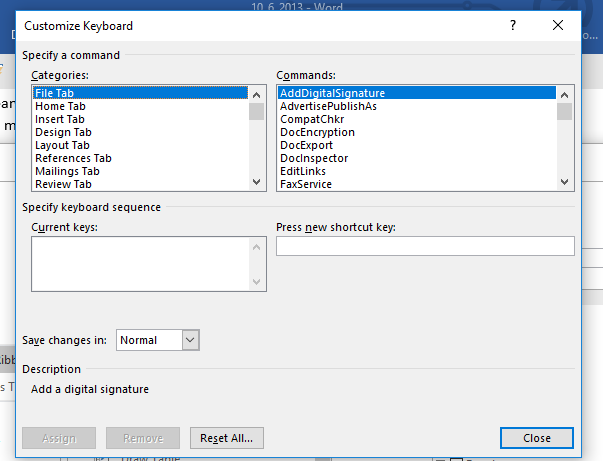
Can you direct me?
Let's say I want to run a macro that is invoked by Alt-C. I press Alt and hesitate an instant too long. Word does this.
In my example, I wanted to press Alt-C. C is not in this menu. So you would think I could still press C. But I can't. It returns an error beep. I have to press Escape and start over.
So if I go to customize keyboard, in this second picture, I can see all the things UNDER the file tab, but I can't see where I can remove Alt-F from opening the File menu. Or the Alt key from getting me here in the first place.
Can you direct me?
As suggested previously don't use ALT-Keycombo use something like ctrl-ALT or ctrl-shift instead, otherwise you are fighting with the OS/Software
ASKER
Thank you. It sounds like the answer to my original question is no. :( I can't just reassign all my alt-macros to ctrl-shift because I already have ctrl-shift macros. But I'll think about it.
I can't just reassign all my alt-macros to ctrl-shift because I already have ctrl-shift macros
Can you change again to some other key combination or reduce the number of macro keys you use?
Can you change again to some other key combination or reduce the number of macro keys you use?
ASKER
What else can you assign to macros besides Alt and Ctrl-Shift?
I'm going to give this some thought today, and I'll post back if I come up with anything brilliant.
I'm going to give this some thought today, and I'll post back if I come up with anything brilliant.
Try Ctrl-Shift for your macros.
That is about all there is.
That is about all there is.
I assume you want this for other users. My laptop has FN keys I could assign. But all computers have Alt and Ctrl (and Shift combinations)
Hi Cindy,
Here's a completely outside-the-box idea for you to prevent the need for the Alt key for your Word macros: use a keyboard macro program to assign other hotkeys for your Word macros that, in turn, send the right Alt+key to Word for your macros. I don't know how many macros you have (all you said is "a lot"), but here's an easy way to get 36 of them without the Alt key activation risk...use the Ctrl key, the Ctrl+Alt keys, and the Ctrl+Shift keys, along with the 12 function keys. For example:
Ctrl+F1 --> send Alt+A to Word (F2 to F12 sends Alt+B to Alt+L)
Ctrl+Alt+F1 --> send Alt+M to Word (F2 to F12 sends Alt+N to Alt+X)
Ctrl+Shift+F1 --> send Alt+Y to Word (F2 to F12 sends Alt+Z and Alt+0 to Alt+9)
You could even put up a nice GUI so you don't have to remember what hotkeys are assigned to what macros...all you need to remember is one hotkey...the one that brings up the GUI. For example, here's a mock-up that I wrote in the AutoHotkey macro/scripting language:
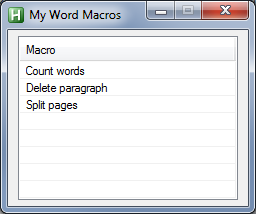
That GUI appears when pressing Ctrl+F1 (of course, that can be any hotkey that you prefer). Then double-clicking an item in the list sends the correct Alt+key to Word for your macro. For example, "Count words" might send Alt+C.
Just another approach for you. Regards, Joe
Here's a completely outside-the-box idea for you to prevent the need for the Alt key for your Word macros: use a keyboard macro program to assign other hotkeys for your Word macros that, in turn, send the right Alt+key to Word for your macros. I don't know how many macros you have (all you said is "a lot"), but here's an easy way to get 36 of them without the Alt key activation risk...use the Ctrl key, the Ctrl+Alt keys, and the Ctrl+Shift keys, along with the 12 function keys. For example:
Ctrl+F1 --> send Alt+A to Word (F2 to F12 sends Alt+B to Alt+L)
Ctrl+Alt+F1 --> send Alt+M to Word (F2 to F12 sends Alt+N to Alt+X)
Ctrl+Shift+F1 --> send Alt+Y to Word (F2 to F12 sends Alt+Z and Alt+0 to Alt+9)
You could even put up a nice GUI so you don't have to remember what hotkeys are assigned to what macros...all you need to remember is one hotkey...the one that brings up the GUI. For example, here's a mock-up that I wrote in the AutoHotkey macro/scripting language:
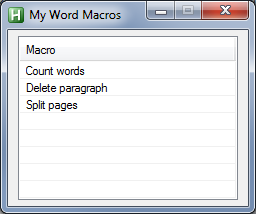
That GUI appears when pressing Ctrl+F1 (of course, that can be any hotkey that you prefer). Then double-clicking an item in the list sends the correct Alt+key to Word for your macro. For example, "Count words" might send Alt+C.
Just another approach for you. Regards, Joe
ASKER
Thanks, Joe. Worth thinking about.
You're welcome, Cindy. Btw, how many macros do you have that are triggered by an Alt+key?
ASKER
It's more complicated than that. I am using a multi-layer keyboard (Ergodox-EZ) and a text expander, so everything is a bit tricky.
I have 29 alt-key macros. And they aren't occasional use macros. I use many of them every few seconds. I do transcription and editing for a living, so I have to blitz through text quickly.
I'm about to post another word question (if I can't figure it out myself). (I'm not a programmer, so as soon as I need Visual Basic, I'm frustrated.
I have 29 alt-key macros. And they aren't occasional use macros. I use many of them every few seconds. I do transcription and editing for a living, so I have to blitz through text quickly.
I'm about to post another word question (if I can't figure it out myself). (I'm not a programmer, so as soon as I need Visual Basic, I'm frustrated.
> Ergodox-EZ
I've never had an Ergodox keyboard, but based on a quick look at the website, I would think that you could use its Meh key (Alt+Ctrl+Shift) and Hyper key (Alt+Ctrl+Shift+Cmd) to avoid having to use the Alt key in Word, although I don't know how configurable those keys are (overall, the Ergodox appears to have excellent customization capability with its Graphical Configurator).
> text expander
I use AutoHotkey hotstrings for that.
> I have 29 alt-key macros
Using my idea in a previous post, you could have 29 hotkeys that are NOT Alt-based...they can be Ctrl-based, Ctrl+Alt-based, and Ctrl+Shift-based.
Here's another idea: With the Ergodox, you could use Meh+A through Meh+Z for 26 of your macros, and Hyper+A through Hyper+C for the other three, with plenty of room for growth (23 more for Hyper+D through Hyper+Z). Or, you could use Meh+0 through Meh+9 for 10 more and not even have to use the Hyper key. The AutoHotkey script could have something like this, for example:
> I use many of them every few seconds.
Then the GUI idea won't fly...for that usage, it must be keyboard-based.
> I do transcription and editing for a living
Just curious...do you use a foot pedal?
Regards, Joe
I've never had an Ergodox keyboard, but based on a quick look at the website, I would think that you could use its Meh key (Alt+Ctrl+Shift) and Hyper key (Alt+Ctrl+Shift+Cmd) to avoid having to use the Alt key in Word, although I don't know how configurable those keys are (overall, the Ergodox appears to have excellent customization capability with its Graphical Configurator).
> text expander
I use AutoHotkey hotstrings for that.
> I have 29 alt-key macros
Using my idea in a previous post, you could have 29 hotkeys that are NOT Alt-based...they can be Ctrl-based, Ctrl+Alt-based, and Ctrl+Shift-based.
Here's another idea: With the Ergodox, you could use Meh+A through Meh+Z for 26 of your macros, and Hyper+A through Hyper+C for the other three, with plenty of room for growth (23 more for Hyper+D through Hyper+Z). Or, you could use Meh+0 through Meh+9 for 10 more and not even have to use the Hyper key. The AutoHotkey script could have something like this, for example:
; Meh keys
!^+a:: ; Meh+a sends Alt+a to Word
Send !a
Return
!^+b::
Send !b ; Meh+b sends Alt+b to Word
Return
; Hyper keys
!^+#y:: ; Hyper+y sends Alt+y to Word
Send !y
Return
!^+z#::
Send !z ; Hyper+z sends Alt+z to Word
Return> I use many of them every few seconds.
Then the GUI idea won't fly...for that usage, it must be keyboard-based.
> I do transcription and editing for a living
Just curious...do you use a foot pedal?
Regards, Joe
ASKER
Oh, yes, foot pedal for sure. Also hot keys. A lot of my special use keys are already used up. But you can see why it's so frustrating for me to constantly have to be closing the alt menu. :(
I haven't used the meh and hyper keys. I'm not sure if you can assign Word macros to those keys. But maybe that's what I should be working on. And thank you for that sample code. I need to think through that.
I haven't used the meh and hyper keys. I'm not sure if you can assign Word macros to those keys. But maybe that's what I should be working on. And thank you for that sample code. I need to think through that.
What are the 29 Alt keys that you use now?
ASKER
Oh goodness. Most are very simple and are largely intended to keep my fingers on the keyboard rather than the mouse. Most I record by recording keystrokes (rather than programming).
Delete the next word
delete the previous word
jump to the end of the next word
format a book title
capitalize a word
put commas between a list of words
replace a space with a hyphen
begin a quote (inserts the comma, the quotation mark, and capitalizes the letter)
end a sentence (inserts the punctuation mark, the spaces, and capitalizes the next letter)
etc.
Delete the next word
delete the previous word
jump to the end of the next word
format a book title
capitalize a word
put commas between a list of words
replace a space with a hyphen
begin a quote (inserts the comma, the quotation mark, and capitalizes the letter)
end a sentence (inserts the punctuation mark, the spaces, and capitalizes the next letter)
etc.
Oh, sorry I wasn't clearer...I wasn't asking for what they do...just what the Alt keys are...in other words:
Alt+a
Alt+b
Alt+c
Alt+1
Alt+2
Alt+3
And so on, for 29 of them. I don't need to know what they do.
Alt+a
Alt+b
Alt+c
Alt+1
Alt+2
Alt+3
And so on, for 29 of them. I don't need to know what they do.
ASKER
Sorry!
Alt Q
Alt BT
Alt Return
Alt W
Alt ,
Alt M
Alt '
Alt !
Alt 1
Alt P
Alt /
Alt ;
Alt Z
Alt down arrow key
Alt up arrow key
Alt right arrow
Alt L
Alt O
Alt left arrow key
Alt J
Alt R
Alt H
Alt S
Alt F
Alt T
Alt C
Alt Q
Alt BT
Alt Return
Alt W
Alt ,
Alt M
Alt '
Alt !
Alt 1
Alt P
Alt /
Alt ;
Alt Z
Alt down arrow key
Alt up arrow key
Alt right arrow
Alt L
Alt O
Alt left arrow key
Alt J
Alt R
Alt H
Alt S
Alt F
Alt T
Alt C
Taking a dinner break now. Back in an hour or so. In the meantime, please read my article about AutoHotkey:
AutoHotkey - Getting Started
Let me know if you're willing to install it. A download and standard/default installation should take, literally, a minute or two...and you don't have to be a programmer to install it...simply run the downloaded installer (currently, AutoHotkey_1.1.30.03_setup
AutoHotkey - Getting Started
Let me know if you're willing to install it. A download and standard/default installation should take, literally, a minute or two...and you don't have to be a programmer to install it...simply run the downloaded installer (currently, AutoHotkey_1.1.30.03_setup
ASKER
I'll read...I already have a text expander, so I'm not sure if I can...
Thanks for that list...perfect!
We're not going to use it as a text expander...we're going to use it to send the Alt+key hotkeys to Word. It won't interfere in any way with your text expander.
Question: Which key would you prefer to use on the Ergodox keyboard...Meh or Hyper?
I'm thinking that instead of hitting Alt+Q, you'll hit Meh+Q or Hyper+Q. Then, AutoHotkey will send Alt+Q to Word. I know that it will take you a while to get comfortable with using Meh or Hyper instead of Alt, but I'm sure that it will become second nature after a while.
We're not going to use it as a text expander...we're going to use it to send the Alt+key hotkeys to Word. It won't interfere in any way with your text expander.
Question: Which key would you prefer to use on the Ergodox keyboard...Meh or Hyper?
I'm thinking that instead of hitting Alt+Q, you'll hit Meh+Q or Hyper+Q. Then, AutoHotkey will send Alt+Q to Word. I know that it will take you a while to get comfortable with using Meh or Hyper instead of Alt, but I'm sure that it will become second nature after a while.
ASKER
OK, I installed it. And, weirdly, I already had it on my system. So I updated it.
ASKER
I have no preference between meh and hyper. I have no understanding of what difference it would make.
OK, if I'm understanding them right, Hyper is the same as pressing Ctrl+Shift+Alt+Cmd, while Meh is the same as pressing Ctrl+Shift+Alt. As the Ergodox website says, "No sane application on your machine uses these, which means you get free system-wide shortcuts." Very cute...and likely true!
I want you to run a test. Make a plain text file with these three lines in it (use Notepad or whatever text editor you prefer):

Now open a new/empty text file and press Hyper+h (similar to the way you press Alt+h — i.e., lean on the Hyper key and tap h). Did it type Hello World in the text file? That will tell me if the Hyper key works the way I think it does.
Btw, there are only 26 items in your hotkey list, not 29.
I want you to run a test. Make a plain text file with these three lines in it (use Notepad or whatever text editor you prefer):
!^+#h::
Send Hello World
ReturnNow open a new/empty text file and press Hyper+h (similar to the way you press Alt+h — i.e., lean on the Hyper key and tap h). Did it type Hello World in the text file? That will tell me if the Hyper key works the way I think it does.
Btw, there are only 26 items in your hotkey list, not 29.
ASKER
OK, yes it did! It took me a couple of tries, but it worked! I can't wait to see how this is going to revolutionize my macro life! :)
> OK, yes it did!
Great news! I'll be back in a short while with the next step. Btw, right-click on the H icon in the system tray and then left-click Exit — that will exit the test script.
Great news! I'll be back in a short while with the next step. Btw, right-click on the H icon in the system tray and then left-click Exit — that will exit the test script.
ASKER
I've already learned a lot -- not just from this thread, but from the things this thread encouraged me to explore. I made major changes in my keyboard today. :)
ASKER CERTIFIED SOLUTION
membership
This solution is only available to members.
To access this solution, you must be a member of Experts Exchange.
ASKER
I haven't done this yet, but I wanted to thank you. You are so kind to have done this for me. And, of course, it will be awesome if it works. But even if it doesn't, it was so kind of you to do this. Thank you!
You're very welcome, Cindy. I'm looking forward to your test results. Regards, Joe
ASKER
It worked!! I can now run macros without hitting the alt key and without accidentally opening up the Word menu!
And, as far as adding more macros, I can understand your code well enough to add future macros to it. I can duplicate your syntax.
I have to get used to the using the hyper key, but I understand what to do.
Thank you again for doing this for me, Joe. This has been a minor frustration to me for a long time.
I've learned a lot from talking through this with you and Paul and John.
And, as far as adding more macros, I can understand your code well enough to add future macros to it. I can duplicate your syntax.
I have to get used to the using the hyper key, but I understand what to do.
Thank you again for doing this for me, Joe. This has been a minor frustration to me for a long time.
I've learned a lot from talking through this with you and Paul and John.
Hi Cindy,
Thanks for letting me know that it worked for you...that's great news!
Yes, just duplicate the three lines of code for a hotkey with a letter (like b) and you can make a new hotkey with any unused letter or number. As I mentioned earlier, some of the keys are tricky, like the Enter key and the exclamation mark (and a few others), but the letters and numbers are straightforward, and there are still plenty of those available from which to choose.
If you have any trouble going forward, post back here and I'll be happy to help. Regards, Joe
Thanks for letting me know that it worked for you...that's great news!
Yes, just duplicate the three lines of code for a hotkey with a letter (like b) and you can make a new hotkey with any unused letter or number. As I mentioned earlier, some of the keys are tricky, like the Enter key and the exclamation mark (and a few others), but the letters and numbers are straightforward, and there are still plenty of those available from which to choose.
If you have any trouble going forward, post back here and I'll be happy to help. Regards, Joe
ASKER
Many thanks, Joe. Just now a newbie transcriptionist was looking for help and I offered to help them. I told them that somebody just gave me a bunch of help (with this macro), and I'm just passing the favor along. :)
Very nice of you to pay it forward! :)

https://support.office.com/en-us/article/customize-keyboard-shortcuts-9a92343e-a781-4d5a-92f1-0f32e3ba5b4d