file size descrepencies
I'm having a strange problem with the size of some files after I copy them. Below you will find the properties windows for 2 different files in 2 different places. I have done the following:
1. Copy the file using PowerShell (overwrites the old copy)
2. Deleted the old copy on drive E and then copy the file using PowerShell (creates a new file)
3. Copy the file using PowerDesk 6 (overwrites the old copy)
4. Deleted the old copy on drive E and then copy the file using PowerDesk 6
All four result in the same thing happening: The new copied file to the external hard drive (drive E) is larger in physical size than the original.
I also checked the file size using PowerDesk 6 on the other external hard drive (drive F) and it is an EXACT DUPLICATE of the oringal.
Drive E is attaced to my Linksys router and Drive F is connected directly to my desktop. Both drives are the exact same make and model (Seagate).
Does this possibley have something to do with the fact that drive E is a network drive?
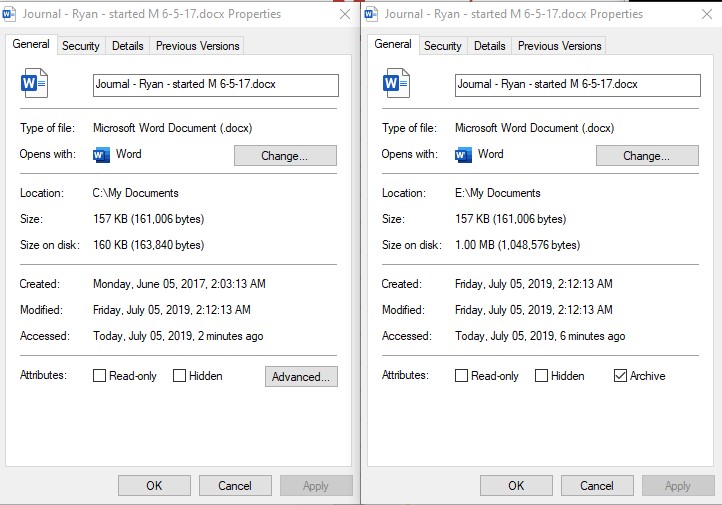
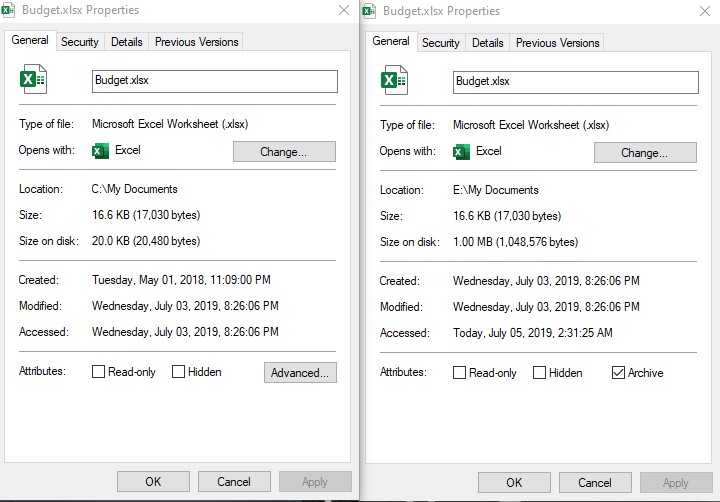
Seems like I am burning up disk space on drive E.
1. Copy the file using PowerShell (overwrites the old copy)
2. Deleted the old copy on drive E and then copy the file using PowerShell (creates a new file)
3. Copy the file using PowerDesk 6 (overwrites the old copy)
4. Deleted the old copy on drive E and then copy the file using PowerDesk 6
All four result in the same thing happening: The new copied file to the external hard drive (drive E) is larger in physical size than the original.
I also checked the file size using PowerDesk 6 on the other external hard drive (drive F) and it is an EXACT DUPLICATE of the oringal.
Drive E is attaced to my Linksys router and Drive F is connected directly to my desktop. Both drives are the exact same make and model (Seagate).
Does this possibley have something to do with the fact that drive E is a network drive?
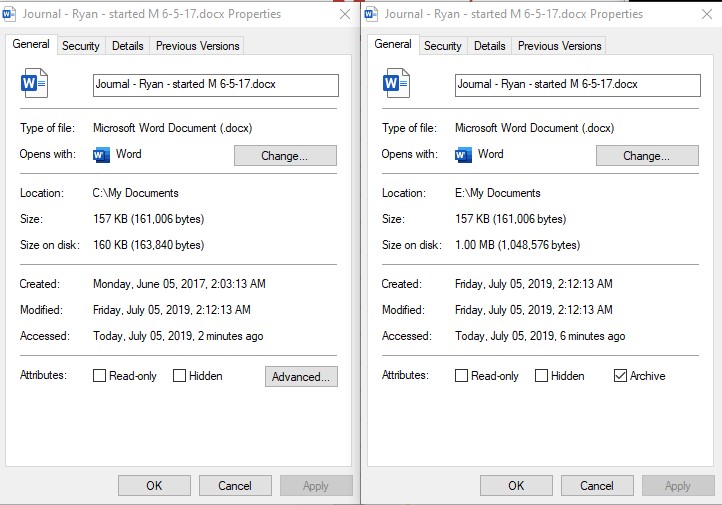
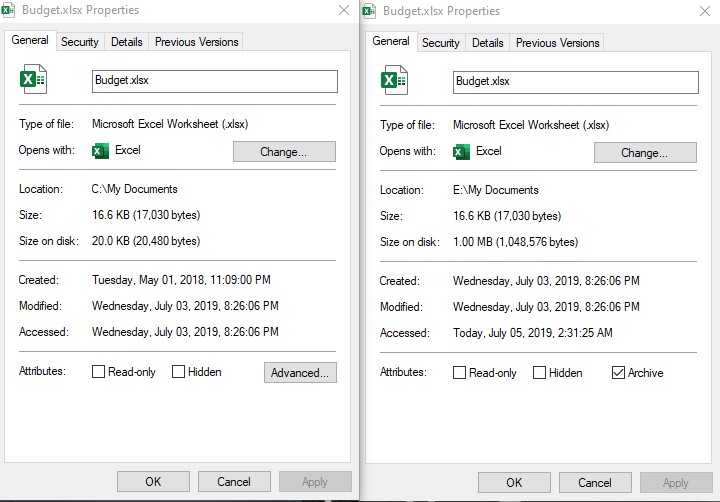
Seems like I am burning up disk space on drive E.
ASKER
Alan:
If you look closely at the properties images you should notice that both are comparing drive C to drive E. So the next question is how can I fix this and still use drive E as a network drive?
Ryan
Denver, CO
If you look closely at the properties images you should notice that both are comparing drive C to drive E. So the next question is how can I fix this and still use drive E as a network drive?
Ryan
Denver, CO
It is already a network drive, mapped as 'E'?
The issue is not a problem, just a manifestation of the disk geometry of the drive that you are using.
Alan.
The issue is not a problem, just a manifestation of the disk geometry of the drive that you are using.
Alan.
ASKER
Alan:
It is already a network drive, mapped as 'E'?
That is correct.
I have checked a few other files on drive C and compared them to drive E and they are having the same problem.
It's a problem because if multiple files are doing the same thing then I am wasting a lot of disk space and the External hard drives are getting full. Drive F is not a network hard drive and does not have this problem.
It is already a network drive, mapped as 'E'?
That is correct.
I have checked a few other files on drive C and compared them to drive E and they are having the same problem.
It's a problem because if multiple files are doing the same thing then I am wasting a lot of disk space and the External hard drives are getting full. Drive F is not a network hard drive and does not have this problem.
ASKER
Unfortunately I do not have the money at this time to simply buy 2 bigger external hard drives.
ASKER CERTIFIED SOLUTION
membership
This solution is only available to members.
To access this solution, you must be a member of Experts Exchange.
ASKER
Thanks Alan
ASKER
Why is the file size on drive E (network drive) differ from drive F?
Interesting.
You could check the sector size of each drive, maybe they differ?
You could check the sector size of each drive, maybe they differ?
ASKER
how do I check the sector size?
SOLUTION
membership
This solution is only available to members.
To access this solution, you must be a member of Experts Exchange.
ASKER
how do I check the sector size on drive E (the mapped drive)?
Hi Ryan,
Did the above not work? What response did you get to the command?
You should get an output something like this:
For example, on this drive, the physical sector size is 512 Bytes and the cluster size is 4096 Bytes.
Thanks,
Alan.
Did the above not work? What response did you get to the command?
You should get an output something like this:
NTFS Volume Serial Number : 0x94a4dbefa4dbd23a
NTFS Version : 3.1
LFS Version : 2.0
Number Sectors : 0x0000000006002c4e
Total Clusters : 0x0000000000c00589
Free Clusters : 0x000000000035c9fb
Total Reserved : 0x000000000000cc07
Bytes Per Sector : 512
Bytes Per Physical Sector : 512
Bytes Per Cluster : 4096
Bytes Per FileRecord Segment : 1024
Clusters Per FileRecord Segment : 0
Mft Valid Data Length : 0x0000000017fc0000
Mft Start Lcn : 0x00000000000c0000
Mft2 Start Lcn : 0x0000000000000002
Mft Zone Start : 0x0000000000a7be00
Mft Zone End : 0x0000000000a81080
Max Device Trim Extent Count : 512
Max Device Trim Byte Count : 0xffffffff
Max Volume Trim Extent Count : 62
Max Volume Trim Byte Count : 0x40000000
Resource Manager Identifier : CA8C193A-AF56-11E5-AA02-C6856192999E
For example, on this drive, the physical sector size is 512 Bytes and the cluster size is 4096 Bytes.
Thanks,
Alan.
ASKER
This is what I got from cmd prompt:
C:\Users\username>fsutil fsinfo ntfsinfo E:
A local NTFS volume is required for this operation.
I replaced my username with "username"
Sorry, I didn't see you note that the drive is not a networked drive and drive E is in fact a network drive. Does that make the files bigger on drive E?
C:\Users\username>fsutil fsinfo ntfsinfo E:
A local NTFS volume is required for this operation.
I replaced my username with "username"
Sorry, I didn't see you note that the drive is not a networked drive and drive E is in fact a network drive. Does that make the files bigger on drive E?
Hi Ryan,
To run the above command, you need to be on the machine to which the drive is actually (physically) connected. It won't work from a machine that is just mapped to the drive.
Your 'E' drive is mapped to a physical disk (or a volume on a physical disk) somewhere. That disk is plugged in (by some means) to a computer - that is the computer on which you need to run the above command (assuming that the computer is running Windows of course). If, for example, it is running Linux (say) then the command will be different.
Does that make sense?
Thanks,
Alan.
To run the above command, you need to be on the machine to which the drive is actually (physically) connected. It won't work from a machine that is just mapped to the drive.
Your 'E' drive is mapped to a physical disk (or a volume on a physical disk) somewhere. That disk is plugged in (by some means) to a computer - that is the computer on which you need to run the above command (assuming that the computer is running Windows of course). If, for example, it is running Linux (say) then the command will be different.
Does that make sense?
Thanks,
Alan.
ASKER
I understand. The issue has been resolved.
Thank you,
Ryan
Denver, CO
Thank you,
Ryan
Denver, CO
You can't have two files in one sector.
Alan.