BLUE SCREEN Error and boot settings on BIOS Unstable
Hi Experts,
I have windows 10 installed on an HDD. It was giving me some issue and also I was facing some speed issues, so I installed an SSD and starting using the old HDD as additional drive for data storing purposes. The C Drive was not formatted and Windows folder continued to exist on that drive.
Sometimes my system started to give BLUE SCREEN error and on restarting the same continued to happen till I choose a different Operating system from the BIOS.
I deleted the old windows folder manually, hoping that the problem would disappear.
What I am now experiencing :
If at the time of booting, any external HDD or Pen Drive is attached to the system, then I get a BLUE SCREEN error and I am offered an option
--to press F8 (to choose a different operating system) or
--to press Enter
but nothing happens if I press F8 or Enter. So I press Ctrl+Shift+Delete, to restart the system.
Now when I use F10 BIOS settings to choose a different boot Drive, I don't get the SSD in that List.
The list shows only the following, even though windows is not installed on any of them.
--old HDD
--External HDD
--Pen Drive
When I remove the External HDD and Pen Drive and restarts the system, then the BIOS boot List shows
--the Internal HDD and
--Internal SSD.
Then I choose SSD to boot the system and the system starts properly.
Why the system is trying to boot from those drives, even though none of them contains the Windows ?
How do I resolve this !!!
Regards
Kanwal
I have windows 10 installed on an HDD. It was giving me some issue and also I was facing some speed issues, so I installed an SSD and starting using the old HDD as additional drive for data storing purposes. The C Drive was not formatted and Windows folder continued to exist on that drive.
Sometimes my system started to give BLUE SCREEN error and on restarting the same continued to happen till I choose a different Operating system from the BIOS.
I deleted the old windows folder manually, hoping that the problem would disappear.
What I am now experiencing :
If at the time of booting, any external HDD or Pen Drive is attached to the system, then I get a BLUE SCREEN error and I am offered an option
--to press F8 (to choose a different operating system) or
--to press Enter
but nothing happens if I press F8 or Enter. So I press Ctrl+Shift+Delete, to restart the system.
Now when I use F10 BIOS settings to choose a different boot Drive, I don't get the SSD in that List.
The list shows only the following, even though windows is not installed on any of them.
--old HDD
--External HDD
--Pen Drive
When I remove the External HDD and Pen Drive and restarts the system, then the BIOS boot List shows
--the Internal HDD and
--Internal SSD.
Then I choose SSD to boot the system and the system starts properly.
Why the system is trying to boot from those drives, even though none of them contains the Windows ?
How do I resolve this !!!
Regards
Kanwal
Windows folder continued to exist on that drive.
It Windows is on the old drive, it should not be there.
For best results, copy any documents from SSD to hard drive for back up.
Remove the hard drive entirely.
Reinstall Windows on the SSD drive. Make sure you update BIOS and ALL drivers.
It Windows is on the old drive, it should not be there.
For best results, copy any documents from SSD to hard drive for back up.
Remove the hard drive entirely.
Reinstall Windows on the SSD drive. Make sure you update BIOS and ALL drivers.
ASKER
@ David,
I honestly do not remember how exactly that was done.
Here is the result from cmd code
DISKPART> list disk
Disk ### Status Size Free Dyn Gpt
-------- ------------- ------- ------- --- ---
Disk 0 Online 931 GB 3072 KB
Disk 1 Online 111 GB 0 B
Disk 2 Online 7621 MB 0 B
Disk 3 Online 1862 GB 0 B *
DISKPART> list vol
Volume ### Ltr Label Fs Type Size Status Info
---------- --- ----------- ----- ---------- ------- --------- --------
Volume 0 G System Rese NTFS Partition 100 MB Healthy System
Volume 1 H NTFS Partition 149 GB Healthy
Volume 2 I New Volume NTFS Partition 195 GB Healthy
Volume 3 J New Volume NTFS Partition 195 GB Healthy
Volume 4 M New Volume NTFS Partition 195 GB Healthy
Volume 5 N New Volume NTFS Partition 195 GB Healthy
Volume 6 D System Rese NTFS Partition 549 MB Healthy
Volume 7 C NTFS Partition 111 GB Healthy Boot
Volume 8 K KSD-01 NTFS Removable 7620 MB Healthy
Volume 9 O Elements NTFS Partition 1862 GB Healthy
DISKPART> sel disk 0
Disk 0 is now the selected disk.
DISKPART> list par
Partition ### Type Size Offset
------------- ---------------- ------- -------
Partition 1 Primary 100 MB 1024 KB
Partition 2 Primary 149 GB 101 MB
Partition 3 Primary 195 GB 150 GB
Partition 0 Extended 586 GB 345 GB
Partition 4 Logical 195 GB 345 GB
Partition 5 Logical 195 GB 540 GB
Partition 6 Logical 195 GB 735 GB
DISKPART> sel disk 1
Disk 1 is now the selected disk.
DISKPART> list pardiskpart
Microsoft DiskPart version 10.0.17763.1
DISK - Display a list of disks. For example, LIST DISK.
PARTITION - Display a list of partitions on the selected disk.
For example, LIST PARTITION.
VOLUME - Display a list of volumes. For example, LIST VOLUME.
VDISK - Displays a list of virtual disks.
DISKPART> list disk
Disk ### Status Size Free Dyn Gpt
-------- ------------- ------- ------- --- ---
Disk 0 Online 931 GB 3072 KB
* Disk 1 Online 111 GB 0 B
Disk 2 Online 7621 MB 0 B
Disk 3 Online 1862 GB 0 B *
DISKPART> list vol
Volume ### Ltr Label Fs Type Size Status Info
---------- --- ----------- ----- ---------- ------- --------- --------
Volume 0 G System Rese NTFS Partition 100 MB Healthy System
Volume 1 H NTFS Partition 149 GB Healthy
Volume 2 I New Volume NTFS Partition 195 GB Healthy
Volume 3 J New Volume NTFS Partition 195 GB Healthy
Volume 4 M New Volume NTFS Partition 195 GB Healthy
Volume 5 N New Volume NTFS Partition 195 GB Healthy
Volume 6 D System Rese NTFS Partition 549 MB Healthy
Volume 7 C NTFS Partition 111 GB Healthy Boot
Volume 8 K KSD-01 NTFS Removable 7620 MB Healthy
Volume 9 O Elements NTFS Partition 1862 GB Healthy
DISKPART> sel disk 0
Disk 0 is now the selected disk.
DISKPART> list par
Partition ### Type Size Offset
------------- ---------------- ------- -------
Partition 1 Primary 100 MB 1024 KB
Partition 2 Primary 149 GB 101 MB
Partition 3 Primary 195 GB 150 GB
Partition 0 Extended 586 GB 345 GB
Partition 4 Logical 195 GB 345 GB
Partition 5 Logical 195 GB 540 GB
Partition 6 Logical 195 GB 735 GB
DISKPART> sel disk 1
Disk 1 is now the selected disk.
DISKPART> list par
I honestly do not remember how exactly that was done.
Here is the result from cmd code
DISKPART> list disk
Disk ### Status Size Free Dyn Gpt
-------- ------------- ------- ------- --- ---
Disk 0 Online 931 GB 3072 KB
Disk 1 Online 111 GB 0 B
Disk 2 Online 7621 MB 0 B
Disk 3 Online 1862 GB 0 B *
DISKPART> list vol
Volume ### Ltr Label Fs Type Size Status Info
---------- --- ----------- ----- ---------- ------- --------- --------
Volume 0 G System Rese NTFS Partition 100 MB Healthy System
Volume 1 H NTFS Partition 149 GB Healthy
Volume 2 I New Volume NTFS Partition 195 GB Healthy
Volume 3 J New Volume NTFS Partition 195 GB Healthy
Volume 4 M New Volume NTFS Partition 195 GB Healthy
Volume 5 N New Volume NTFS Partition 195 GB Healthy
Volume 6 D System Rese NTFS Partition 549 MB Healthy
Volume 7 C NTFS Partition 111 GB Healthy Boot
Volume 8 K KSD-01 NTFS Removable 7620 MB Healthy
Volume 9 O Elements NTFS Partition 1862 GB Healthy
DISKPART> sel disk 0
Disk 0 is now the selected disk.
DISKPART> list par
Partition ### Type Size Offset
------------- ---------------- ------- -------
Partition 1 Primary 100 MB 1024 KB
Partition 2 Primary 149 GB 101 MB
Partition 3 Primary 195 GB 150 GB
Partition 0 Extended 586 GB 345 GB
Partition 4 Logical 195 GB 345 GB
Partition 5 Logical 195 GB 540 GB
Partition 6 Logical 195 GB 735 GB
DISKPART> sel disk 1
Disk 1 is now the selected disk.
DISKPART> list pardiskpart
Microsoft DiskPart version 10.0.17763.1
DISK - Display a list of disks. For example, LIST DISK.
PARTITION - Display a list of partitions on the selected disk.
For example, LIST PARTITION.
VOLUME - Display a list of volumes. For example, LIST VOLUME.
VDISK - Displays a list of virtual disks.
DISKPART> list disk
Disk ### Status Size Free Dyn Gpt
-------- ------------- ------- ------- --- ---
Disk 0 Online 931 GB 3072 KB
* Disk 1 Online 111 GB 0 B
Disk 2 Online 7621 MB 0 B
Disk 3 Online 1862 GB 0 B *
DISKPART> list vol
Volume ### Ltr Label Fs Type Size Status Info
---------- --- ----------- ----- ---------- ------- --------- --------
Volume 0 G System Rese NTFS Partition 100 MB Healthy System
Volume 1 H NTFS Partition 149 GB Healthy
Volume 2 I New Volume NTFS Partition 195 GB Healthy
Volume 3 J New Volume NTFS Partition 195 GB Healthy
Volume 4 M New Volume NTFS Partition 195 GB Healthy
Volume 5 N New Volume NTFS Partition 195 GB Healthy
Volume 6 D System Rese NTFS Partition 549 MB Healthy
Volume 7 C NTFS Partition 111 GB Healthy Boot
Volume 8 K KSD-01 NTFS Removable 7620 MB Healthy
Volume 9 O Elements NTFS Partition 1862 GB Healthy
DISKPART> sel disk 0
Disk 0 is now the selected disk.
DISKPART> list par
Partition ### Type Size Offset
------------- ---------------- ------- -------
Partition 1 Primary 100 MB 1024 KB
Partition 2 Primary 149 GB 101 MB
Partition 3 Primary 195 GB 150 GB
Partition 0 Extended 586 GB 345 GB
Partition 4 Logical 195 GB 345 GB
Partition 5 Logical 195 GB 540 GB
Partition 6 Logical 195 GB 735 GB
DISKPART> sel disk 1
Disk 1 is now the selected disk.
DISKPART> list par
If you do not remember what happened, then try as I suggest. Remove the hard drive, and format / remove any partitions on the SSD drive and install Windows 10 fresh from a USB key. Then you will be left with just Windows 10 normal partitions and I think, a working system.
ASKER
Hi John,
That thought crossed my mind. But I felt it would be better to know the view of experts.
Probably I might get a solution which does not involve the re-installation for the obvious reasons.
Thanks.
That thought crossed my mind. But I felt it would be better to know the view of experts.
Probably I might get a solution which does not involve the re-installation for the obvious reasons.
Thanks.
You will get interference from the old drive if you leave it there, especially if it is bootable with the same system.
ASKER
Thanks John,
There is no partition on SSD.
There is no partition on SSD.
ASKER
@ John,
I have already deleted the folder from old HDD. Then why it is happening !
I have already deleted the folder from old HDD. Then why it is happening !
so disk 0 is a 1TB HD
Disk 1 is a 128GB SSD?
Disk 2 is a USB 8 GB
disk 3 is a 2TB HDD
on disk 0 why so many partitions?
vol 6 should not have a drive letter
Suggest labeling each volume so that they are not all just new volume
can you right click on start and select disk management and share a screenshot?
Disk 1 is a 128GB SSD?
Disk 2 is a USB 8 GB
disk 3 is a 2TB HDD
on disk 0 why so many partitions?
vol 6 should not have a drive letter
Suggest labeling each volume so that they are not all just new volume
can you right click on start and select disk management and share a screenshot?
I installed an SSD and starting using the old HDD as additional drive for data storing
This is confusing. You appear to want your SSD drive as the bootable drive, so (at least temporarily) remove the hard drive and make it so. Easy to do
Then deal with the hard drive
This is confusing. You appear to want your SSD drive as the bootable drive, so (at least temporarily) remove the hard drive and make it so. Easy to do
Then deal with the hard drive
ASKER
@ David
That is right. Not sure What is Vol 6.
That is right. Not sure What is Vol 6.
you still have partitions on the SSD DISK 0
ASKER
@ John,
Yes, I intended to use the SSD as boot drive. But I was not familiar with those issues. So the consequences.
Yes, I intended to use the SSD as boot drive. But I was not familiar with those issues. So the consequences.
looks like you ran diskpart from a recovery disk can you not run it from the operating system?
you did not share the results from
diskpart
sel disk 1
list par
you did not share the results from
diskpart
sel disk 1
list par
ASKER
@ David,
Can you not run it from Operating System
How to do that ?
Can you not run it from Operating System
How to do that ?
ASKER
DISKPART> List par
Partition ### Type Size Offset
------------- ---------------- ------- -------
Partition 1 Primary 100 MB 1024 KB
Partition 2 Primary 149 GB 101 MB
Partition 3 Primary 195 GB 150 GB
Partition 0 Extended 586 GB 345 GB
Partition 4 Logical 195 GB 345 GB
Partition 5 Logical 195 GB 540 GB
Partition 6 Logical 195 GB 735 GB
DISKPART> sel disk 1
Disk 1 is now the selected disk.
DISKPART> List Par
Partition ### Type Size Offset
------------- ---------------- ------- -------
Partition 1 Primary 549 MB 1024 KB
Partition 2 Primary 111 GB 550 MB
DISKPART>
Partition ### Type Size Offset
------------- ---------------- ------- -------
Partition 1 Primary 100 MB 1024 KB
Partition 2 Primary 149 GB 101 MB
Partition 3 Primary 195 GB 150 GB
Partition 0 Extended 586 GB 345 GB
Partition 4 Logical 195 GB 345 GB
Partition 5 Logical 195 GB 540 GB
Partition 6 Logical 195 GB 735 GB
DISKPART> sel disk 1
Disk 1 is now the selected disk.
DISKPART> List Par
Partition ### Type Size Offset
------------- ---------------- ------- -------
Partition 1 Primary 549 MB 1024 KB
Partition 2 Primary 111 GB 550 MB
DISKPART>
Can you get labels for the partitions? And you do not want any extended partitions especially on your bootable SSD drive.
Really, remove the hard drive for a bit and set up just the SSD. You will be vastly farther ahead in the long run.
Really, remove the hard drive for a bit and set up just the SSD. You will be vastly farther ahead in the long run.
ASKER CERTIFIED SOLUTION
membership
This solution is only available to members.
To access this solution, you must be a member of Experts Exchange.
ASKER
@ John,
Can you get labels for the partitions?
What I understand is that you want me to name the partitions !
And you do not want any extended partitions especially on your bootable SSD drive.
Apologies... I don't understand what does that mean. AFAIU there is no extended partition on my bootable SSD. Not intentionally at least.
Remove the hard drive for a bit and set up just the SSD. You will be vastly farther ahead in the long run.
I will try to do that after the data transfer. There is lot of data which is required to be moved.
Can you get labels for the partitions?
What I understand is that you want me to name the partitions !
And you do not want any extended partitions especially on your bootable SSD drive.
Apologies... I don't understand what does that mean. AFAIU there is no extended partition on my bootable SSD. Not intentionally at least.
Remove the hard drive for a bit and set up just the SSD. You will be vastly farther ahead in the long run.
I will try to do that after the data transfer. There is lot of data which is required to be moved.
By the way, I did exactly as I suggested above on my Windows 10 desktop. Backed up the HDD, removed it, installed the SSD and all is working perfectly
ASKER
@ David,
That is technical stuff. So not able to say yes or no really.
boot from the USB DRive and select repair and then command prompt
I don't have a bootable USB Drive. What to do ?
That is technical stuff. So not able to say yes or no really.
boot from the USB DRive and select repair and then command prompt
I don't have a bootable USB Drive. What to do ?
Copy the data you need to a USB Hard drive
do you not have a usb drive that has windows on it? if not go to microsoft and get the media creation tool and build one
https://www.microsoft.com/en-ca/software-download/windows10
https://www.microsoft.com/en-ca/software-download/windows10
ASKER
@ John, Okay I will do that.
ASKER
@ David,
I can do that only tomorrow, as i will have to do it on a new USB. And it is 1 a.m. in India.
BTW does that involve, reinstalling all the programs.
@ John, After a past disaster, I only keep the windows on the new SSD drive and no data at all.
Only programs are installed on that drive. Everything else I keep on the internal HDD or external HDD.
I can do that only tomorrow, as i will have to do it on a new USB. And it is 1 a.m. in India.
BTW does that involve, reinstalling all the programs.
@ John, After a past disaster, I only keep the windows on the new SSD drive and no data at all.
Only programs are installed on that drive. Everything else I keep on the internal HDD or external HDD.
That seems overly complicated and prone to further error. Please let us know tomorrow
why don't you copy the contents of your 8G USB drive to your HDD as a temporary location and then use it?
ASKER
@ John and David,
I refreshed my memory !
I have installed the Windows from a Media Creation Tool, when I installed the SSD.
Still don't remember, whether I had unplugged the HDD or not !
I will find that USB in the morning and will post again.
@ David,
Just trying to sneak some hours of sleep.....
I refreshed my memory !
I have installed the Windows from a Media Creation Tool, when I installed the SSD.
Still don't remember, whether I had unplugged the HDD or not !
I will find that USB in the morning and will post again.
@ David,
Just trying to sneak some hours of sleep.....
ASKER
Downloaded the following.
MediaCreationTool1903
MediaCreationTool1903
ok grab some sleep.. Experts Exchange never sleeps
when i install windows on a drive, i disconnect all other drives - just to be sure they can not intervene, or any mis-selection happens from my side
once installed, i reconnect all drives
that's by far the simplest solution i have
btw - what BSOD do you get? you can post the dmp file here - find it in windows \minidumps
once installed, i reconnect all drives
that's by far the simplest solution i have
btw - what BSOD do you get? you can post the dmp file here - find it in windows \minidumps
ASKER
@nobus
windows \minidumps is Empty.
@ David and John : I have started downloading the Windows to create bootable PAN Drive.
Will let you know when it is done.
Thanks
windows \minidumps is Empty.
@ David and John : I have started downloading the Windows to create bootable PAN Drive.
Will let you know when it is done.
Thanks
ASKER
@ David,
Sir I am going to do the following as you said.
unplug all except the SSD and your boot USB Drive
boot from the USB DRive and select repair and then command prompt
bootrec /fixmbr
bootrec /fixboot
bootrec /scanos
Sir I am going to do the following as you said.
unplug all except the SSD and your boot USB Drive
boot from the USB DRive and select repair and then command prompt
bootrec /fixmbr
bootrec /fixboot
bootrec /scanos
Any Results?
check if your pc is set to make minidumps : https://blog.nirsoft.net/2010/07/27/how-to-configure-windows-to-create-minidump-files-on-bsod/
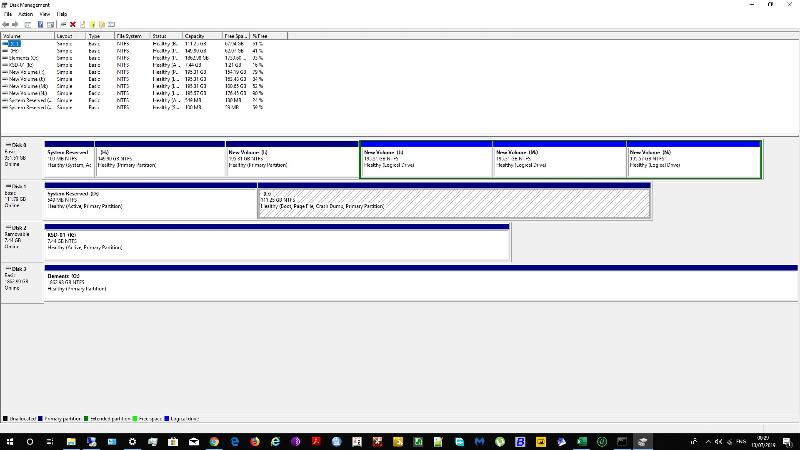
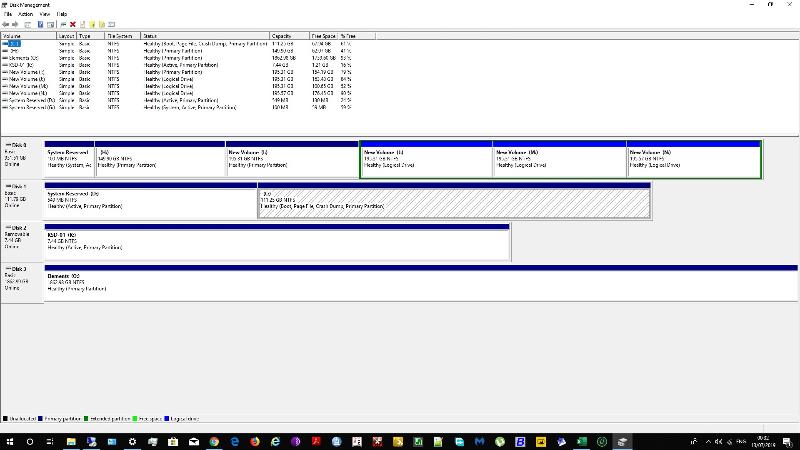
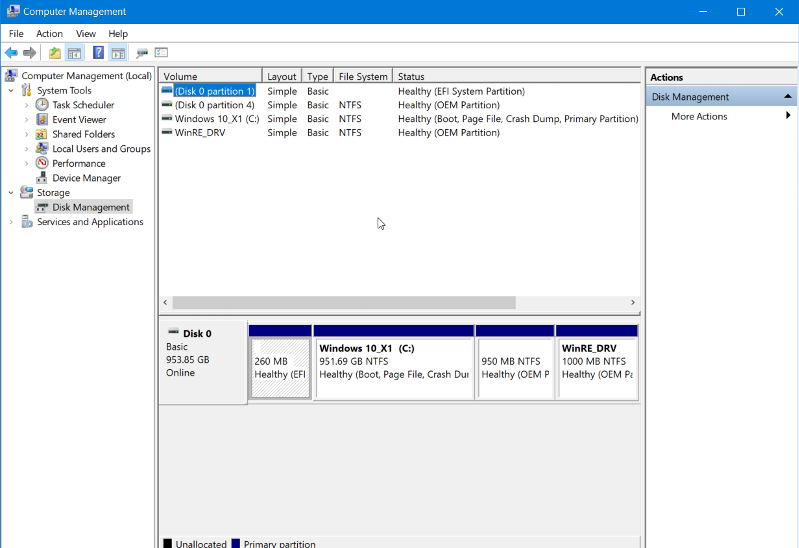
from a cmd prompt can you show the results from diskpart
Open in new window