Cannot map drive from Workstation to Windows 2008 R2 Server
Recently installed a new Windows 2008 R2 Server and now the workstations are unable to map to the shared folders on the server. I can ping the server by name or IP but not map a drive. I have tried with and without the Firewall Service running.
Is the server in the same domain? What error message do you get (net use)?
ASKER
So, I went to both the server and a Windows 10 workstation where I modified all advanced network sharing options to be "Turn on" all discovery & sharing options. Restarted both machines and got the same error when attempting to map a drive to the share. The error I receive is:
System error 53 has occurred.
The network path was not found.
System error 53 has occurred.
The network path was not found.
sounds like firewall issue, though not sure why you're running 2008 R2 ( security risk )
https://docs.microsoft.com/en-us/previous-versions/tn-archive/bb125069(v=exchg.65)
https://support.microsoft.com/en-us/help/179442/how-to-configure-a-firewall-for-domains-and-trusts
https://docs.microsoft.com/en-us/previous-versions/tn-archive/bb125069(v=exchg.65)
https://support.microsoft.com/en-us/help/179442/how-to-configure-a-firewall-for-domains-and-trusts
ASKER
There is no DC, only using "WORKGROUP".
ASKER
As I mentioned, I have tried with and without Firewall running.
hmm, this won't help you however annoyingly i suspect i do know the solution, we had the same problem in the past, we documented it in on our call management system KB ( knowledge management system ) which those in charge have decided to upgrade to a different system wtihout carrying over old KB's.....
If no one gives you the solution by next Thursday ( when i'm back at work ) let me know and i'll try and dig it out of our old KB articles.
If no one gives you the solution by next Thursday ( when i'm back at work ) let me know and i'll try and dig it out of our old KB articles.
ASKER
We lost the server on 7/3 and still don't have a system to use, don't really want to wait until next week.
IF ANYONE HAS A SOLUTION I AM WILLING TO PAY AT THIS POINT!!!
IF ANYONE HAS A SOLUTION I AM WILLING TO PAY AT THIS POINT!!!
dave - from what i remember it was an ntlm setting that fixed it for us ( in my specific case ) . If you stay online i suspect one of the guys here could start a session with you to help support.
ASKER
.....ANY IDEAS.....
I just found that when I looked at Advanced Sharing on the Server again "Network discovery" was turned off for Home or Work. So, I turned it on and clicked Save Changes. When I went back it was turned off again.
I just found that when I looked at Advanced Sharing on the Server again "Network discovery" was turned off for Home or Work. So, I turned it on and clicked Save Changes. When I went back it was turned off again.
check if you have a policy applied that stops you setting that, though if you did it should be greyed out
if you stay online i think we can do a shared session, i've never tried it on the new experts exchange however i'm willing to give it a shot else we can try skype id you use ?
else look at these :
https://support.microsoft.com/en-gb/help/2722035/you-cannot-turn-on-network-discovery-in-network-and-sharing-center-in
http://www.sysadminsblog.com/microsoft/cannot-enable-network-discovery-on-windows-server-2008-r2/
https://social.technet.microsoft.com/Forums/ie/en-US/5f8f9677-4a55-4e19-9843-b4c71aab93b1/network-discovery-keeps-turning-itself-back-off-?forum=winserverPN
( easier to just look at the articles )
https://support.microsoft.com/en-gb/help/2722035/you-cannot-turn-on-network-discovery-in-network-and-sharing-center-in
http://www.sysadminsblog.com/microsoft/cannot-enable-network-discovery-on-windows-server-2008-r2/
https://social.technet.microsoft.com/Forums/ie/en-US/5f8f9677-4a55-4e19-9843-b4c71aab93b1/network-discovery-keeps-turning-itself-back-off-?forum=winserverPN
( easier to just look at the articles )
ASKER
I did find a solution to the network discovery issue. By starting the following services I was able to Save changes and keep Network Discovery turned on.
Function Discovery Resource Publication
SSDP Discovery
UPnP Device Host
Function Discovery Resource Publication
SSDP Discovery
UPnP Device Host
lol :) glad you've sorted things mate
ASKER
Well, it only allowed me to Save Changes, still can't map a f***ing network drive from a workstation.
What version of Windows on workstations?
ASKER
Workstation's are Windows 10 Pro and Windows 7 Pro
What happens if you run:
start
run
\\<server IP address>
?
Also, have you tried mapping to the server by IP or just by name?
start
run
\\<server IP address>
?
Also, have you tried mapping to the server by IP or just by name?
ASKER
Windows 7 workstation:
If I do the start-run-\\192.168.14.29 I get the error "Windows cannot access \\192.168.14.29"
If I do the start-run-\\Server8 I get the error "Windows cannot access \\Server8"
If I ping Server8
Pinging Server8 [fe80::dcaf:d0bc:2e65:5bbc
Reply from fe80::dcaf:d0bc:2e65:5bbc%
Reply from fe80::dcaf:d0bc:2e65:5bbc%
Reply from fe80::dcaf:d0bc:2e65:5bbc%
Reply from fe80::dcaf:d0bc:2e65:5bbc%
Ping statistics for fe80::dcaf:d0bc:2e65:5bbc%
Packets: Sent = 4, Received = 4, Lost = 0 (0% loss),
Approximate round trip times in milli-seconds:
Minimum = 0ms, Maximum = 0ms, Average = 0ms
If I ping 192.168.14.29
Pinging 192.168.14.29 with 32 bytes of data:
Reply from 192.168.14.29: bytes=32 time=1ms TTL=128
Reply from 192.168.14.29: bytes=32 time<1ms TTL=128
Reply from 192.168.14.29: bytes=32 time<1ms TTL=128
Reply from 192.168.14.29: bytes=32 time<1ms TTL=128
Ping statistics for 192.168.14.29:
Packets: Sent = 4, Received = 4, Lost = 0 (0% loss),
Approximate round trip times in milli-seconds:
Minimum = 0ms, Maximum = 1ms, Average = 0ms
Windows 10 workstation:
If I do the start-run-\\192.168.14.29 I get the error "Network path cannot be found"
If I do the start-run-\\Server8 I get the error "Network path cannot be found"
If I ping Server8
Pinging Server8 [fe80::dcaf:d0bc:2e65:5bbc
Reply from fe80::dcaf:d0bc:2e65:5bbc%
Reply from fe80::dcaf:d0bc:2e65:5bbc%
Reply from fe80::dcaf:d0bc:2e65:5bbc%
Reply from fe80::dcaf:d0bc:2e65:5bbc%
Ping statistics for fe80::dcaf:d0bc:2e65:5bbc%
Packets: Sent = 4, Received = 4, Lost = 0 (0% loss),
Approximate round trip times in milli-seconds:
Minimum = 0ms, Maximum = 2ms, Average = 0ms
If I ping 192.168.14.29
Pinging 192.168.14.29 with 32 bytes of data:
Reply from 192.168.14.29: bytes=32 time=1ms TTL=128
Reply from 192.168.14.29: bytes=32 time<1ms TTL=128
Reply from 192.168.14.29: bytes=32 time<1ms TTL=128
Reply from 192.168.14.29: bytes=32 time<1ms TTL=128
Ping statistics for 192.168.14.29:
Packets: Sent = 4, Received = 4, Lost = 0 (0% loss),
Approximate round trip times in milli-seconds:
Minimum = 0ms, Maximum = 1ms, Average = 0ms
Please remember, I have tried with and without the Firewall service running.
If I do the start-run-\\192.168.14.29 I get the error "Windows cannot access \\192.168.14.29"
If I do the start-run-\\Server8 I get the error "Windows cannot access \\Server8"
If I ping Server8
Pinging Server8 [fe80::dcaf:d0bc:2e65:5bbc
Reply from fe80::dcaf:d0bc:2e65:5bbc%
Reply from fe80::dcaf:d0bc:2e65:5bbc%
Reply from fe80::dcaf:d0bc:2e65:5bbc%
Reply from fe80::dcaf:d0bc:2e65:5bbc%
Ping statistics for fe80::dcaf:d0bc:2e65:5bbc%
Packets: Sent = 4, Received = 4, Lost = 0 (0% loss),
Approximate round trip times in milli-seconds:
Minimum = 0ms, Maximum = 0ms, Average = 0ms
If I ping 192.168.14.29
Pinging 192.168.14.29 with 32 bytes of data:
Reply from 192.168.14.29: bytes=32 time=1ms TTL=128
Reply from 192.168.14.29: bytes=32 time<1ms TTL=128
Reply from 192.168.14.29: bytes=32 time<1ms TTL=128
Reply from 192.168.14.29: bytes=32 time<1ms TTL=128
Ping statistics for 192.168.14.29:
Packets: Sent = 4, Received = 4, Lost = 0 (0% loss),
Approximate round trip times in milli-seconds:
Minimum = 0ms, Maximum = 1ms, Average = 0ms
Windows 10 workstation:
If I do the start-run-\\192.168.14.29 I get the error "Network path cannot be found"
If I do the start-run-\\Server8 I get the error "Network path cannot be found"
If I ping Server8
Pinging Server8 [fe80::dcaf:d0bc:2e65:5bbc
Reply from fe80::dcaf:d0bc:2e65:5bbc%
Reply from fe80::dcaf:d0bc:2e65:5bbc%
Reply from fe80::dcaf:d0bc:2e65:5bbc%
Reply from fe80::dcaf:d0bc:2e65:5bbc%
Ping statistics for fe80::dcaf:d0bc:2e65:5bbc%
Packets: Sent = 4, Received = 4, Lost = 0 (0% loss),
Approximate round trip times in milli-seconds:
Minimum = 0ms, Maximum = 2ms, Average = 0ms
If I ping 192.168.14.29
Pinging 192.168.14.29 with 32 bytes of data:
Reply from 192.168.14.29: bytes=32 time=1ms TTL=128
Reply from 192.168.14.29: bytes=32 time<1ms TTL=128
Reply from 192.168.14.29: bytes=32 time<1ms TTL=128
Reply from 192.168.14.29: bytes=32 time<1ms TTL=128
Ping statistics for 192.168.14.29:
Packets: Sent = 4, Received = 4, Lost = 0 (0% loss),
Approximate round trip times in milli-seconds:
Minimum = 0ms, Maximum = 1ms, Average = 0ms
Please remember, I have tried with and without the Firewall service running.
What happens if you run \\192.168.14.29 on the server itself?
ASKER
I have tried mapping to both IP and name, both fail.
When I tried running \\192.168.14.29 on the Server I received the following:
\\192.168.14.29 is not accessible. You might not have permission to use this network resource. Contact the administrator of this server to find out if you have access permissions.
The request is not supported.
I am using RDP to access the server, logged in as the Administrator....
When I tried running \\192.168.14.29 on the Server I received the following:
\\192.168.14.29 is not accessible. You might not have permission to use this network resource. Contact the administrator of this server to find out if you have access permissions.
The request is not supported.
I am using RDP to access the server, logged in as the Administrator....
I'm not sure how it changes with RDP, but otherwise that's a pretty basic sharing issue.
If you can't easily check onsite, I'd set up VNC Connect from RealVNC.com (free 30-day trial) and test again. This is likely more like being at the server than going through RDP.
What do you see in Computer Management, Shared Folders, Shares? Do you have shares there that don't en with $ ? Does the username you are using have rights to the share?
If you can't easily check onsite, I'd set up VNC Connect from RealVNC.com (free 30-day trial) and test again. This is likely more like being at the server than going through RDP.
What do you see in Computer Management, Shared Folders, Shares? Do you have shares there that don't en with $ ? Does the username you are using have rights to the share?
ASKER
I am also connecting with Splashtop and seeing the same results. Yes, I have shares that have been named, not showing with $, and assigned permissions to the Administrator.
I will give VNC a shot, willing to try just about anything at this point
I will give VNC a shot, willing to try just about anything at this point
ASKER CERTIFIED SOLUTION
membership
This solution is only available to members.
To access this solution, you must be a member of Experts Exchange.
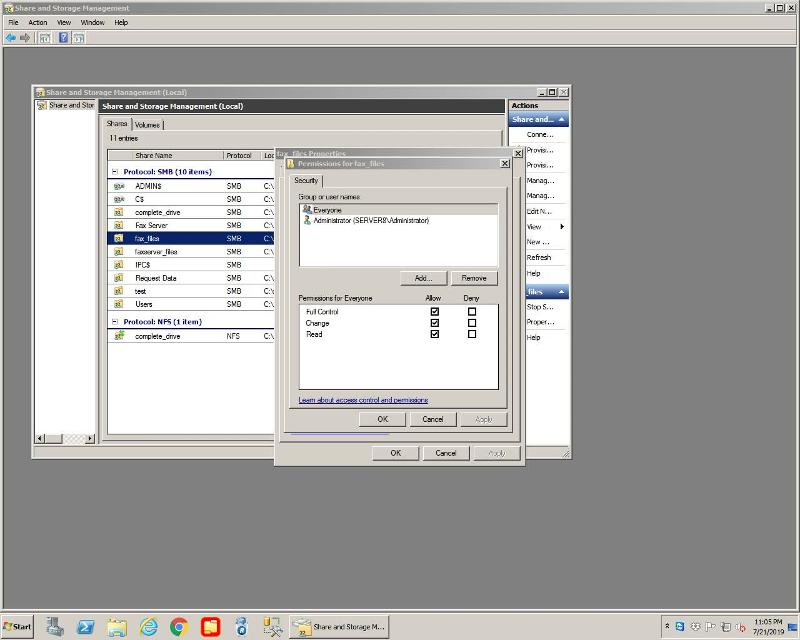
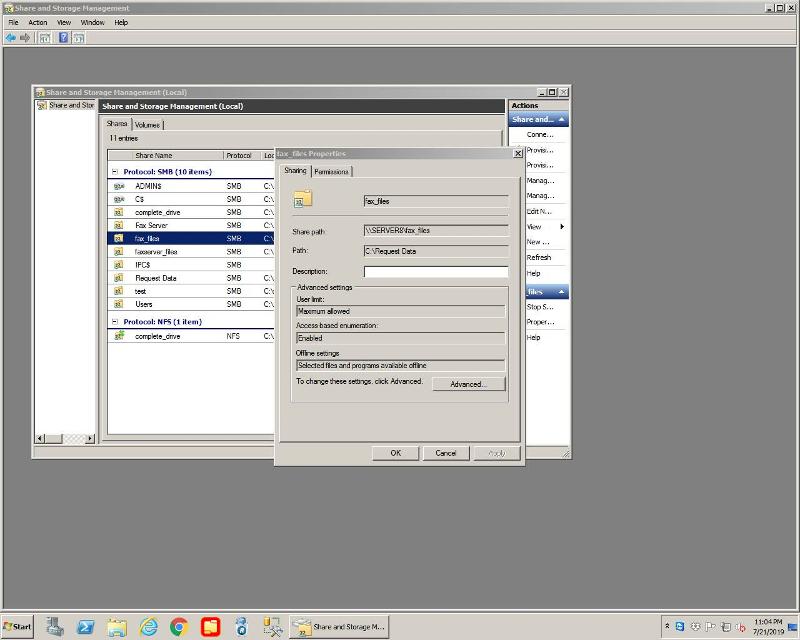
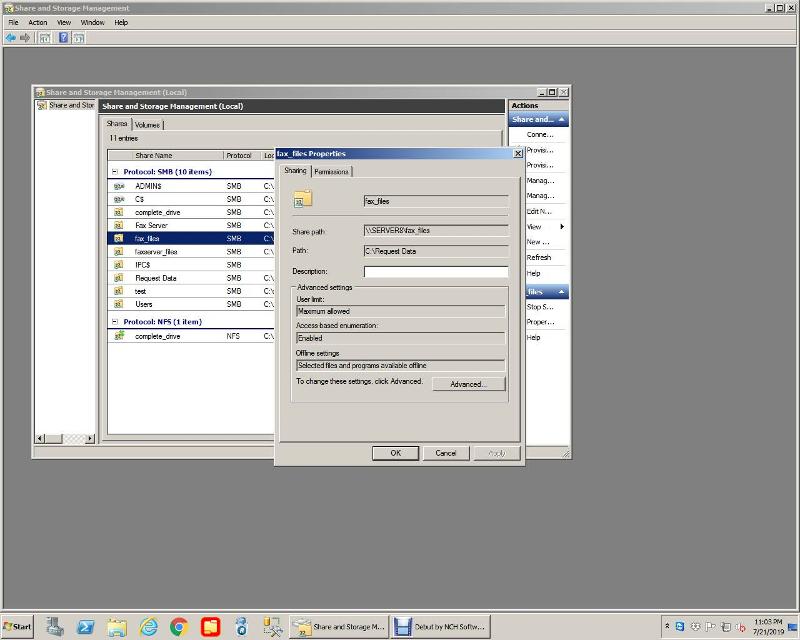
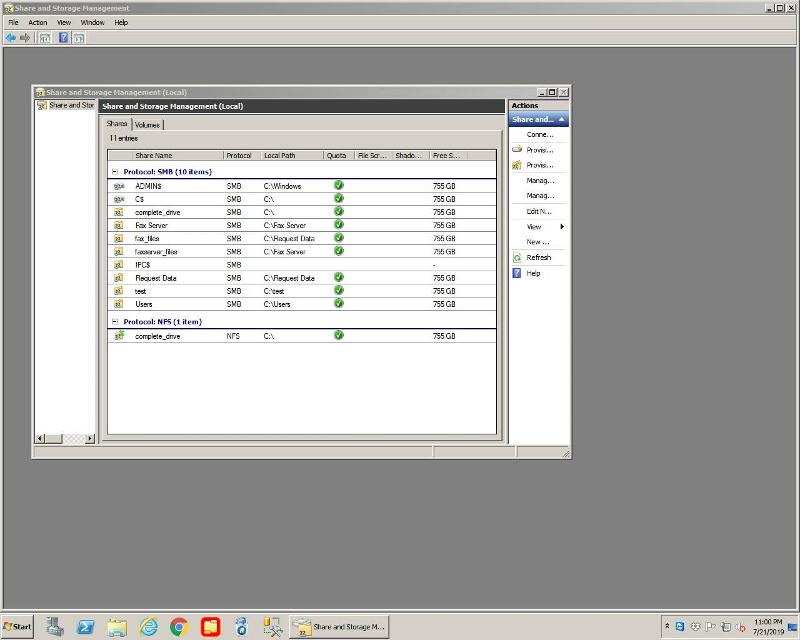
Control Panel\Network and Internet\Network and Sharing Centre\Advanced sharing settings
the clients should have discovery and file sharing enabled for the active network profile.
It's worth checking this from both sides in fact.