Removing Header on Word Document from page 2 on
We have a multiple page Word Document. Page 1 has our letterhead / logo as a header. We don't want this to appear on every page thereafter. How to we just have a header on page 1? Thank you
ASKER CERTIFIED SOLUTION
membership
This solution is only available to members.
To access this solution, you must be a member of Experts Exchange.
Word documents will have headers (and footers) on every page by default, but you can change that to have different ones appear on odd and even pages and/or a different one for first pages.
In your case, if you just change the option to use "Different first page", your letterhead/logo will disappear from the first page but will still appear on all other pages. This is because it is currently defined as the only header.
To fix that, go into the header area (double-click in the area above the text) and cut what is there (Ctrl-A to select it, then Ctrl-X to cut it).
Then, in the Header & Footer ribbon, turn on the checkbox for "Different first page". If you are not already in the First Page Header, use the "Previous" button to get to it. (The view shows the type of header and footer as a grey shaded label as shown in the screen capture below).
Now use Ctrl-V to paste your letterhead/logo to be the first page header. Unless you need to add or edit header or footer content for the other types of pages, close the header and footer to return to your document contents.
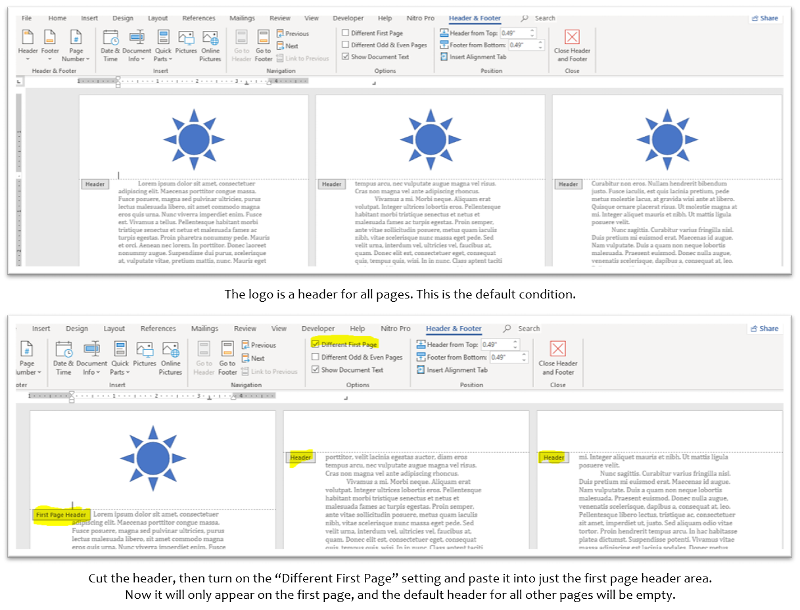 Tip: If you zoom out or use View > Zoom > Many pages, you can display several pages at once to be able to see the headers as in the screen shot above.
Tip: If you zoom out or use View > Zoom > Many pages, you can display several pages at once to be able to see the headers as in the screen shot above.
In your case, if you just change the option to use "Different first page", your letterhead/logo will disappear from the first page but will still appear on all other pages. This is because it is currently defined as the only header.
To fix that, go into the header area (double-click in the area above the text) and cut what is there (Ctrl-A to select it, then Ctrl-X to cut it).
Then, in the Header & Footer ribbon, turn on the checkbox for "Different first page". If you are not already in the First Page Header, use the "Previous" button to get to it. (The view shows the type of header and footer as a grey shaded label as shown in the screen capture below).
Now use Ctrl-V to paste your letterhead/logo to be the first page header. Unless you need to add or edit header or footer content for the other types of pages, close the header and footer to return to your document contents.
ASKER
Thank you noah, Paul and Eric for helping me resolve this issue
in the Options, check the Different First Page box!