How do I increase the mic recording volume in WIndows 10 Pro?
All I want to do is to increase the recording volume (or input volume, take your choice) to have a louder recording volume on a computer running WIndows 10 Pro.
My microphone is a small one that is going to be plugged directly into the mic input on the front of the computer. I know I can boost the recording level on my recording program, but I would like to have a decent level going into it.
As simple as this seems, I have not been able to find anything on line that amounts to a simple, clear, easy way, to boost the level. It seems like this should not be a big deal but it's starting to look that way.
And I know there are experts for whom this will probably be a very easy challenge.
Let me hear from you!
My microphone is a small one that is going to be plugged directly into the mic input on the front of the computer. I know I can boost the recording level on my recording program, but I would like to have a decent level going into it.
As simple as this seems, I have not been able to find anything on line that amounts to a simple, clear, easy way, to boost the level. It seems like this should not be a big deal but it's starting to look that way.
And I know there are experts for whom this will probably be a very easy challenge.
Let me hear from you!
Nice catch. To be honest, I don't have a mic attached to my PC so I didn't have the Device properties link, either. Thanks for the clarification.
ASKER
Joe,
Good to hear from you again!
The screen display in the computer I am using is slightly different from what you pasted in your reply here, but not that much. The volume setting is set at 100 as in your picture.
Beneath that, there is a Sub-heading/link that reads "Related Settings" with "Additional Device Properties" below that. When you click on it, you get a popup box that shows the device is enabled, and there's also a "Controller Information" section that lists Realtek with a Properties box, which, when you click on it, says "This device is working properly."
And of course, the microphone, a new one, plugged into the front computer plug-in, is not working.
Next?
Good to hear from you again!
The screen display in the computer I am using is slightly different from what you pasted in your reply here, but not that much. The volume setting is set at 100 as in your picture.
Beneath that, there is a Sub-heading/link that reads "Related Settings" with "Additional Device Properties" below that. When you click on it, you get a popup box that shows the device is enabled, and there's also a "Controller Information" section that lists Realtek with a Properties box, which, when you click on it, says "This device is working properly."
And of course, the microphone, a new one, plugged into the front computer plug-in, is not working.
Next?
> the microphone, a new one, plugged into the front computer plug-in, is not working
When you click the "Choose your input device" drop-down, what are your choices?
When you click the "Choose your input device" drop-down, what are your choices?
I know I can boost the recording level on my recording program, but I would like to have a decent level going into it.
In fact, increasing the recording level on your recording program is essentially the same thing you increase the level of recording level of your OS as the program only instruct the OS to change the loudness percentage of the mic input.
You need a better audio hardware to do your recording task as the bottlenet is your mic.
In fact, increasing the recording level on your recording program is essentially the same thing you increase the level of recording level of your OS as the program only instruct the OS to change the loudness percentage of the mic input.
You need a better audio hardware to do your recording task as the bottlenet is your mic.
ASKER
Joe,
Microphone (Realtek Audio) is the only option listed.
Microphone (Realtek Audio) is the only option listed.
Is the port that the mic is plugged into a mic-only port (usually pink...the speaker port is usually green) or is it a combined mic/speaker port?
ASKER
A single mic-only port on the front of the computer.
Right-click Start button, then Device Manager. Any exclamation marks?
ASKER
Joe....it's been a rough Monday so please forgive me if this sounds stupid...the Start button on WHAT?
what pc model is this?
is the front mike connector connected to the mobo ? (you have to open the case to verify this)
is the front mike connector connected to the mobo ? (you have to open the case to verify this)
If you are already recording and you are in serious need better to invest on a quality microphone...pumping up the default settings will only result in noisy recordings...its not by accident that we have mics from $1 to $100+
or use a micrphone amplifier
ASKER CERTIFIED SOLUTION
membership
This solution is only available to members.
To access this solution, you must be a member of Experts Exchange.
> By the way, Joe, no exclamation marks!!
Was that before or after uninstalling/reinstalling Cool Edit Pro? The reason I ask is that the audio driver may have been missing or corrupted and the uninstall/reinstall of Cool Edit Pro may have fixed it...Device Manager would have shown an exclamation mark in its Audio inputs and outputs and/or Sound, video and game controllers sections. Regards, Joe
Was that before or after uninstalling/reinstalling Cool Edit Pro? The reason I ask is that the audio driver may have been missing or corrupted and the uninstall/reinstall of Cool Edit Pro may have fixed it...Device Manager would have shown an exclamation mark in its Audio inputs and outputs and/or Sound, video and game controllers sections. Regards, Joe
ASKER
Joe,
That was before I reinstalled the program.
FYI: The computer is a Dell Optiplex 9020 that is a refurbished one from....Wal-Mart!
Backstory: a few years ago, a longtime friend and I were talking about me buying a new computer. He told me to get a refurbished one from Wal-Mart. I was VERY surprised because he pays careful attention to detail. Seems he talked with some friends of his who are geeks who explained that Wal-Mart gets the units it sells from 3 or 4 firms whose primary business is refurbishing computers. The prices are way below what you pay in a computer or office store, and the units come with a year's warranty and extensions of same at low prices.
I bought a desktop HP which has worked without problem ever since. So when I wanted another one dedicated 100% to audio work, I bought the Dell desktop tower and had it delivered to my door--along with a 2-year additional warranty.
And like the other one--so far, so good.
That was before I reinstalled the program.
FYI: The computer is a Dell Optiplex 9020 that is a refurbished one from....Wal-Mart!
Backstory: a few years ago, a longtime friend and I were talking about me buying a new computer. He told me to get a refurbished one from Wal-Mart. I was VERY surprised because he pays careful attention to detail. Seems he talked with some friends of his who are geeks who explained that Wal-Mart gets the units it sells from 3 or 4 firms whose primary business is refurbishing computers. The prices are way below what you pay in a computer or office store, and the units come with a year's warranty and extensions of same at low prices.
I bought a desktop HP which has worked without problem ever since. So when I wanted another one dedicated 100% to audio work, I bought the Dell desktop tower and had it delivered to my door--along with a 2-year additional warranty.
And like the other one--so far, so good.
Hi George,
Thanks for the backstory...very interesting! Glad to hear that you've done well with the refurbs. I'm also a fan of not-new computers. I tend to buy older HP laptops on eBay and then put in the max RAM, an SSD as the primary drive, and an mSATA SSD for cloning. Like your refurbs, they have worked out well for the most part. Ironically, I had a mic port and speaker port problem on one of them, but I bought an inexpensive USB audio adapter at Amazon ($8.99), which has worked great. Regards, Joe
Thanks for the backstory...very interesting! Glad to hear that you've done well with the refurbs. I'm also a fan of not-new computers. I tend to buy older HP laptops on eBay and then put in the max RAM, an SSD as the primary drive, and an mSATA SSD for cloning. Like your refurbs, they have worked out well for the most part. Ironically, I had a mic port and speaker port problem on one of them, but I bought an inexpensive USB audio adapter at Amazon ($8.99), which has worked great. Regards, Joe
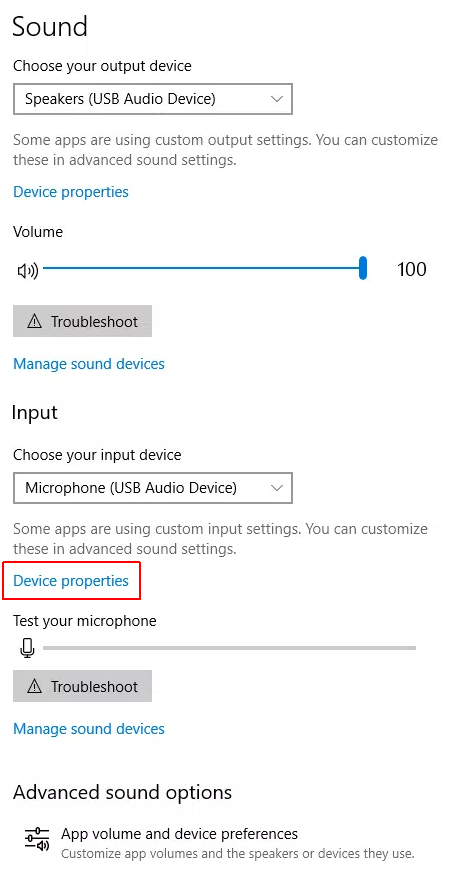
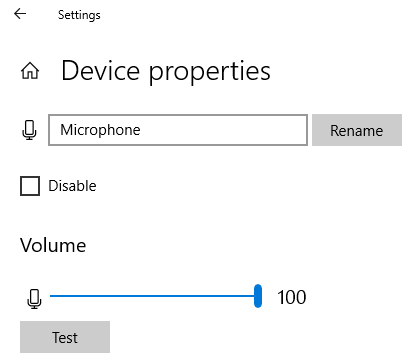
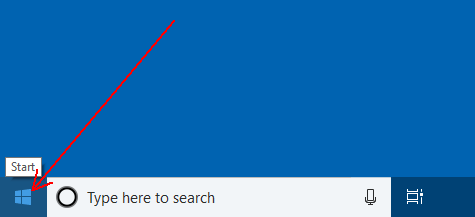

Let me know if you need any further assistance with this.