Directory for Word documents
Is there a way to have Word, Excel show the directory at the top of the page so that I know where the document is stored on the computer using Windows 10? Thanks
In Word, use Insert>Quick Parts>Field and choose Filename. Check the box in the dialog to add the path. Place this in the page header to display it on every page. Add it to your Normal.dotm template to ensure it appears in every document.
In Excel, choose the Page Layout tab, then open the Page Setup dialog. Click on the Header/Footer tab, then click on Custom Header. Click on the Insert File Path button, which adds both the path and file name to the header. Repeat for each worksheet where you want the info to appear. If you save the resulting file in the Excel Startup directory and call it book.xltx, the file name and path with appear on all new workbooks without any effort on your part.
In Excel, choose the Page Layout tab, then open the Page Setup dialog. Click on the Header/Footer tab, then click on Custom Header. Click on the Insert File Path button, which adds both the path and file name to the header. Repeat for each worksheet where you want the info to appear. If you save the resulting file in the Excel Startup directory and call it book.xltx, the file name and path with appear on all new workbooks without any effort on your part.
ASKER CERTIFIED SOLUTION
membership
This solution is only available to members.
To access this solution, you must be a member of Experts Exchange.
ASKER
In Word 2007, click on the Customize option to find the QAT commands.
ASKER
Thank you, I found it.
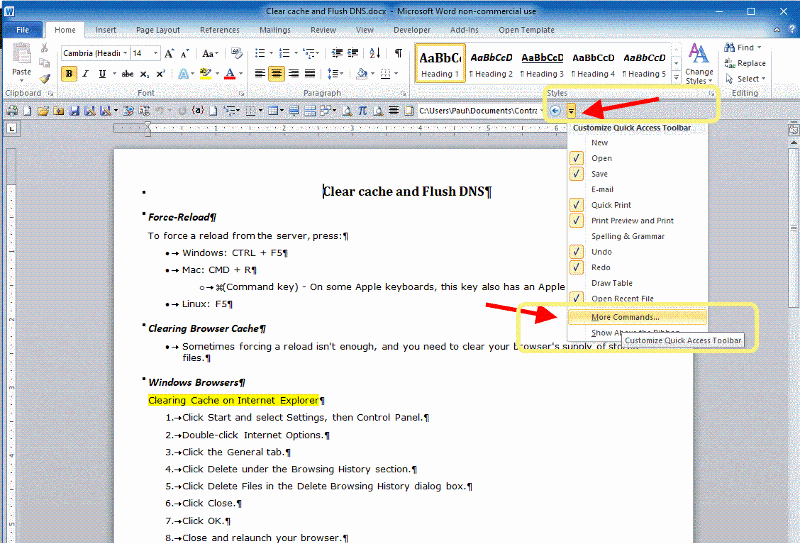
https://word.tips.net/T001248_Full_Path_Names_in_Word.html
There are a couple of ways that this can be approached. If you only need to know the full path name once in a while, then you can create a very simple macro and assign it to a toolbar button. When you click on the button, the information in the title bar for the active window is changed to reflect the full path name. This macro, called ChangeCaption, is as follows:
Open in new window
There are a couple of big drawbacks to this option, however. Whenever you rename the document by using Save As to save it under a different name, the new file name (and path) are not updated in the title bar unless you rerun the macro. Secondly, if you have virus checking turned on, then it may interpret your macro (assigned to AutoOpen) as an attempt by a macro virus to mess with your system.
There is a way to create a more comprehensive and automatic approach... Essentially, the steps used in accomplishing this approach are as follows:
1. Set up Word to trigger application events (they're built in to Word, but they don't happen automatically).
2. Write some the actual title-bar changing code for the DocumentChange event.
Then explains how to setup the approach, including related macro code.