WeThotUWasAToad
asked on
Change the bullet font and bullet/text indent in Word
Hello,
When working with styles in MS Word, how do you change the font of bullets and how do you change the indent spacing from the margin to the bullet and from the bullet to the text?
My default font is Tahoma 12 but the bullets seem bulky and the space between the bullets and the text is greater than I prefer.
I've noticed (when working in Excel) that for the same font size, the Trebuchet MS font has smaller bullets. However, when using a bullet style in Word, if I change the font of a paragraph from Tahoma to Trebuchet MS, the text changes but the bullet remains the same.
Also, I cannot determine how to change the spacing between the bullet and the text.
Thanks
When working with styles in MS Word, how do you change the font of bullets and how do you change the indent spacing from the margin to the bullet and from the bullet to the text?
My default font is Tahoma 12 but the bullets seem bulky and the space between the bullets and the text is greater than I prefer.
I've noticed (when working in Excel) that for the same font size, the Trebuchet MS font has smaller bullets. However, when using a bullet style in Word, if I change the font of a paragraph from Tahoma to Trebuchet MS, the text changes but the bullet remains the same.
Also, I cannot determine how to change the spacing between the bullet and the text.
Thanks
Each paragraph of text can have it's own ruler settings. Make sure you can see the ruler in word. Select your text and look at the top ruler. You will see a downward arrow, a square and an upward arrow. The downward arrow controls the left margin of the text the upward arrow controls the indent and the square controls both at the same time. Drag to position you want
When you create the bullets in Excel, I assume that you are using the Insert...Symbol menu item. When you do that, Excel uses bullets from the Trebuchet MS font.
When you create bullets in Word, are you using the Bulleted List icon in the Home ribbon Paragraph group? On my Windows 10/Word 2016/Office 365 computer, doing that gets the bullets from the Symbol font. If I use the Insert...Symbol menu item, I get the same bullets as I did in Excel.
I believe the trick for making the Bulleted List icon do what you want is to modify the List Paragraph style.
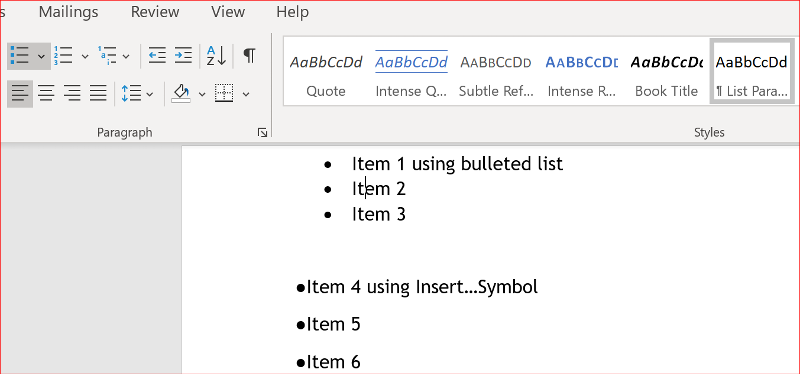
When you create bullets in Word, are you using the Bulleted List icon in the Home ribbon Paragraph group? On my Windows 10/Word 2016/Office 365 computer, doing that gets the bullets from the Symbol font. If I use the Insert...Symbol menu item, I get the same bullets as I did in Excel.
I believe the trick for making the Bulleted List icon do what you want is to modify the List Paragraph style.
@byundt is correct!
in the Home menu bar:
display your Styles pane (small arrow at bottom right of Styles group)
click on Bullets icon
in the Styles panel, you will now see the paragraph style List paragraph
in your document, on the paragraph with bullet, modify the bullet
hover over List paragraph in the styles group, click on the down arrow and select Update List paragraph to match selection
click the down arrow a second time and select Modify ..., a Modify pane opens
click on Format and you can modify paragraph spacing, paragraph indents font, etc. to your liking
once you are happy with the results, click New Documents based on this template
click OK
in the Home menu bar:
display your Styles pane (small arrow at bottom right of Styles group)
click on Bullets icon
in the Styles panel, you will now see the paragraph style List paragraph
in your document, on the paragraph with bullet, modify the bullet
hover over List paragraph in the styles group, click on the down arrow and select Update List paragraph to match selection
click the down arrow a second time and select Modify ..., a Modify pane opens
click on Format and you can modify paragraph spacing, paragraph indents font, etc. to your liking
once you are happy with the results, click New Documents based on this template
click OK
just to add:
if you do NOT want to override the default List Paragraph style, instead of clicking Update List paragraph to match selection, at the bottom left of the Styles pane, click on the New style icon
give it a new name and proceed as above by selecting Modify
if you do NOT want to override the default List Paragraph style, instead of clicking Update List paragraph to match selection, at the bottom left of the Styles pane, click on the New style icon
give it a new name and proceed as above by selecting Modify
You can also define a new bullet type via the "Define New Bullet.." button from either the bullet pull-down in the Home > Paragraph group or from within the Modify Style dialog (Format > Numbering and Bullets).
Options for new bullets include Symbol... to choose a specific symbol from any font you choose; Picture... to use a graphic image; or Font... to use a default bullet from a font of your choice.
If you choose Picture, you can choose an image from an online source or from your computer. This capability is poorly documented, but if you choose an image that will still be recognizable when reduced to the small size needed, it can be quite effective. My tip is to use a PNG image with white set to transparent so your new bullet will appear without a white rectangular border if it needs to be used with background shading.
Options for new bullets include Symbol... to choose a specific symbol from any font you choose; Picture... to use a graphic image; or Font... to use a default bullet from a font of your choice.
If you choose Picture, you can choose an image from an online source or from your computer. This capability is poorly documented, but if you choose an image that will still be recognizable when reduced to the small size needed, it can be quite effective. My tip is to use a PNG image with white set to transparent so your new bullet will appear without a white rectangular border if it needs to be used with background shading.
again, the solution by @Eric Fletcher is correct!
but if you want to reuse the same style in other documents, you have to create a new paragraph style or modify an existing paragraph style
otherwise you have to recreate in every time you want to use it
but if you want to reuse the same style in other documents, you have to create a new paragraph style or modify an existing paragraph style
otherwise you have to recreate in every time you want to use it
Good point @Paul Sauvé. Styles are definitely the best way to manage this: unlike the less predictable method of copy & paste for a directly-formatted paragraph, you can import a style definition to another document (or template).
This question needs an answer!
Become an EE member today
7 DAY FREE TRIALMembers can start a 7-Day Free trial then enjoy unlimited access to the platform.
View membership options
or
Learn why we charge membership fees
We get it - no one likes a content blocker. Take one extra minute and find out why we block content.
So I always create all bulleted and numbered styles by following Shauna Kelly's tried and true Outline numbering technique. This is more work, but once you get it set, it stays the way you designed it.