WeThotUWasAToad
asked on
Diagnose software or hardware problems
Hello,
If my system is acting sluggish, how can I tell if it's a software problem or if I've got hardware issues?
I'm on my computer a lot and I've downloaded a lot of content over several years so I suspect I've got a bunch of software that's not doing me any good.
I restart my system every week or so and recently I was afraid it was not coming up. It took much longer than normal and I had to power off and restart 3-4 times before Windows launched.
I've attached a Belarc Profile Summary (6 pages) but is there any other info I can post here to guide experts' suggestions?
Should I reformat my hard drive?
Thanks
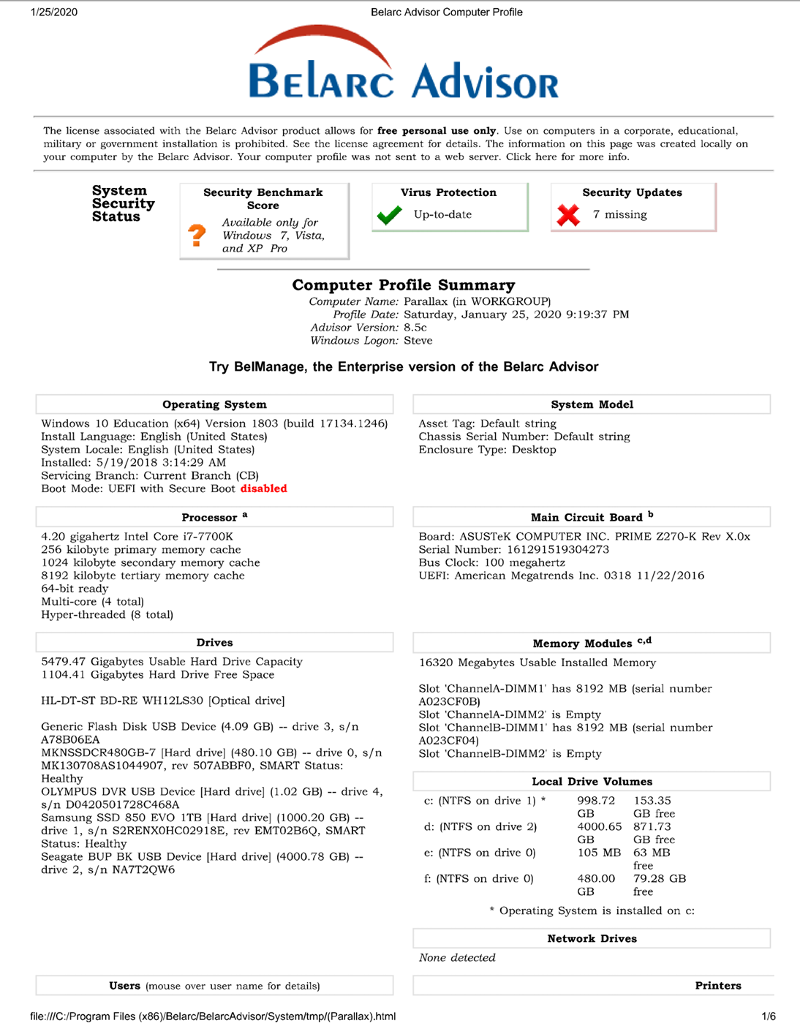
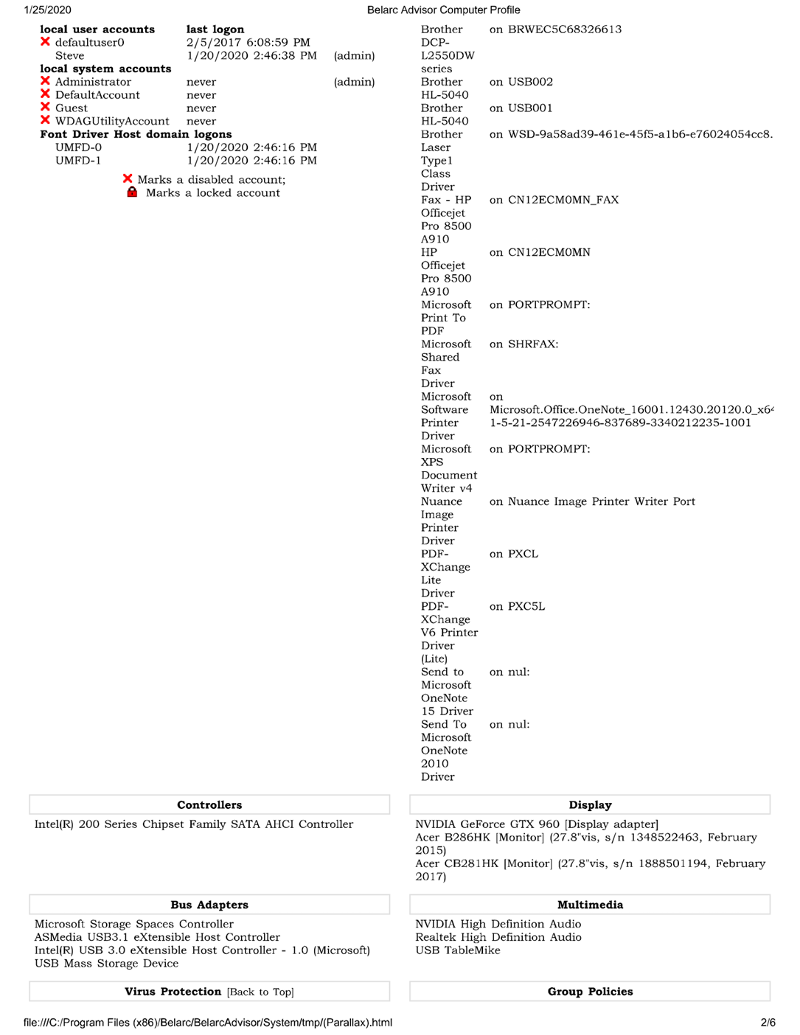
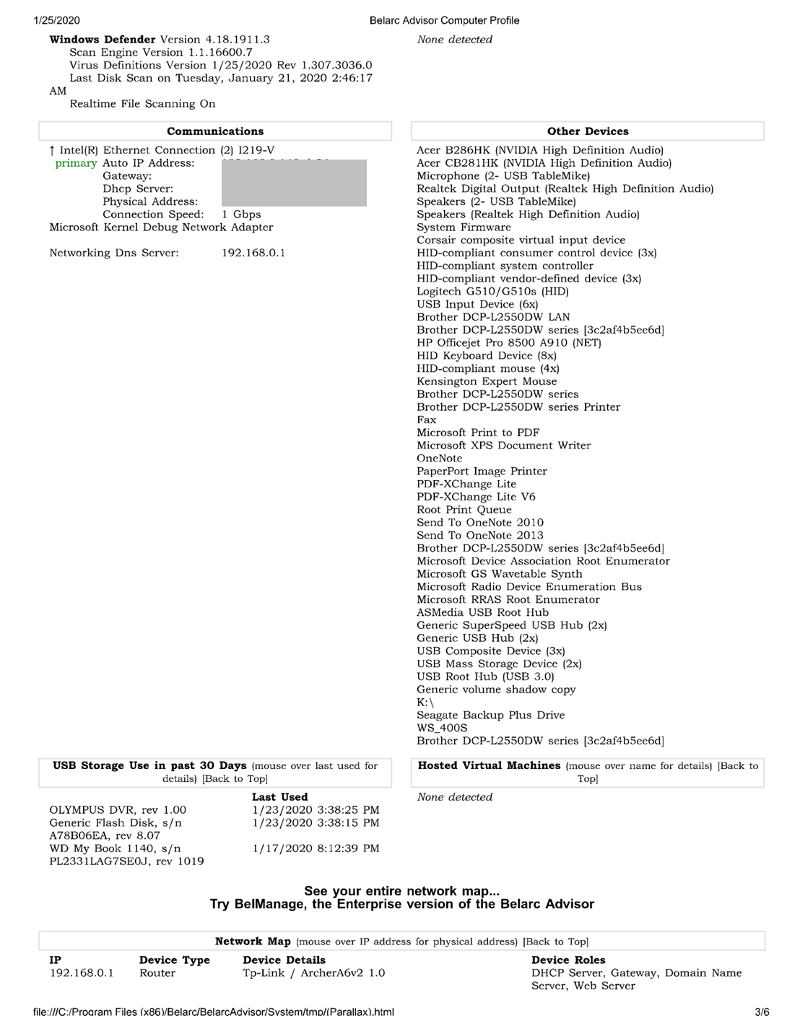
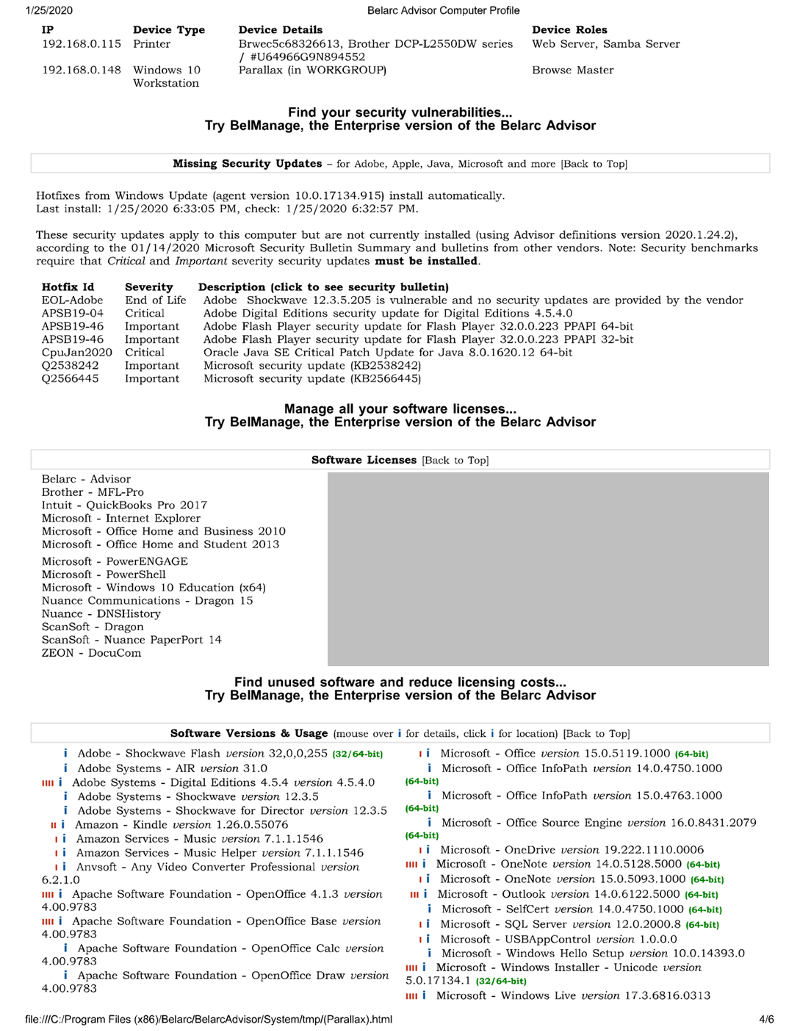

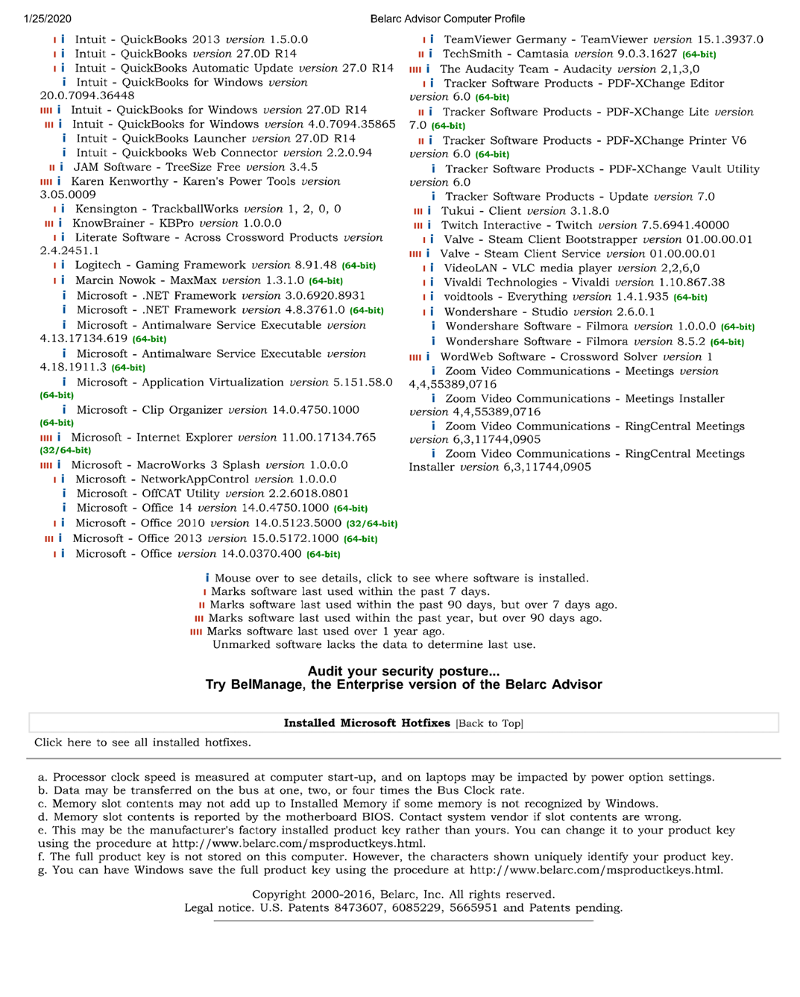
If my system is acting sluggish, how can I tell if it's a software problem or if I've got hardware issues?
I'm on my computer a lot and I've downloaded a lot of content over several years so I suspect I've got a bunch of software that's not doing me any good.
I restart my system every week or so and recently I was afraid it was not coming up. It took much longer than normal and I had to power off and restart 3-4 times before Windows launched.
I've attached a Belarc Profile Summary (6 pages) but is there any other info I can post here to guide experts' suggestions?
Should I reformat my hard drive?
Thanks
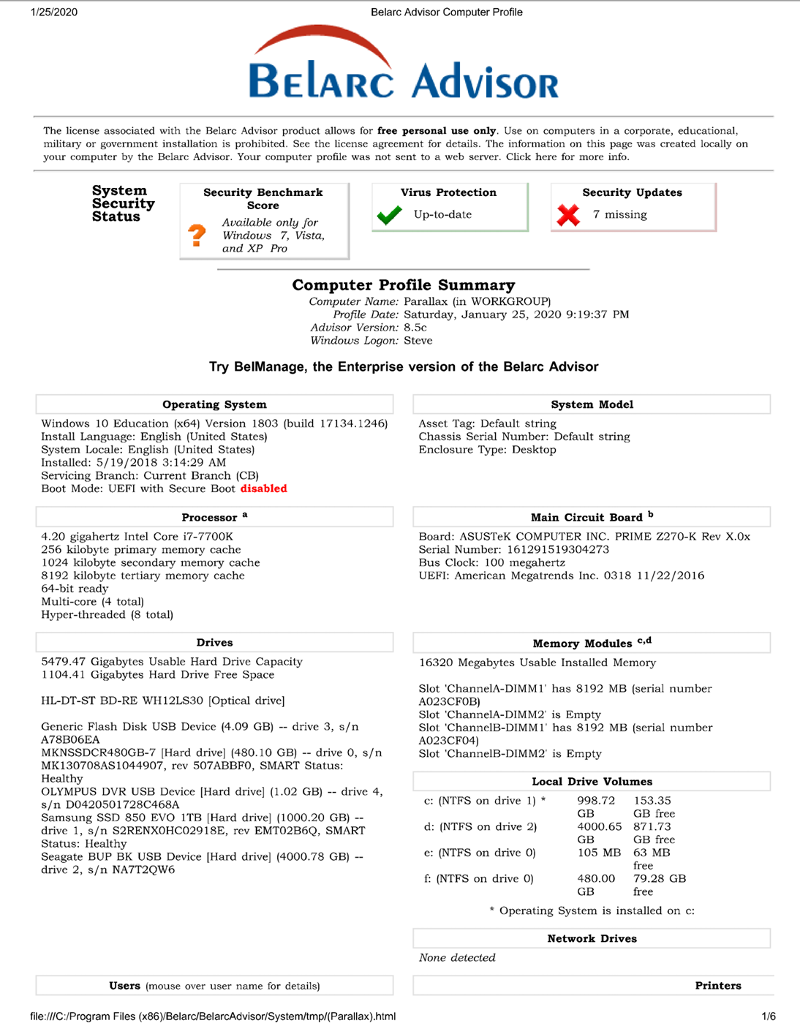
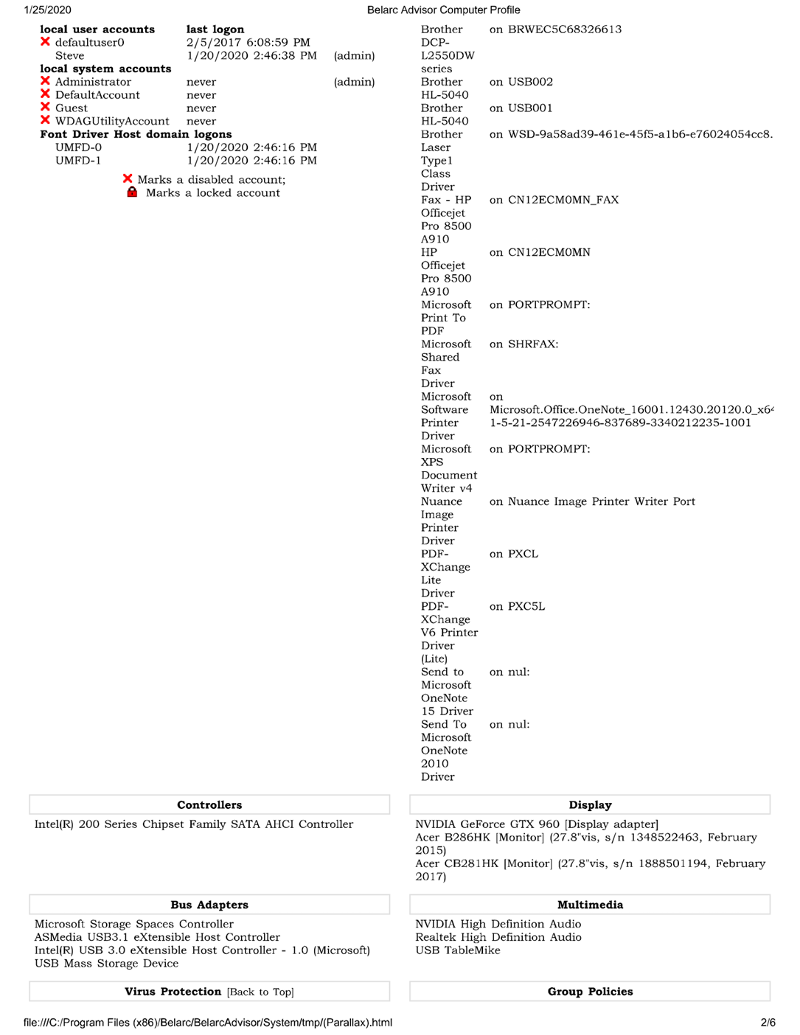
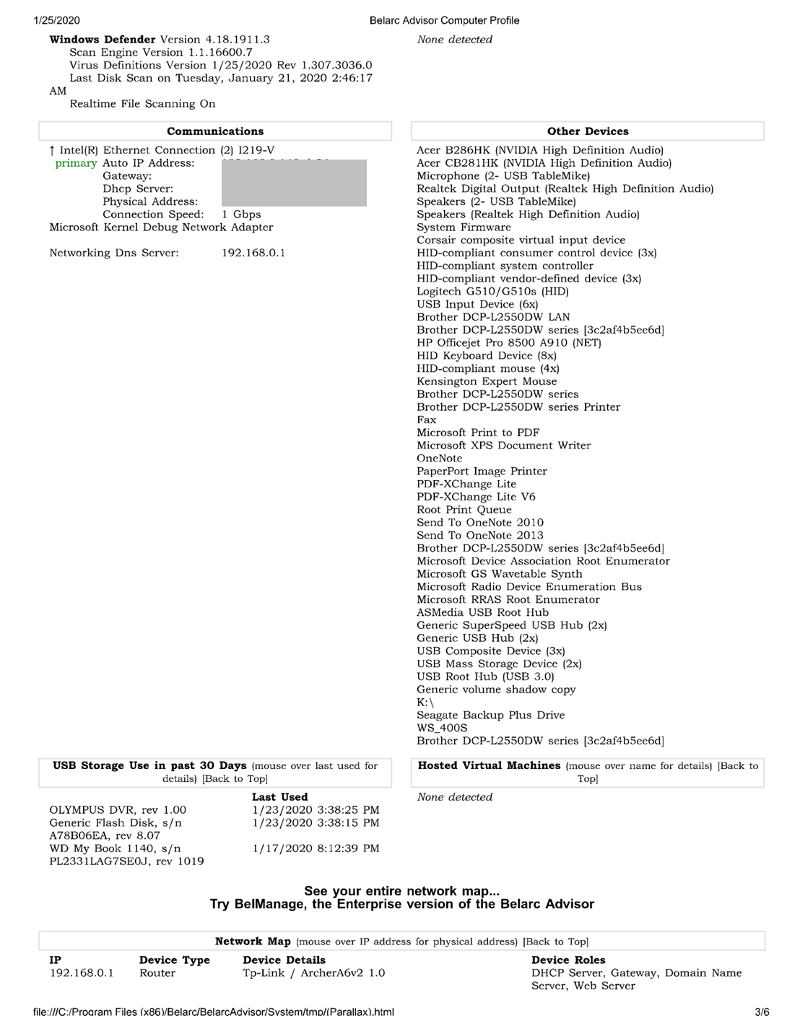
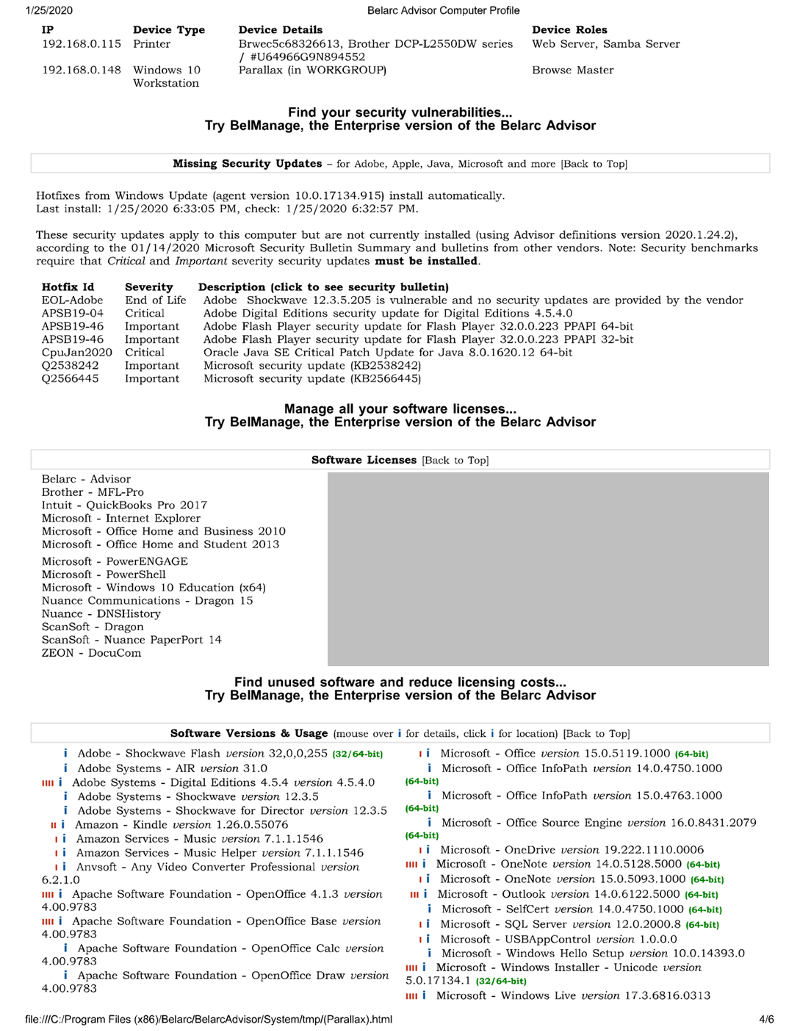

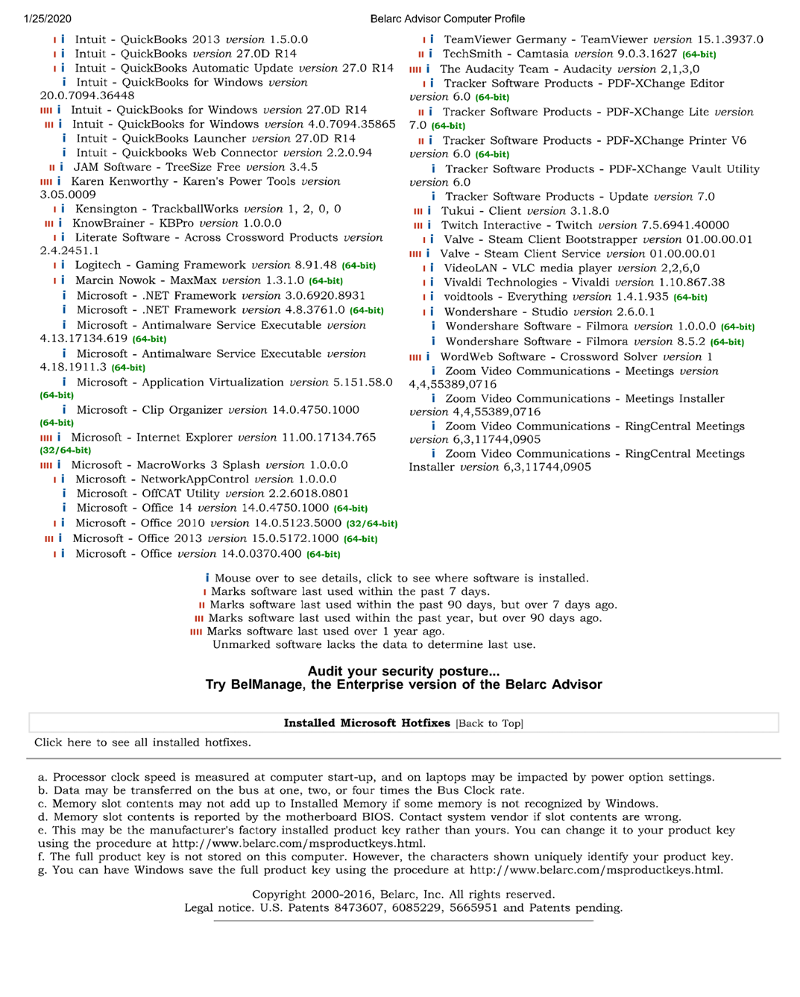
If it's a spinning HD, it's probably fragmented or nearing the end of its life. If you're not planning on spending money, then defragment it. If it's slow because the disk is starting to have bad blocks that error correction can't overcome, then it's time for a new HD or SSD.
How old is your system?
It's also possible that your OS needs a reinstall. That bad or about to become bad sector may be where an important system file resides. I reinstall moves that file to a new section of disk. There's also that chance that a cosmic ray flipped a bit on your disk and caused a corruption in an important system file. After a few years, I generally move my data off and reinstall the OS and things become a bit "faster". It also reduces the disk cruft of years of software updates.
How old is your system?
It's also possible that your OS needs a reinstall. That bad or about to become bad sector may be where an important system file resides. I reinstall moves that file to a new section of disk. There's also that chance that a cosmic ray flipped a bit on your disk and caused a corruption in an important system file. After a few years, I generally move my data off and reinstall the OS and things become a bit "faster". It also reduces the disk cruft of years of software updates.
you can go 2 ways to determine the cause : soft or hardware
for software diagnosis/fix:
-run sfc /scannow : https://www.lifewire.com/how-to-use-sfc-scannow-to-repair-windows-system-files-2626161
-run Dism : https://www.windowscentral.com/how-use-dism-command-line-utility-repair-windows-10-image
-run a full AV scan
- you can also do a system restore to a date it was ok :
How to recover using System Restore on Windows 10
Open Start.
Search for Create a restore point, and click the top result to open the System Properties experience.
Click the System Restore button.
Click the Next button.
Select the restore point that you want to use on your computer.
Hardware :
test ram and disk
-with the memtest 86+ for RAm
but when you look for a mushkin ssd diag tool - there is none, so you need to use available tools : https://mashtips.com/ssd-health-test-and-performance-monitor-tools/
But if you never used these tools, i suggest to have a person around to help you
here's my favorite duiagnostic cd :
Hardware diagnostic CD UBCD
--------------------------
go to the download page, scroll down to the mirror section, and click on a mirror to start the download
Download the UBCD and make the cd <<==on a WORKING PC, and boot the problem PC from it
Here 2 links, one to the general site, and a direct link to the download
since the downloaded file is an ISO file, eg ubcd527.iso - so you need to use an ISO burning tool
if you don't have that software, install cdburnerXP : http://cdburnerxp.se/
If you want also the Ram tested - run memtest86+ at least 1 full pass, - you should have NO errors!
direct download : http://www.memtest.org/
For disk Diagnostics run the disk diag for your disk brand (eg seagate diag for seagate drive) from the HDD section - long or advanced diag ! (runs at least for30 minutes)
http://www.ultimatebootcd.com/
** you can make a bootable cd - or bootable usb stick
*** note *** for SSD drives use the tool from the manufacturer, like intel 's toolbox :
https://downloadcenter.intel.com/download/18455/Intel-Solid-State-Drive-Toolbox
for completeness -here's how i handle disk problems : https://www.experts-exchange.com/Storage/Hard_Drives/A_3000-The-bad-hard-disk-problem.html
==>>****in order to be able to boot from CD or usb - you may have to disable secure boot in the bios
for software diagnosis/fix:
-run sfc /scannow : https://www.lifewire.com/how-to-use-sfc-scannow-to-repair-windows-system-files-2626161
-run Dism : https://www.windowscentral.com/how-use-dism-command-line-utility-repair-windows-10-image
-run a full AV scan
- you can also do a system restore to a date it was ok :
How to recover using System Restore on Windows 10
Open Start.
Search for Create a restore point, and click the top result to open the System Properties experience.
Click the System Restore button.
Click the Next button.
Select the restore point that you want to use on your computer.
Hardware :
test ram and disk
-with the memtest 86+ for RAm
but when you look for a mushkin ssd diag tool - there is none, so you need to use available tools : https://mashtips.com/ssd-health-test-and-performance-monitor-tools/
But if you never used these tools, i suggest to have a person around to help you
here's my favorite duiagnostic cd :
Hardware diagnostic CD UBCD
--------------------------
go to the download page, scroll down to the mirror section, and click on a mirror to start the download
Download the UBCD and make the cd <<==on a WORKING PC, and boot the problem PC from it
Here 2 links, one to the general site, and a direct link to the download
since the downloaded file is an ISO file, eg ubcd527.iso - so you need to use an ISO burning tool
if you don't have that software, install cdburnerXP : http://cdburnerxp.se/
If you want also the Ram tested - run memtest86+ at least 1 full pass, - you should have NO errors!
direct download : http://www.memtest.org/
For disk Diagnostics run the disk diag for your disk brand (eg seagate diag for seagate drive) from the HDD section - long or advanced diag ! (runs at least for30 minutes)
http://www.ultimatebootcd.com/
** you can make a bootable cd - or bootable usb stick
*** note *** for SSD drives use the tool from the manufacturer, like intel 's toolbox :
https://downloadcenter.intel.com/download/18455/Intel-Solid-State-Drive-Toolbox
for completeness -here's how i handle disk problems : https://www.experts-exchange.com/Storage/Hard_Drives/A_3000-The-bad-hard-disk-problem.html
==>>****in order to be able to boot from CD or usb - you may have to disable secure boot in the bios
Hi WeThotUWasAToad,
Troubleshooting the cause of a sluggish system can be a fun, yet often tedious exercise.
The Belarc summary isn't of much help, unfortunately.
I'd recommend starting the troubleshooting process by doing the following:
To see if the sluggish behavior is software related, one method I use is to fire up Process Explorer by SysInternals which is available from the Microsoft link here:
Also check for high Processes use, CPU and/or memory usage with the above utility.
I would also recommend opening Event Viewer on Windows (Windows Key + R - then type eventvwr.msc) and check the following categories:
Clean out all of your Temp folder files.
Windows Key + R - then type %temp% and hit your Enter key Delete all folders and files in there to your recycle bin. Ignore/Skip any that won't delete as that will just mean that they are currently in use.
Check Fragmentation levels if your HD is not an SSD.
Press your Windows Key, type "Defragment and Optimise Drives" to open the app.
I also wrote an article on this topic a while back detailing some steps I often use which may be of some help to you here:
A couple of important things that I cover in my article are RAM and the benefits of SSD drives.
See under the heading "Finally, the BEST two ways to give your computer a new breath of life..." towards the end of the article.
That would almost certainly cure the sluggish behavior if it's just software related because there is a thing called Windows Rot which just slows Windows PCs down after years of use. It's worth exploring some other options as listed above first though, in order to save a fair bit of work in having to reinstall everything.
Hope that's helpful.
If you have any specific questions, please don't hesitate to reach out.
Regards, Andrew
If my system is acting sluggish, how can I tell if it's a software problem or if I've got hardware issues?
Troubleshooting the cause of a sluggish system can be a fun, yet often tedious exercise.
I've attached a Belarc Profile Summary (6 pages) but is there any other info I can post here to guide experts' suggestions?
The Belarc summary isn't of much help, unfortunately.
I'd recommend starting the troubleshooting process by doing the following:
To see if the sluggish behavior is software related, one method I use is to fire up Process Explorer by SysInternals which is available from the Microsoft link here:
Also check for high Processes use, CPU and/or memory usage with the above utility.
I would also recommend opening Event Viewer on Windows (Windows Key + R - then type eventvwr.msc) and check the following categories:
- Event Viewer (Local) > Windows Log > Application - Look for errors and warnings related to software you regularly use.
- Event Viewer (Local) > Windows Log > System - Look for any "Disk" related errors that can often indicate a disk is failing.
Clean out all of your Temp folder files.
Windows Key + R - then type %temp% and hit your Enter key Delete all folders and files in there to your recycle bin. Ignore/Skip any that won't delete as that will just mean that they are currently in use.
Check Fragmentation levels if your HD is not an SSD.
Press your Windows Key, type "Defragment and Optimise Drives" to open the app.
I also wrote an article on this topic a while back detailing some steps I often use which may be of some help to you here:
A couple of important things that I cover in my article are RAM and the benefits of SSD drives.
See under the heading "Finally, the BEST two ways to give your computer a new breath of life..." towards the end of the article.
Should I reformat my hard drive?
That would almost certainly cure the sluggish behavior if it's just software related because there is a thing called Windows Rot which just slows Windows PCs down after years of use. It's worth exploring some other options as listed above first though, in order to save a fair bit of work in having to reinstall everything.
Hope that's helpful.
If you have any specific questions, please don't hesitate to reach out.
Regards, Andrew
and - i f the system has been running for more than 3-4 years, i recommend a good backup + fresh install
that's by far the best cure for slowish systems
that's by far the best cure for slowish systems
Age is and should be considered as a contributing element.
Further, sluggish is a comparison to what use of another system at work, at another person's....
As we often do not have a record of how long our system took to boot to compare to the current time...
Further, sluggish is a comparison to what use of another system at work, at another person's....
As we often do not have a record of how long our system took to boot to compare to the current time...
The BelArc report tells those who looked at it several key things:
1. CPU is 7th gen Intel i7 - this should be a decently fast CPU.
2. RAM is decent at 16 GB.
3. Hard drive is good but likely on the older side - the particular model (not based on revision) has been available on Amazon for more than 5 years:
4. The hard drive is 85% used.
The Hardware generally doesn't "slow down" so if you're having problems with performance - if you have hardware issues, your system tends to blue screen/sad face of death...
Odds are you're having issues with Windows - or with drivers - which are software at their core. Especially if it takes 3 tries to come up.
As stated, troubleshooting a sluggish system can be tedious... I'd probably recommend replacing your existing 1TB EVO hard drive with a 2TB NVMe drive - the motherboard appears to support it - just make sure you get NVMe based interface for the drive and not SATA. (NVMe is, ROUGHLY, 5x faster than SATA SSD, which is ROUGHLY 5x faster than SATA spinning drives). Hopefully you still have the motherboard mounting accessories. And then I'd reload the system. It'll then likely be the fastest system you've ever worked on.
1. CPU is 7th gen Intel i7 - this should be a decently fast CPU.
2. RAM is decent at 16 GB.
3. Hard drive is good but likely on the older side - the particular model (not based on revision) has been available on Amazon for more than 5 years:
4. The hard drive is 85% used.
The Hardware generally doesn't "slow down" so if you're having problems with performance - if you have hardware issues, your system tends to blue screen/sad face of death...
Odds are you're having issues with Windows - or with drivers - which are software at their core. Especially if it takes 3 tries to come up.
As stated, troubleshooting a sluggish system can be tedious... I'd probably recommend replacing your existing 1TB EVO hard drive with a 2TB NVMe drive - the motherboard appears to support it - just make sure you get NVMe based interface for the drive and not SATA. (NVMe is, ROUGHLY, 5x faster than SATA SSD, which is ROUGHLY 5x faster than SATA spinning drives). Hopefully you still have the motherboard mounting accessories. And then I'd reload the system. It'll then likely be the fastest system you've ever worked on.
You could upgrade to M.2 drives. That should pretty much solve any slow downs.Your board supports up to 4 of them.
M.2 could be SATA - make sure you get NVMe based drives (PCIe direct, in essence).
that system should not be slow at all with these specs.
it is time we get a bit of feedback here
it is time we get a bit of feedback here
Looking at the specs of this computer it definitely should not be slow.... i7 cpu, SSD drive, 16 gb ram. Since you had this system for over 3 years, I would like to take a different approach to the slow system. How often have you cleaned out the dust and crud inside the case? If you say never, then maybe it is time to clean out the case, take it outside and use a can of air to blow out the dust. If the system may reach a specific temperature it may be gearing down the processor speed to prevent over heating, maybe you need to apply new thermal paste on the cpu as it may be hardened and no longer effectively cooling the cpu. Usually when the system over heats the system will shut down to prevent damage to the cpu or mobo, but some of the newer system will throttle down the cpu to prevent over heating instead of shutting it down. You may see heat event in the bios, not sure with this model of Asus mobo.
while it does not hurt to monitor the temps ( use speedfan eg : http://www.almico.com/speedfan.php ) my experience is with modern pc the heating up s much less than with older ones
but we should get some feedback imo
but we should get some feedback imo
This question needs an answer!
Become an EE member today
7 DAY FREE TRIALMembers can start a 7-Day Free trial then enjoy unlimited access to the platform.
View membership options
or
Learn why we charge membership fees
We get it - no one likes a content blocker. Take one extra minute and find out why we block content.
If it's not already, updating to an SSD drive will speed things up