AutoHotkey: add line number based on selected text
Hello experts,
The following AutoHotkey script allows me to add specific character at the beginning of each line:
I was wondering if I can take as a reference to add line number for each line.
Example:
I have the following text block:
text text text text text text text text text text text text text
text text text text text text text text text text text text text text text text
text text text text text text text text text text text text text text text text text
-I select the text
-I launch the AutoHotkey script and I expect to have the following:
1.text text text text text text text text text text text text text
2.text text text text text text text text text text text text text text text text
3.text text text text text text text text text text text text text text text text text
If you have questions, please contact me.
Thank you for your help.
The following AutoHotkey script allows me to add specific character at the beginning of each line:
;====================================
;Add specific character at the beginning of each line
;====================================
^+-::
Send, ^c
Sleep, 50
ClipWait,1
If (ErrorLevel=1)
{
MsgBox,4144,Error, No text appearing after one second
Return
}
ClipboardVar:=Clipboard
UpdatedLines:=""
Loop,Parse,ClipboardVar,`n,`r
UpdatedLines:=UpdatedLines . "-" . A_LoopField . "`n"
Clipboard:=UpdatedLines
Sleep, 50
Send, ^v
ReturnI was wondering if I can take as a reference to add line number for each line.
Example:
I have the following text block:
text text text text text text text text text text text text text
text text text text text text text text text text text text text text text text
text text text text text text text text text text text text text text text text text
-I select the text
-I launch the AutoHotkey script and I expect to have the following:
1.text text text text text text text text text text text text text
2.text text text text text text text text text text text text text text text text
3.text text text text text text text text text text text text text text text text text
If you have questions, please contact me.
Thank you for your help.
ASKER
Hi Joe,
This script is amazing! I expect to have some issues with word 2016 but it works nicely.
In notepad++ it also works!
I am going to continue testing in a moment in other text editor that I used and I will keep you informed if I see a review to perform such as how to manage text selected with blank lines.
Thank you again!
Regards,
Luis
This script is amazing! I expect to have some issues with word 2016 but it works nicely.
In notepad++ it also works!
I am going to continue testing in a moment in other text editor that I used and I will keep you informed if I see a review to perform such as how to manage text selected with blank lines.
Thank you again!
Regards,
Luis
1.Tested here in:
2.Notepad
3.Notepad++
4.Word 365
5.And in this comment box, as you can see. :)
6.All worked perfectly! Regards, Joe
2.Notepad
3.Notepad++
4.Word 365
5.And in this comment box, as you can see. :)
6.All worked perfectly! Regards, Joe
ASKER
Yes it works very nice!
I am just having a dilemma concerning blank lines.
I don't know if the best approach for the following case :
text text text
text text text
text text text
Is to manage blank lines as normal lines:
1.text text text
2.
3.text text text
4.text text text
Or avoid blank lines when it comes to add the numbering:
1.text text text
2.text text text
3.text text text
I am just having a dilemma concerning blank lines.
I don't know if the best approach for the following case :
text text text
text text text
text text text
Is to manage blank lines as normal lines:
1.text text text
2.
3.text text text
4.text text text
Or avoid blank lines when it comes to add the numbering:
1.text text text
2.text text text
3.text text text
> Yes it works very nice!
Glad to hear it.
> I am just having a dilemma concerning blank lines.
Of course, I can't help you with that...it's whatever you want. You could even have the capability to do both...pick the one you want each time you use it, depending on the circumstances.
Glad to hear it.
> I am just having a dilemma concerning blank lines.
Of course, I can't help you with that...it's whatever you want. You could even have the capability to do both...pick the one you want each time you use it, depending on the circumstances.
ASKER
Thank you very much for your comment Joe!
Possible the following 2 approachs:
1.Avoid blank lines when it comes to add the numbering:
Example:
Text
Text
Text
Result:
1.Text
2.Text
3.Text
2.Have a GUI as you proposed at: https://www.experts-exchange.com/questions/29170091/Autohotkey-copy-file-folder-with-msgbox-gui.html in order to have the option to have numbering with blank lines or without blank lines.
Thank you very much for your help!
Regards,
Luis.
ASKER
Agreed. Thank you.
Regards,
Luis.
Regards,
Luis.
> Agreed.
Can you do that yourself or do you want me to code it for you?
Can you do that yourself or do you want me to code it for you?
SOLUTION
membership
This solution is only available to members.
To access this solution, you must be a member of Experts Exchange.
ASKER
Hi Joe,
Sorry for the delay. I tested your proposal in Word 365 + Notepad + and it works!
I have just a question, If I want to remove the extra lines added at the end when the revised text is pasted, Can I remove . "`n" from line 33?
Sorry for the delay. I tested your proposal in Word 365 + Notepad + and it works!
I have just a question, If I want to remove the extra lines added at the end when the revised text is pasted, Can I remove . "`n" from line 33?
> Sorry for the delay.
That's fine...I'm back now.
> I tested your proposal in Word 365 + Notepad + and it works!
Great news!
> Can I remove . "`n" from line 33?
No! If you remove that, all lines will be on a single line!
That's fine...I'm back now.
> I tested your proposal in Word 365 + Notepad + and it works!
Great news!
> Can I remove . "`n" from line 33?
No! If you remove that, all lines will be on a single line!
ASKER
Sorry my bad, If I want to avoid the return at the end of text selected, how can I proceed?
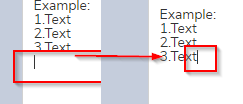
Another concern that I have: Combination Ctrl+Shift+L is the right one for this. However this clash with filter activation on Excel which I use on a daily basis. As a result I was thinking to restrict the AutoHotkey to applications in which I am going to use like this:
Do you see another approach for this, knowing that the objective is to use for this script Ctrl+Shift+L and make available the default Ctrl+Shift+L for Excel.
Thank you for your help.
Regards,
Luis.
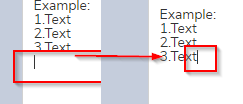
Another concern that I have: Combination Ctrl+Shift+L is the right one for this. However this clash with filter activation on Excel which I use on a daily basis. As a result I was thinking to restrict the AutoHotkey to applications in which I am going to use like this:
;====================================
;Add line numbers at the beginning of each line
;====================================
#If (WinActive("ahk_exe notepad++.exe") or WinActive("ahk_exe winword.exe") or WinActive("ahk_exe outlook.exe") or WinActive("ahk_exe ahk_exe powerpnt.exe") or WinActive("ahk_exe chrome.exe"))
^+l:: ; Ctrl+Shift+L - as always, make it whatever you want
SkipBlankLines:=True
MsgBox,4131,Do you want to number blank lines?,Press YES to number the blank lines`n`nPress NO not to number the blank lines`n`nPress CANCEL to exit/quit (not do any numbering)
IfMsgBox,Cancel
Return
IfMsgBox,Yes
SkipBlankLines:=False
Sleep, 50
Send, ^c
Sleep, 50
ClipWait,1
If (ErrorLevel=1)
{
MsgBox,4144,Error, No text appearing after one second
Return
}
LineNum:=0
ClipboardVar:=Clipboard
UpdatedLines:=""
Loop,Parse,ClipboardVar,`n,`r
{
If ((A_LoopField="") and (SkipBlankLines))
LineNumOut:=""
Else
{
LineNum:=LineNum+1
LineNumOut:=LineNum . "."
}
UpdatedLines:=UpdatedLines . LineNumOut . A_LoopField . "`n"
}
Clipboard:=UpdatedLines
Sleep, 50
Send, ^v
Return
#IfDo you see another approach for this, knowing that the objective is to use for this script Ctrl+Shift+L and make available the default Ctrl+Shift+L for Excel.
Thank you for your help.
Regards,
Luis.
ASKER CERTIFIED SOLUTION
membership
This solution is only available to members.
To access this solution, you must be a member of Experts Exchange.
ASKER
Joe,
Thank you very much for your last comment and proposal. I tested and it works!
I just want to rise a little issue that I am having.
Just for the record but I believe that the entire need has been fully covered.
The AutoHotkey has an strange behavior when I compose a mail on gmail.
I attached a video.
Gmail propose the same add line number mechanism through the following combination (Ctrl + Shift + 7).
I don't know if the best approach is to add another exception to have an standard combination. When WinActive contains gmail as a title it will not performed the operation but just send Ctrl + Shift + 7 to attain the need.
Other option will be to also exclude gmail as you proposed for excel.
Or if winactive related to gmail, display a message and inform that the right combination for gmail is Ctrl + Shift + 7.
Regards,
Luis.
20200129012154_Add-lines-LD-video_20.zip
Thank you very much for your last comment and proposal. I tested and it works!
I just want to rise a little issue that I am having.
Just for the record but I believe that the entire need has been fully covered.
The AutoHotkey has an strange behavior when I compose a mail on gmail.
I attached a video.
Gmail propose the same add line number mechanism through the following combination (Ctrl + Shift + 7).
I don't know if the best approach is to add another exception to have an standard combination. When WinActive contains gmail as a title it will not performed the operation but just send Ctrl + Shift + 7 to attain the need.
Other option will be to also exclude gmail as you proposed for excel.
Or if winactive related to gmail, display a message and inform that the right combination for gmail is Ctrl + Shift + 7.
Regards,
Luis.
20200129012154_Add-lines-LD-video_20.zip
ASKER
Joe,
Thank you very much for your last comment and proposal. I tested and it works!
I just want to rise a little issue that I am having.
Just for the record but I believe that the entire need has been fully covered.
The AutoHotkey has an strange behavior when I compose a mail on gmail.
I attached a video.
Gmail propose the same add line number mechanism through the following combination (Ctrl + Shift + 7).
I don't know if the best approach is to add another exception to have an standard combination. When WinActive contains gmail as a title it will not performed the operation but just send Ctrl + Shift + 7 to attain the need.
Other option will be to also exclude gmail as you proposed for excel.
Or if winactive related to gmail, display a message and inform that the right combination for gmail is Ctrl + Shift + 7.
Regards,
Luis.
Thank you very much for your last comment and proposal. I tested and it works!
I just want to rise a little issue that I am having.
Just for the record but I believe that the entire need has been fully covered.
The AutoHotkey has an strange behavior when I compose a mail on gmail.
I attached a video.
Gmail propose the same add line number mechanism through the following combination (Ctrl + Shift + 7).
I don't know if the best approach is to add another exception to have an standard combination. When WinActive contains gmail as a title it will not performed the operation but just send Ctrl + Shift + 7 to attain the need.
Other option will be to also exclude gmail as you proposed for excel.
Or if winactive related to gmail, display a message and inform that the right combination for gmail is Ctrl + Shift + 7.
Regards,
Luis.
> I tested and it works!
Glad to hear it!
> when I compose a mail on gmail
I never use the Gmail web portal (I do all my Gmail with an email client), so I can't help you from personal experience with this issue. But if I'm understanding you right, your ideas are fine, i.e., put in an exception for the hotkey when in Gmail, perhaps also displaying a MsgBox reminding the user of Ctrl+Shift+7.
Regards, Joe
Glad to hear it!
> when I compose a mail on gmail
I never use the Gmail web portal (I do all my Gmail with an email client), so I can't help you from personal experience with this issue. But if I'm understanding you right, your ideas are fine, i.e., put in an exception for the hotkey when in Gmail, perhaps also displaying a MsgBox reminding the user of Ctrl+Shift+7.
Regards, Joe
ASKER
Noted. Thank you very much Joe for your help!
You're very welcome!
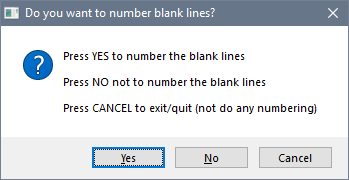
Here you go:
Open in new window
If you want a space after the dot, change line 20 to this:Open in new window
Regards, Joe