VBA - How to add dynamic range to an email body?
I have code to create an email, but I don't know how to copy a range in excel to the body of the email. I need to add range "A14:G14" and all of the additional rows with data in column "A". I have formulas in 2 of the other columns.
ASKER
I see you code, but I'm a little confused how to modify it to work in my situation.
Private Sub SendEmails(ws As Worksheet, emailQueue As Object)
' Local variables
Dim emailTo As Variant
Dim emailData As OwnerData
Dim emailBody As String
Dim emailTable As String
Dim emailDetail As String
Dim row As Variant
Dim outlookApp As Object
Dim total As Double
' Connect to Outlook
Set outlookApp = CreateObject("Outlook.Application")
' Process each email that needs a reminder sent
For Each emailTo In emailQueue.Keys
' Get the email address
Set emailData = emailQueue(emailTo)
emailTable = ""
' Add second reminders (if there are any)
If emailData.ExpiredSecond <> "" Then
emailDetail = ""
total = 0
' Add details for each license
For Each row In Split(emailData.ExpiredSecond, ",")
' Generate the HTML for this detail line and add to this table
emailDetail = emailDetail & BodyDetail(ws, CLng(row))
total = total + ws.Cells(row, colTotalPayment).value
Next
' Generate the HTML for this table and add it to the tables for this email
emailTable = emailTable & BodyTable(SecondReminderDays, Format(total, "Currency"), emailDetail)
End If
' Add first reminders (if there are any)
If emailData.ExpiredFirst <> "" Then
emailDetail = ""
total = 0
' Add details for each license
For Each row In Split(emailData.ExpiredFirst, ",")
' Generate the HTML for this detail line and add to this table
emailDetail = emailDetail & BodyDetail(ws, CLng(row))
total = total + ws.Cells(row, colTotalPayment).value
Next
' Generate the HTML for this table and add it to the tables for this email
emailTable = emailTable & BodyTable(FirstReminderDays, Format(total, "Currency"), emailDetail)
End If
' Generate the HTML for this email body
emailBody = BodyMain(emailData.Name, emailTable)
' Create an email and send it (via Outlook)
With outlookApp.CreateItem(0)
.to = emailTo
.Subject = "Friendly Reminder"
.HtmlBody = emailBody
.Send
End With
Next
' Disconnect from Outlook
Set outlookApp = Nothing
End Sub
Might be easier if you share your current code and I can make some suggestions on what to add where...
»bp
»bp
ASKER
I now got to this point. I'm able to select the range that I want with the below code.
Now this is the issue that I'm getting a runtime error on the below line.
Range(Sheet11.Range("A13:A1000").Fin d("*"), Sheet11.Range("A" & Rows.Count).End(xlUp)).Ent ireRow.Res ize(, 7) .Select
Now this is the issue that I'm getting a runtime error on the below line.
Dim worklog As String
worklog = Range(Sheet11.Range("A13:A1000").Fin d("*"), Sheet11.Range("A" & Rows.Count).End(xlUp)).Ent ireRow.Res ize(, 7)
Subject = worklog
kbay808
How do you want the data to appear in the body of the email?
How do you want the data to appear in the body of the email?
ASKER
That's a good question that I didn't really think about. I would like it to be in a table.
So A14:G14 is the headers and then you have rows of data below that?
ASKER
There are no headers. It's all data.
Have a look at the simple example in the attached workbook.
Email-with-table.xlsm
Email-with-table.xlsm
ASKER
Ok, I tried a couple different ways and the data does not look right. I can get it to look perfect by coping the data and then manually pasting it into the email. Is there a way to do that?
Just because I was playing around with this and then got pulled away. Here's a sample of the table HTML, and the resulting table when rendered (with some test data here).
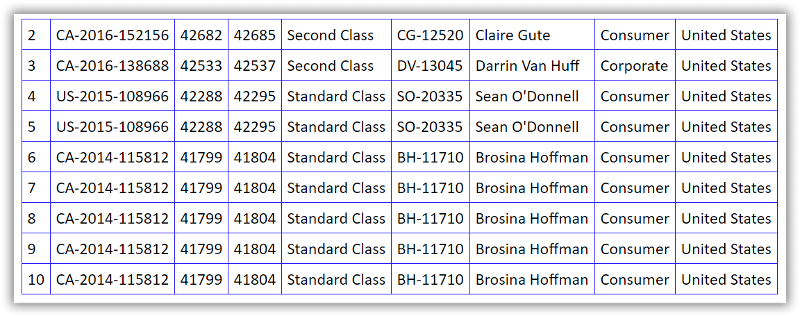
»bp
Sub Test()
Dim Sheet11 As Worksheet
Set Sheet11 = ActiveSheet
Dim rng As Range
Set rng = Application.Range(Sheet11.Range("A13:A1000").Find("*"), Sheet11.Range("A" & Rows.Count).End(xlUp))
Dim r As Integer
Dim c As Integer
Dim table As String
table = ""
table = table & "<table style='color: black; border-collapse:collapse; border: 1px solid blue' cellpadding='5'>" & vbCrLf
For r = 1 To rng.Rows.Count
table = table & "<tr>" & vbCrLf
For c = 1 To rng.Rows.Count
table = table & "<td style='color: black; border: 1px solid blue'>" & rng.Cells(RowIndex:=r, ColumnIndex:=c).Value & "</td>" & vbCrLf
Next
table = table & "</tr>" & vbCrLf
Next
table = table & "</table>" & vbCrLf
Debug.Print table
End Sub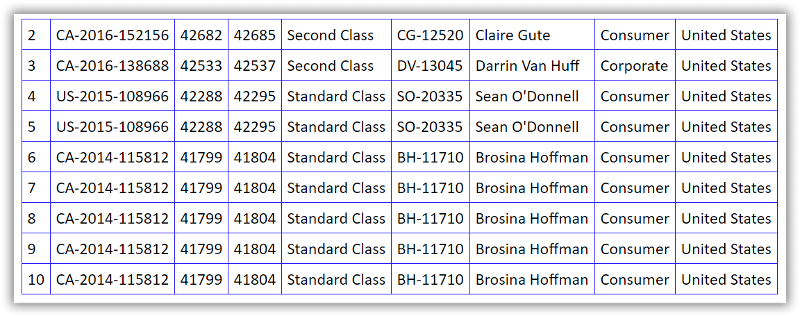
»bp
Were you already generating the body of the email in HTML format, or just plain text?
What about your results didn't look right?
Generating the table in HTML should be the easier route, but I imagine there is a way to copy / paste it. But that starts to feel like an embedded attachment, and that code get's complicated quick to build up the needed email in VBA, it wouldn't be the way I approached it...
»bp
What about your results didn't look right?
Generating the table in HTML should be the easier route, but I imagine there is a way to copy / paste it. But that starts to feel like an embedded attachment, and that code get's complicated quick to build up the needed email in VBA, it wouldn't be the way I approached it...
»bp
emailbody = <should be a table or named range>
kbay800
How the data looks in the body of the email depends on what styling you apply to the HTML table.
The main difference, as far as I can see anyway, between Bill and my code is the use of cell padding in the table.
You could use that, and any other styling you want to get the desired result
How the data looks in the body of the email depends on what styling you apply to the HTML table.
The main difference, as far as I can see anyway, between Bill and my code is the use of cell padding in the table.
You could use that, and any other styling you want to get the desired result
It would be good to have your Excel file you are testing with, the VBA code that you are running, and the resulting email that didn't look the way you want it to...
»bp
»bp
ASKER
Here is an example file.
Example-File.xlsm
Example-File.xlsm
A few adjustments for you to try. Also I had to rename Sheet1 to Data.
»bp
Sub Email()
Dim OL_App As Object
Dim OL_Mail As Object
With Application
.ScreenUpdating = False
.EnableEvents = False
End With
Set rng = ActiveSheet.UsedRange
Set OL_App = CreateObject("Outlook.Application")
Set OL_Mail = OL_App.CreateItem(0)
With Destwb
htmlBody = "<html><body style='font-family: Calibri, Verdana, Helvetica, sans-serif;'>"
htmlBody = htmlBody & RngToHTML(Sheets("Data").Range("A14").CurrentRegion)
htmlBody = htmlBody & "</body></html>"
On Error Resume Next
With OL_Mail
.To = ""
.BCC = ""
.Subject = "Test"
.htmlBody = htmlBody
.display '.Send
End With
On Error GoTo 0
End With
Set OL_Mail = Nothing
Set OL_App = Nothing
With Application
.ScreenUpdating = True
.EnableEvents = True
End With
End Sub»bp
ASKER
Please take a look at the attached screen shot. It works, but in my working copy I have data the first 11 rows and it's getting added to the email too.
Screen-shot.JPG
Screen-shot.JPG
That will be a function of that range you are selecting as the data source, check out what that is returning and why.
»bp
»bp
ASKER CERTIFIED SOLUTION
membership
This solution is only available to members.
To access this solution, you must be a member of Experts Exchange.
ASKER
Sorry for the delay, I just got back from my vacation. It worked great. Thank you very much.
Send email alerts based off of col Value with message in email body Solutions | Experts Exchange
»bp