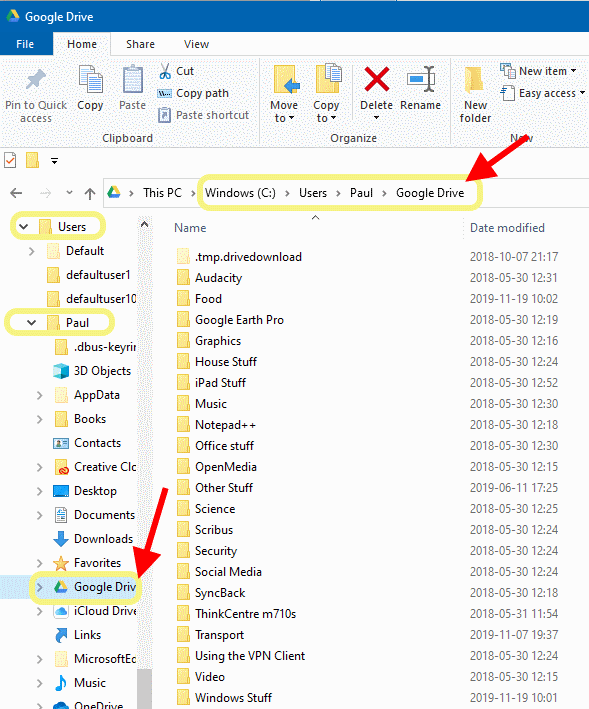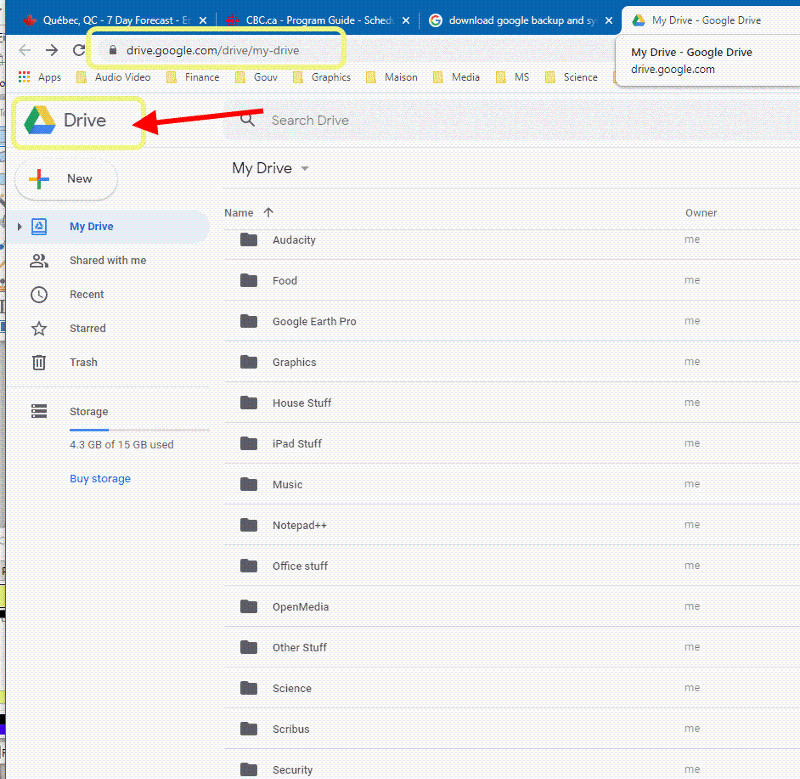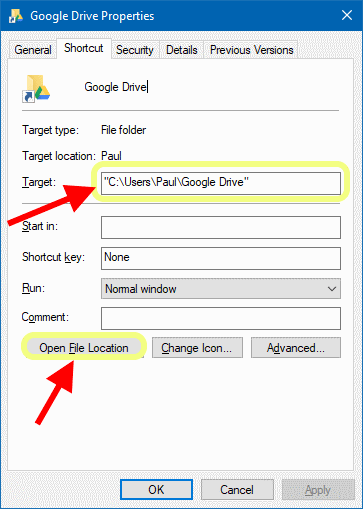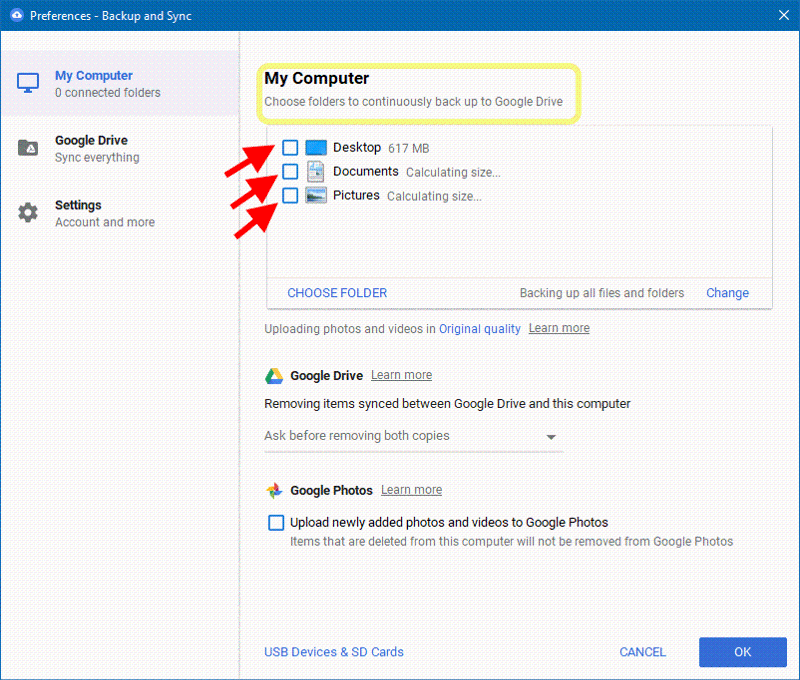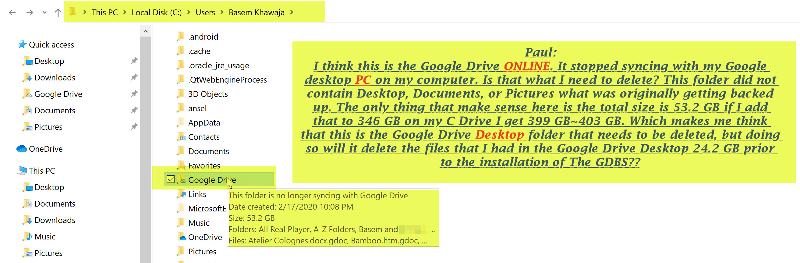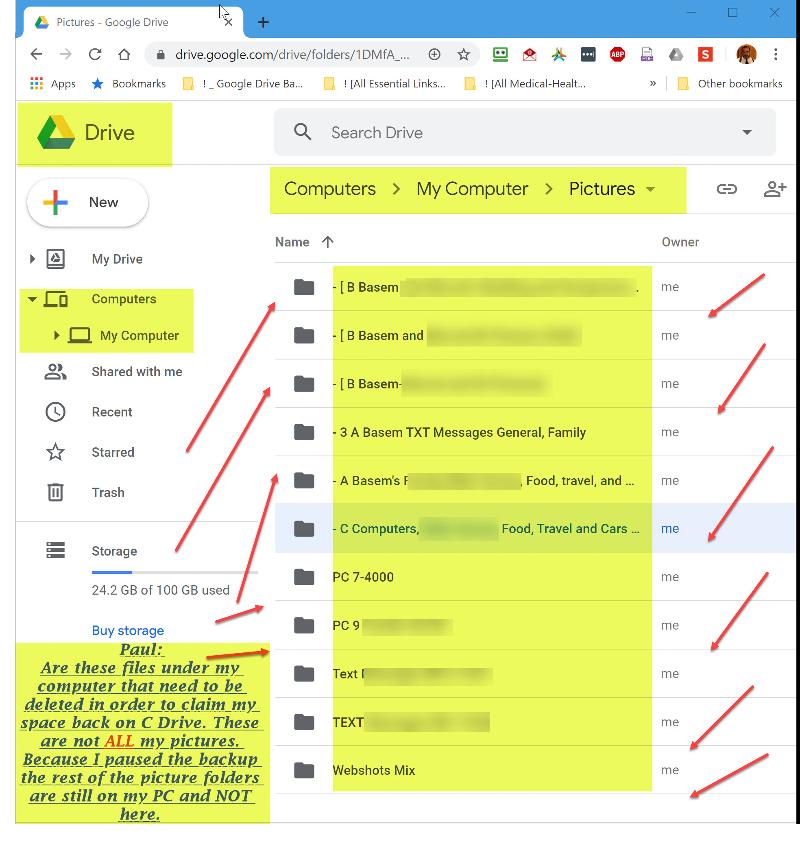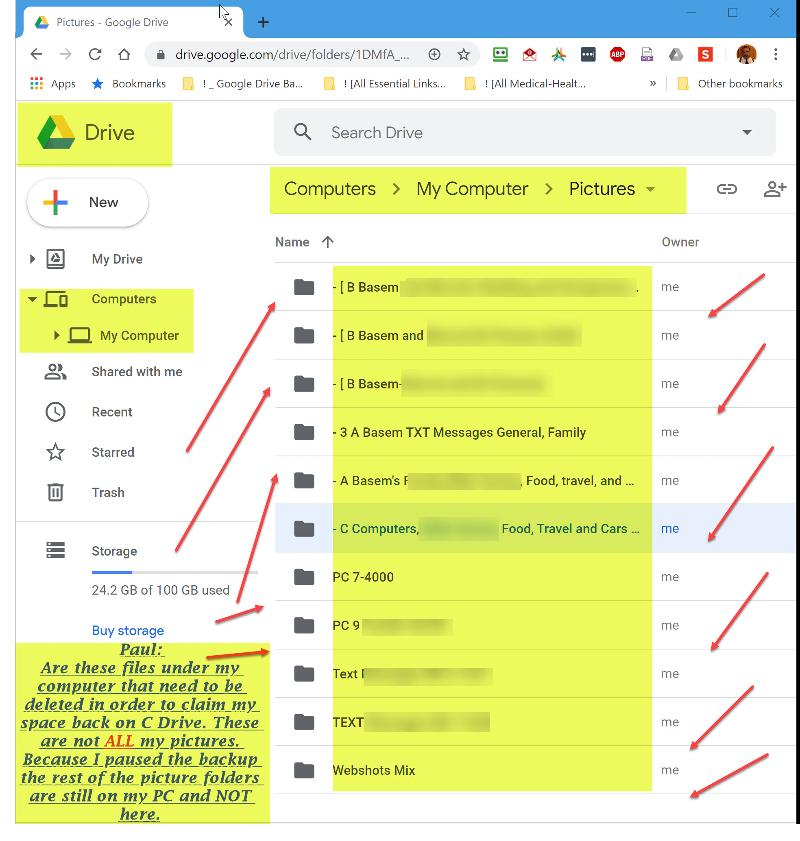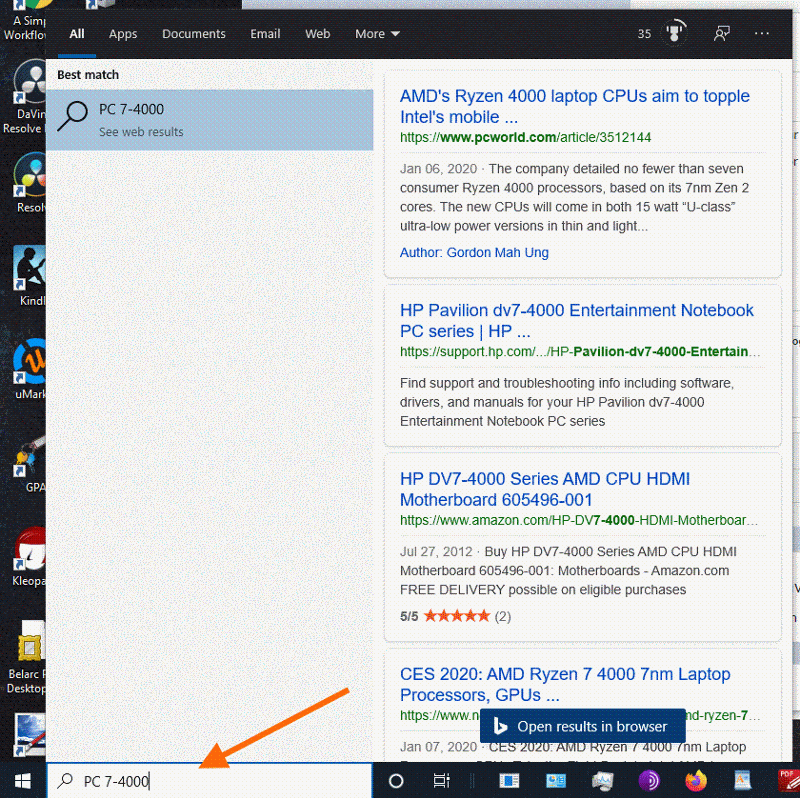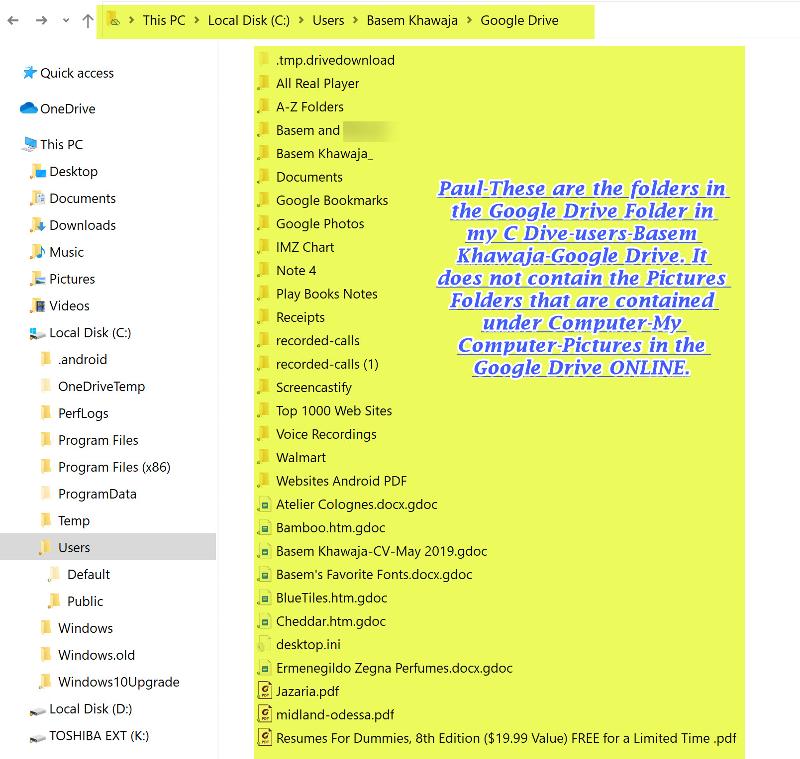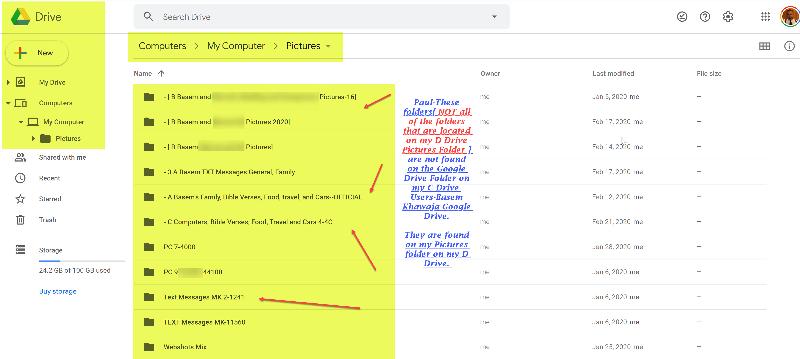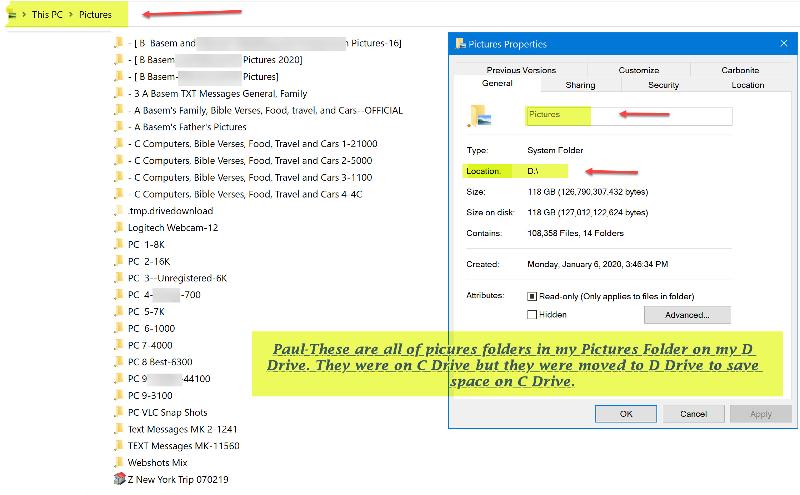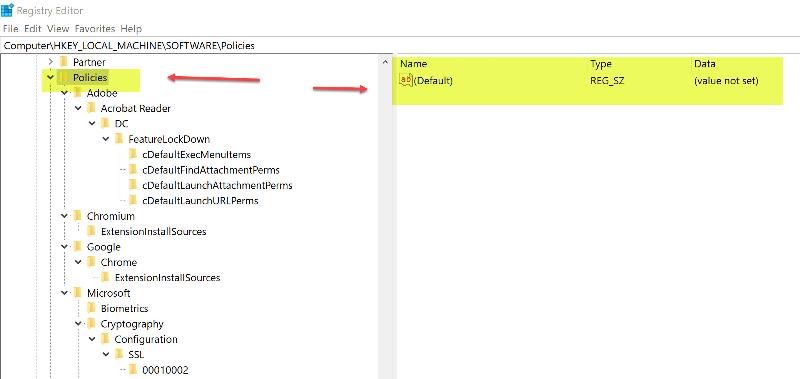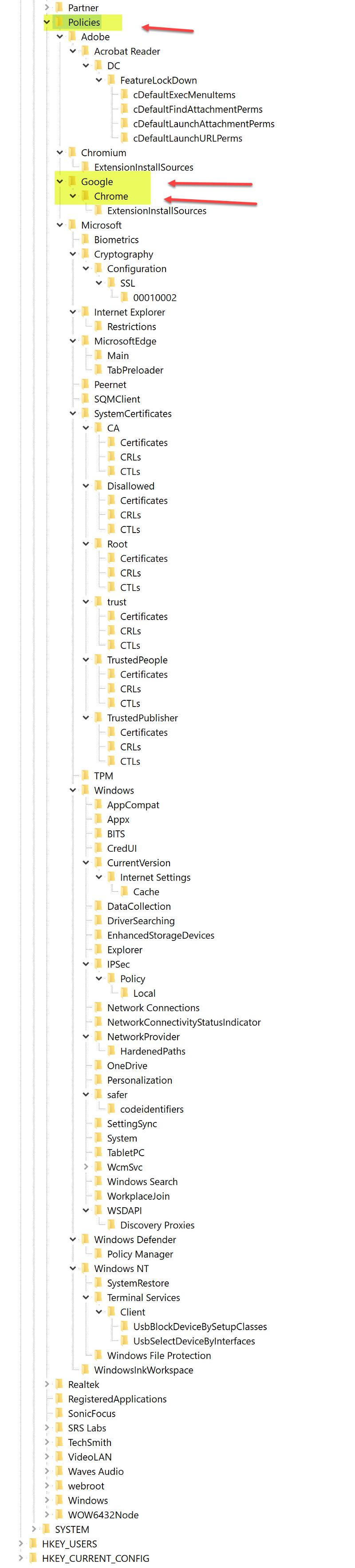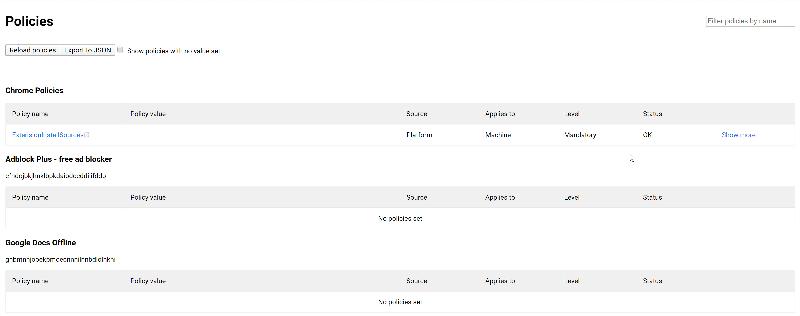Chrome Related Questions
I have some questions related to Google Chrome.1.Why is Chrome managed by my organization. I am the only person who uses it for personal use. How can I change that?
2.Google Drive, is it supposed to be located in my user's folder? I had seen a tutorial showing that it is located in user's folder. The only place I see it is in the Bookmarks Bar in Chrome on the far left hand side in the square icon that is called Apps. Also, it is located in the send to context menu as well. How can it be added to the user's folder if that where it belongs and I don't mean as a shortcut either. FINAL question-when I right click on a file to be sent to Google drive then select Google Drive from the send to context menu "NOTHING happens, it does not get sent to the Google Drive. On the other hand I am able to upload it directly from Google Drive but that's not what I am attempting to accomplish.
Please help me figure out solutions to these questions.
Thank you,
Basem Khawaja
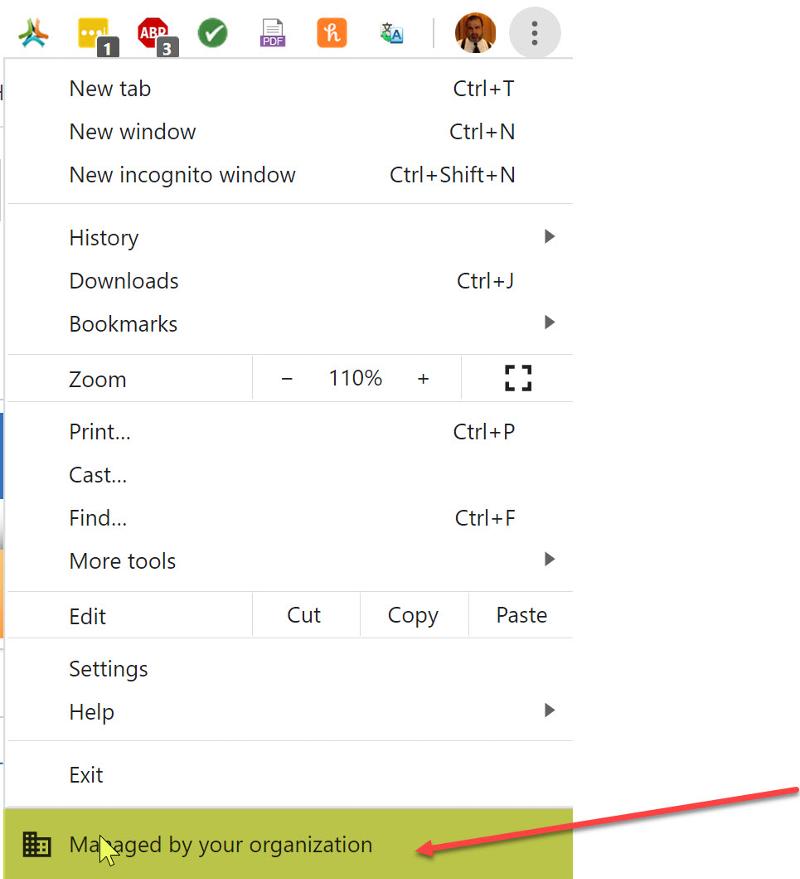
2.Google Drive, is it supposed to be located in my user's folder? I had seen a tutorial showing that it is located in user's folder. The only place I see it is in the Bookmarks Bar in Chrome on the far left hand side in the square icon that is called Apps. Also, it is located in the send to context menu as well. How can it be added to the user's folder if that where it belongs and I don't mean as a shortcut either. FINAL question-when I right click on a file to be sent to Google drive then select Google Drive from the send to context menu "NOTHING happens, it does not get sent to the Google Drive. On the other hand I am able to upload it directly from Google Drive but that's not what I am attempting to accomplish.
Please help me figure out solutions to these questions.
Thank you,
Basem Khawaja
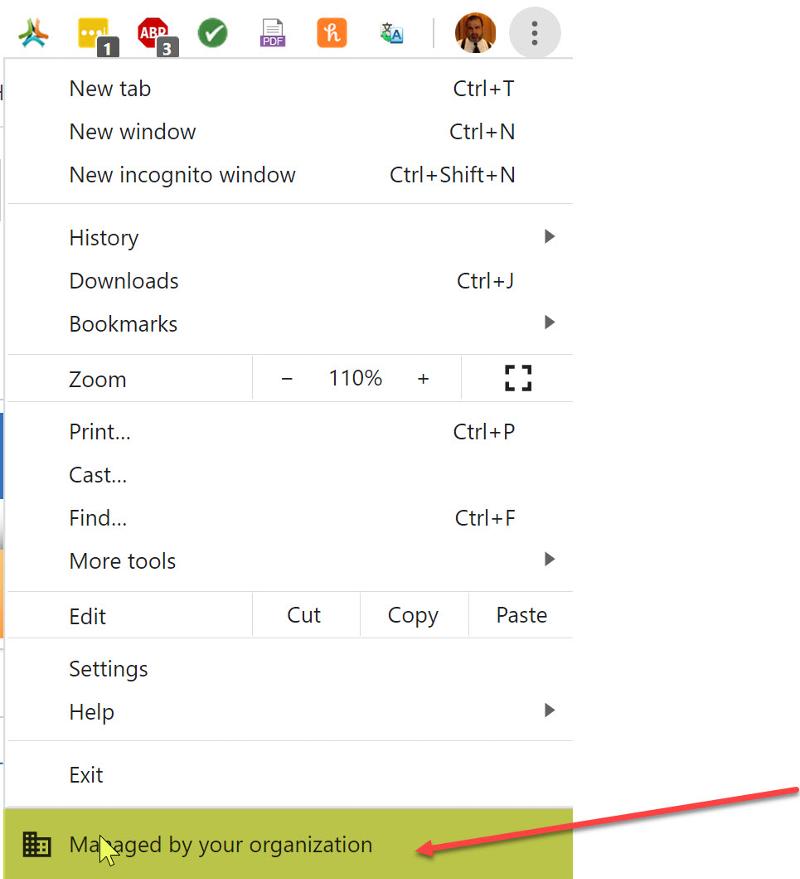
is the account you are using an Administrator account?
ASKER
I had this all along. How can I tell if it is an administrator account or not? I think I am the administrator for Microsoft account only. Can you please help with the other questions?
have you installed the Backup and Sync from Google app on your PC?
my local Google Drive is in my User folder (type: %userprofile% into your Windows explorer) or do a search on your PC for Google Drive
my local Google Drive is in my User folder (type: %userprofile% into your Windows explorer) or do a search on your PC for Google Drive
Hi Basem,
Quite a big question, so let's take it in chunks, as repairing one issue may effectively repair another issue. I'll deal with the following question first.
That can be caused by a number of things.
1. Group Policy: Settings related to the way Windows has been configured to work. This can be a direct result of the way Geek Squad techs configured your user profile to point to the D: drive as I explained in your previous question.
To see if that is the cause of your issue, follow the excellent instructions given by David King on the following google support web page:
https://support.google.com/chrome/thread/3262871?msgid=3283941
Though there are also further steps suggested on the web page I provided to the above solution, in your case I doubt this is a result of a Malware infestation so I've excluded quoting those here.
Complete the above steps and see if that resolves the problem. If not, then also complete the steps detailed in my following article;
Resolve Chrome Issues 99% of the time using this method!
The steps in my article will deal with a number of other possible causes of this problem, including Extensions and Google Chrome Profile related causes.
Please try the above and let me know how you go with regards to the "Managed by your organization" issue. Once that is resolved, you can also check to see if your other issues were corrected as well. If not, we'll continue on with those later.
Regards, Andrew
Quite a big question, so let's take it in chunks, as repairing one issue may effectively repair another issue. I'll deal with the following question first.
1.Why is Chrome managed by my organization. I am the only person who uses it for personal use. How can I change that?
That can be caused by a number of things.
1. Group Policy: Settings related to the way Windows has been configured to work. This can be a direct result of the way Geek Squad techs configured your user profile to point to the D: drive as I explained in your previous question.
To see if that is the cause of your issue, follow the excellent instructions given by David King on the following google support web page:
https://support.google.com/chrome/thread/3262871?msgid=3283941
Hi there,
To resolve this issue on Windows:
1. Download the Chrome policy remover. If you see a message saying that the type of file can harm your computer, click Keep.
2. Right click it and select Run as administrator.
3. Click Yes at the confirmation prompt and allow the process to complete.
If you see a message saying that Windows protected your PC, click More info > Run anyway.
Though there are also further steps suggested on the web page I provided to the above solution, in your case I doubt this is a result of a Malware infestation so I've excluded quoting those here.
Complete the above steps and see if that resolves the problem. If not, then also complete the steps detailed in my following article;
Resolve Chrome Issues 99% of the time using this method!
The steps in my article will deal with a number of other possible causes of this problem, including Extensions and Google Chrome Profile related causes.
Please try the above and let me know how you go with regards to the "Managed by your organization" issue. Once that is resolved, you can also check to see if your other issues were corrected as well. If not, we'll continue on with those later.
Regards, Andrew
Why is Chrome managed by my organization.
is this on a work machine? have you asked your IT support about it?
you can also go to chrome://management and chrome://policy to see more details
ASKER
Seth
This pc is for personal use at my home.
This pc is for personal use at my home.
ASKER
Paul
No I did not. I only have Google Drive app as a part of the apps in the square icon on far left hand side of Chrome browser.
No I did not. I only have Google Drive app as a part of the apps in the square icon on far left hand side of Chrome browser.
ASKER
Seth
The links that you mentioned did not show any helpful suggestions.
The links that you mentioned did not show any helpful suggestions.
ASKER
Andrew
I did what you suggested and I did not see any change . Still managed by organization. After I ran the download that you attached it opened up in CMD screen and results were successful but nothing was changed.
I did what you suggested and I did not see any change . Still managed by organization. After I ran the download that you attached it opened up in CMD screen and results were successful but nothing was changed.
Hi Basem,
Curious. Can you also confirm you followed all of the steps listed in my article?
You should also restart Windows after using the downloaded file fix in my previous comment, so that Windows can reload the changed Group Policy settings. I probably should have mentioned that.
The following steps, in particular, in my article should have had a positive effect after running that downloaded .BAT batch file fix.
Note that in your case, because of your current user profile configuration, your path will currently just be D:\ rather than C:\Users\YOUR_PROFILE_NAME
With that in mind;
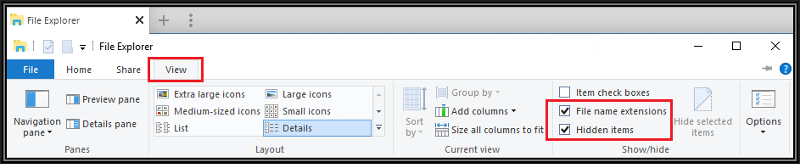
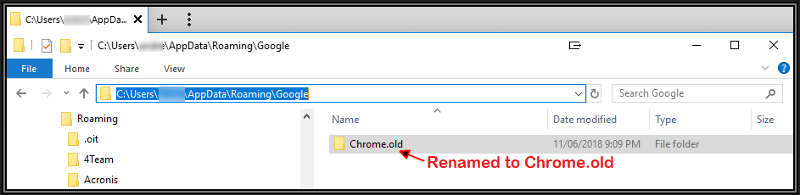
Can you confirm you followed all of the above steps (as well as the rest of the article) and that it still made no difference? I'd be surprised if that was the case, because saving Group Policy being the cause, it will be either related to extensions or an incorrect Chrome profile configuration. My article has been designed to deal with those problems.
Regards, Andrew
I did what you suggested and I did not see any change . Still managed by organization. After I ran the download that you attached it opened up in CMD screen and results were successful but nothing was changed.
Curious. Can you also confirm you followed all of the steps listed in my article?
You should also restart Windows after using the downloaded file fix in my previous comment, so that Windows can reload the changed Group Policy settings. I probably should have mentioned that.
The following steps, in particular, in my article should have had a positive effect after running that downloaded .BAT batch file fix.
Note that in your case, because of your current user profile configuration, your path will currently just be D:\ rather than C:\Users\YOUR_PROFILE_NAME
With that in mind;
Step 2. Rename Google Chrome's Profile Folders
First, ensure you have Hidden Items and File Name Extensions ticked on the View Tab in Windows File Explorer as shown below. (Note that the only necessary item to have checked here is Hidden Items, but I always suggest to have File Name Extensions enabled as well).
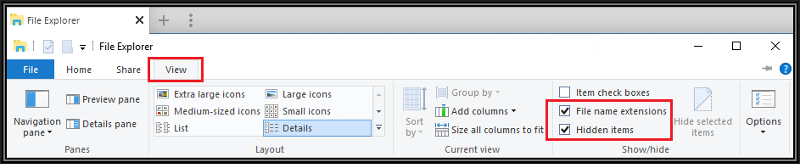
That done, browse to the following folders using Windows File Explorer. Your_Profile_Name below represents your Windows login user profile name.
Note: If you don't know what your user profile name is, just bring up a CMD prompt and it will show C:\Users\YourProfileName>
It is important to perform the following A and B steps below:
A. Navigate to: C:\Users\YOUR_PROFILE_NAME\AppData\R oaming\Goo gle\
Rename the "Chrome" folder you will see in the above path to "Chrome.old"
B. Navigate to C:\Users\YOUR_PROFILE_NAME\AppData\L ocal\Googl e\
Rename the "Chrome" folder you will see in the above path to "Chrome.old"
Example File Explorer Screenshot of "A" above
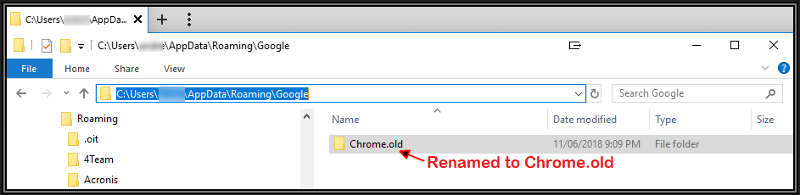
Can you confirm you followed all of the above steps (as well as the rest of the article) and that it still made no difference? I'd be surprised if that was the case, because saving Group Policy being the cause, it will be either related to extensions or an incorrect Chrome profile configuration. My article has been designed to deal with those problems.
Regards, Andrew
You can also try deleting (sending to recycle bin) the following folders on your drive if they exist, as per the answer given to Rudra at the same link;
If they don't exist under the root folder, try looking for those folders under C:\Windows\System32\driver
Regards, Andrew
/etc/opt/chrome/policies
/etc/opt/chrome/policies/managed
/etc/opt/chrome/policies/recommended
If they don't exist under the root folder, try looking for those folders under C:\Windows\System32\driver
Regards, Andrew
Paul
No I did not. I only have Google Drive app as a part of the apps in the square icon on far left hand side of Chrome browser.
if you want to sync between Google Drive online and your PC, you must install Google Backup and Sync which you can find here:
ASKER
Paul
have you installed the Backup and Sync from Google app on your PC?
my local Google Drive is in my User folder (type: %userprofile% into your Windows explorer) or do a search on your PC for Google Drive.
The only thing that I have is Google Drive part of the Google apps as I said. So the difference between the Google Drive backup and sync drive is that it will sync any changes that I do on a different PC or my phone UNLIKE the regular Google Drive app that I have right now. So if I added something to my Google Drive on my phone or took away a file that will not affect my Google Drive on my PC. Is that correct?
Finally, If download that Google Drive will I be able to send a file from my PC to the Google Drive on my PC? I thought I was able to do that in the past but I might be wrong. When the Google Drive is downloaded will it show up in the user's folder then?
PLEASE Paul answer all my questions.
Thank you,
Basem Khawaja
have you installed the Backup and Sync from Google app on your PC?
my local Google Drive is in my User folder (type: %userprofile% into your Windows explorer) or do a search on your PC for Google Drive.
The only thing that I have is Google Drive part of the Google apps as I said. So the difference between the Google Drive backup and sync drive is that it will sync any changes that I do on a different PC or my phone UNLIKE the regular Google Drive app that I have right now. So if I added something to my Google Drive on my phone or took away a file that will not affect my Google Drive on my PC. Is that correct?
Finally, If download that Google Drive will I be able to send a file from my PC to the Google Drive on my PC? I thought I was able to do that in the past but I might be wrong. When the Google Drive is downloaded will it show up in the user's folder then?
PLEASE Paul answer all my questions.
Thank you,
Basem Khawaja
ASKER
Andrew
Sorry for the delay!
I just wanted to be honest with you about your question followed all the instructions. NO I did not uninstall Chrome, The reason being I just did that not too long ago and it did not do nothing for the ORGANIZATION managed by issue. Though I found out that there are 2 chrome profiles in the app data local and roaming google folder in Both C and D Drives. See screen captures. So I am not sure how to proceed from here? Do you think I should run the Chrome Policy one more time now that I disabled all the extensions with exception of Roboform, Foxit, Send link by email or Gmail, and ABP.
Please let me know how to proceed?
Thank you,
Basem Khawaja
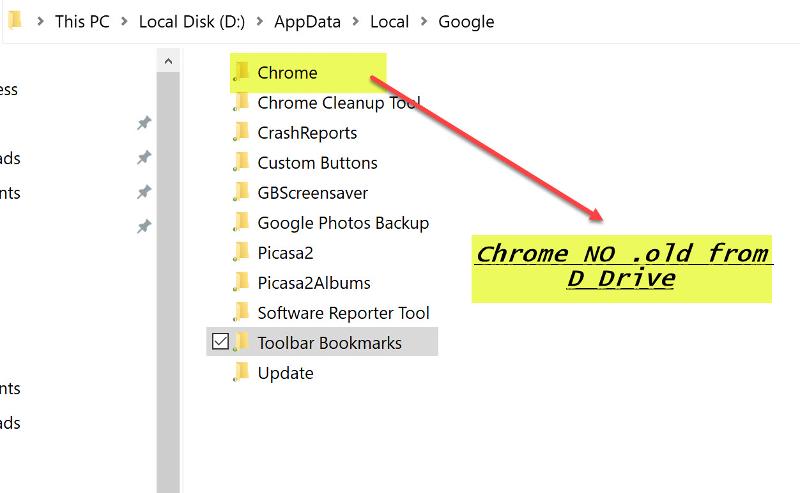
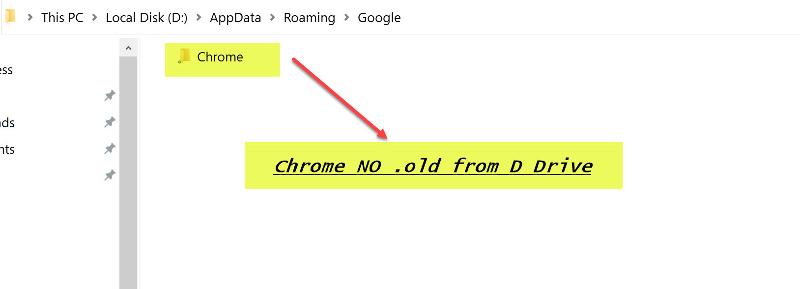
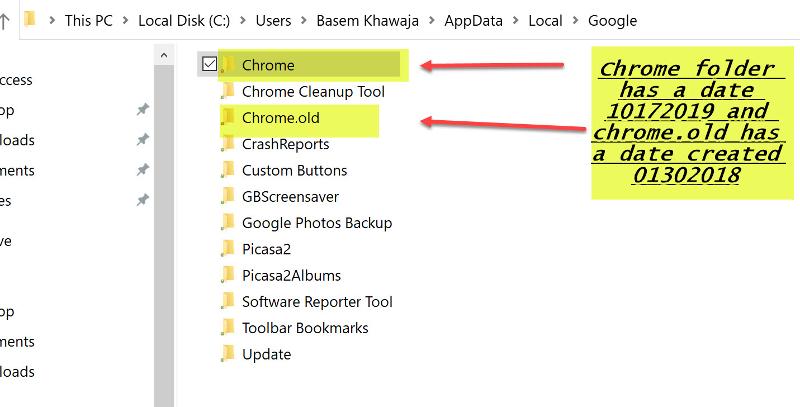
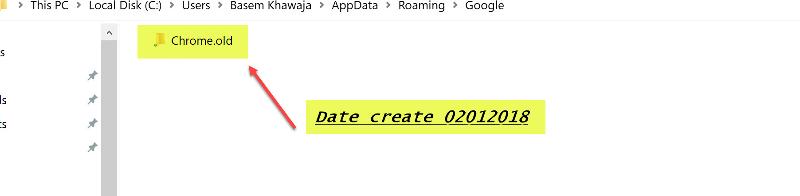
Sorry for the delay!
I just wanted to be honest with you about your question followed all the instructions. NO I did not uninstall Chrome, The reason being I just did that not too long ago and it did not do nothing for the ORGANIZATION managed by issue. Though I found out that there are 2 chrome profiles in the app data local and roaming google folder in Both C and D Drives. See screen captures. So I am not sure how to proceed from here? Do you think I should run the Chrome Policy one more time now that I disabled all the extensions with exception of Roboform, Foxit, Send link by email or Gmail, and ABP.
Please let me know how to proceed?
Thank you,
Basem Khawaja
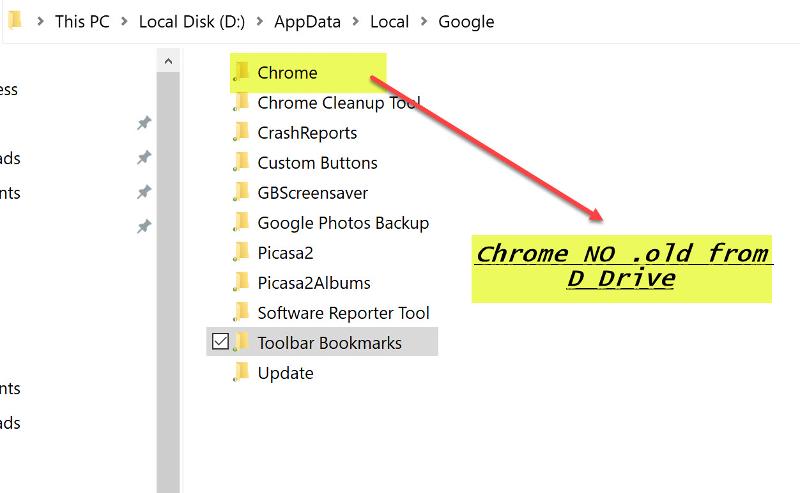
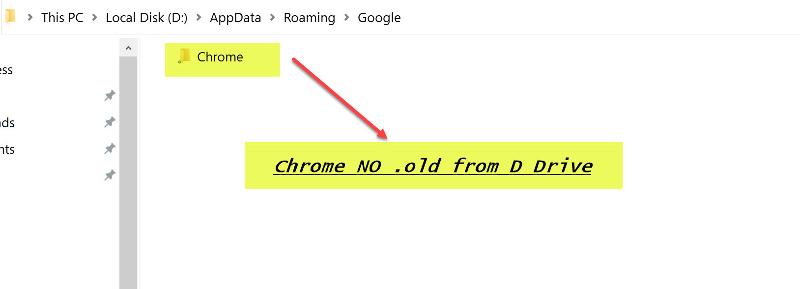
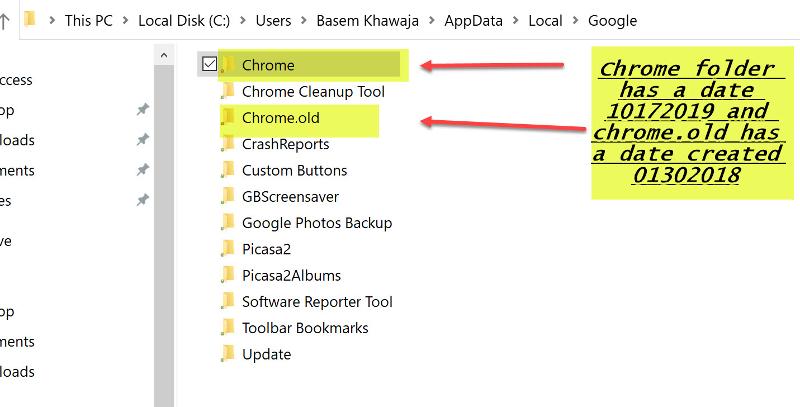
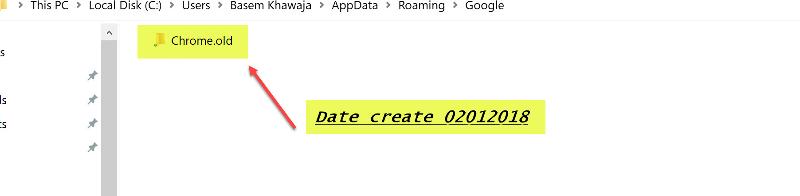
i can't understand why you don't post each question as a separate question...
everyone is answering only one of the question
as you implement one change, it changes the dynamics of the other questions
(see @Andrew Leniart answer above):
everyone is answering only one of the question
as you implement one change, it changes the dynamics of the other questions
(see @Andrew Leniart answer above):
ASKER
Paul
Take it easy. No need to get upset! I appreciate the fact that you are trying to help however, when I posted my question it was not my intention to cause any confusion or problems to anyone. I felt the 3 questions were all related to the same issue Google Drive and Chrome managed by my organization. I try to be as specific and detail oriented as much as I can in my question and feedback. Unfortunately that does not seem to be sufficient here. I do not get all my questions answered , I have to keep re-asking . Andrew has been very helpful and very thorough and right on target 99% of the time in covering all my questions. I had asked you to PLEASE answer all my questions in my last post and unfortunately that did not happen. Thank you anyway for your help and may God bless you Paul. Here are 2 screen captures of my PC like what you have posted.
Thank you,
Basem Khawaja
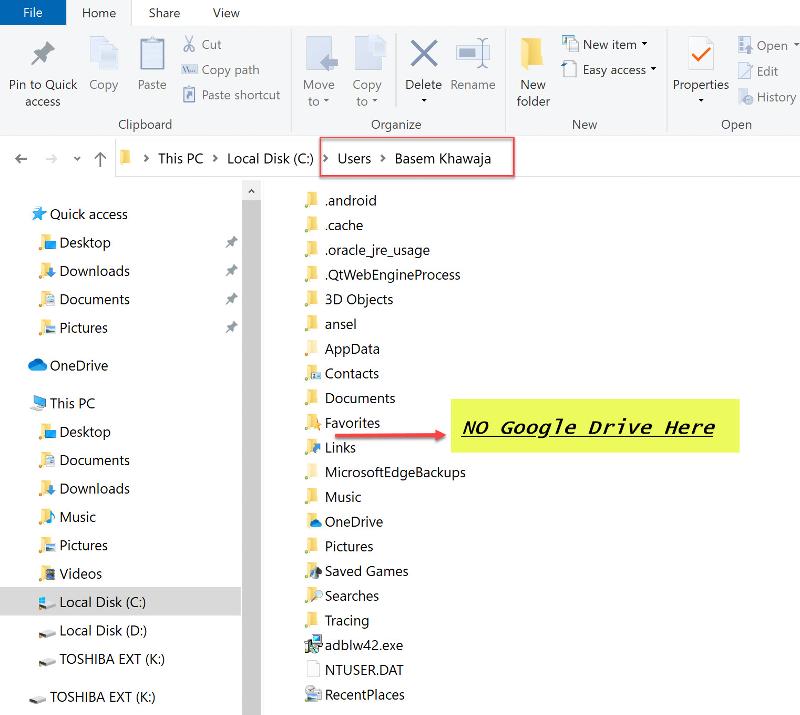
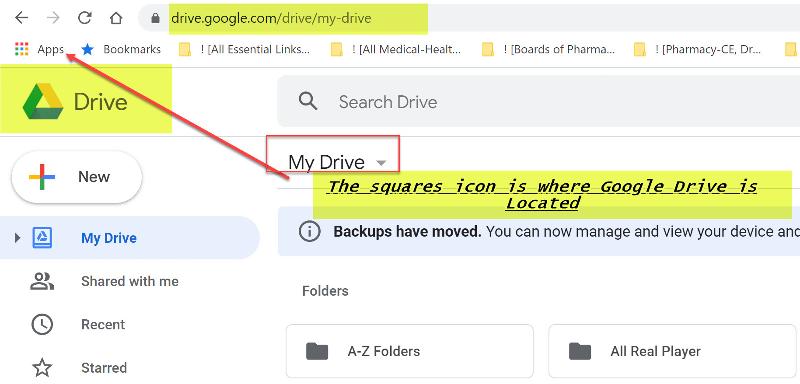
Take it easy. No need to get upset! I appreciate the fact that you are trying to help however, when I posted my question it was not my intention to cause any confusion or problems to anyone. I felt the 3 questions were all related to the same issue Google Drive and Chrome managed by my organization. I try to be as specific and detail oriented as much as I can in my question and feedback. Unfortunately that does not seem to be sufficient here. I do not get all my questions answered , I have to keep re-asking . Andrew has been very helpful and very thorough and right on target 99% of the time in covering all my questions. I had asked you to PLEASE answer all my questions in my last post and unfortunately that did not happen. Thank you anyway for your help and may God bless you Paul. Here are 2 screen captures of my PC like what you have posted.
Thank you,
Basem Khawaja
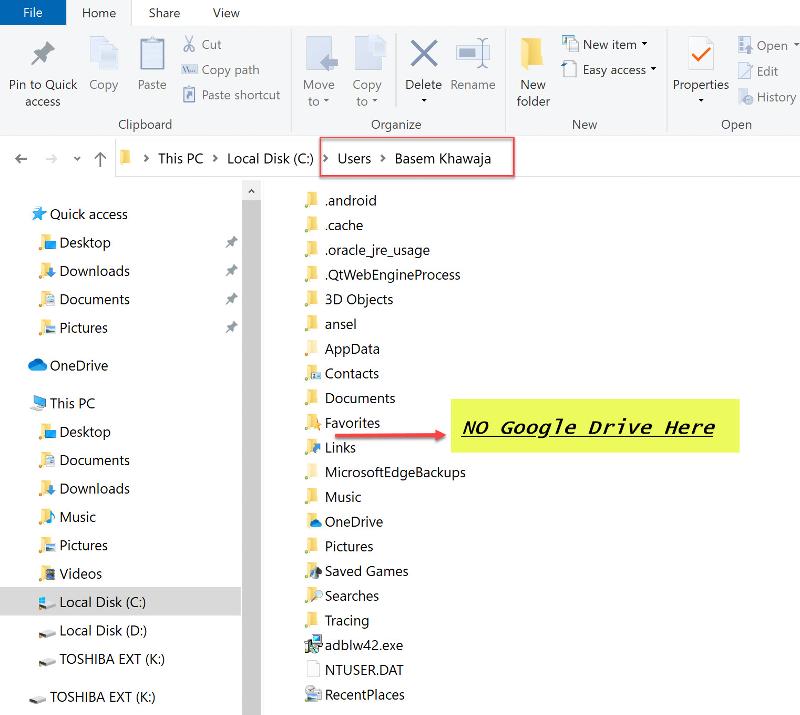
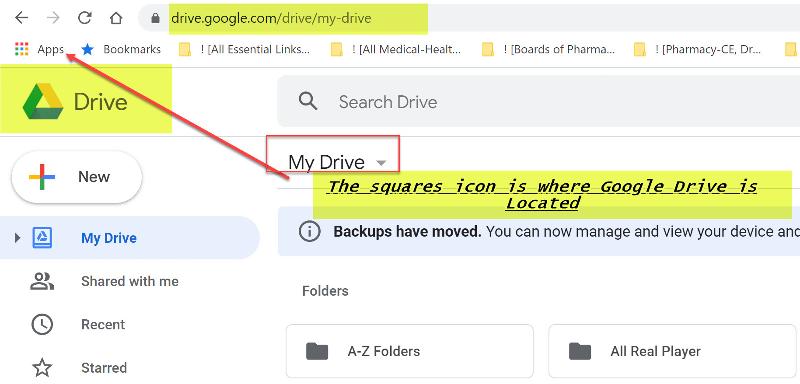
ASKER
Hi Andrew,
You can also try deleting (sending to recycle bin) the following folders on your drive if they exist, as per the answer given to Rudra at the same link;
/etc/opt/chrome/policies
/etc/opt/chrome/policies/m
/etc/opt/chrome/policies/r
If they don't exist under the root folder, try looking for those folders under C:\Windows\System32\driver
Regards, Andrew
I am not quite sure what is the root folder??
I looked up the other location C:\Windows\System32\driver
I ran the chrome policy remover once again and the extensions were disabled and restarted the PC with no luck. See CMD screen capture. I will run the chrome cleanup tool as suggested by the article in the link you sent me and see if that makes a difference. Will let you know.
Thank you Andrew,
Basem Khawaja

You can also try deleting (sending to recycle bin) the following folders on your drive if they exist, as per the answer given to Rudra at the same link;
/etc/opt/chrome/policies
/etc/opt/chrome/policies/m
/etc/opt/chrome/policies/r
If they don't exist under the root folder, try looking for those folders under C:\Windows\System32\driver
Regards, Andrew
I am not quite sure what is the root folder??
I looked up the other location C:\Windows\System32\driver
I ran the chrome policy remover once again and the extensions were disabled and restarted the PC with no luck. See CMD screen capture. I will run the chrome cleanup tool as suggested by the article in the link you sent me and see if that makes a difference. Will let you know.
Thank you Andrew,
Basem Khawaja

i'm not upset - you keep asking me to answer ALL your questions -
please: when you understand how to resolve getting the Google Drive folder on your PC by downloading, installing and running Google Backup and Sync on your Win 10 PC, we will see what is left for me to answer.
please: when you understand how to resolve getting the Google Drive folder on your PC by downloading, installing and running Google Backup and Sync on your Win 10 PC, we will see what is left for me to answer.
ASKER
Paul
Installing it is not a problem. Once again I still do not know the difference between the Google Drive that I have and the one that I need to download. I have asked you this question in a previous post replying to you and still have not received an answer that's why I keep asking.
The only thing that I have is Google Drive part of the Google apps as I said. So the difference between the Google Drive backup and sync drive is that it will sync any changes that I do on a different PC or my phone UNLIKE the regular Google Drive app that I have right now. So if I added something to my Google Drive on my phone or took away a file that will not affect my Google Drive on my PC. Is that correct?
What's left to answer- Chrome is managed by your organization??
What's left to answer- When I right click on a file to send to Google Drive, Google Drive opens up but it does not allow me to place it in a folder or any where in the drive.
If you wish to help me further great, if not I understand and I appreciate all your help Paul.
Thank you,
Basem Khawaja
Installing it is not a problem. Once again I still do not know the difference between the Google Drive that I have and the one that I need to download. I have asked you this question in a previous post replying to you and still have not received an answer that's why I keep asking.
The only thing that I have is Google Drive part of the Google apps as I said. So the difference between the Google Drive backup and sync drive is that it will sync any changes that I do on a different PC or my phone UNLIKE the regular Google Drive app that I have right now. So if I added something to my Google Drive on my phone or took away a file that will not affect my Google Drive on my PC. Is that correct?
What's left to answer- Chrome is managed by your organization??
What's left to answer- When I right click on a file to send to Google Drive, Google Drive opens up but it does not allow me to place it in a folder or any where in the drive.
If you wish to help me further great, if not I understand and I appreciate all your help Paul.
Thank you,
Basem Khawaja
Once again I still do not know the difference between the Google Drive that I have and the one that I need to download.
the long and the short of it is when your are logged on to Google account: "You can find your content on any phone, tablet, or computer" of the Google Drive app.
you can download Google Backup and Sync to all your devices and when you run the app on any device, the files from the online app (i.e. the cloud) sync automatically to these devices so you always have the information locally.
if you add new information to any Google Drive folder on any device, this information is syncs with your online account and becomes available on any other of your devices by running the app on that device
if there is any part of this explanation you do not understand, please let me know.
Upload and store files from any folder on your computer, camera, and SD cards in the cloud. You can find your content on any phone, tablet, or computer using Google Drive, and your photos and videos in Google Photos.(https://www.google.ca/drive/download/backup-and-sync/)
the long and the short of it is when your are logged on to Google account: "You can find your content on any phone, tablet, or computer" of the Google Drive app.
you can download Google Backup and Sync to all your devices and when you run the app on any device, the files from the online app (i.e. the cloud) sync automatically to these devices so you always have the information locally.
if you add new information to any Google Drive folder on any device, this information is syncs with your online account and becomes available on any other of your devices by running the app on that device
if there is any part of this explanation you do not understand, please let me know.
What's left to answer- Chrome is managed by your organization??
you have many answers to this question above, i really cannot add any new information to help you
you have many answers to this question above, i really cannot add any new information to help you
What's left to answer- When I right click on a file to send to Google Drive, Google Drive opens up but it does not allow me to place it in a folder or any where in the drive.
i don't understand this action - when i right-click a file on my PC, i do not get an option to send it to Google Drive, even if Google Drive is running on my PC
the same thing if i open a file Google Chrome - when i right-click a file on my PC, i do not get an option to send it to Google Drive
i am at a loss to explain this
on the other hand, i can use the Google Chrome extension Save to Google Drive and the file is saved directly to Google Drive (but not to a folder)
i don't understand this action - when i right-click a file on my PC, i do not get an option to send it to Google Drive, even if Google Drive is running on my PC
the same thing if i open a file Google Chrome - when i right-click a file on my PC, i do not get an option to send it to Google Drive
i am at a loss to explain this
on the other hand, i can use the Google Chrome extension Save to Google Drive and the file is saved directly to Google Drive (but not to a folder)
Basem,
I'll come back to this. I have a full day ahead of me today so don't have the time to draft an appropriate answer for you right at this moment. I have a few other ideas, but I'll need some time to properly research them for you.
Regards, Andrew
I'll come back to this. I have a full day ahead of me today so don't have the time to draft an appropriate answer for you right at this moment. I have a few other ideas, but I'll need some time to properly research them for you.
Regards, Andrew
ASKER
Andrew,
Thank you my friend. Take your time.
Thank you my friend. Take your time.
ASKER
Paul Sauvé
Hi Paul, Thank you for your reply. Please take a look at the screen capture hopefully that will explain to you what I am referring to. The screen capture was taken from my downloads folder also the same applies to any user folder BUT NOT Chrome it self. I right click on the file then..... look at screen capture for the rest.
If you can figure out this dilemma that would be great if not I guess I would have to live with it. The last question is the managed by your organization. I use my PC for my own personal use not part of any company or organization. If you can figure out how to remove the organization that would be great.
Thank you,
Basem Khawaja
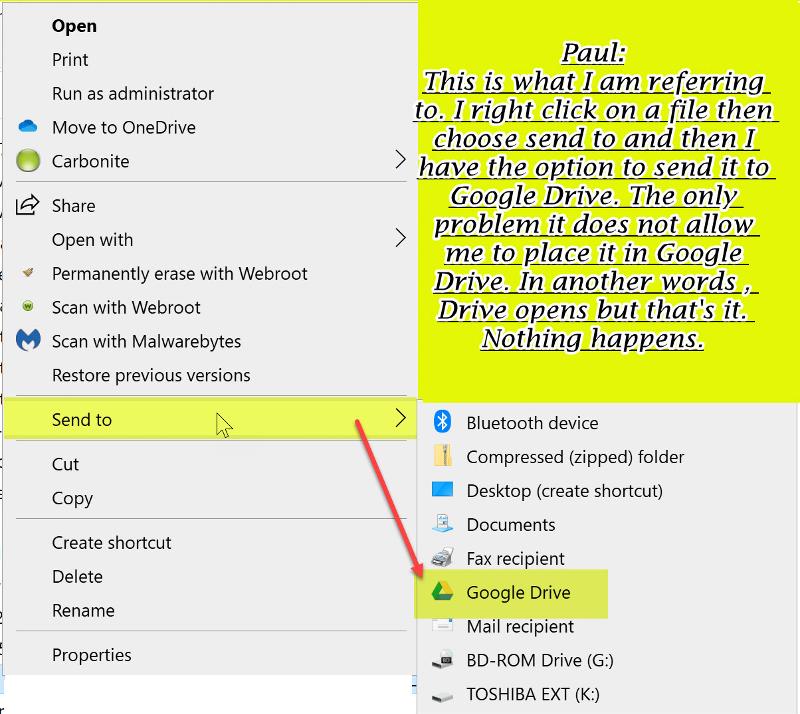
Hi Paul, Thank you for your reply. Please take a look at the screen capture hopefully that will explain to you what I am referring to. The screen capture was taken from my downloads folder also the same applies to any user folder BUT NOT Chrome it self. I right click on the file then..... look at screen capture for the rest.
If you can figure out this dilemma that would be great if not I guess I would have to live with it. The last question is the managed by your organization. I use my PC for my own personal use not part of any company or organization. If you can figure out how to remove the organization that would be great.
Thank you,
Basem Khawaja
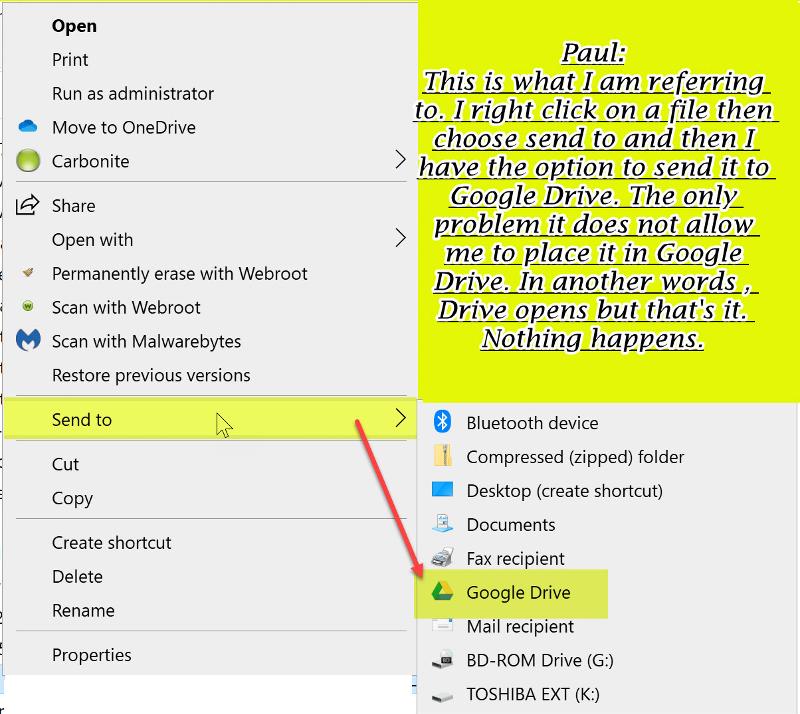
ASKER
Hi Paul
I did what you asked me . Here is a screen capture. Notice that the Google Drive Icon is Generic even though I tried to change to the normal icon. It would not change.
Thank you my friend,
Basem Khawaja
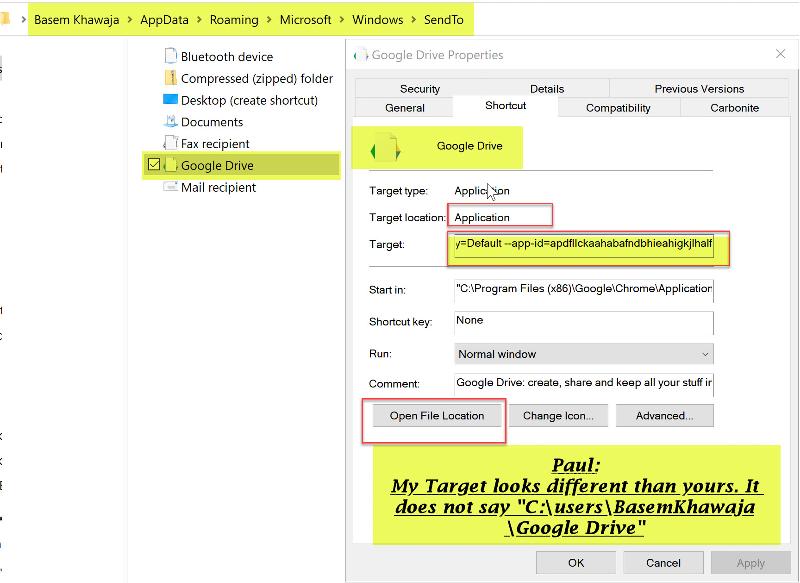

Target Location in D Drive-"C:\Program Files (x86)\Google\Chrome\Applic
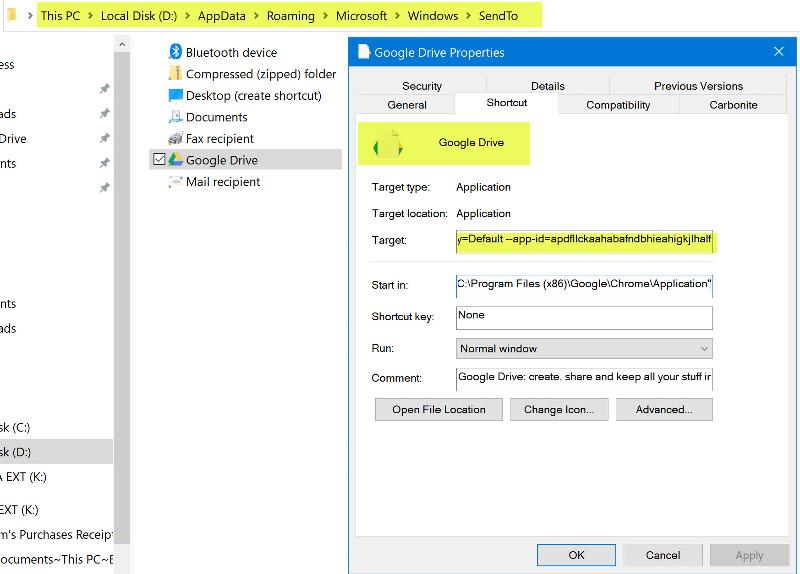
I did what you asked me . Here is a screen capture. Notice that the Google Drive Icon is Generic even though I tried to change to the normal icon. It would not change.
Thank you my friend,
Basem Khawaja
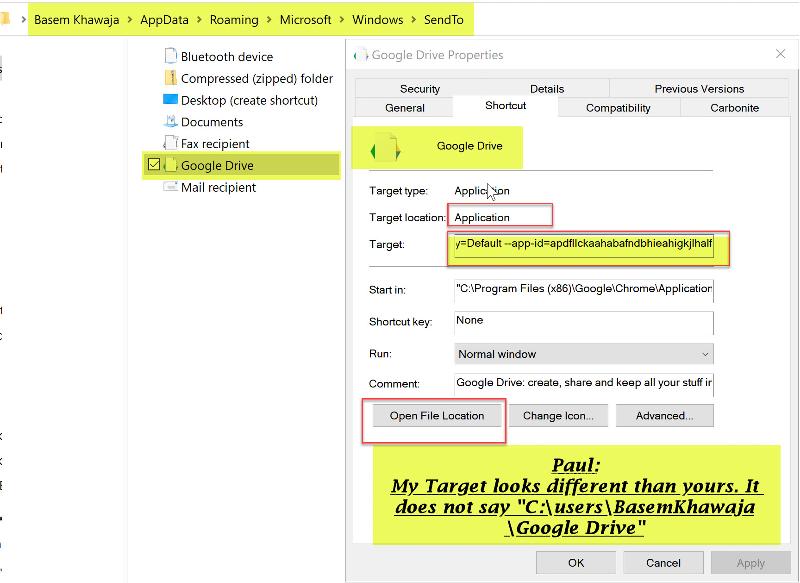
Target Location in D Drive-"C:\Program Files (x86)\Google\Chrome\Applic
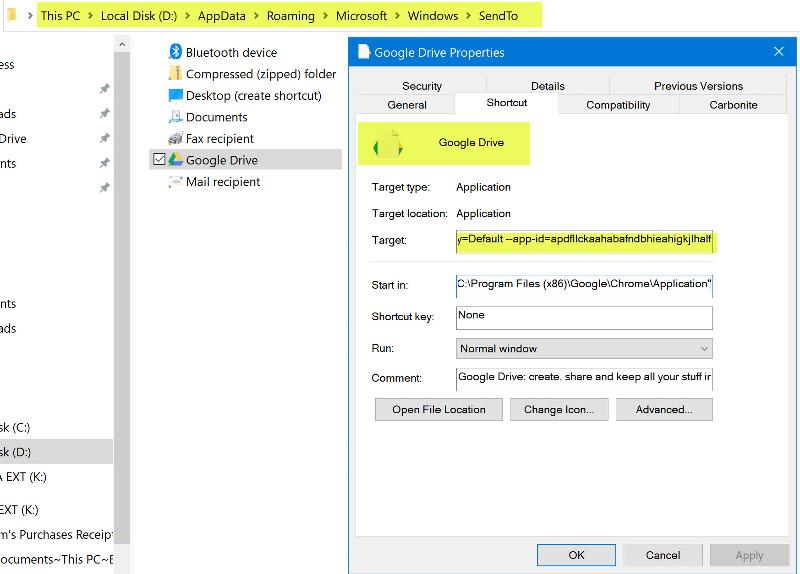
ASKER
Hi Paul
I need your help please. This is the first time that I installed Google Backup and Sync Drive on my PC. I am confused on how it works. Since I installed I have seen the HD space on my C Drive getting smaller this past couple of days and still syncing so far it says 80000 of 335000 files or what ??. I have a paid plan with Google storage for my Google Drive on my PC that I pay for on a monthly basis for 100 GB which only 24 GB have been used. I thought the backup will be on Google Drive CLOUD not on my PC. Why would it backup or sync to my PC if it is already on my PC and I pay for Carbonite backup as well. So does that make sense? If not can I change the location of the Google drive from C to D Drive since I have 1.5 TB free space. Please clarify this mass confusion with Google Drive Backup and sync.
Thank you Paul,
Basem Khawaja
I need your help please. This is the first time that I installed Google Backup and Sync Drive on my PC. I am confused on how it works. Since I installed I have seen the HD space on my C Drive getting smaller this past couple of days and still syncing so far it says 80000 of 335000 files or what ??. I have a paid plan with Google storage for my Google Drive on my PC that I pay for on a monthly basis for 100 GB which only 24 GB have been used. I thought the backup will be on Google Drive CLOUD not on my PC. Why would it backup or sync to my PC if it is already on my PC and I pay for Carbonite backup as well. So does that make sense? If not can I change the location of the Google drive from C to D Drive since I have 1.5 TB free space. Please clarify this mass confusion with Google Drive Backup and sync.
Thank you Paul,
Basem Khawaja
Hi Basem,
Sorry about the delay in coming back to this question. I recently started a 1-year full-time University course to get a formal qualification in Professional Writing and Editing and the 7 subjects I must study and complete assignments for to pass are taking up a lot more of my time than I thought they would. Believe me, I now have a lot more sympathy for Uni students when they complain about too much homework now! :-)
Anyway...
This is going to be a long reply because I'm going to cover several things that I want you to do.
Do everything in the order I suggest.
Yes, please always ensure you do that and always be honest, not just for me, but for any other experts that help you at Experts Exchange.
If you ever neglect to perform a troubleshooting or rectification step you've been asked to do, make sure you let us know when you reply, otherwise, it will cause problems in trying to help you.
Sometimes, steps may be suggested which may not make sense for you to do because you may have done them before and they didn't help, but there are *many* different reasons you will not be aware of why we might tell you to do something again.
Without having to write an essay each time we suggest something, it's very important that you just accept that we know what we are talking about and have valid reasons to suggest you do what we ask. :-)
Please don't think that I'm angry with you, or having a go at you here, because I'm not.
I just want to make sure you fully understand the importance of following "all" the instructions that I (or other EE experts you trust) give you, regardless of whether you think they're necessary or not. Ok? :-)
Now that said...
I suggest you print the following out so that it's easier for you to follow.
Yes, but the last time you did that uninstall as per my article, you did not run the script that I asked you to download. This time you did so it is an important step to complete.
- Step 1 - Do a Full Uninstall and Reinstall of Google Chrome Again
Complete the same steps on Both the C and D drives when you get to that part in the article.
This is yet "another confusion" caused as a result of the unorthodox way Geek Squad techs have configured your Windows 10 installation.
If you recall, I mentioned you would continually keep striking problems when following instructions until that has been fixed.
The fact that you have a local and roaming google folder on both C and D drive is yet another example of a problem caused as a result of your strange Windows 10 configuration.
You should now be starting to recognise the importance of having your computer reverted to a standard Windows 10 configuration install as soon as you are able to afford the time to do so.
But in the meantime...
Run that script you download again, and then please complete the step as per my article that I gave you in this previous comment and test to see if the issue is resolved.
There will be no need to reinstall the Extensions if the full uninstall and reinstall doesn't work because if it doesn't help this time, you can simply delete the new "Chrome" folder that will be created after reinstalling, rename the "Chrome.old" folder back to be named just "Chrome" again and the reinstalled chrome will revert back to the way it was configured and installed prior to the uninstall and reinstall, including all extensions, bookmarks and so on.
Assuming the above does not resolve the issue for you, then continue to Step 2 as detailed below.
- Step 2 - Check Group Policy Settings
Please complete the following, paying careful attention to what I want you to look at and report back on. If you follow the instructions exactly, no harm should come to your computer at all.
1. Press your Windows Key + R and then type gpedit.msc and hit <enter> to open the Local Group Policy Editor
2. Drill down to Local Computer Policy > Computer Configuration > Administrative Templates as shown in my snapshot below
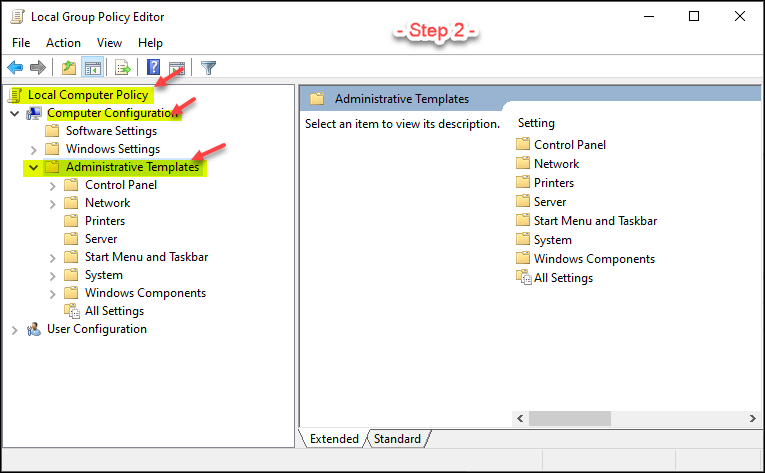
3. Check to see if there is a folder called "Classic Administrative Templates" under the Administrative Templates category as shown below. (Note that it does not appear in my screenshot)
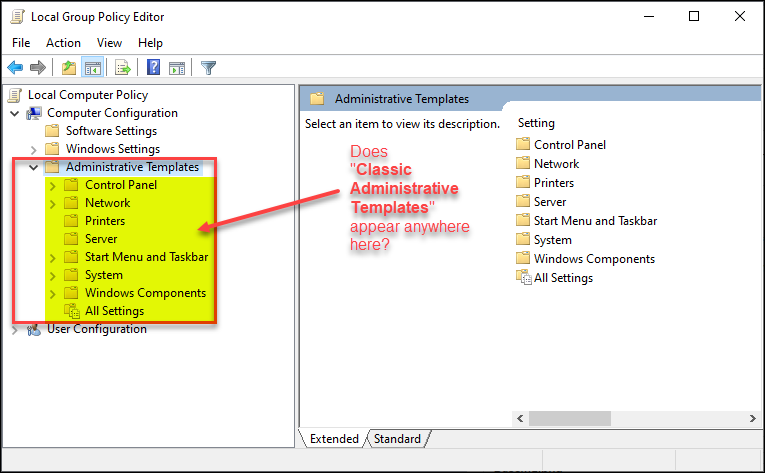
- - - If it does not, then skip down to [[ Number: 4 ]] below.
- - - If it does, then do the following under "Configure Classic Administrative Templates".
--- Configure "Classic Administrative Templates" ---
Right Click Administrative Templates and then select Add/Remove Templates... as shown below
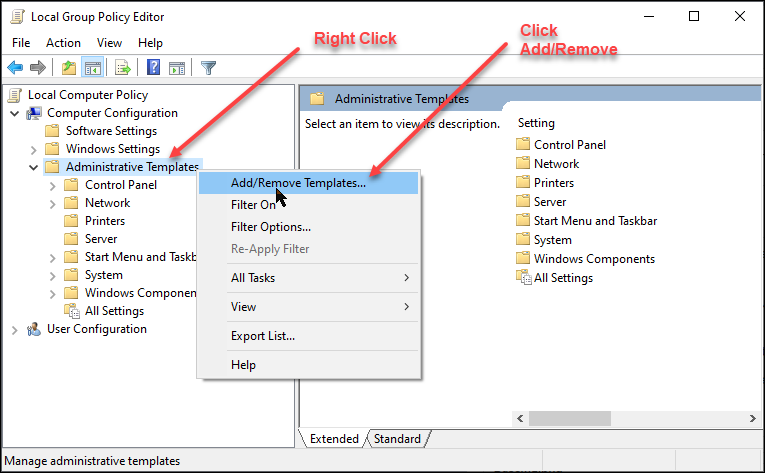
The following window will appear
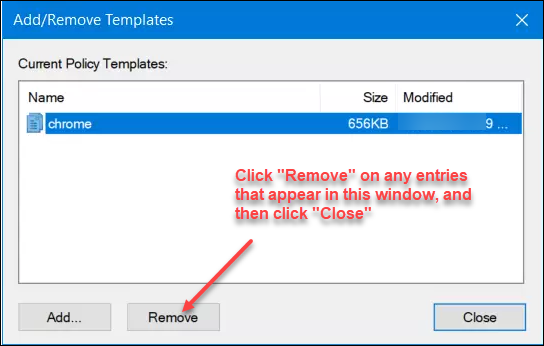
Select anything that appears in the window above, and then click Remove on them. Once everything is removed, click the Close button.
Now close all windows and restart/reboot Windows 10
Open Google Chrome and see if it still reports as being "Managed" - If not, the problem is solved and you're done.
If it still says that it is "Managed", then do the following;
[[ Number: 4 ]] - Do only if the above was not applicable, or did not fix the problem.
4. Open Google Chrome and enter the following in the address bar at the top of Chrome: chrome://policy/ and press your <enter> Key

5. Take a screengrab of what is shown after entering the last address in chrome, and paste it in your next comment so I can see what it says.
The Group Policy Settings "should" fix the problem once and for all, but if it doesn't, we'll need to start examing your Windows Registry settings to see if there is corruption there.
Please complete the above and then report back.
Hope that's helpful.
Regards, Andrew
Sorry about the delay in coming back to this question. I recently started a 1-year full-time University course to get a formal qualification in Professional Writing and Editing and the 7 subjects I must study and complete assignments for to pass are taking up a lot more of my time than I thought they would. Believe me, I now have a lot more sympathy for Uni students when they complain about too much homework now! :-)
Anyway...
This is going to be a long reply because I'm going to cover several things that I want you to do.
Do everything in the order I suggest.
I just wanted to be honest with you about your question followed all the instructions.
Yes, please always ensure you do that and always be honest, not just for me, but for any other experts that help you at Experts Exchange.
If you ever neglect to perform a troubleshooting or rectification step you've been asked to do, make sure you let us know when you reply, otherwise, it will cause problems in trying to help you.
Sometimes, steps may be suggested which may not make sense for you to do because you may have done them before and they didn't help, but there are *many* different reasons you will not be aware of why we might tell you to do something again.
Without having to write an essay each time we suggest something, it's very important that you just accept that we know what we are talking about and have valid reasons to suggest you do what we ask. :-)
Please don't think that I'm angry with you, or having a go at you here, because I'm not.
I just want to make sure you fully understand the importance of following "all" the instructions that I (or other EE experts you trust) give you, regardless of whether you think they're necessary or not. Ok? :-)
Now that said...
I suggest you print the following out so that it's easier for you to follow.
NO I did not uninstall Chrome, The reason being I just did that not too long ago and it did not do nothing for the ORGANIZATION managed by issue.
Yes, but the last time you did that uninstall as per my article, you did not run the script that I asked you to download. This time you did so it is an important step to complete.
Please let me know how to proceed?OK.
- Step 1 - Do a Full Uninstall and Reinstall of Google Chrome Again
Though I found out that there are 2 chrome profiles in the app data local and roaming google folder in Both C and D Drives. See screen captures. So I am not sure how to proceed from here?
Complete the same steps on Both the C and D drives when you get to that part in the article.
This is yet "another confusion" caused as a result of the unorthodox way Geek Squad techs have configured your Windows 10 installation.
If you recall, I mentioned you would continually keep striking problems when following instructions until that has been fixed.
The fact that you have a local and roaming google folder on both C and D drive is yet another example of a problem caused as a result of your strange Windows 10 configuration.
You should now be starting to recognise the importance of having your computer reverted to a standard Windows 10 configuration install as soon as you are able to afford the time to do so.
But in the meantime...
Run that script you download again, and then please complete the step as per my article that I gave you in this previous comment and test to see if the issue is resolved.
There will be no need to reinstall the Extensions if the full uninstall and reinstall doesn't work because if it doesn't help this time, you can simply delete the new "Chrome" folder that will be created after reinstalling, rename the "Chrome.old" folder back to be named just "Chrome" again and the reinstalled chrome will revert back to the way it was configured and installed prior to the uninstall and reinstall, including all extensions, bookmarks and so on.
Assuming the above does not resolve the issue for you, then continue to Step 2 as detailed below.
- Step 2 - Check Group Policy Settings
Please complete the following, paying careful attention to what I want you to look at and report back on. If you follow the instructions exactly, no harm should come to your computer at all.
1. Press your Windows Key + R and then type gpedit.msc and hit <enter> to open the Local Group Policy Editor
2. Drill down to Local Computer Policy > Computer Configuration > Administrative Templates as shown in my snapshot below
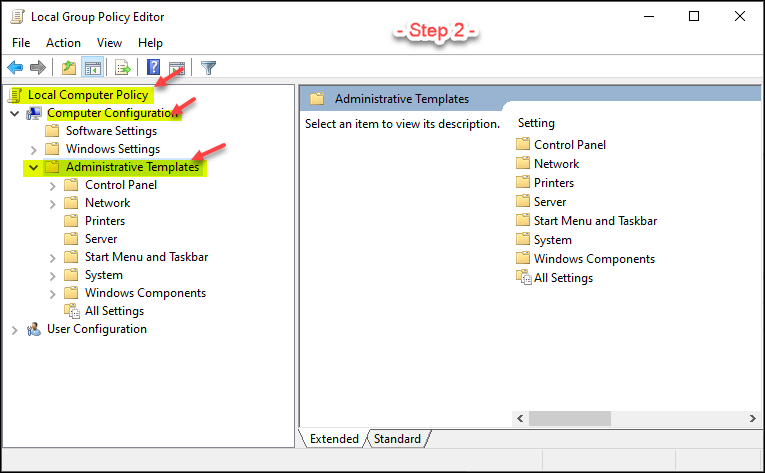
3. Check to see if there is a folder called "Classic Administrative Templates" under the Administrative Templates category as shown below. (Note that it does not appear in my screenshot)
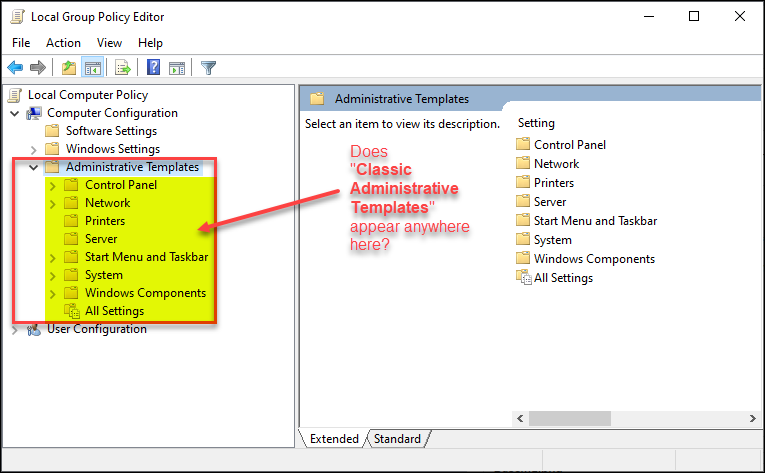
- - - If it does not, then skip down to [[ Number: 4 ]] below.
- - - If it does, then do the following under "Configure Classic Administrative Templates".
--- Configure "Classic Administrative Templates" ---
Right Click Administrative Templates and then select Add/Remove Templates... as shown below
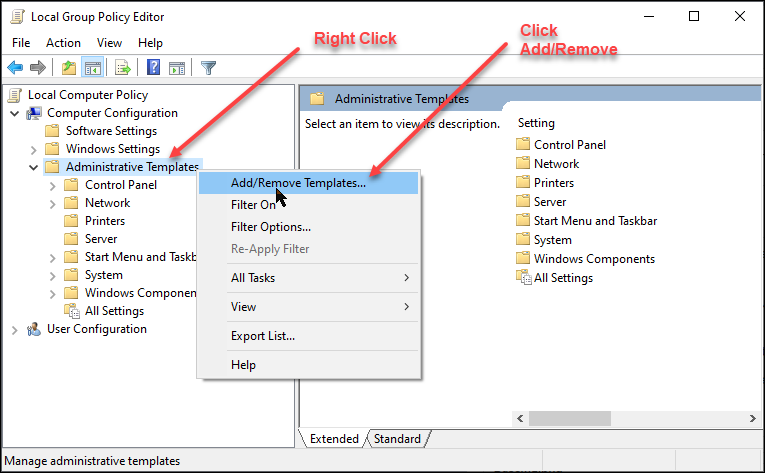
The following window will appear
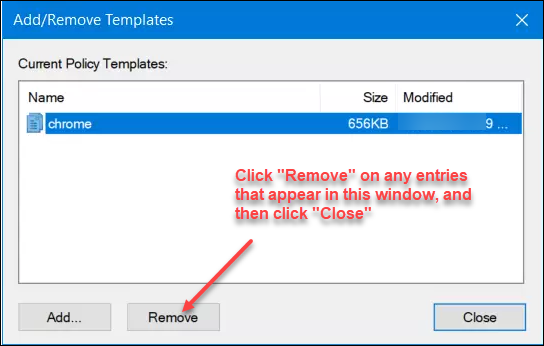
Select anything that appears in the window above, and then click Remove on them. Once everything is removed, click the Close button.
Now close all windows and restart/reboot Windows 10
Open Google Chrome and see if it still reports as being "Managed" - If not, the problem is solved and you're done.
If it still says that it is "Managed", then do the following;
[[ Number: 4 ]] - Do only if the above was not applicable, or did not fix the problem.
4. Open Google Chrome and enter the following in the address bar at the top of Chrome: chrome://policy/ and press your <enter> Key

5. Take a screengrab of what is shown after entering the last address in chrome, and paste it in your next comment so I can see what it says.
The Group Policy Settings "should" fix the problem once and for all, but if it doesn't, we'll need to start examing your Windows Registry settings to see if there is corruption there.
Please complete the above and then report back.
Hope that's helpful.
Regards, Andrew
had you explained this in your original post, I would have been better able to advise you from the start! be that as it may, you have several steps to follow to correct your situation.
This is the first time that I installed Google Backup and Sync Drive on my PC. I am confused on how it works.
of course! The name “Backup and Sync” means that you can backup files from your computer to Google’s cloud service AND you can synchronize files on Google Drive between your computer and Google Drive in the cloud.
Since I installed I have seen the HD space on my C Drive getting smaller this past couple of days and still syncing so far it says 80000 of 335000 files or what ??. I have a paid plan with Google storage for my Google Drive on my PC that I pay for on a monthly basis for 100 GB which only 24 GB have been used. I thought the backup will be on Google Drive CLOUD not on my PC. Why would it backup or sync to my PC if it is already on my PC and I pay for Carbonite backup as well. So does that make sense?
YES this makes sense. my understanding of this is that you have copied some 335000 files from your PC to Google drive. now that you are synchronizing both drives, it is placing a copy of the files you copied go Google Drive Service back your computer. this is how to access the backup/sync functions: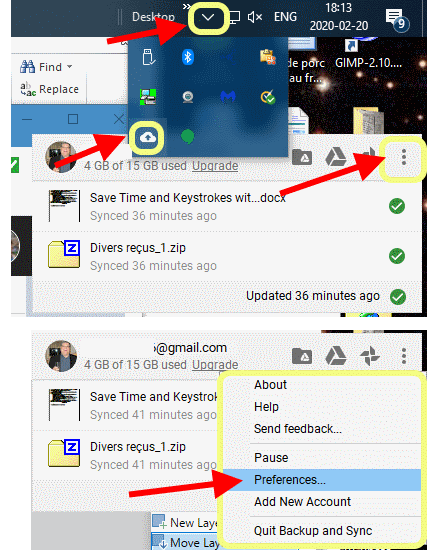 this article explains how to move your Google Drive folder to a new drive:
this article is a tutroial on how to use Google Backup and Sync Drive app on tour PC:
this article explains how to move your Google Drive folder to a new drive:
this article is a tutroial on how to use Google Backup and Sync Drive app on tour PC:
This is the first time that I installed Google Backup and Sync Drive on my PC. I am confused on how it works.
of course! The name “Backup and Sync” means that you can backup files from your computer to Google’s cloud service AND you can synchronize files on Google Drive between your computer and Google Drive in the cloud.
Since I installed I have seen the HD space on my C Drive getting smaller this past couple of days and still syncing so far it says 80000 of 335000 files or what ??. I have a paid plan with Google storage for my Google Drive on my PC that I pay for on a monthly basis for 100 GB which only 24 GB have been used. I thought the backup will be on Google Drive CLOUD not on my PC. Why would it backup or sync to my PC if it is already on my PC and I pay for Carbonite backup as well. So does that make sense?
YES this makes sense. my understanding of this is that you have copied some 335000 files from your PC to Google drive. now that you are synchronizing both drives, it is placing a copy of the files you copied go Google Drive Service back your computer. this is how to access the backup/sync functions:
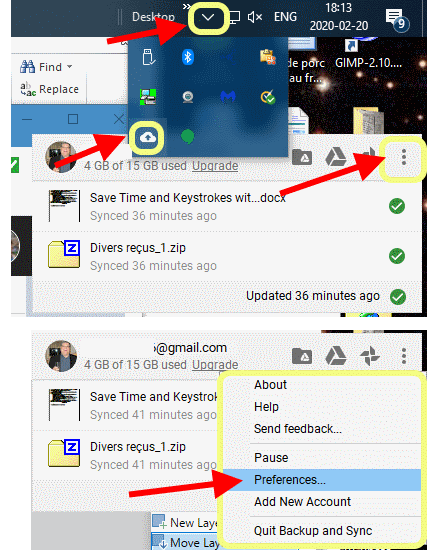 this article explains how to move your Google Drive folder to a new drive:
this article is a tutroial on how to use Google Backup and Sync Drive app on tour PC:
this article explains how to move your Google Drive folder to a new drive:
this article is a tutroial on how to use Google Backup and Sync Drive app on tour PC:
ASKER
Paul
Thank you for the information you provided me. I will take a look at the articles and read them. Unfortunately when I click on the Google Drive Backup and Sync {GDBS}Cloud Icon in the task bar the only thing that opens is the GDBS folder itself on my PC but not the actual interface to change what was selected earlier. What can I do until the the backup/sync is finished.
when you sync PC and online Google Drives, these files will NOT be synced with your computer
Can you please explain what are you telling me here. I am not sure I understand. The folders that are not checked in your capture if not synced then I add something to my Google photos on my phone then it will not appear in my Pictures on my PC??? Are Pictures different than Google Photos?
Thank you Paul,
Basem Khawaja
Thank you for the information you provided me. I will take a look at the articles and read them. Unfortunately when I click on the Google Drive Backup and Sync {GDBS}Cloud Icon in the task bar the only thing that opens is the GDBS folder itself on my PC but not the actual interface to change what was selected earlier. What can I do until the the backup/sync is finished.
when you sync PC and online Google Drives, these files will NOT be synced with your computer
Can you please explain what are you telling me here. I am not sure I understand. The folders that are not checked in your capture if not synced then I add something to my Google photos on my phone then it will not appear in my Pictures on my PC??? Are Pictures different than Google Photos?
Thank you Paul,
Basem Khawaja
1. Unfortunately when I click on the Google Drive Backup and Sync {GDBS}Cloud Icon in the task bar the only thing that opens is the GDBS folder itself on my PC but not the actual interface to change what was selected earlier.
click only ONCE, do NOT double click on the cloud icon!
2. when you sync PC and online Google Drives, these files will NOT be synced with your computer
Can you please explain what are you telling me here.
When you select the options beside the red arrows, these files are now in the Google Backup online folder, NOT on Google Drive folder - that is why it is called Backup and Sync: two separate functions
I am not sure I understand. The folders that are not checked in your capture if not synced then I add something to my Google photos on my phone then it will not appear in my Pictures on my PC??? Are Pictures different than Google Photos?
Again, what i am showing above are the BACKUP OPTIONS, not the SYNC options. items selected for backup, are not on Google Drive and items on Google Drive are not necessarily on Google Backup, unless they are elsewhere on your computer.
this is why you see both settings in the preferences
Pictures = Pictures folder on your PC
Photos = see: https://support.google.com/photos/answer/6156103?visit_id=637179008956183318-3471066516&p=drive_uploader&hl=en&rd=1
this is why you see both settings in the preferences
Pictures = Pictures folder on your PC
Photos = see: https://support.google.com/photos/answer/6156103?visit_id=637179008956183318-3471066516&p=drive_uploader&hl=en&rd=1
ASKER
Andrew
I
Did everything you mentioned in your article to the T. I changed the names to chrome.old and in one instance I changed the name from Chrome.old to Chrome since that was the name there to start of with on both C and D Drives. Both used app data-Local-Google and App Data-Roaming-Google. Uninstalled Chrome and backed up my bookmarks. Restarted the PC after the Uninstall and Reinstalled it . No luck organization was still there. Ran the .bat file with no luck either.
Step 2-gpedit.msc-Error message. See screen capture.
Please let know what to do next.
Thank you,
Basem Khawaja
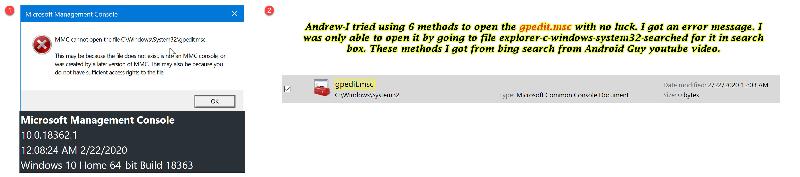
I
Did everything you mentioned in your article to the T. I changed the names to chrome.old and in one instance I changed the name from Chrome.old to Chrome since that was the name there to start of with on both C and D Drives. Both used app data-Local-Google and App Data-Roaming-Google. Uninstalled Chrome and backed up my bookmarks. Restarted the PC after the Uninstall and Reinstalled it . No luck organization was still there. Ran the .bat file with no luck either.
Step 2-gpedit.msc-Error message. See screen capture.
Please let know what to do next.
Thank you,
Basem Khawaja
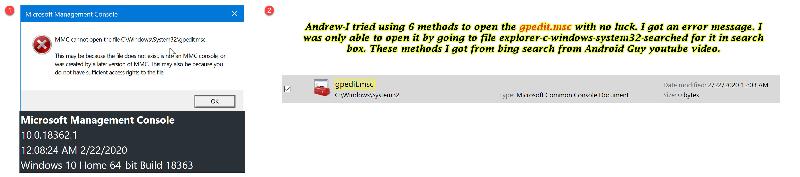
ASKER
Andrew
I had used these 6 methods with no luck to access gpedit.msc:
1.cmd, 2.run box, 3.powershell, 4.search bar, 5.settings, 6.File Explorer-c drive-windows-system 32.
File Explorer enabled me to locate the gpedit.msc but when I clicked on it I got the error message.
Thank you,
Basem Khawaja
I had used these 6 methods with no luck to access gpedit.msc:
1.cmd, 2.run box, 3.powershell, 4.search bar, 5.settings, 6.File Explorer-c drive-windows-system 32.
File Explorer enabled me to locate the gpedit.msc but when I clicked on it I got the error message.
Thank you,
Basem Khawaja
ASKER
Paul
I just want to say you are a very smart man my friend. I appreciate your patience and your help with everything. I am not really sure I have a very clear understanding of the Google Drive Backup and Sync{GDBS}. I guess I may have to put aside for now. I was happy with the regular Google Drive and had and still do feel more comfortable using it than this very confusing GDBS. You were right that I only needed to click once , finally it opened up and I unchecked everything on all the boxes after I did all that I still was unable to get the space back on my C Drive 54 GB to be exact. I went to preferences from the Cloud icon and I went to my computer and saw the Desktop, documents, and pictures are still there.
MY Question:
If I delete all of these items Documents, Pictures, and Desktop from my computer in Google Drive will they also be DELETED from my PC?
I had clicked on the quit backup and sync on the cloud hoping that would get back the space that was used up , it did not and the Cloud icon now disappeared from the task bar.
Please help me Paul with this issue. I wish I was as smart as you.
Thank you,
Basem Khawaja
I just want to say you are a very smart man my friend. I appreciate your patience and your help with everything. I am not really sure I have a very clear understanding of the Google Drive Backup and Sync{GDBS}. I guess I may have to put aside for now. I was happy with the regular Google Drive and had and still do feel more comfortable using it than this very confusing GDBS. You were right that I only needed to click once , finally it opened up and I unchecked everything on all the boxes after I did all that I still was unable to get the space back on my C Drive 54 GB to be exact. I went to preferences from the Cloud icon and I went to my computer and saw the Desktop, documents, and pictures are still there.
MY Question:
If I delete all of these items Documents, Pictures, and Desktop from my computer in Google Drive will they also be DELETED from my PC?
I had clicked on the quit backup and sync on the cloud hoping that would get back the space that was used up , it did not and the Cloud icon now disappeared from the task bar.
Please help me Paul with this issue. I wish I was as smart as you.
Thank you,
Basem Khawaja
Hi Basem,
That last screenshot you included in your comment helped a lot and confirmed you have the "Home" edition of Windows 10. I should have asked to double-check that with you, as the Group Policy Editor is only available to Windows 10 Professional and higher versions. Please accept my apologies for forgetting to ask about that.
Now that I know for sure that the issue isn't being caused by GP or extensions, then it must be related to changes that have been made to your Windows registry by Geek Squad techs. I'll do a little research on registry settings for Home editions of Windows 10 for you and then come back to this.
It may be a day or two as I've got a lot going on, but rest assured I will return to it as soon as time permits :)
Regards, Andrew
That last screenshot you included in your comment helped a lot and confirmed you have the "Home" edition of Windows 10. I should have asked to double-check that with you, as the Group Policy Editor is only available to Windows 10 Professional and higher versions. Please accept my apologies for forgetting to ask about that.
Now that I know for sure that the issue isn't being caused by GP or extensions, then it must be related to changes that have been made to your Windows registry by Geek Squad techs. I'll do a little research on registry settings for Home editions of Windows 10 for you and then come back to this.
It may be a day or two as I've got a lot going on, but rest assured I will return to it as soon as time permits :)
Regards, Andrew
ASKER
Andrew
Thank you for your help my friend. No worries. Focus on your uni courses and get an A. Don't worry about the stupid organization. It's ok I guess I will just have to live with it. If you can on the other hand help me with the question that I asked Paul just in case he has not gotten back to me on how get the space back 56 GB on my C Drive that was used by Google Drive Backup and Sync I would be very grateful.
Thank you,
Basem Khawaja
Thank you for your help my friend. No worries. Focus on your uni courses and get an A. Don't worry about the stupid organization. It's ok I guess I will just have to live with it. If you can on the other hand help me with the question that I asked Paul just in case he has not gotten back to me on how get the space back 56 GB on my C Drive that was used by Google Drive Backup and Sync I would be very grateful.
Thank you,
Basem Khawaja
Hi Basem,
Paul Sauvé is a very capable and experienced expert and seems to have a pretty good handle on that side of things, so I'd urge you to continue working with him on your Sync problems. If it's still not resolved when I get back to your "Organization" related issues, I'll take a look for you then.
In the meantime, given that everything we've tried through a process of elimination to resolve that issue hasn't worked, I'd like to get it to the bottom of it for you. You will "not" have to "live with it" if I have any say about it so just bear with me. I'm quite certain I'll be able to resolve it for you. ;-)
Thank you for your understanding and I'll get back to your question as soon as I'm able.
Kindest regards,
Andrew
Paul Sauvé is a very capable and experienced expert and seems to have a pretty good handle on that side of things, so I'd urge you to continue working with him on your Sync problems. If it's still not resolved when I get back to your "Organization" related issues, I'll take a look for you then.
In the meantime, given that everything we've tried through a process of elimination to resolve that issue hasn't worked, I'd like to get it to the bottom of it for you. You will "not" have to "live with it" if I have any say about it so just bear with me. I'm quite certain I'll be able to resolve it for you. ;-)
Thank you for your understanding and I'll get back to your question as soon as I'm able.
Kindest regards,
Andrew
i haven't forgotten you, but i have other things to do as well, and i am not always sitting in front of my computer waiting for emails from EE!
please be patient while i craft an answer that can actually help you
quite honestly, i don't usually spend this much time on a single question, but i'm glad to help
please be patient while i craft an answer that can actually help you
quite honestly, i don't usually spend this much time on a single question, but i'm glad to help
FIRST, start the GDBS app on your computer!
Again, make sure that GDBS is running on your PC
Click the GDBS icon and select Preferences
 Select the folders to backup
Select the folders to backup
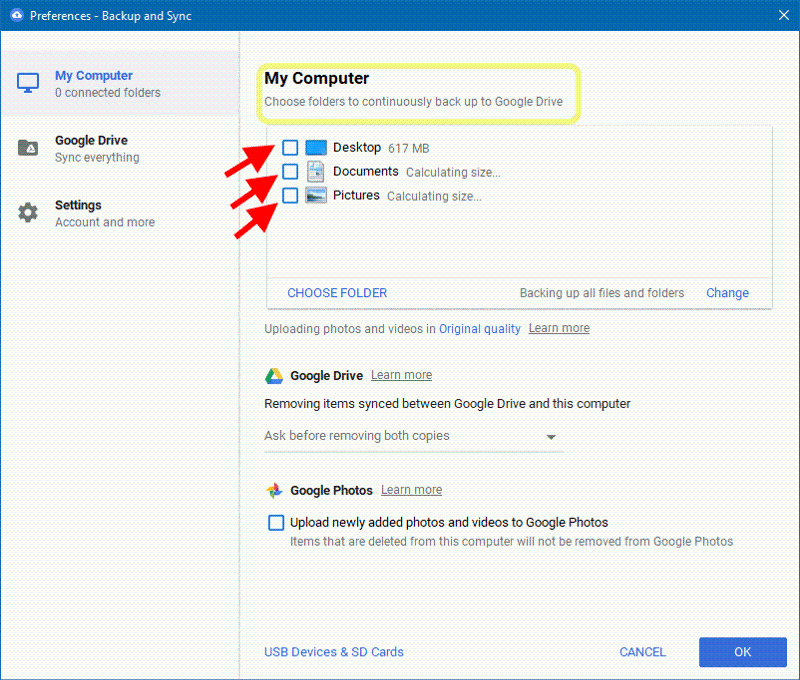 Click OK
Click OK
If I delete all of these items Documents, Pictures, and Desktop from my computer in Google Drive will they also be DELETED from my PC?
- NO this will NOT delete the original files on your PC.
- YES this will delete all the files in the Google Drive folder on your PC and you will recover the space on your hard drive.
I had clicked on the quit backup and sync on the cloud hoping that would get back the space that was used up , it did not and the Cloud icon now disappeared from the task bar.
Again, make sure that GDBS is running on your PC
Click the GDBS icon and select Preferences
 Select the folders to backup
Select the folders to backup 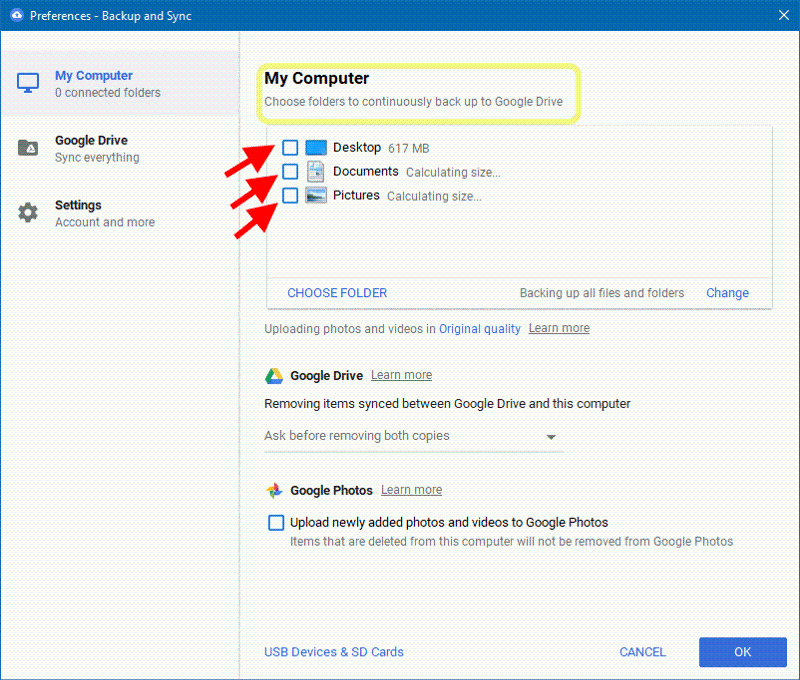 Click OK
Click OK
ASKER
Hi Paul,
Thank you for your reply. Let me try to delete those files from my computer on the GDBS and hopefully I will be able to get the space back on my C Drive that was used up. The only problem as I mentioned to you in my last post that the GDBS had vanished from the task bar but after researching I was able to find it via this path. C-Program Files-Google-Drive-GDBS.ex
Thank you,
Basem Khawaja
Thank you for your reply. Let me try to delete those files from my computer on the GDBS and hopefully I will be able to get the space back on my C Drive that was used up. The only problem as I mentioned to you in my last post that the GDBS had vanished from the task bar but after researching I was able to find it via this path. C-Program Files-Google-Drive-GDBS.ex
Thank you,
Basem Khawaja
what i am suggesting is to delete the files from GOOGLE DRIVE FOLDER ONLINE!
the files from your PC (in the Google Drive Folder will be erased as well!
the files from your PC (in the Google Drive Folder will be erased as well!
ASKER
Paul
I am in trouble. I removed{There was no Delete} the desktop and the documents from the My Computer tab on the left hand side in the Google Drive folder on my PC NOT the GDBS . The pictures folder is still there until I you tell me that I did things right . I restarted the PC and the space did not increase a single bit. Please tell me I did not screw up.
Thank you,
Basem Khawaja
I am in trouble. I removed{There was no Delete} the desktop and the documents from the My Computer tab on the left hand side in the Google Drive folder on my PC NOT the GDBS . The pictures folder is still there until I you tell me that I did things right . I restarted the PC and the space did not increase a single bit. Please tell me I did not screw up.
Thank you,
Basem Khawaja
ASKER
Paul,
Look at this screen capture see if that makes more sense.
Desktop-Documents-Removed-from-Compu.jpg
Look at this screen capture see if that makes more sense.
Desktop-Documents-Removed-from-Compu.jpg
NO you did not screw up. Please check the Google Drive on YOUR COMPUTER to check that these folders are also removed as well
the screenshot above is from the online Google Drive
the screenshot above is from the online Google Drive
ASKER
Hi Paul,
Thank you for your patience with me. The folders that I removed from the "ONLINE" Google Drive do NOT exist on my Google Drive Desktop{PC}. There is only ONE Google Drive. The one that included in the previous post. The same one that when I clicked on the gear icon it says to download the Google Drive for Desktop which I never Uninstalled or removed. I am not sure what happened to it. Do you think if I remove the pictures folder from my Computer tab in the what you call Google Drive Online then Uninstall the GDBS, will that get back the space that was used up. BTW, now I have 346 GB. I used to have 403 GB prior to the GDBS. Please help me.
Thank you Paul,
Basem Khawaja
Google-Drive-Desktop-Missing-.jpg
Thank you for your patience with me. The folders that I removed from the "ONLINE" Google Drive do NOT exist on my Google Drive Desktop{PC}. There is only ONE Google Drive. The one that included in the previous post. The same one that when I clicked on the gear icon it says to download the Google Drive for Desktop which I never Uninstalled or removed. I am not sure what happened to it. Do you think if I remove the pictures folder from my Computer tab in the what you call Google Drive Online then Uninstall the GDBS, will that get back the space that was used up. BTW, now I have 346 GB. I used to have 403 GB prior to the GDBS. Please help me.
Thank you Paul,
Basem Khawaja
Google-Drive-Desktop-Missing-.jpg
ASKER
ASKER
Paul,
Can you please help me? I need to get the space back. If you are too busy or don't want to still help just let me know so that I won't keep checking for answers and there is nothing there.
Thank you for your help.
Basem Khawaja
Can you please help me? I need to get the space back. If you are too busy or don't want to still help just let me know so that I won't keep checking for answers and there is nothing there.
Thank you for your help.
Basem Khawaja
click BSGD icon on your PC (in taskbar) and select Preferences ―> Google Drive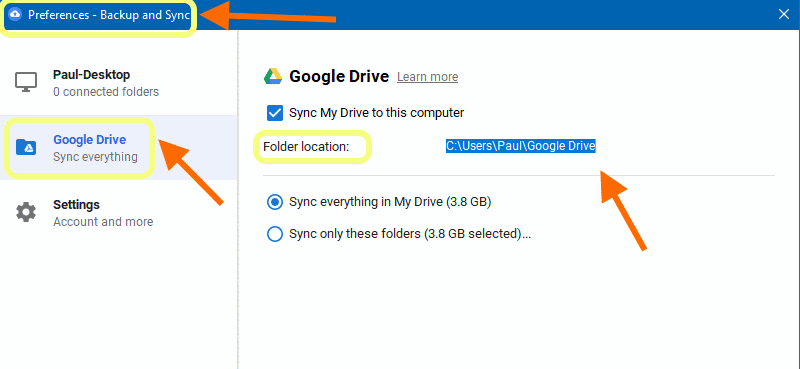 this will give you the location of the Google Drive folder that syncs with Google Drive online as well as the total file size
this will give you the location of the Google Drive folder that syncs with Google Drive online as well as the total file size
for the time being, you can uncheck Sync My Drive to this computer
OPEN HERE: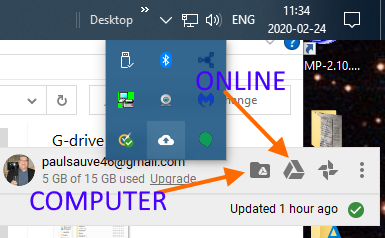
you can now compare this folder to what you have in My Drive (online)
This is what I see: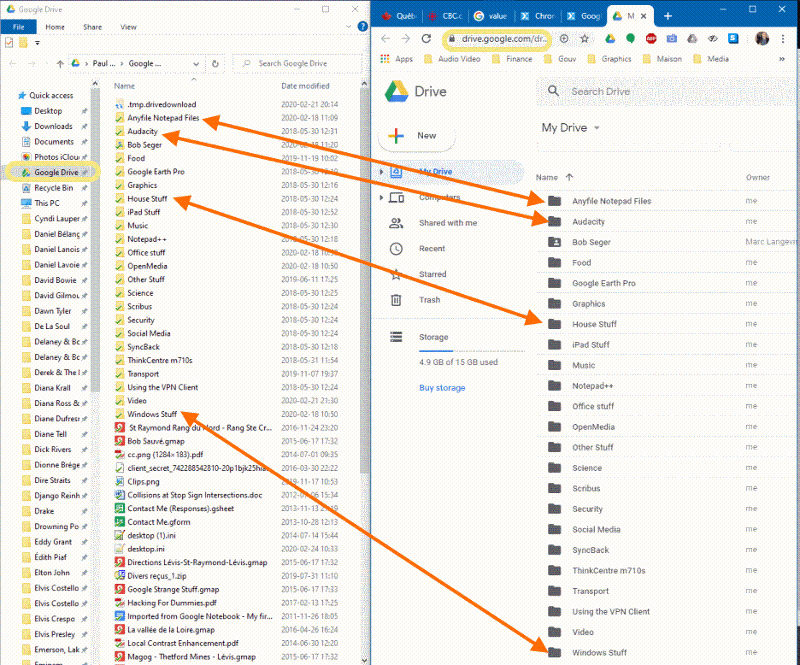
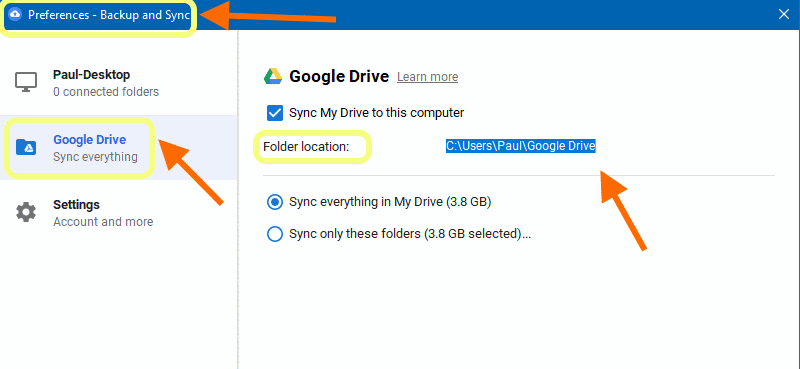 this will give you the location of the Google Drive folder that syncs with Google Drive online as well as the total file size
this will give you the location of the Google Drive folder that syncs with Google Drive online as well as the total file sizefor the time being, you can uncheck Sync My Drive to this computer
OPEN HERE:
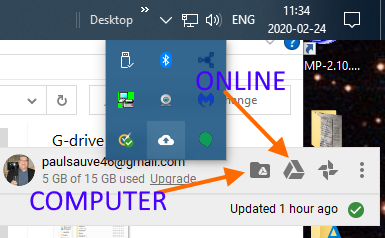
you can now compare this folder to what you have in My Drive (online)
This is what I see:
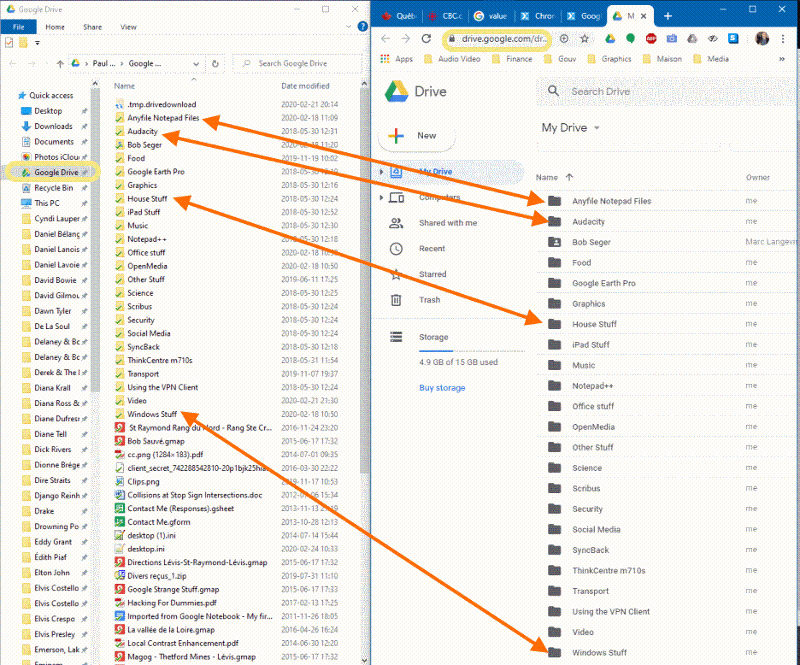
Hi Basem,
As I mentioned previously, given that nothing I've suggested has worked so far, I think the problem may be with registry settings that Geek Squad techs changed on your Windows installation.
1. Open Google Chrome and paste the following command into the address bar: chrome://policy/ (See below)

2. Take a snapshot of the whole window that results from the above command and paste it in your next answer comment.
Next:
Press your Windows Key + R and type Regedit into the Run box and click OK
In the Registry Editor that opens, paste the following into the bar under the menu items as shown below;
HKEY_LOCAL_MACHINE\SOFTWAR

Expand all of the folders under "Policies" in this section and tell me if there is an entry named "Google" or "Chrome" anywhere in that nest of folders.
Take a snapshot of it all expanded if easier, and post it in your next reply comment. (See below)
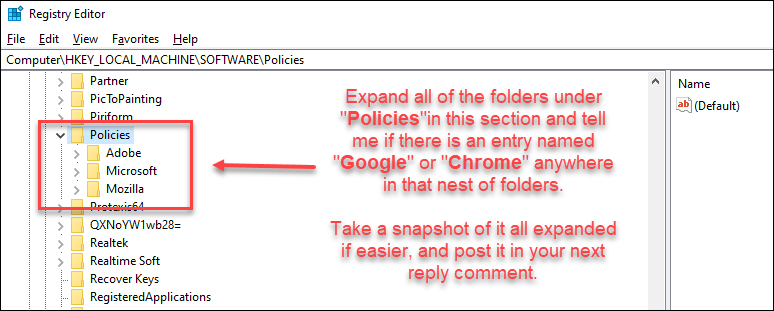
Please do the above and post the snapshots I've asked for so I can take a look at them.
Regards, Andrew
As I mentioned previously, given that nothing I've suggested has worked so far, I think the problem may be with registry settings that Geek Squad techs changed on your Windows installation.
1. Open Google Chrome and paste the following command into the address bar: chrome://policy/ (See below)

2. Take a snapshot of the whole window that results from the above command and paste it in your next answer comment.
Next:
Press your Windows Key + R and type Regedit into the Run box and click OK
In the Registry Editor that opens, paste the following into the bar under the menu items as shown below;
HKEY_LOCAL_MACHINE\SOFTWAR

Expand all of the folders under "Policies" in this section and tell me if there is an entry named "Google" or "Chrome" anywhere in that nest of folders.
Take a snapshot of it all expanded if easier, and post it in your next reply comment. (See below)
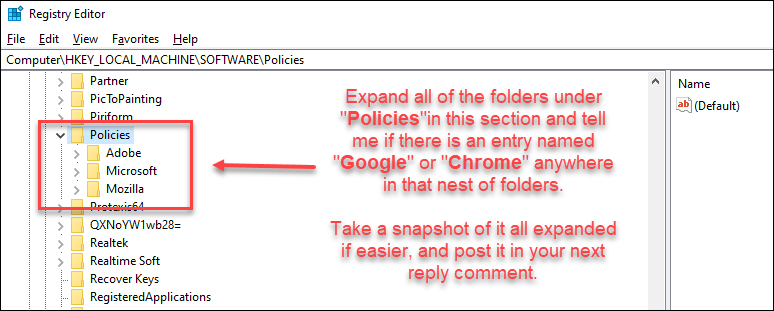
Please do the above and post the snapshots I've asked for so I can take a look at them.
Regards, Andrew
ASKER
ASKER
Andrew
I will do what you asked me tomorrow. It is getting really late for me and I need to sleep. I will get back to you my friend. Thank you for the suggested fix. In the mean time if you can please look at last post on the Google Drive and tell me what should I do? I never been so confused about Google Drive as much as I do this time in my life. Please help me.
Thank you,
Basem Khawaja
I will do what you asked me tomorrow. It is getting really late for me and I need to sleep. I will get back to you my friend. Thank you for the suggested fix. In the mean time if you can please look at last post on the Google Drive and tell me what should I do? I never been so confused about Google Drive as much as I do this time in my life. Please help me.
Thank you,
Basem Khawaja
No worries Basem, just do it when you have time and get some sleep.
As for the google drive question, I've not been following it and it would take me some time to bring myself up to speed, which, unfortunately, time I don't have a great deal of at the moment. Please keep working with Paul on that problem and I'll go through all the messages when I have a bit more time up my sleeve. Have a great sleep,
Regards, Andrew
As for the google drive question, I've not been following it and it would take me some time to bring myself up to speed, which, unfortunately, time I don't have a great deal of at the moment. Please keep working with Paul on that problem and I'll go through all the messages when I have a bit more time up my sleeve. Have a great sleep,
Regards, Andrew
ASKER
Paul
Can you help me please? I really need to get this issue taken care of.
Thank you,
Basem Khawaja
Can you help me please? I really need to get this issue taken care of.
Thank you,
Basem Khawaja
ASKER
Paul,
Yes those folders are in my pictures folder which is on my D Drive.
Yes those folders are in my pictures folder which is on my D Drive.
and they are not on your Google Drive folder in the C: drive as well?
ASKER
ASKER CERTIFIED SOLUTION
membership
This solution is only available to members.
To access this solution, you must be a member of Experts Exchange.
Hi Basem,
do you think you could show me a screenshot of the list of folders in
do you think you could show me a screenshot of the list of folders in
> This PC > Local Disc (C:) > Users > Basem Khawaja > Pictures
ASKER
Hi Paul,
do you think you could show me a screenshot of the list of folders in
> This PC > Local Disc (C:) > Users > Basem Khawaja > Pictures
Paul-I had included a screen capture in my last post indicating that all the pictures in my C Drive were moved to D Drive in order to save space in C Drive. Therefor there are no pictures in my C Drive . I will take a screen capture so that you can see.
Thank you,
Basem Khawaja
C-Drive-Pictures-Folder-EMPTY-.jpg
do you think you could show me a screenshot of the list of folders in
> This PC > Local Disc (C:) > Users > Basem Khawaja > Pictures
Paul-I had included a screen capture in my last post indicating that all the pictures in my C Drive were moved to D Drive in order to save space in C Drive. Therefor there are no pictures in my C Drive . I will take a screen capture so that you can see.
Thank you,
Basem Khawaja
C-Drive-Pictures-Folder-EMPTY-.jpg
ASKER
Hi Andrew,
I did what you asked me to do and thank God you had proposed another working solution where no one else could!
It worked and I took screen capture so that you can see. I just have a couple of questions to ask. Now that managed is gone shouldn't Chrome say Browser is managed by me" the user Basem Khawaja". Also, when I deleted those 4 registry entries. I actually deleted the first, then when I deleted the second entry Google it deleted with it the third [ CHROME ] and the fourth entry [ EXTENSION INSTALL SOURCE ] at the same time. Is that normal to happen like that? meaning I did not get a chance to delete the third and the fourth entry separately.
Thank you Andrew,
Basem Khawaja
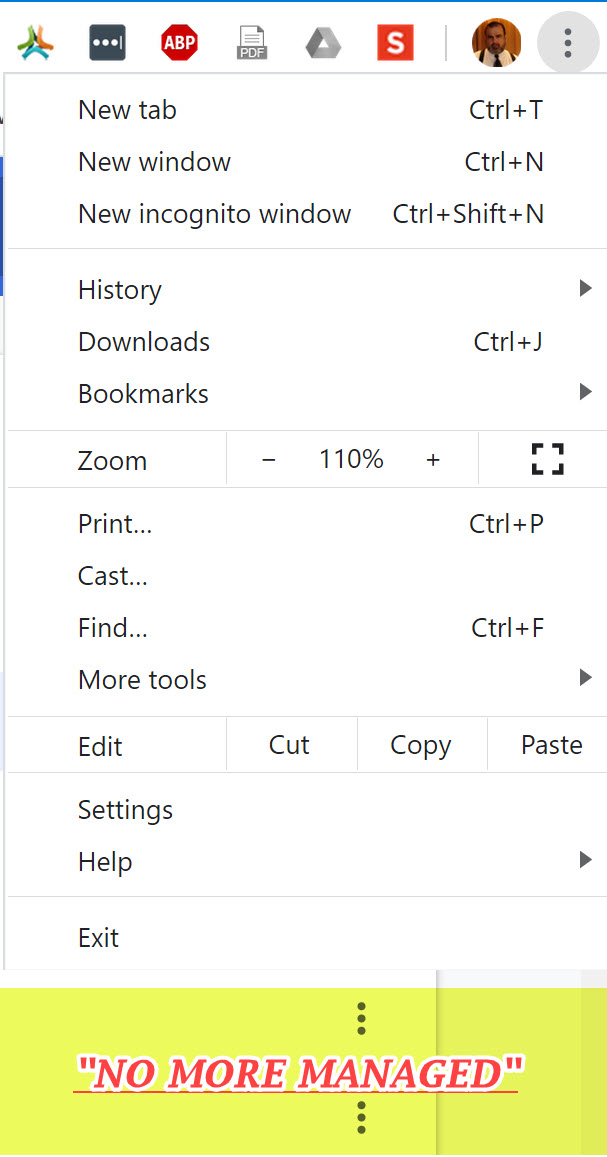
I did what you asked me to do and thank God you had proposed another working solution where no one else could!
It worked and I took screen capture so that you can see. I just have a couple of questions to ask. Now that managed is gone shouldn't Chrome say Browser is managed by me" the user Basem Khawaja". Also, when I deleted those 4 registry entries. I actually deleted the first, then when I deleted the second entry Google it deleted with it the third [ CHROME ] and the fourth entry [ EXTENSION INSTALL SOURCE ] at the same time. Is that normal to happen like that? meaning I did not get a chance to delete the third and the fourth entry separately.
Thank you Andrew,
Basem Khawaja
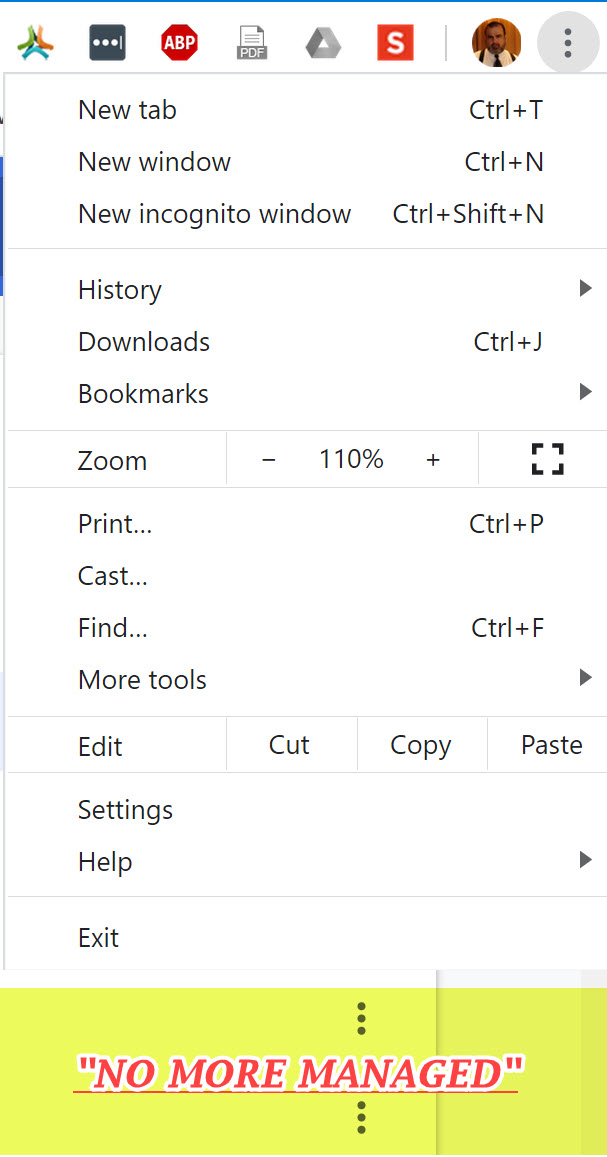
ASKER
Paul
What do I need to do next? Please let me know.
Thank you,
Basem Khawaja
What do I need to do next? Please let me know.
Thank you,
Basem Khawaja
SOLUTION
membership
This solution is only available to members.
To access this solution, you must be a member of Experts Exchange.
i was just about to add that after all we have done together, i really cannot figure out why the free space on your C: drive is decreasing!
i am at a loss for words and really have no other solution to add :-(
i am at a loss for words and really have no other solution to add :-(
Thanks for your comment, Paul. In your defence, I think I can say with confidence that it's not your fault that you've been unable to solve that issue for Basem. I'll ask him to raise another question about that specific issue and see if I can nut it out for him because all the changes that were made and tried in this question make it confusing to follow.
Don't feel bad mate. The only reason I have some idea of what might be going on with Google Drive is the way that Geek Squad techs have screwed up his windows configuration which I discovered when I logged into his computer during an EE screen share session during a previous question I helped him with. Everything you suggested made sense to me and would have worked on a normal Windows 10 configuration. I admire your persistence in trying to help him.
Regards, Andrew
Don't feel bad mate. The only reason I have some idea of what might be going on with Google Drive is the way that Geek Squad techs have screwed up his windows configuration which I discovered when I logged into his computer during an EE screen share session during a previous question I helped him with. Everything you suggested made sense to me and would have worked on a normal Windows 10 configuration. I admire your persistence in trying to help him.
Regards, Andrew
ASKER
Paul
Thank you anyway for trying to help. I am going to see if I can figure this out somehow.
Thank you,
Basem Khawaja
Thank you anyway for trying to help. I am going to see if I can figure this out somehow.
Thank you,
Basem Khawaja
ASKER
Any Expert-
I had removed a folder [ it has a size of 6.9 GB ]that is part of the Pictures folder under my Computer in the Google Drive Backup and Sync and it did not increase the free space at all in my C Drive that I had lost due to the backup and sync. There are still more folders in the Pictures folder but before I delete anymore I need to know why the space is not being re-claimed by my C Drive?
Thank you,
Basem Khawaja
I had removed a folder [ it has a size of 6.9 GB ]that is part of the Pictures folder under my Computer in the Google Drive Backup and Sync and it did not increase the free space at all in my C Drive that I had lost due to the backup and sync. There are still more folders in the Pictures folder but before I delete anymore I need to know why the space is not being re-claimed by my C Drive?
Thank you,
Basem Khawaja
Basem Khawaja,
PLEASE ― post as a NEW question and refer to this question as unresolved using the link:
Paul
PLEASE ― post as a NEW question and refer to this question as unresolved using the link:
Chrome Related Questionsas you will probably NOT get any new experts to view an old question!
Paul
ASKER
Thank you all. Will post a new question.