EXCEL TABLE filtered by dropdown list
the "results" tab will have the same columns as 'main" tab.
Your assistance is greatly appreciated.
work_deck.xlsx
Power BI to the rescue:
- Add a sheet named "User Choice" (hide it later), insert a table (SelectedFilter) with a single row where you'll forward the dropdown's value.
- Update you data to a table (Input)
- Create a query (connection only) that will read the SelectedFilter table.
- Create a query that will read the input table, and combine it with the SelectedFilter query (this effectively join the 2 queries). Load it into the reult sheet.
- Done !
Just click the Update button in the ribbon's data tab.
(no VBA involved).
See the attached sample.work_deck.xlsx
ASKER
Please test the attached with the tweaked code.
The code underneath the button called "Run Macro" will set the visible status of the Results Sheet to xlSheetVeryHidden.
ASKER
When I make the results tab very hidden, I’m unable to run the macro to copy data to the results. It gives an error message. Please very hide the “results” tab and see the error message.
Did you test the latest file I uploaded with the tweaked code?
It does what you are asking i.e. once you click the button, it sets the hidden status of the Results sheet to xlSheetVeryHidden programmatically if it is visible. And once the Results sheet is hidden, the Run Macro button still works without any error.
What I am missing here?
ASKER
I'm attempting to lock all the excels including the cells in the table (B6:last row of E) that way no one can change the data. however, since its filtering its giving me an error message. how can I still lock the cells (B6:last row of E) without getting an error message.
ASKER
Please follow these steps to change the password...
- Open your file.
- Select main Sheet.
- Go to Review Tab in the ribbon and click on Unprotect Sheet under Protect group.
- Provide the existing password sktneer to unprotect the main sheet.
- Once you unprotect the sheet, the Unprotect Sheet button will be changed to Protect Sheet on the Review Tab.
- Click the Protect Sheet button and provide the New Password, click OK and reconfirm the New Password when prompted.
- So now you have set the New Password Manually.
- Now open VB Editor by pressing Alt+F11.
- Double click on Module1 in the Project Explorer on VB Editor.
- And replace the sktneer part with the New Password which you just set manually in the above steps on the first line of code on Module1 i.e. replace sktneer in the line Public Const PW As String = "sktneer" with your New Password.
So if you manually set the new password to say Lennon, the existing first line of code on Module1 should look like this...
Public Const PW As String = "Lennon"
Refer to the screenshot below to know where exactly you need to change the password in the code.
ASKER
You're welcome Lennon!
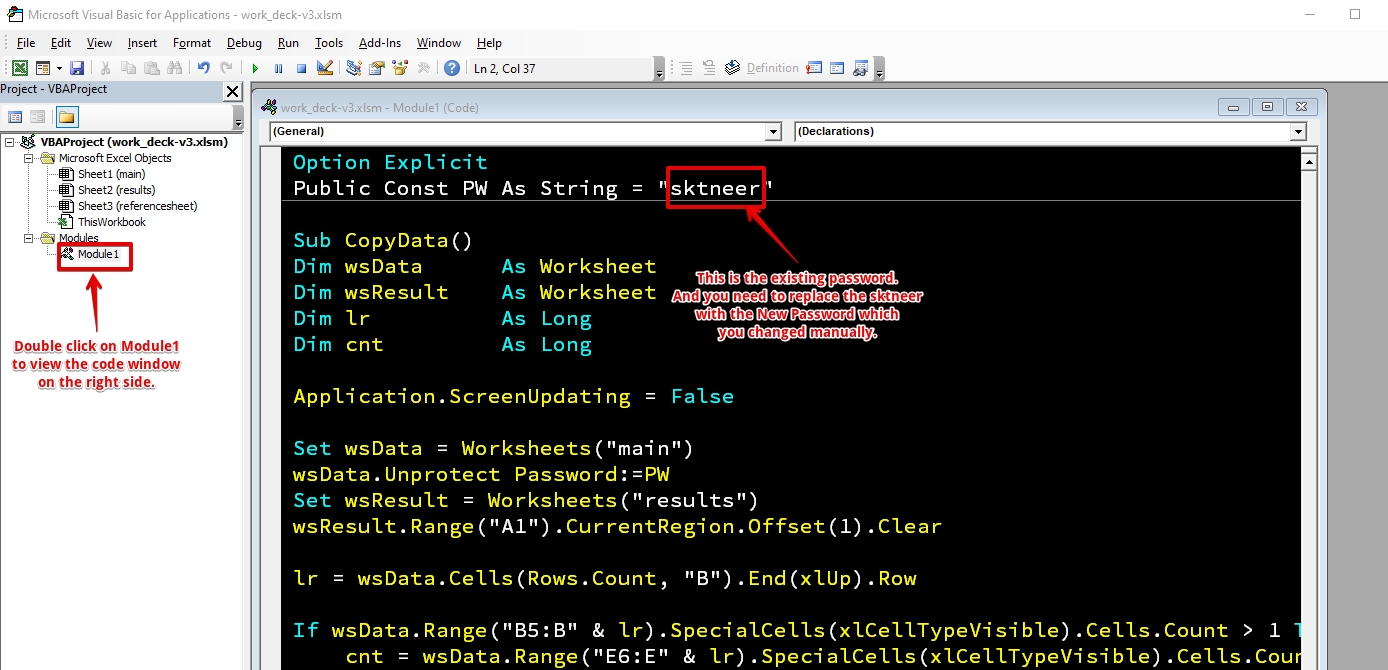
Hi Lennon,
You may try something like this.
Place the following code on "main' Sheet Module.
Code on main Sheet Module:
Open in new window
Then place the following code on a Standard Module like Module1 and assign this macro to the button called Run Macro on main Sheet.
Code on Moduel1:
Open in new window
As per the above codes, once you select a model from the dropdown list in B2, the data will be filtered accordingly.
And once you fill the column E in the filtered data with either Yes or No and click the button Run Macro, the data will be transferred to the Results Sheet.
work_deck.xlsm