How to return the fill format of a an Excel chart area object in PowerPoint using VBA?
Im writing some VBA code to check the fill format of various elements of a chart object. If I create a new chart in a new presentation as follows I get some odd results:
1. Open PowerPoint
2. Create a new file from the default Office template
3. Insert a column chart
4. Select the resulting chart
You should have something like this:
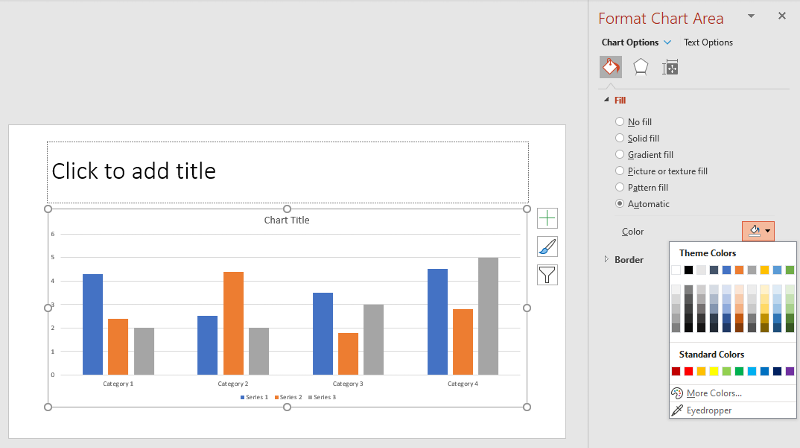
Now, in the VBE Immediate window, execute this statement:
Next, run this line:
And wierdness continues if I try to force the fill to solid as this line changes the fill to Accent1:
1. Open PowerPoint
2. Create a new file from the default Office template
3. Insert a column chart
4. Select the resulting chart
You should have something like this:
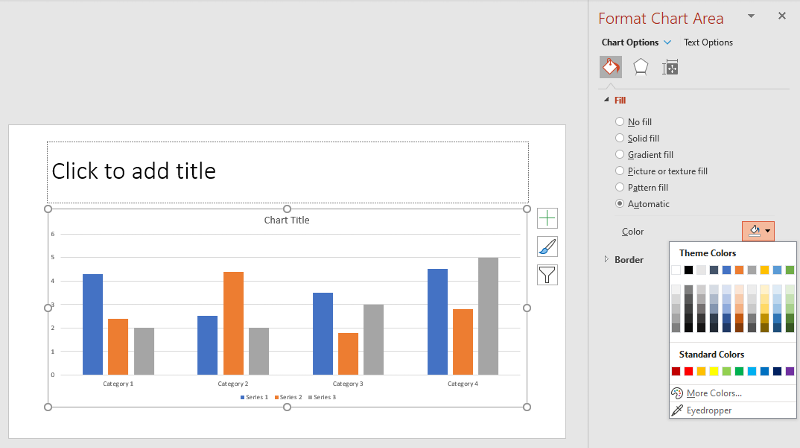
Now, in the VBE Immediate window, execute this statement:
?ActiveWindow.Selection.ShapeRange(1).Chart.ChartArea.Format.Fill.TypeNext, run this line:
?ActiveWindow.Selection.ShapeRange(1).Chart.ChartArea.Format.Fill.Visible?ActiveWindow.Selection.ShapeRange(1).Chart.ChartArea.Format.Fill.ForeColor.RGBAnd wierdness continues if I try to force the fill to solid as this line changes the fill to Accent1:
ActiveWindow.Selection.ShapeRange(1).Chart.ChartArea.Format.Fill.SolidASKER CERTIFIED SOLUTION
membership
This solution is only available to members.
To access this solution, you must be a member of Experts Exchange.
That should do it.
ASKER
So I think this is a relatively save way to proceed:
Public Function IsFillFormatCorrectable(oF
With oFF
If Not .visible Then Exit Function
Select Case .Type
Case msoFillMixed
If .ForeColor.Type = msoColorTypeMixed And _
.ForeColor.RGB = vbBlack And _
.BackColor.Type = msoColorTypeRGB And _
.BackColor.RGB = vbWhite Then IsFillFormatCorrectable = False Else IsFillFormatCorrectable = True
Case Else: IsFillFormatCorrectable = True
End Select
End With
End Function