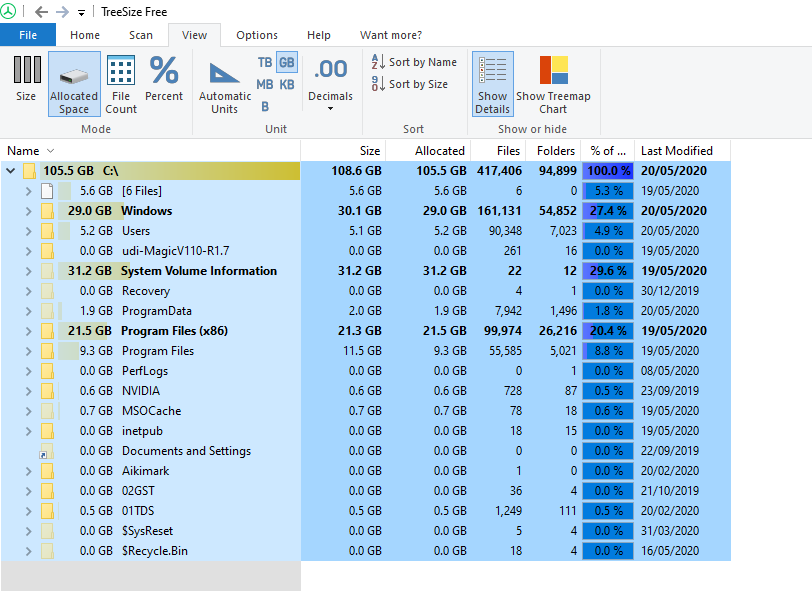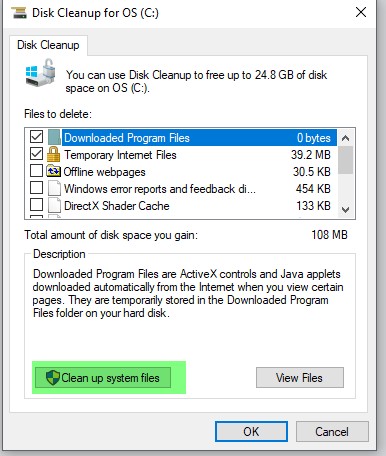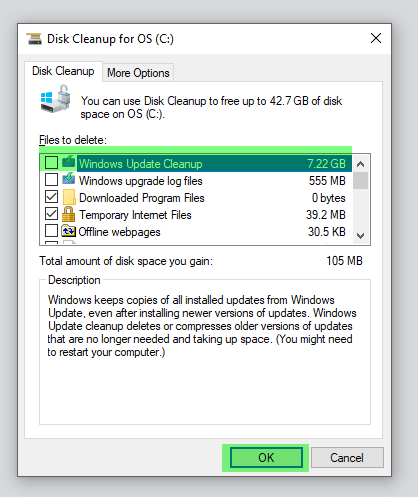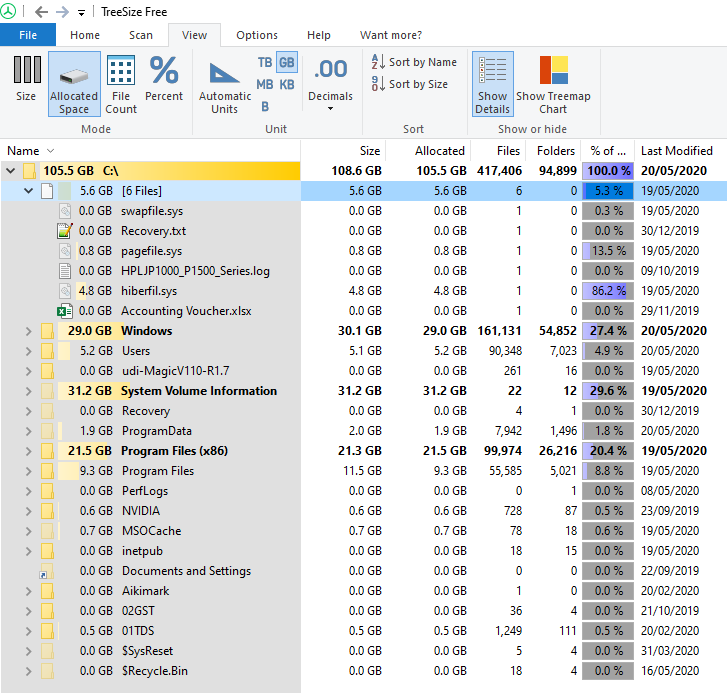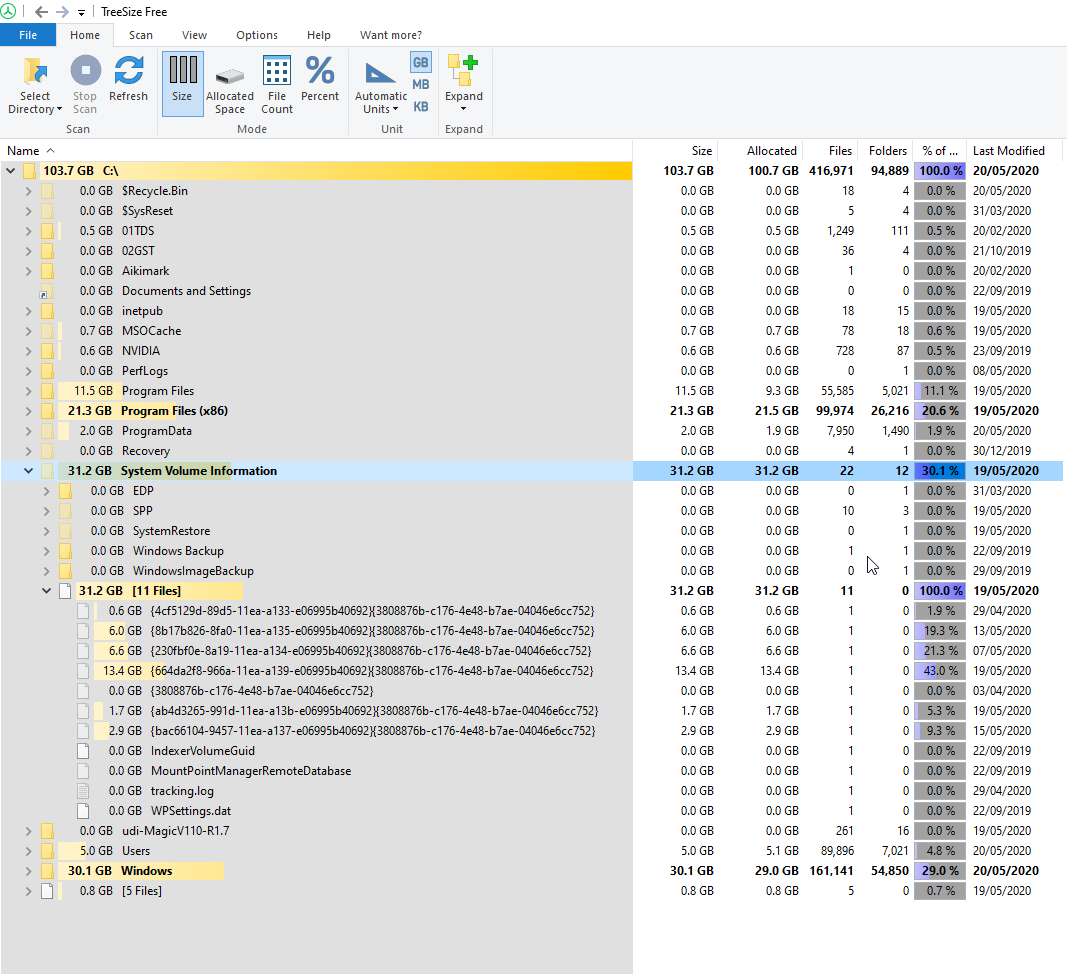C Drive is out of Memory
Hi Experts,
Following is the Drives Capacity, Make and Memory status
I am using an SSD Kingston as C Drive.
Very recently the free memory on Drive C was more than 10 GB. Now it is showing 4 GB free only. How do I check what is the memory used by all the programs installed on C Drive ?
Program and Features menu gives the memory used by some programs, not all.
Whether I can use any of the other external Drives to increase the size of C Drive ?
How do I know which are programs which can be shifted from C Drive to other drives ?
Can that be done without uninstalling and reinstalling ?
I am using Windows 10 Professional (x64) Version 1909 (build 18363.836)
Following is the Drives Capacity, Make and Memory status
KINGSTON SUV400S37120G [Hard drive] (120.03 GB) -- drive 1, s/n 50026B727C0012E3, rev 0C3J96R9, SMART Status: Healthy
Hitachi HDS5C1010CLA382 [Hard drive] (1000.20 GB) -- drive 0, s/n JC0950HX1KLZDH, rev JC4OA3MA, SMART Status: Healthy
WD Elements 25A2 USB Device [Hard drive] (2000.36 GB) -- drive 2, s/n WX71AA63YZZR[code]c: (NTFS on drive 1) * 118.89 GB 4.35 GB free
d: (NTFS on drive 1) 576 MB 19 MB free
e: (NTFS on drive 0) 209.72 GB 185.31 GB free
f: (NTFS on drive 0) 209.72 GB 187.59 GB free
g: (NTFS on drive 0) 209.99 GB 183.07 GB free
h: (NTFS on drive 0) 160.96 GB 83.74 GB free
i: (NTFS on drive 0) 209.71 GB 164.31 GB free
k: (NTFS on drive 2) 2000.36 GB 1814.09 GB freeI am using an SSD Kingston as C Drive.
Very recently the free memory on Drive C was more than 10 GB. Now it is showing 4 GB free only. How do I check what is the memory used by all the programs installed on C Drive ?
Program and Features menu gives the memory used by some programs, not all.
Whether I can use any of the other external Drives to increase the size of C Drive ?
How do I know which are programs which can be shifted from C Drive to other drives ?
Can that be done without uninstalling and reinstalling ?
I am using Windows 10 Professional (x64) Version 1909 (build 18363.836)
I put TreeSizeFree (https://www.jam-software.com/treesize_free/comparison.shtml ) on almost every PC I touch. It will quickly show you how much space is in every folder.
There is a program call "TreeSize" that will show the size of the folders. You can download it here. It may be a large upgrade or update that came out causing the space consumption. You could also run a disk cleanup and select downloads and updated to clean up.
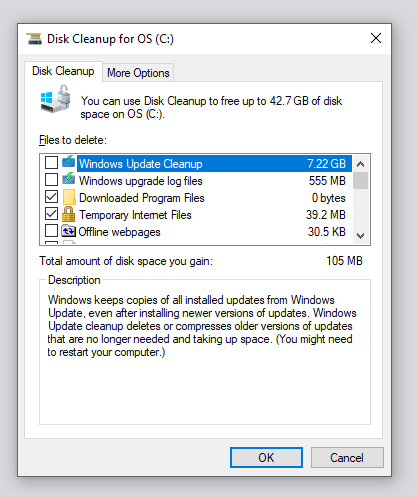
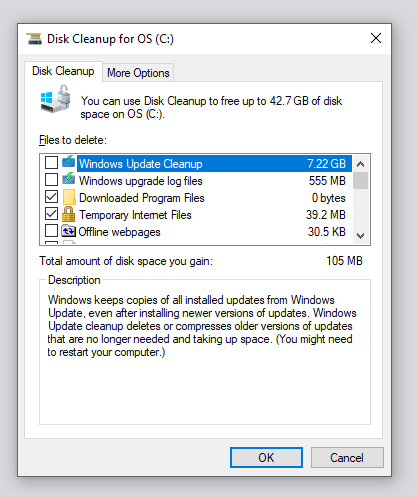
Some things to watch for that may take up a lot of space and can be moved to another drive:
c:\swapfile.sys (swap file to simulate more RAM)
c:\hiberfile.sys (used when the computer hibernates)
Print spooler folder (especially if this has shared printers)
Temp folders
TreeSize will also be useful to see if you have any folders that are much larger than they should be. I've seen a handful of cases where users had Norton Backup pointing to a folder on the drive it was backing up!
c:\swapfile.sys (swap file to simulate more RAM)
c:\hiberfile.sys (used when the computer hibernates)
Print spooler folder (especially if this has shared printers)
Temp folders
TreeSize will also be useful to see if you have any folders that are much larger than they should be. I've seen a handful of cases where users had Norton Backup pointing to a folder on the drive it was backing up!
ASKER
Thanks to both of you Sirs,
I will download TreeSize right now and install it on a drive other than C Drive (would there be any issue ?)
I am not sure how to delete the back up files created by the recent windows upgrade ?
I will download TreeSize right now and install it on a drive other than C Drive (would there be any issue ?)
I am not sure how to delete the back up files created by the recent windows upgrade ?
TreeSize is very small. You could install it on a drive other than C:, but I wouldn't bother. Wait until you have something more significant to move.
ASKER
Okay, give me 5 minutes to do that.
Also, in regards to programs to move, that is more complicated. You can move certain folders such as downloads, pictures, or documents without issue. However, if you are referring to actual programs, you could move any program you want, but not without a re-install and selecting that specific drive. This is because of how DLL files are written and created on install.
ASKER
I am not using Norton.
All the junk was cleared using System Mechanic Professional
All the junk was cleared using System Mechanic Professional
ASKER
I could not find anything to clean up in Windows Update Cleanup.
It is already done. It seems that .sys files are the main culprit.
What do I do now ?
It is already done. It seems that .sys files are the main culprit.
What do I do now ?
You may have to show "hidden files" to see everything. It looks like not all of the data is not showing.
Disregard my previous comment. I did not see you had posted an expanded image. You have almost a 5G hibernation file. That could be taking up some of the space.You can remove it.
https://www.techrepublic.com/blog/tr-dojo/delete-hiberfilsys-by-disabling-windows-hibernate-function/
https://www.techrepublic.com/blog/tr-dojo/delete-hiberfilsys-by-disabling-windows-hibernate-function/
ASKER
Should I simply delete that file or is there any specific method ?
ASKER CERTIFIED SOLUTION
membership
This solution is only available to members.
To access this solution, you must be a member of Experts Exchange.
You can then re-enable it with the command powercfg.exe /hibernate on
If you want the hibernation ability.
If you want the hibernation ability.
ASKER
That seems great. It is gone.
Do we need hibernate ?
Is it dangerous to turn it off ?
Do we need hibernate ?
Is it dangerous to turn it off ?
ASKER
@CompProbSol
How do we move these files to another location, so that they always stay there ?
How do we move these files to another location, so that they always stay there ?
It's not dangerous to turn it off. It just impacts you system going to sleep and saving data.
ASKER
Okay. Is it possible to change its location so that if hibernation is turned on, the file saves on that location instead of Drive C ?
Yes, you can move it. Below is a link to instructions. You have already turned it off, so you will just need to make the registry edit shown.
https://www.isunshare.com/windows-10/move-windows-10-hiberfilsys-to-another-volume-to-free-up-c-volume-space.html
https://www.isunshare.com/windows-10/move-windows-10-hiberfilsys-to-another-volume-to-free-up-c-volume-space.html
If you want to move folders like your Documents, Pictures, etc to another drive, the instruction are in the link below. I would make sure you have a backup, but once you do this, the system will remember this location.
https://www.dummies.com/computers/operating-systems/windows-10/how-to-change-the-location-of-user-folders-in-windows-10/
https://www.dummies.com/computers/operating-systems/windows-10/how-to-change-the-location-of-user-folders-in-windows-10/
If I can share my experience...
1. Run Disk Cleanup.
2. Run Dism.exe /online /Cleanup-Image /StartComponentCleanup (it deletes previous versions of updated components from WinSxS folder)
Dism.exe /online /Cleanup-Image /StartComponentCleanup /ResetBase (if you add the /ResetBase switch, it removes all superseded versions of every component in the component store.)
3. There are a few locations you can check and possibly delete:
C:\Users\ - delete an old user folders
C:\Windows\Temp and C:\Windows\Logs - delete Windows logs
C:\Windows\Software Distribution - stop Windows update service and delete the folder
C:\ProgramData\Microsoft\Windows\WER - delete Windows error log files
4. Remove all unused applications
5. Clear browsers cache
1. Run Disk Cleanup.
2. Run Dism.exe /online /Cleanup-Image /StartComponentCleanup (it deletes previous versions of updated components from WinSxS folder)
Dism.exe /online /Cleanup-Image /StartComponentCleanup /ResetBase (if you add the /ResetBase switch, it removes all superseded versions of every component in the component store.)
3. There are a few locations you can check and possibly delete:
C:\Users\ - delete an old user folders
C:\Windows\Temp and C:\Windows\Logs - delete Windows logs
C:\Windows\Software Distribution - stop Windows update service and delete the folder
C:\ProgramData\Microsoft\Windows\WER - delete Windows error log files
4. Remove all unused applications
5. Clear browsers cache
ASKER
@Hello There
Point 2 > How to Do that ?
Point 3> Is it ok If I delete Public User Folder ?
Point 2 > How to Do that ?
Point 3> Is it ok If I delete Public User Folder ?
you have a 120gb disk which isn't much but sufficient for general use
your windows and program files folder sizes seem ok
it's the system volume information folder i'm curious as to why it is 30gb
if you right-click 'this pc' and go to properties and go to system protection, do you see C as on?
i'm wondering if there are system restore points taking up space
your windows and program files folder sizes seem ok
it's the system volume information folder i'm curious as to why it is 30gb
if you right-click 'this pc' and go to properties and go to system protection, do you see C as on?
i'm wondering if there are system restore points taking up space
Point 2 > How to Do that ?Open the command prompt and type commands above.
Point 3> Is it ok If I delete Public User Folder ?Don't touch the Public folder.
ASKER
explorer_NvQa9AR1Ac.png
@ Seth : Do you mean this
@ Seth : Do you mean this
ASKER
There are no previous versions