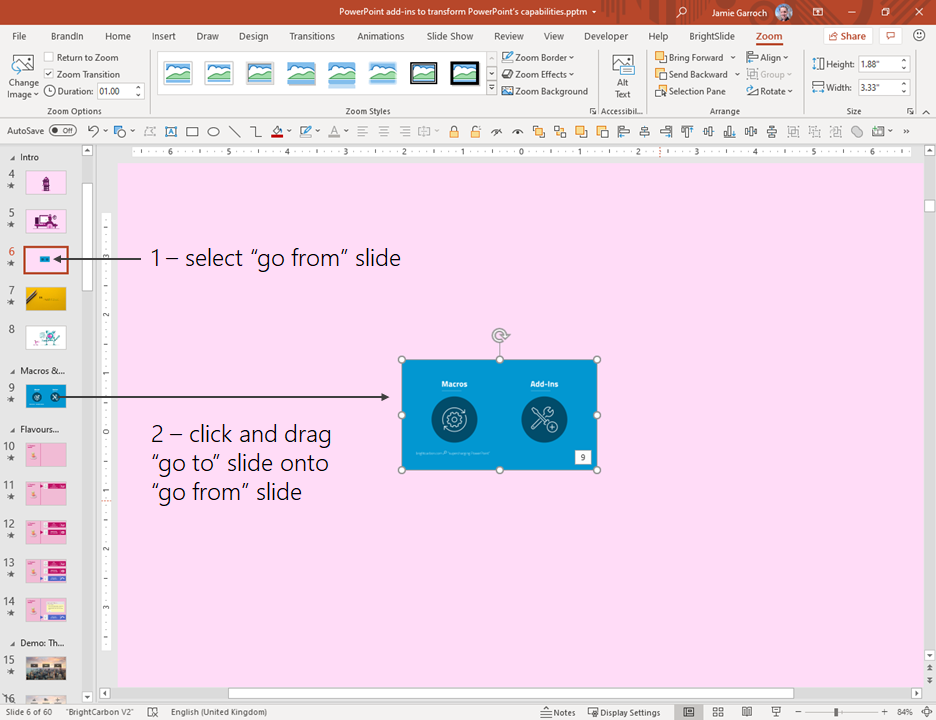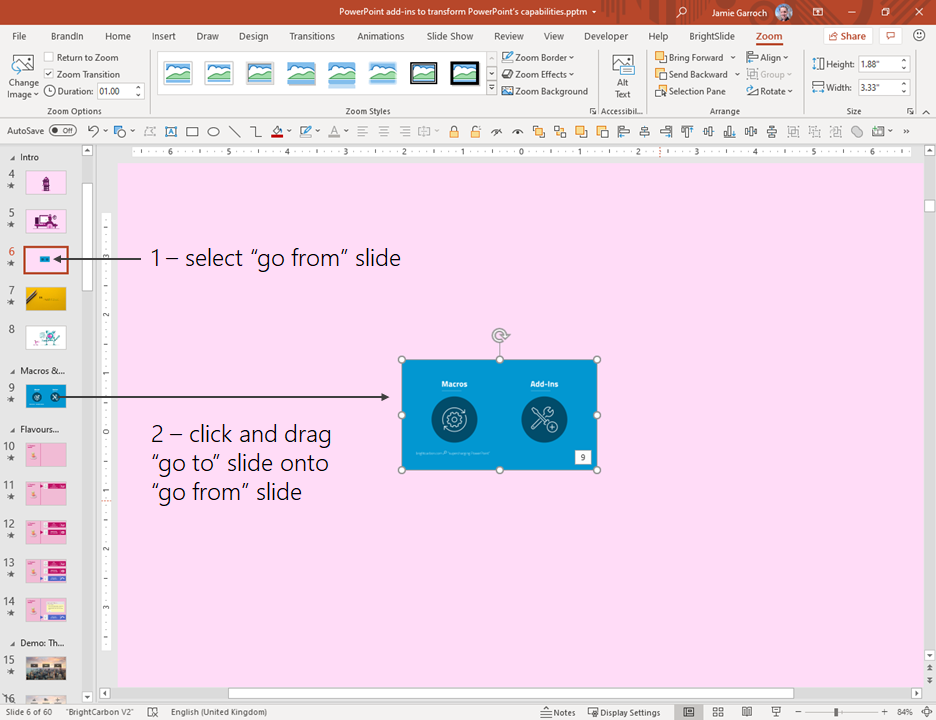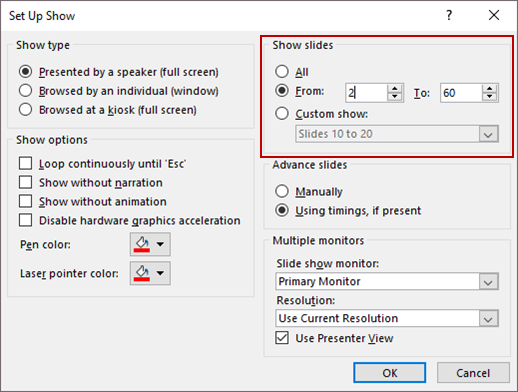PowerPoint - While Creating a Presentation, what is the "GO TO" button? It Ain't F5!!!!
F5 is go to in Excel, Word and Project.
If I want to navigate to a particular slide in PPT, what is the keyboard shortcut? F5 isnt' it. That starts a slide show.
If I want to navigate to a particular slide in PPT, what is the keyboard shortcut? F5 isnt' it. That starts a slide show.
If I need to do that, I start the slide show, then the number of the slide I wish to go to followed by ENTER (which takes me to that slide), then ESC to stop the presentation.
ASKER CERTIFIED SOLUTION
membership
This solution is only available to members.
To access this solution, you must be a member of Experts Exchange.
ASKER
OMG! HORRIBLE! How can any application not have a "go to" button!!!!!!
This is pure insanity.
This is pure insanity.
How would a GOTO work??
Suppose you had a slide with no text at all just images etc. How would you use GOTO to get there?
Suppose you had a slide with no text at all just images etc. How would you use GOTO to get there?
@John Wilson ... Why could you not go to a slide without text?
Suppose slide #5 contained only images, and you wanted to go to that slide ... you could use my workaround above to go to slide #5.
Suppose slide #5 contained only images, and you wanted to go to that slide ... you could use my workaround above to go to slide #5.
@brothertruffle880 ... In fact, if you think about it, you CAN use F5 to go to a slide - see my solution above - you just need to press ESC after the slide number. .
To go to slide #5 ... Press F5, the # of the slide you wish to go to (5), press ENTER, and then just add ESC.
This gives you the added benefit of going to the slide both in presentation mode (without pressing ESC), and in edit mode (by pressing ESC).
To go to slide #5 ... Press F5, the # of the slide you wish to go to (5), press ENTER, and then just add ESC.
This gives you the added benefit of going to the slide both in presentation mode (without pressing ESC), and in edit mode (by pressing ESC).
If you are presenting when connected to a second monitor/projector, you can also use Presenter View (turned on in the Slide Show tab) and then click the See All Slides button above the red arrow:
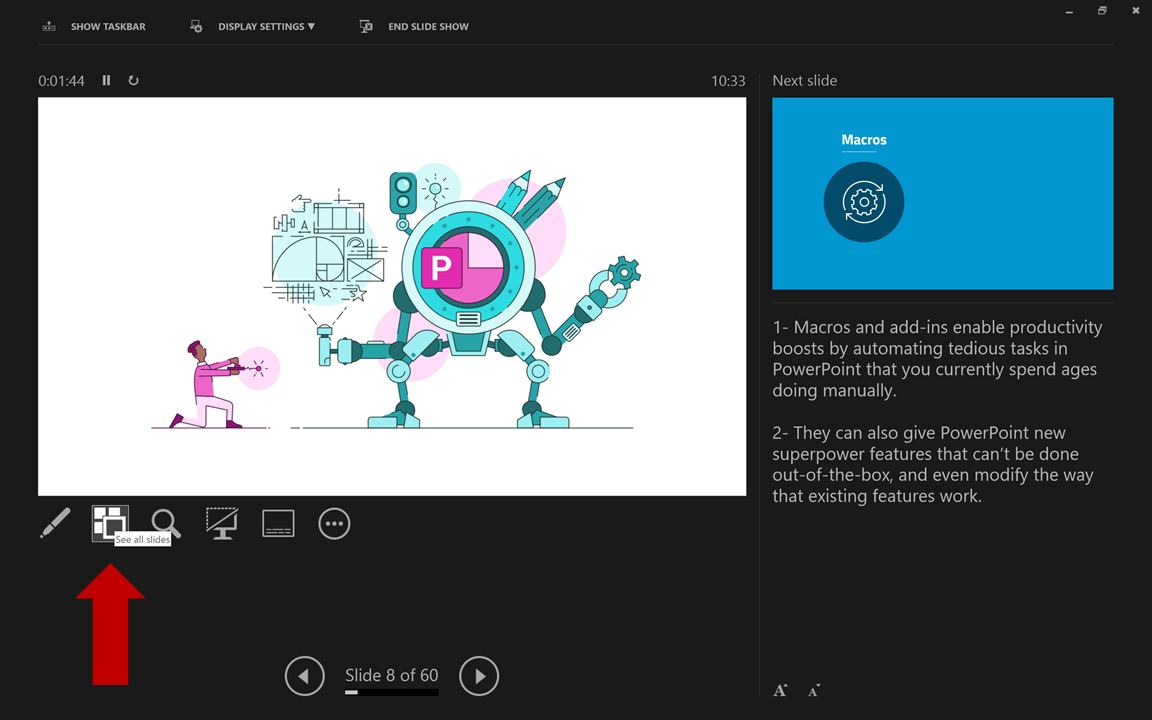 That then gives you a preview of all your slides (which the audience doesn't see) and you can then go to any one by clicking it:
That then gives you a preview of all your slides (which the audience doesn't see) and you can then go to any one by clicking it:
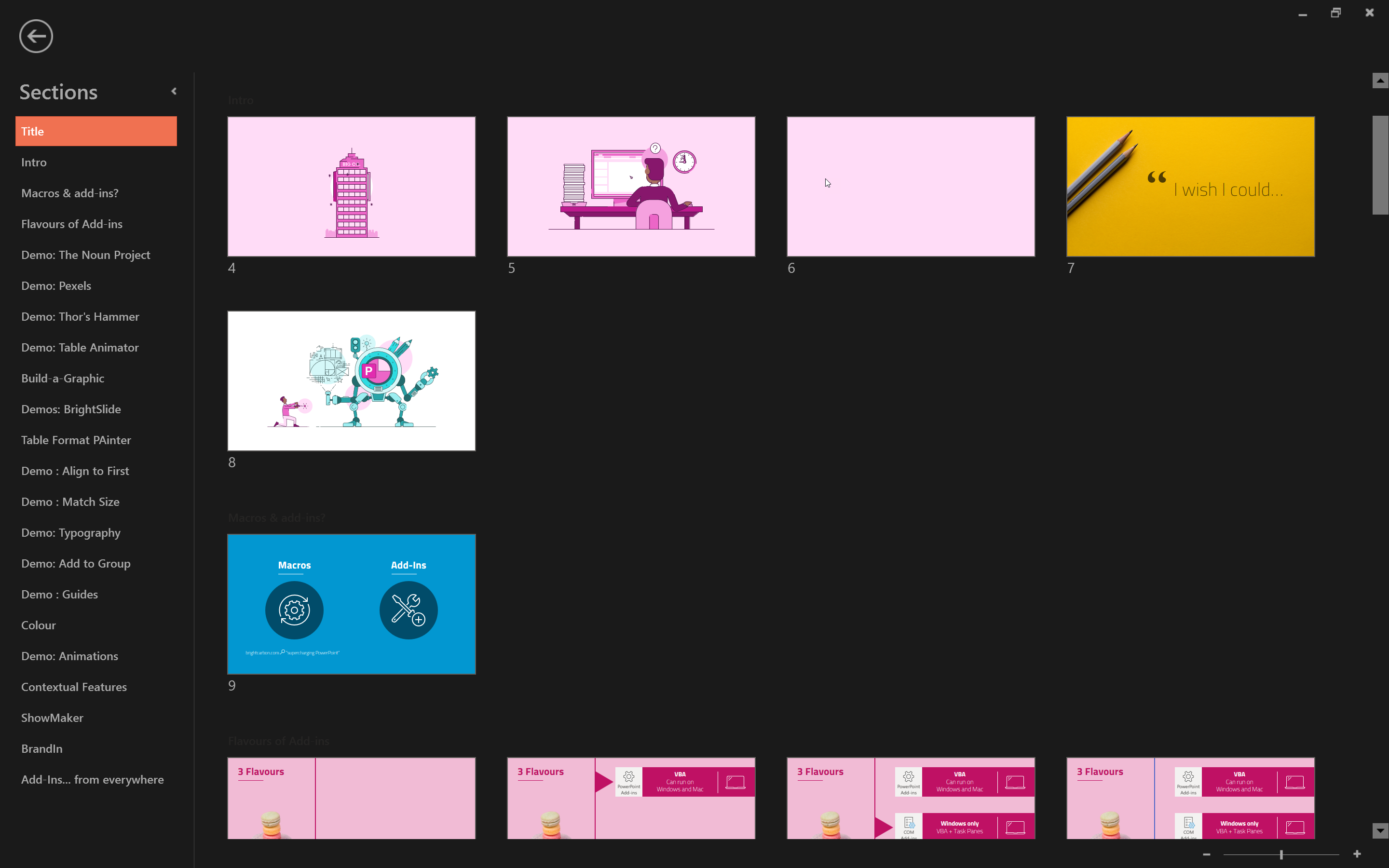
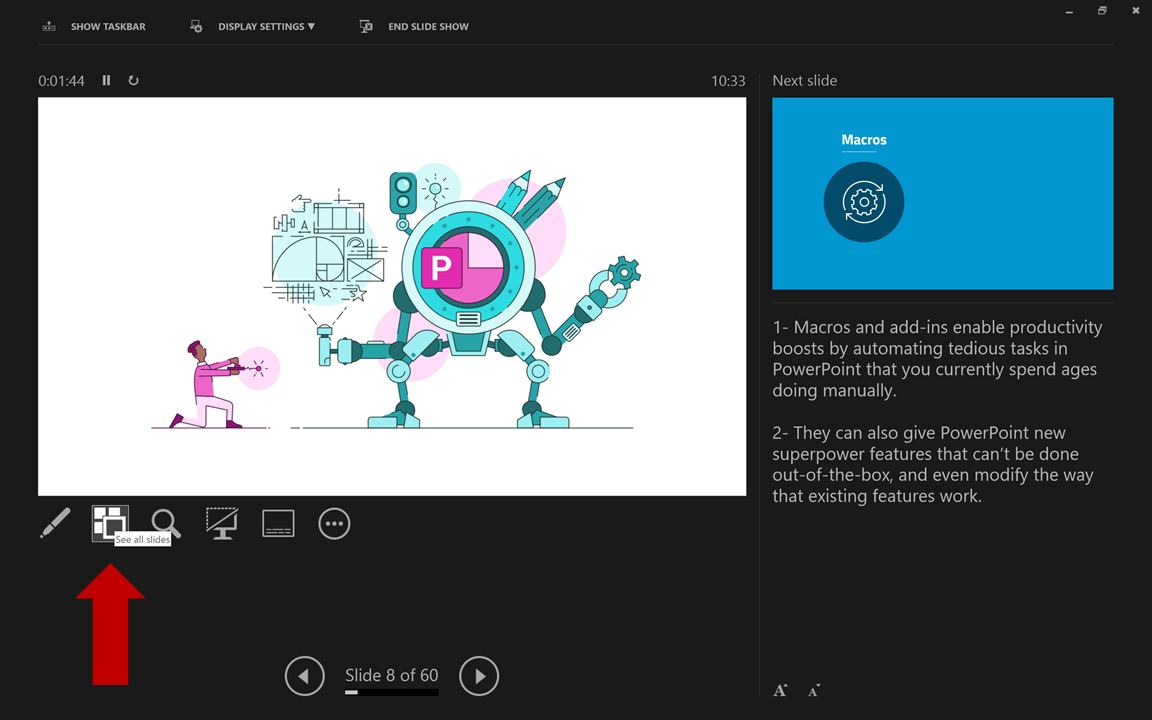 That then gives you a preview of all your slides (which the audience doesn't see) and you can then go to any one by clicking it:
That then gives you a preview of all your slides (which the audience doesn't see) and you can then go to any one by clicking it: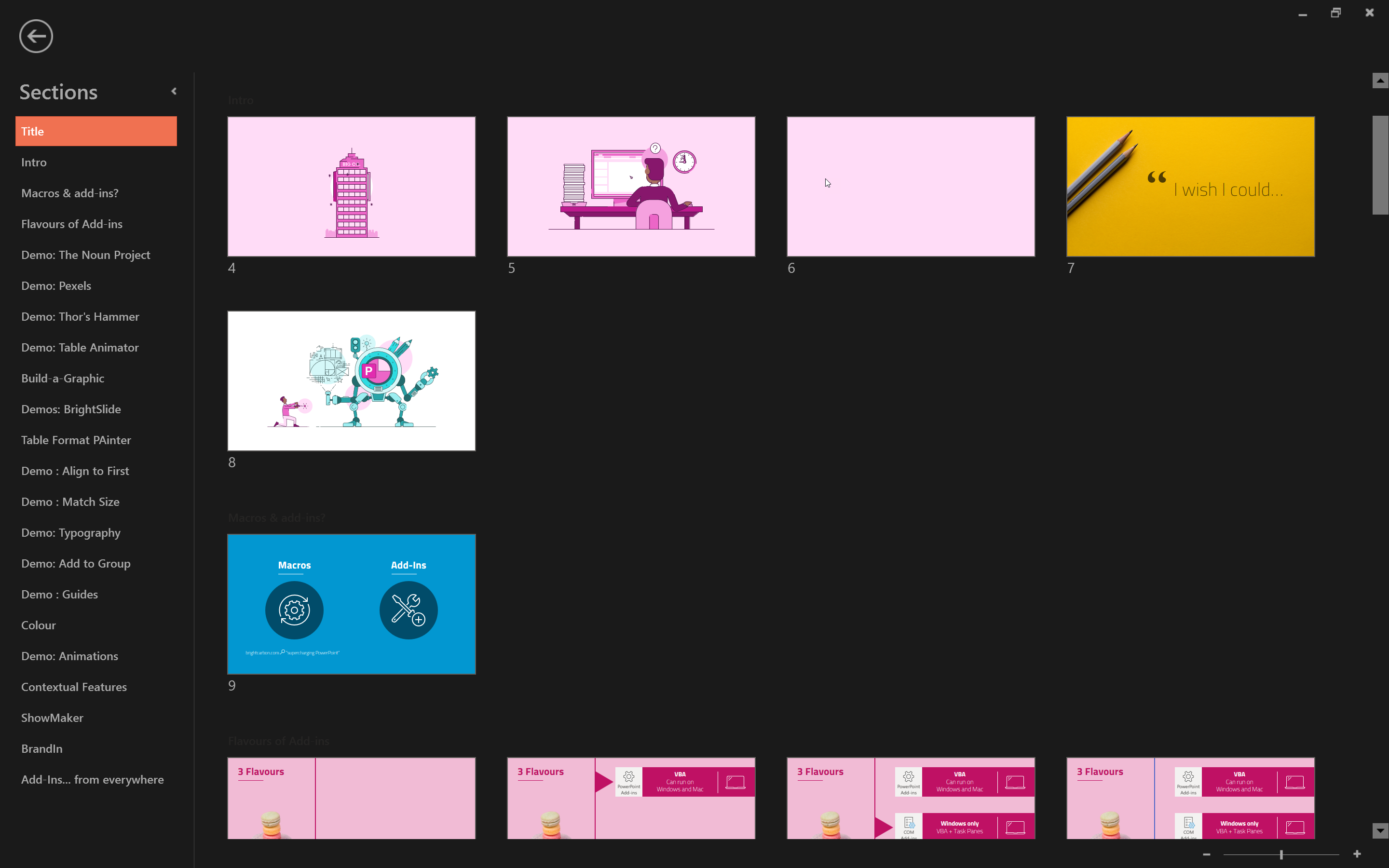
Also, Shift+F5 starts the slide show from the current slide displayed in the normal view.
And another idea if you want to interactively go to a slide from another slide when the slide show has started. In the normal view, select the slide you want to "GO" from. Then, in the thumbnail view click and drag the slide you want to go to onto the slide you want to go from. This places an interactive thumbnail image of the target slide using the Zoom feature. You can then do all sorts of things with that in the Zoom tab.