VB6 - Need spell checker in Word to be visible during runtime
In the below code, I need to have the spell checker visible when it runs. The problem is that it stays behind the VB6 form during runtime when it should come to the front of the application window.
Private Sub SpellCheck_Click()
Dim objWord As Object
Dim objDoc As Object
Dim strResult As String
Const QUOTE = """"
On Error GoTo ErrorRoutine
App.OleRequestPendingTimeout = 999999
Set objWord = GetObject("Word.Application")
If TypeName(objWord) <> "Nothing" Then
' Word is already open
Set objWord = GetObject(, "Word.Application")
Else
' Create an instance of Word
Set objWord = CreateObject("Word.Application")
End If
Me.Show
Select Case objWord.version
'Office 2000 and later
Case "9.0", "10.0", "11.0", "14.0", "15.0"
Set objDoc = objWord.Documents.Add(, , 1, True)
'Office 97
Case "8.0"
Set objDoc = objWord.Documents.Add
Case Else
MsgBox "Sorry but your version of Word seems to be " & QUOTE & objWord.version _
& QUOTE & " and that version is not currently supported.", vbOKOnly + vbExclamation, "Spelling Checker"
Exit Sub
End Select
ASKER CERTIFIED SOLUTION
membership
This solution is only available to members.
To access this solution, you must be a member of Experts Exchange.
From your picture it looks like "test" is spelled correctly, so did it partially work?
ASKER
yes it did
Try just deleting the yellow line of code.
ASKER
Please describe in detail, step by step, what I should do to reproduce that error.
ASKER
Ok I reproduced the error.
When I put the string "test" in the field and push Spell Check, the spell checker pops up and I fix it without issue.
When I push the Spell Check again, then the error pops up Error 521 and I lost whatever is in the Textbox. FYI, I changed one of the lines to reflect the name of my form rather than Form1
Here is my current code.
When I put the string "test" in the field and push Spell Check, the spell checker pops up and I fix it without issue.
When I push the Spell Check again, then the error pops up Error 521 and I lost whatever is in the Textbox. FYI, I changed one of the lines to reflect the name of my form rather than Form1
Here is my current code.
On Error GoTo ErrorRoutine
' Create a Word document object
If TypeName(objWord) <> "Nothing" Then
' Word is already open
Set objWord = GetObject(, "Word.Application")
Else
' Create an instance of Word
Set objWord = CreateObject("Word.Application")
End If
CoAllowSetForegroundWindow objWord, 0
Select Case objWord.Version
'Office 2000 and later
Case "9.0", "10.0", "11.0", "14.0", "15.0"
Set objDoc = objWord.Documents.Add(, , 1, True)
'Office 97
Case "8.0"
Set objDoc = objWord.Documents.Add
Case Else
MsgBox "Sorry but your version of Word seems to be " & QUOTE & objWord.Version _
& QUOTE & " and that version is not currently supported.", vbOKOnly + vbExclamation, "Spelling Checker"
Exit Function
End Select
Set objDoc = objWord.Documents.Add
objWord.WindowState = 2 ' wdWindowStateMinimize
objWord.Visible = True
objWord.Activate
' Assign the text to the document and check spelling
With objDoc
.Content.Paste
.Activate
.CheckSpelling
' After the user has made changes, use the clipboard to
' transfer the contents back to the text box
.Content.Copy
CheckSpelling = Clipboard.GetText(vbCFText)
' Close the document and exit Word
.Saved = True
strResult = Left(.Content, Len(.Content) - 1)
' Reformat carriage returns
strResult = Replace(strResult, Chr(13), Chr(13) & Chr(10))
If AddRegistration.Text1.Text = strResult Then
' There were no errors, so let the user know that the spelling was checked
MsgBox "No changes made", vbInformation + vbOKOnly, "Spelling Checker"
End If
.Close
End With
Set objDoc = Nothing
objWord.Visible = False
objWord.Quit
Set objWord = Nothing
Exit Function
ErrorRoutine:
'CheckSpelling = Clipboard.GetText(vbCFText)
Screen.MousePointer = vbNormal
Select Case err 'lngError
Case 91, 429
MsgBox "MS Word cannot be found!", vbExclamation
Case Else
MsgBox "Error: " & err & " - " & Error$(err), vbExclamation, App.ProductName
End Select
End Function
I can't reproduce the error but it's most likely this line.
CheckSpelling = Clipboard.GetText(vbCFText
Try changing it to
CheckSpelling = Clipboard.GetText
Do you know how to use Debug? If so then step through the code on the second attempt and verify that that's the line that causes the error. If not then please read my Using the VB6 Debugger: article.
CheckSpelling = Clipboard.GetText(vbCFText
Try changing it to
CheckSpelling = Clipboard.GetText
Do you know how to use Debug? If so then step through the code on the second attempt and verify that that's the line that causes the error. If not then please read my Using the VB6 Debugger: article.
ASKER
So this has been tough for me because it has been working well and every so often I get the error. I will have to do more debugging this weekend and see if I can see what is causing it.
I guess the biggest concern I have is that the user will lose everything if there is an error. Would it be possible to make sure the user doesn't lose what they typed in the event of an error?
I guess the biggest concern I have is that the user will lose everything if there is an error. Would it be possible to make sure the user doesn't lose what they typed in the event of an error?
I made two changes. Line 44 was added to hopefully prevent your 521 error from happening, and line 52 was changed so that the name of the form does not need to be "Form1". If that works I can possible modify that line further so that the textbox does not need to be named "Text1". To do so you would need to add a value to the textbox's Tag property and tell me what you set it to.
Public Function CheckSpelling() As String
Dim objWord As Object
Dim objDoc As Object 'Word.Document
Dim strResult As String
Const QUOTE = """"
On Error GoTo ErrorRoutine
' Create a Word document object
If TypeName(objWord) <> "Nothing" Then
' Word is already open
Set objWord = GetObject(, "Word.Application")
Else
' Create an instance of Word
Set objWord = CreateObject("Word.Application")
End If
CoAllowSetForegroundWindow objWord, 0
Select Case objWord.version
'Office 2000 and later
Case "9.0", "10.0", "11.0", "14.0", "15.0"
Set objDoc = objWord.Documents.Add(, , 1, True)
'Office 97
Case "8.0"
Set objDoc = objWord.Documents.Add
Case Else
MsgBox "Sorry but your version of Word seems to be " & QUOTE & objWord.version _
& QUOTE & " and that version is not currently supported.", vbOKOnly + vbExclamation, "Spelling Checker"
Exit Function
End Select
Set objDoc = objWord.Documents.Add
objWord.WindowState = 2 ' wdWindowStateMinimize
objWord.Visible = True
objWord.Activate
' Assign the text to the document and check spelling
With objDoc
.content.Paste
.Activate
.CheckSpelling
' After the user has made changes, use the clipboard to
' transfer the contents back to the text box
Clipboard.Clear
.content.Copy
CheckSpelling = Clipboard.GetText
' Close the document and exit Word
.Saved = True
strResult = Left(.content, Len(.content) - 1)
' Reformat carriage returns
strResult = Replace(strResult, Chr(13), Chr(13) & Chr(10))
If Forms(0).Text1.Text = strResult Then
' There were no errors, so let the user know that the spelling was checked
MsgBox "No changes made", vbInformation + vbOKOnly, "Spelling Checker"
End If
.Close
End With
Set objDoc = Nothing
objWord.Visible = False
objWord.Quit
Set objWord = Nothing
Exit Function
ErrorRoutine:
Screen.MousePointer = vbNormal
Select Case Err
Case 91, 429
MsgBox "MS Word cannot be found!", vbExclamation
Case Else
MsgBox "Error: " & Err & " - " & Error$(Err), vbExclamation, App.ProductName
End Select
End FunctionASKER
I've never used tags really. What if I tag the textbox as "Background"
This assumes that the Tag for the textbox you want to spellcheck is Background.
Private Sub Command1_Click()
Dim ctl As Control
Clipboard.Clear
For Each ctl In Forms(0).Controls
If TypeOf ctl Is TextBox Then
If ctl.Tag = "Background" Then
Clipboard.SetText ctl.Text
ctl.Text = CheckSpelling()
Exit For
End If
End If
Next
End SubPublic Function CheckSpelling() As String
Dim objWord As Object
Dim objDoc As Object 'Word.Document
Dim strResult As String
Dim ctl As Control
Const QUOTE = """"
On Error GoTo ErrorRoutine
' Create a Word document object
If TypeName(objWord) <> "Nothing" Then
' Word is already open
Set objWord = GetObject(, "Word.Application")
Else
' Create an instance of Word
Set objWord = CreateObject("Word.Application")
End If
CoAllowSetForegroundWindow objWord, 0
Select Case objWord.version
'Office 2000 and later
Case "9.0", "10.0", "11.0", "14.0", "15.0"
Set objDoc = objWord.Documents.Add(, , 1, True)
'Office 97
Case "8.0"
Set objDoc = objWord.Documents.Add
Case Else
MsgBox "Sorry but your version of Word seems to be " & QUOTE & objWord.version _
& QUOTE & " and that version is not currently supported.", vbOKOnly + vbExclamation, "Spelling Checker"
Exit Function
End Select
Set objDoc = objWord.Documents.Add
objWord.WindowState = 2 ' wdWindowStateMinimize
objWord.Visible = True
objWord.Activate
' Assign the text to the document and check spelling
With objDoc
.content.Paste
.Activate
.CheckSpelling
' After the user has made changes, use the clipboard to
' transfer the contents back to the text box
Clipboard.Clear
.content.Copy
CheckSpelling = Clipboard.GetText
' Close the document and exit Word
.Saved = True
strResult = Left(.content, Len(.content) - 1)
' Reformat carriage returns
strResult = Replace(strResult, Chr(13), Chr(13) & Chr(10))
For Each ctl In Forms(0).Controls
If TypeOf ctl Is TextBox Then
If ctl.Tag = "Background" Then
If ctl.Text = strResult Then
' There were no errors, so let the user know that the spelling was checked
MsgBox "No changes made", vbInformation + vbOKOnly, "Spelling Checker"
Exit For
End If
End If
End If
Next
.Close
End With
Set objDoc = Nothing
objWord.Visible = False
objWord.Quit
Set objWord = Nothing
Exit Function
ErrorRoutine:
Screen.MousePointer = vbNormal
Select Case Err
Case 91, 429
MsgBox "MS Word cannot be found!", vbExclamation
Case Else
MsgBox "Error: " & Err & " - " & Error$(Err), vbExclamation, App.ProductName
End Select
End FunctionASKER
Hmm. When I run the code on the command button, nothing at all happens. Any ideas?
Please attach a zip file that contains your project.
ASKER
Found the problem. On line 5 in Command1 and on line 53 in the module, it was not executing because the name of my form was different from yours. After I changed the name to the name of my form, it worked. So far things are looking good. Thanks Martin.
That's good. My use of Forms(0) was in response to your "Is there a way to change that so that I can execute it from any form field from any form" question so let me explain. VB6 keeps track of the forms that are open in a collection called 'Forms' and Forms(0) refers to the first one opened and Forms(1) refers to the second, etc. That allows you to do things like
If my use of Forms(0) didn't work for you I assume it was because more than one form was open and the one where you wanted to do the spellchecking was not the first one opened.
' Display the name of the second form opened
Msgbox Forms(1).Name
' Display the count of open forms
Msgbox Forms.CountIf my use of Forms(0) didn't work for you I assume it was because more than one form was open and the one where you wanted to do the spellchecking was not the first one opened.
ASKER
Ah. My program opens a splash scree. And then a home screen and then a login screen. So if I run thru a routine of Form(0) thru like Form(3) then it should find it?
Yes something like that could work, but it's simpler to just change Forms(0) to the name of the form as you have done.
ASKER
Yes, I agree. I’ll have to think about this one.
I believe this will work no matter what the form is named.
In a module
In the command button
In a module
Option Explicit
Declare Function CoAllowSetForegroundWindow Lib "ole32.dll" (ByVal pUnk As Object, ByVal lpvReserved As Long) As Long
Public gfrmIndex As Integer
Public Function CheckSpelling() As String
Dim objWord As Object
Dim objDoc As Object 'Word.Document
Dim strResult As String
Dim ctl As Control
Const QUOTE = """"
On Error GoTo ErrorRoutine
' Create a Word document object
If TypeName(objWord) <> "Nothing" Then
' Word is already open
Set objWord = GetObject(, "Word.Application")
Else
' Create an instance of Word
Set objWord = CreateObject("Word.Application")
End If
CoAllowSetForegroundWindow objWord, 0
Select Case objWord.version
'Office 2000 and later
Case "9.0", "10.0", "11.0", "14.0", "15.0"
Set objDoc = objWord.Documents.Add(, , 1, True)
'Office 97
Case "8.0"
Set objDoc = objWord.Documents.Add
Case Else
MsgBox "Sorry but your version of Word seems to be " & QUOTE & objWord.version _
& QUOTE & " and that version is not currently supported.", vbOKOnly + vbExclamation, "Spelling Checker"
Exit Function
End Select
Set objDoc = objWord.Documents.Add
objWord.WindowState = 2 ' wdWindowStateMinimize
objWord.Visible = True
objWord.Activate
' Assign the text to the document and check spelling
With objDoc
.content.Paste
.Activate
.CheckSpelling
' After the user has made changes, use the clipboard to
' transfer the contents back to the text box
Clipboard.Clear
.content.Copy
CheckSpelling = Clipboard.GetText
' Close the document and exit Word
.Saved = True
strResult = Left(.content, Len(.content) - 1)
' Reformat carriage returns
strResult = Replace(strResult, Chr(13), Chr(13) & Chr(10))
For Each ctl In Forms(gfrmIndex).Controls
If TypeOf ctl Is TextBox Then
If ctl.Tag = "Background" Then
If ctl.Text = strResult Then
' There were no errors, so let the user know that the spelling was checked
MsgBox "No changes made", vbInformation + vbOKOnly, "Spelling Checker"
Exit For
End If
End If
End If
Next
.Close
End With
Set objDoc = Nothing
objWord.Visible = False
objWord.Quit
Set objWord = Nothing
Exit Function
ErrorRoutine:
Screen.MousePointer = vbNormal
Select Case Err
Case 91, 429
MsgBox "MS Word cannot be found!", vbExclamation
Case Else
MsgBox "Error: " & Err & " - " & Error$(Err), vbExclamation, App.ProductName
End Select
End FunctionIn the command button
Private Sub Command1_Click()
Dim ctl As Control
Dim intIndex As Integer
Dim frm As Form
For Each frm In Forms
If frm.Name = Me.Name Then
Exit For
End If
gfrmIndex = gfrmIndex + 1
Next
Clipboard.Clear
For Each ctl In Me.Controls
If TypeOf ctl Is TextBox Then
If ctl.Tag = "Background" Then
Clipboard.SetText ctl.Text
ctl.Text = CheckSpelling()
Exit For
End If
End If
Next
End SubASKER
ASKER
BTW, thank you for all your help
You're welcome.
I ran it, corrected a spelling and ran it a second time correcting a spelling with no errors. What does it tell you when it stops at that line and you place your cursor over gfrmIndex?
I ran it, corrected a spelling and ran it a second time correcting a spelling with no errors. What does it tell you when it stops at that line and you place your cursor over gfrmIndex?
ASKER
It shows 6
SOLUTION
membership
This solution is only available to members.
To access this solution, you must be a member of Experts Exchange.
ASKER
Works like a champ now! Thanks Martin
Great!
ASKER
Again, thanks for your diligence and patience in helping me
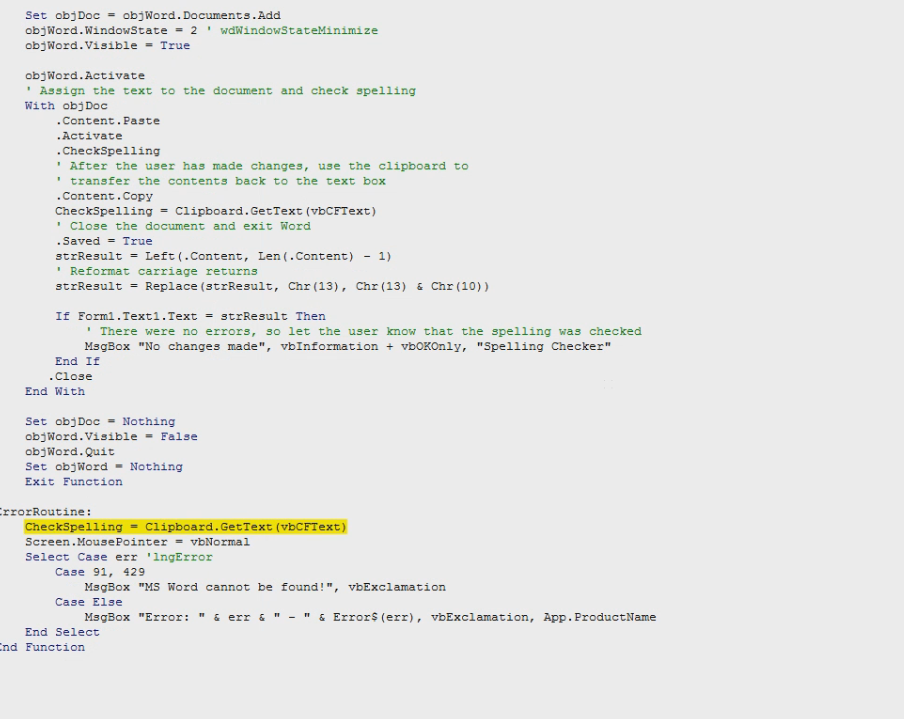


ASKER