Camera on Windows 10 Not working
I am trying to get the camera working on windows 10 laptop, but it keeps giving me error shown below:
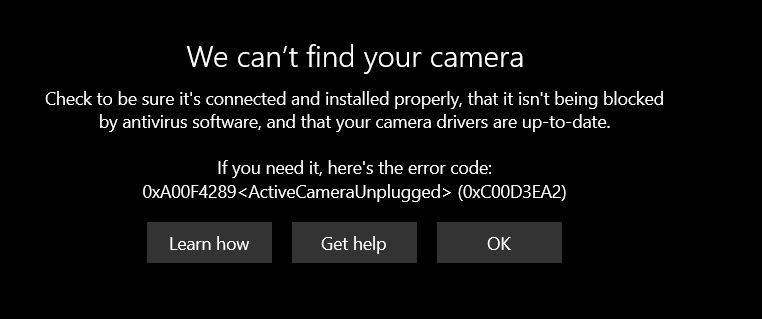
I followed the steps from this link below,but no luck:
https://support.microsoft.com/en-us/help/13753/windows-10-camera-does-not-work
I thought it could be windows updates that might help with new drivers, but windows updates also seems not updating. I get this error:
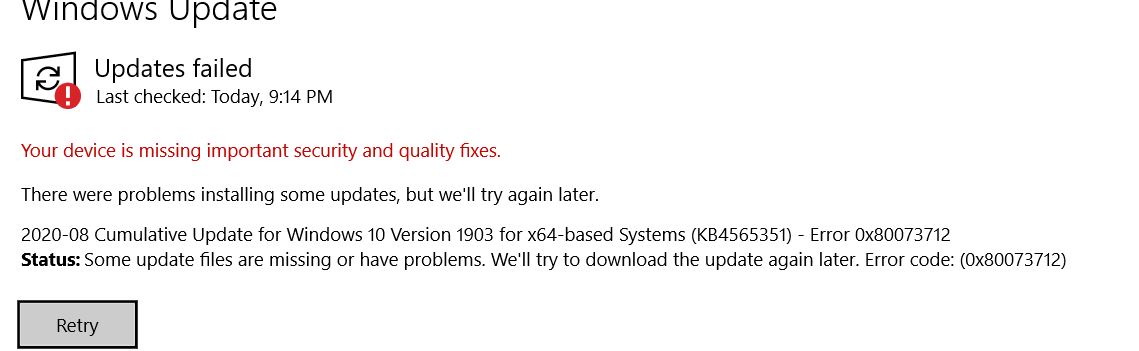
Any Help will be very much appreciated.
Thank you
I followed the steps from this link below,but no luck:
https://support.microsoft.com/en-us/help/13753/windows-10-camera-does-not-work
I thought it could be windows updates that might help with new drivers, but windows updates also seems not updating. I get this error:
Any Help will be very much appreciated.
Thank you
Hello! Would you mind telling me the make/model of the laptop you are using or be able to list your system information for us? Is the webcam built into the laptop or is it an external device?
Yes, knowing the model would be helpful. However you should also try getting the most up to date drivers manufacturer.
ASKER
The Camera is Builtin on the laptop
below is the system information:
below is the system information:
Host Name: USER-PC
OS Name: Microsoft Windows 10 Home
OS Version: 10.0.18362 N/A Build 18362
OS Manufacturer: Microsoft Corporation
OS Configuration: Standalone Workstation
OS Build Type: Multiprocessor Free
Registered Owner: N/A
Registered Organization: N/A
Product ID: 00326-10000-00000-AA079
Original Install Date: 10/31/2019, 1:53:59 PM
System Boot Time: 8/17/2020, 12:42:03 PM
System Manufacturer: ASUSTeK COMPUTER INC.
System Model: G750JX
System Type: x64-based PC
Processor(s): 1 Processor(s) Installed.
[01]: Intel64 Family 6 Model 60 Stepping 3 GenuineIntel ~2401 Mhz
BIOS Version: American Megatrends Inc. G750JX.208, 8/19/2013
Windows Directory: C:\WINDOWS
System Directory: C:\WINDOWS\system32
Boot Device: \Device\HarddiskVolume5
System Locale: en-us;English (United States)
Input Locale: en-us;English (United States)
Time Zone: (UTC-05:00) Eastern Time (US & Canada)
Total Physical Memory: 32,685 MB
Available Physical Memory: 26,025 MB
Virtual Memory: Max Size: 37,549 MB
Virtual Memory: Available: 29,753 MB
Virtual Memory: In Use: 7,796 MB
Page File Location(s): C:\pagefile.sys
Domain: WORKGROUP
Logon Server: \\USER-PC
Hotfix(s): 10 Hotfix(s) Installed.
[01]: KB4534132
[02]: KB4516115
[03]: KB4521863
[04]: KB4524244
[05]: KB4524569
[06]: KB4528759
[07]: KB4537759
[08]: KB4538674
[09]: KB4541338
[10]: KB4532693
Network Card(s): 4 NIC(s) Installed.
[01]: VMware Virtual Ethernet Adapter for VMnet8
Connection Name: Ethernet 2
DHCP Enabled: Yes
DHCP Server: 192.168.243.254
IP address(es)
[01]: 192.168.243.1
[02]: fe80::b0b0:e729:d520:b083
[02]: Qualcomm Atheros AR9485WB-EG Wireless Network Adapter
Connection Name: Wi-Fi
DHCP Enabled: Yes
DHCP Server: 10.0.0.1
IP address(es)
[01]: 10.0.0.102
[03]: Qualcomm Atheros AR8171/8175 PCI-E Gigabit Ethernet Controller (NDIS 6.30)
Connection Name: Ethernet
Status: Media disconnected
[04]: Bluetooth Device (Personal Area Network)
Connection Name: Bluetooth Network Connection
Status: Media disconnected
Hyper-V Requirements: VM Monitor Mode Extensions: Yes
Virtualization Enabled In Firmware: Yes
Second Level Address Translation: Yes
Data Execution Prevention Available: Yes
Do you find anything in Imaging devices or Other devices in Device Manager? It would be helpful to first confirm that Windows recognizes that the device is there, whether the drivers loaded correctly or not. If Windows doesn't see it, drivers won't matter.
Also check in the BIOS to see if there is a way to enable or disable it there.
Also check in the BIOS to see if there is a way to enable or disable it there.
ASKER CERTIFIED SOLUTION
membership
This solution is only available to members.
To access this solution, you must be a member of Experts Exchange.
Here is the link to ASUS's Official Support Page. I've already selected your model for you. Once you get to the page, select your OS (Windows 10 64-bit), then scroll down and download the driver under "Utilities" and install it.
https://www.asus.com/us/ROG-Republic-Of-Gamers/ROG-G750JX/HelpDesk_Download/
While you're at it, I'd recommend grabbing all the other drivers just in case!
Let me know if that helps.
https://www.asus.com/us/ROG-Republic-Of-Gamers/ROG-G750JX/HelpDesk_Download/
While you're at it, I'd recommend grabbing all the other drivers just in case!
Let me know if that helps.
ASKER
Since Windows IS seeing the camera, installing the latest drivers from ASUS (as recommended by others above) is a wise idea.
I noticed in the manual that ASUS has a utility called LifeFrame. Do you have that installed? Have you tried to access the camera from there? I'm trying to determine if this is a problem in whatever program you were using (what program was it?) or something more fundamental.
I noticed in the manual that ASUS has a utility called LifeFrame. Do you have that installed? Have you tried to access the camera from there? I'm trying to determine if this is a problem in whatever program you were using (what program was it?) or something more fundamental.
As CompProbSolv said, make sure that LifeFrame is installed and updated.
We know for sure know that your computer can read the hardware and the drivers are now up to date for the webcam.
The last thing I know that you can try is to do the following:
Step 1: You'll need to go to the search bar and type "Regedit", click on it to open the Registry Editor.
Step 2: Go to HKEY_LOCAL_MACHINE \ SOFTWARE \ Microsoft \ Windows Media Foundation \ Platform
Step 3: Right click to create a new DWORD key (32 bits) and type "EnableFrameServerMode", right click on the newly created DWORD and click on "Modify", then set the value 0.
Step 4: Right click on your desktop and refresh it.
Let me know how it turns out.
We know for sure know that your computer can read the hardware and the drivers are now up to date for the webcam.
The last thing I know that you can try is to do the following:
Step 1: You'll need to go to the search bar and type "Regedit", click on it to open the Registry Editor.
Step 2: Go to HKEY_LOCAL_MACHINE \ SOFTWARE \ Microsoft \ Windows Media Foundation \ Platform
Step 3: Right click to create a new DWORD key (32 bits) and type "EnableFrameServerMode", right click on the newly created DWORD and click on "Modify", then set the value 0.
Step 4: Right click on your desktop and refresh it.
Let me know how it turns out.
ASKER
Installed LifeFrame and did the Register tweak, but still did has not resolved the issue
Jskfan,
There's definitely something strange happening here. I wish I could help you more but I'm out of ideas! Try finishing out the windows update that your machine wants to make. Hopefully someone who knows more will be able to help you figure it out the rest of the way. If all else fails, it could possible be an issue with the camera itself.
Best of luck to you!
There's definitely something strange happening here. I wish I could help you more but I'm out of ideas! Try finishing out the windows update that your machine wants to make. Hopefully someone who knows more will be able to help you figure it out the rest of the way. If all else fails, it could possible be an issue with the camera itself.
Best of luck to you!
"Installed LifeFrame and did the Register tweak, but still did has not resolved the issue "
Does LifeFrame see the camera?
Does LifeFrame see the camera?
That's very odd. The manual specifically talks about LifeFrame. I didn't see LifeFrame as an available download. From where did you get it?
ASKER
download it from here:
https://asus-lifeframe.en.lo4d.com/windows
https://asus-lifeframe.en.lo4d.com/windows
The message reads to me as if it is a newer version of LifeFrame than what your laptop supports. I'd try to find where you can download it from ASUS.
Your BIOS is one revision old (208 vs. 209). It likely won't affect the camera, but I tend to install updated BIOSes whenever available. Some will advise against that unless it documents fixing a specific problem you are having.
You can get the newer BIOS at https://www.asus.com/us/ROG-Republic-Of-Gamers/ROG-G750JX/HelpDesk_BIOS/
Your BIOS is one revision old (208 vs. 209). It likely won't affect the camera, but I tend to install updated BIOSes whenever available. Some will advise against that unless it documents fixing a specific problem you are having.
You can get the newer BIOS at https://www.asus.com/us/ROG-Republic-Of-Gamers/ROG-G750JX/HelpDesk_BIOS/
You can download the MyASUS program that should give you access to support. It's available at https://www.asus.com/us/support/MyASUS-deeplink/
I'd suggest setting that up and asking them where to download the proper LifeFrame for your laptop.
I'd suggest setting that up and asking them where to download the proper LifeFrame for your laptop.
ASKER
How do you upgrade BIOS after downloading this file ?
G750JXAS.209
G750JXAS.209
There is another download that is the BIOS updater.
If you're having a hard time manually updating your bios, there should be an option to do so via internet in the bios menu itself. It should be the same version as what they current have on their site.
I was incorrect about the BIOS installer (or just can't find it now). Page 81 of the manual https://dlcdnets.asus.com/pub/ASUS/nb/G750JW/E_eManual_G750JW_VER7780.pdf shows you how to install it from a USB stick.
ASKER
Congrats on getting it working!
For the flicking and bad quality, that could be a hardware issue with the camera. Laptop cameras are known to break more often due to the nature of being moved around more often than non-stationary ones. If your laptop has a warranty I would recommend touching base with ASUS support to see if they could offer a replacement or fix for you.
For the flicking and bad quality, that could be a hardware issue with the camera. Laptop cameras are known to break more often due to the nature of being moved around more often than non-stationary ones. If your laptop has a warranty I would recommend touching base with ASUS support to see if they could offer a replacement or fix for you.
if you have a webcam around, you could tet if that works ok
also- did you install the latest drivers and bios for you system? if not , do so
also- did you install the latest drivers and bios for you system? if not , do so