Print Spooler Keeps Stopping and a Few Printers Keep Getting Added Back:
Hi all.
I'm in a domain environment here.
We have 2 DCs in this branch; DC1 and DC2.
DC2 was a VM and also our print server for this branch.
DC2 was running Server 2008 R2, so I demoted it, renamed it, and shut it down.
I replaced it with a new virtual machine named DC-VM running Server 2019.
I added all of the printers onto DC-VM and asked everyone to remove all old printers connected to DC2, then connect to DC-VM and add the printers you need access to.
This worked out fine, except for one user.
He's running Windows 10. He is unable to add a printer from DC-VM. Whenever he tries, he gets a message that the print spooler isn't running. If you start the print spooler, it starts successfully. If you then attempt to add the printer again, the same thing happens (error stating the spooler isn't running, etc).
I've checked local group policy and don't see anything in there.
I've tried renaming the PC, but that didn't help.
I tried removing it from the domain, and that didn't help either.
Even if I login as administrator, I run into the same issue, so it's not specific to his user account, the PC name, or our domain group policy from what I can see.
No other users are experiencing this issue, and at this point I've spent quite a bit of time trying to resolve this.
The only thing I see in the event viewer that relates to this issue is shown below.
I'm hoping someone here can help me troubleshoot this issue before I resort to rebuilding the machine.
Thanks in advance.
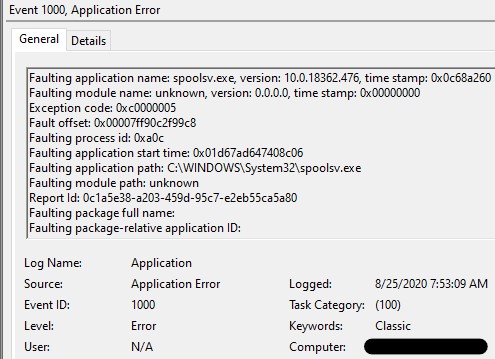
I'm in a domain environment here.
We have 2 DCs in this branch; DC1 and DC2.
DC2 was a VM and also our print server for this branch.
DC2 was running Server 2008 R2, so I demoted it, renamed it, and shut it down.
I replaced it with a new virtual machine named DC-VM running Server 2019.
I added all of the printers onto DC-VM and asked everyone to remove all old printers connected to DC2, then connect to DC-VM and add the printers you need access to.
This worked out fine, except for one user.
He's running Windows 10. He is unable to add a printer from DC-VM. Whenever he tries, he gets a message that the print spooler isn't running. If you start the print spooler, it starts successfully. If you then attempt to add the printer again, the same thing happens (error stating the spooler isn't running, etc).
I've checked local group policy and don't see anything in there.
I've tried renaming the PC, but that didn't help.
I tried removing it from the domain, and that didn't help either.
Even if I login as administrator, I run into the same issue, so it's not specific to his user account, the PC name, or our domain group policy from what I can see.
No other users are experiencing this issue, and at this point I've spent quite a bit of time trying to resolve this.
The only thing I see in the event viewer that relates to this issue is shown below.
I'm hoping someone here can help me troubleshoot this issue before I resort to rebuilding the machine.
Thanks in advance.
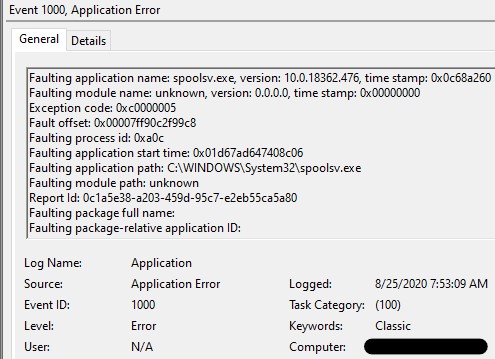
ASKER
@Hello There:
No dice.
The spooler was already stopped, so the first command failed.
I then ran the 2nd command, which didn't show any output.
The third command worked; the spooler started.
I then tried to remove the print drivers by going into the Print Server Properties, but by the time I got there, I received a message that the spooler wasn't started.
I then deleted each and every printer, but I was unable to remove the last printer (this printer was/is connected to the new print server). I kept getting a failure message when attempted to remove it.
I then restarted the print spooler and ALLLLLL of the printers came back.
I've seen plenty of print issues throughout my days, but this is definitely perplexing to me.
It looks like a Group Policy is being applied, but it doesn't make sense as this one user/PC is the only one experiencing the issue...
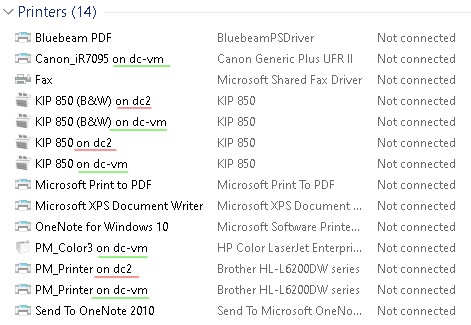
No dice.
The spooler was already stopped, so the first command failed.
I then ran the 2nd command, which didn't show any output.
The third command worked; the spooler started.
I then tried to remove the print drivers by going into the Print Server Properties, but by the time I got there, I received a message that the spooler wasn't started.
I then deleted each and every printer, but I was unable to remove the last printer (this printer was/is connected to the new print server). I kept getting a failure message when attempted to remove it.
I then restarted the print spooler and ALLLLLL of the printers came back.
I've seen plenty of print issues throughout my days, but this is definitely perplexing to me.
It looks like a Group Policy is being applied, but it doesn't make sense as this one user/PC is the only one experiencing the issue...
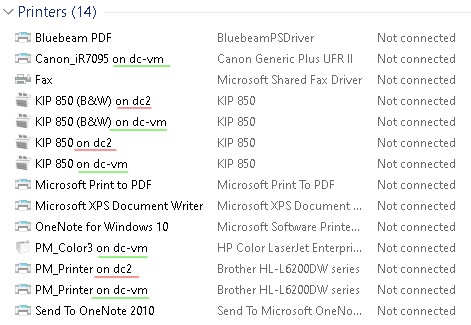
ASKER
Anything?
Anyone?
Anyone?
It looks like a Group Policy is being applied, but it doesn't make sense as this one user/PC is the only one experiencing the issue...How do you add printers? Do you use GPO? Create a new test OU with no GPOs linked and put the user/computer there. Then run gpupdate and reboot. Will you see printers then? Will you be able to remove them?
Can you post related events from Even Viewer?
ASKER
Traditionally I simply shared the printers from the server, then have the user go to \\printserver-abc and double-click on each printer they need to access.I did experiment with adding printer user security groups and group policy but I've deleted all of the security groups that were linked to the printers in Active Directory. This is only happening to this one user.
I'll move the user and computer into an OU that has no GP's at all and see if that helps.
I'll get back to you shortly.
Thanks.
I'll move the user and computer into an OU that has no GP's at all and see if that helps.
I'll get back to you shortly.
Thanks.
ASKER
I added the user and his PC into an OU that doesn't get any group policies.
Ran gpupdate /force then rebooted the PC.
This didn't help.
The print spooler is set to automatic but as soon as you boot the computer and go into services, you can see it's not started.
You can then start it, and it starts without issue. About 20 seconds later you see all of the printers show up (including the printers from the old DC). Even if I login as a different user, such as administrator, the same thing happens.
It's clearly not tied to the user's account.
Ran gpupdate /force then rebooted the PC.
This didn't help.
The print spooler is set to automatic but as soon as you boot the computer and go into services, you can see it's not started.
You can then start it, and it starts without issue. About 20 seconds later you see all of the printers show up (including the printers from the old DC). Even if I login as a different user, such as administrator, the same thing happens.
It's clearly not tied to the user's account.
ASKER
Try to delete C:\Windows\System32\spool\PRINTERS and C:\Windows\System32\spool\drivers.
Then delete printers from HKEY_LOCAL_MACHINE\SYSTEM\CurrentControlSet\Control\Print\Printers.
Reboot. Any progress?
Is System Restore an option for you?
If the suggestions won't help, perform a clean boot, and see if the issue persists.
Then delete printers from HKEY_LOCAL_MACHINE\SYSTEM\CurrentControlSet\Control\Print\Printers.
Reboot. Any progress?
Is System Restore an option for you?
If the suggestions won't help, perform a clean boot, and see if the issue persists.
ASKER
Ok so here's what happened.
I did what you suggested; I deleted the PRINTERS folder and the drivers folder.
There was one folder in the drivers folder that it wouldn't let me delete.
So I took ownership of the folder and was able to delete MOST of the content in that folder.
I then exported, then deleted the registry key you mentioned.
Seeing as there was still some stuff in the drivers folder, I rebooted the computer and before logging in, I deleted the drivers folder from the back end, which was successful.
I then logged in and immediately checked the print spooler service. It was running as it should so that was a good start.
I then checked the printers in the control panel. Like before, there was a huge amount of printers there. I removed all of them, then attempted to add them back. I was able to add some of them back, but others I couldn't add.
By the time I was done doing this, the phantom printers, along with duplicates of the available printers populated.
I checked the print spooler service and it was still running, so I had the user try printing and everything seems to be working (on the printers we're actually able to add).
While not thrilled with the outcome, the spooler service isn't stopping on its own, and the user can print to SOME of the printers, so at this point I think I'm going to have to leave it as-is.
The user will likely get a new computer within the next 6-12 months, so hopefully he can work with what he has until then.
Thank you for your assistance with this.
I did what you suggested; I deleted the PRINTERS folder and the drivers folder.
There was one folder in the drivers folder that it wouldn't let me delete.
So I took ownership of the folder and was able to delete MOST of the content in that folder.
I then exported, then deleted the registry key you mentioned.
Seeing as there was still some stuff in the drivers folder, I rebooted the computer and before logging in, I deleted the drivers folder from the back end, which was successful.
I then logged in and immediately checked the print spooler service. It was running as it should so that was a good start.
I then checked the printers in the control panel. Like before, there was a huge amount of printers there. I removed all of them, then attempted to add them back. I was able to add some of them back, but others I couldn't add.
By the time I was done doing this, the phantom printers, along with duplicates of the available printers populated.
I checked the print spooler service and it was still running, so I had the user try printing and everything seems to be working (on the printers we're actually able to add).
While not thrilled with the outcome, the spooler service isn't stopping on its own, and the user can print to SOME of the printers, so at this point I think I'm going to have to leave it as-is.
The user will likely get a new computer within the next 6-12 months, so hopefully he can work with what he has until then.
Thank you for your assistance with this.
I would keep this question open for a little while. The author usually responds and closes his questions so I would give him additional time.
ASKER
Thank you for your feedback.
Please mark a solution and helpful posts (you can mark multiple answers). This is important for users that come here for the solution in the future.
Thank you.
Please mark a solution and helpful posts (you can mark multiple answers). This is important for users that come here for the solution in the future.
Thank you.
ASKER CERTIFIED SOLUTION
membership
This solution is only available to members.
To access this solution, you must be a member of Experts Exchange.
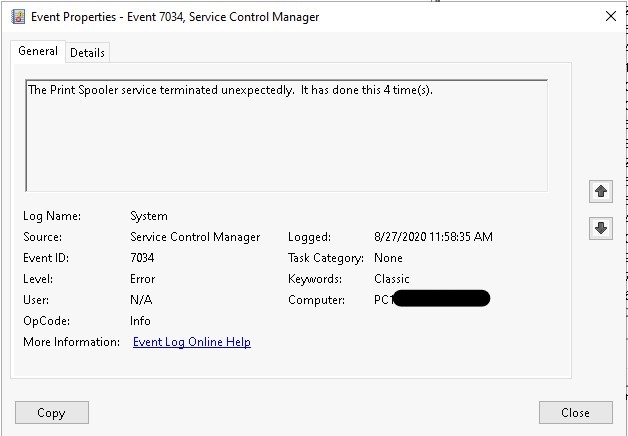
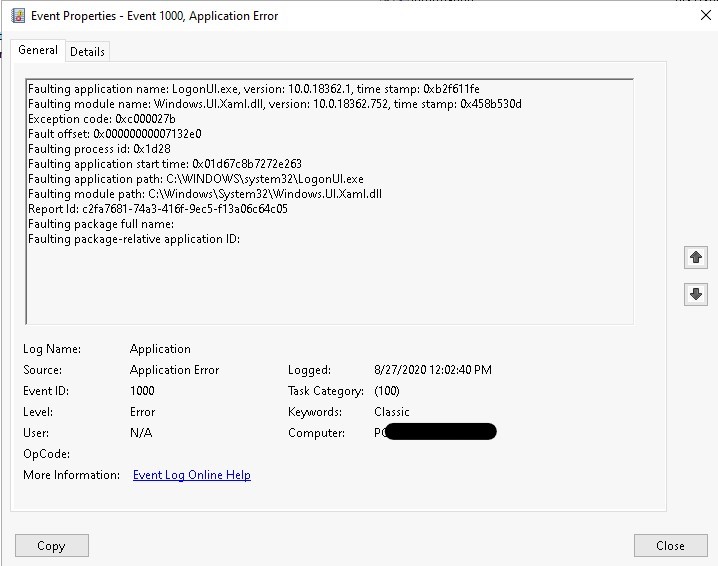
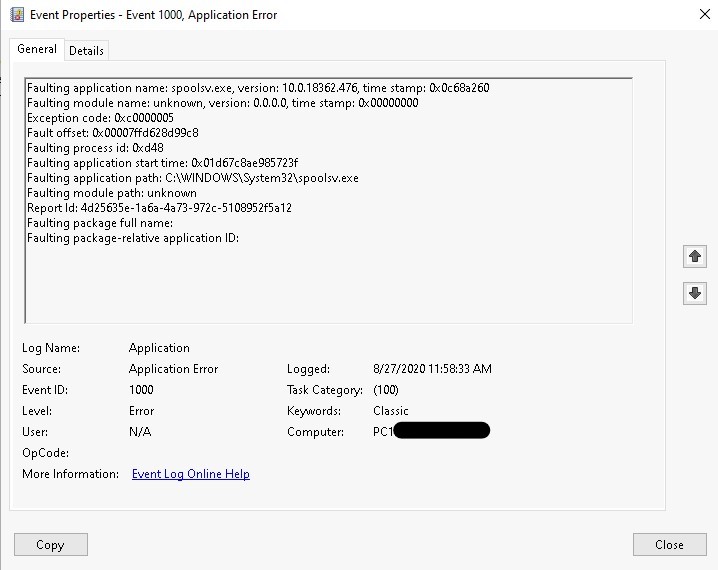
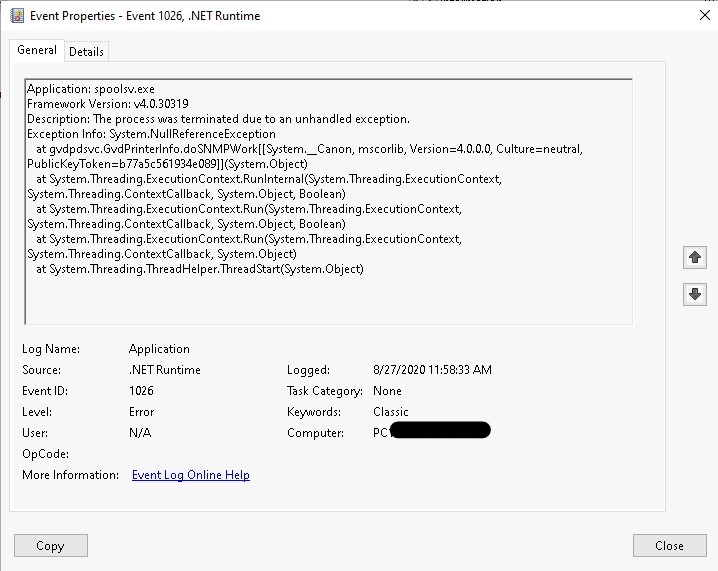
Open in new window
Then delete all printers and driver packages, and reboot.