oaktrees
asked on
Mouse Recorder / Macro Maker That Works Well
Hi,
Old book scanned as a PDF file has yellowed pages. Opening Content pane in PDF X-change one can see that the yellowed image is deleteable - leaving the pages pristine and much easier to read.
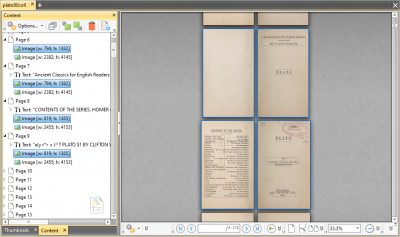
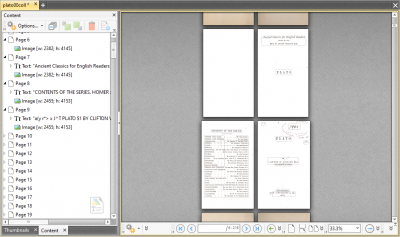
Deleting the background image in each page is the solution I need to use.
Trouble is, there are LOTS of books I'm working with that have this condition. And, each are multiple hundreds of pages long. The only way, currently, to delete the yellowed background image is to do them manually one at a time.
select next page > click carret to open > select first image > press delete... select next page > click carret to open > select first image > press delete... select next page > click carret to open > select first image > press delete
Is there any Macro Recorder or Mouse-movement recorder that you have worked with successfully which you think could help me automate this task?
Sincerely,
BXR
Old book scanned as a PDF file has yellowed pages. Opening Content pane in PDF X-change one can see that the yellowed image is deleteable - leaving the pages pristine and much easier to read.
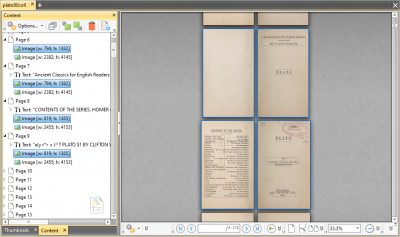
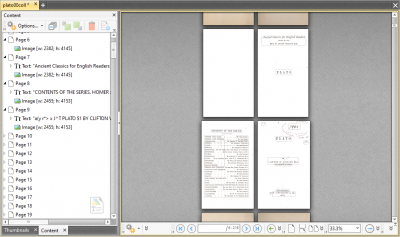
Deleting the background image in each page is the solution I need to use.
Trouble is, there are LOTS of books I'm working with that have this condition. And, each are multiple hundreds of pages long. The only way, currently, to delete the yellowed background image is to do them manually one at a time.
select next page > click carret to open > select first image > press delete... select next page > click carret to open > select first image > press delete... select next page > click carret to open > select first image > press delete
Is there any Macro Recorder or Mouse-movement recorder that you have worked with successfully which you think could help me automate this task?
Sincerely,
BXR
ASKER CERTIFIED SOLUTION
membership
This solution is only available to members.
To access this solution, you must be a member of Experts Exchange.
ASKER
Kimputer & Joe,
Two votes for AHK! Great minds think alike, you know! :D
Joe - Oh, MAN! That's a wicked two-step of GEEEEEE-NIUS! Can't WAIT to give this a try. Looks like a bacon-saver of all TIMES! And, the level of detail is really going to be the key for helping me pull this off. It's of such a massively helpful benefit it can hardly even be quantified!!!
Will post results as soon as I can get a chance.
MANY thanks,
OT
Two votes for AHK! Great minds think alike, you know! :D
Joe - Oh, MAN! That's a wicked two-step of GEEEEEE-NIUS! Can't WAIT to give this a try. Looks like a bacon-saver of all TIMES! And, the level of detail is really going to be the key for helping me pull this off. It's of such a massively helpful benefit it can hardly even be quantified!!!
Will post results as soon as I can get a chance.
MANY thanks,
OT
And I guess just for completeness, I use KeyText for some things like this. It took me a while to get used to it, and I have not done anything too complex, but in case you want to take a look. It does not have a macro "recorder" though, which you expressed interest in. Included below is the Introduction from the Help file.
KeyText: keyboard macro with Windows automation
KeyText: keyboard macro with Windows automation
| KeyText - the multi-purpose text and automation utility. This powerful program locates itself in your system tray: it is available all the time - but takes up very little space on your desktop. KeyText's basic function is the storing of pieces of text, ready to be typed or pasted into whatever application you are working on. Autotext in your system tray! You can set up hotkeys to all your favorite text items - one keypress and the text is in. Your Word Processor probably has a function like this already, but what about your database program, your desktop publisher, or your e-mail program? The beauty of KeyText is that it's always there waiting in your system tray ("notification area"), and works for most applications. New to version 3 of KeyText is Trigger Text. You can set KeyText to look out for certain sequences of keypresses - and launch a macro when they are typed. For example, every time you type #dt, KeyText could be set to type the date instead. /ad could type your address. Try setting e// to type é or #1/2 to type ½. Use it to type long or difficult-to-spell words - for example, set ptfe to type polytetrafluoroethylene. Or it could even correct your spelling - set calander as the trigger text for calendar. With KeyText’s right-click anywhere feature, form-filling has never been so easy. Hold down Shift, Ctrl or both (depending on how you set it up), right-click where you want your text to go, and KeyText's menu opens up next to it ready for you to click the item you want. Your name, e-mail address, phone number, etc. - no more typing them in: let KeyText do it. Added to this keyboard macro ability are a number of features which transform it into a multi-purpose utility. Eliminate those repetitive tasks! • Smart Select - Unique Smart Select feature. You already know how to select text and press a key combination to copy it to the clipboard, turn it to bold, and so on. With KeyText's Smart Select you can do much more! Once set up you could, for example, select an e-mail address anywhere - document, text file, database - and press Ctrl-Shift E. Your e-mail program will start with a new message to that address ready! KeyText can also work out what you have selected and do different things depending on what it is. An email address? Start a new email. A zip or postcode? Go to a map. A phrase? Do a phrase search. • Include in "text" commands to fill in the date, run programs, click buttons, change windows, select menu items, play a sound, display a message, and more. Easy wizard-based dialogs help you set it up. You can even specify an Internet address, and KeyText will take you there; hotkey it and you can launch your browser and go to the site on one keypress. • Schedule items to start at specified times. Because the text can include commands (fields), you can run programs at specified times, display reminders or alarms with your choice of sound, and even have an hourly chime. Do you want KeyText to trigger an event on, say, the third last day of every month? That is possible too. • Windows automation. Tell KeyText to look out for certain windows or dialogs, and then run an item. Completely automate password entries, repetitive dialogs, etc. You can also get KeyText to do different things depending on whether a specified window exists/appears or not. KeyText itself includes 6 password levels to protect any passwords, credit card numbers etc. you might store. • KeyText can simulate mouse actions. It can click the right spot on a window - button on a dialog, link on a web page etc. - even if the window is in a different position each time. • KeyText can operate as a multiple clipboard, and makes collecting text easy. You can set up KeyText to monitor your clipboard, and whenever text is copied to it, automatically add the same text to a specified text item. This makes it easy to gather text from various sources to put into one destination. You don't even need to open a text file to get at its text; select it in Windows Explorer and a couple of mouse clicks puts a copy of it in KeyText ready for reuse. • KeyText can either paste or type your text. Pasting is faster, but "typing" it as a macro, character by character, has advantages. It can include commands, it doesn't require the clipboard, and you can choose the speed. For the benefit of online-chat users it includes "simulate manual typing" settings; add some pauses, mistakes, and backspaces and the person at the other end will never know it's being typed automatically! • KeyText has a random link function. Set up your e-mail signature in KeyText, along with a random link to a range of quotations held in other items. Hotkey the signature if you like. Then, every time you press the hotkey, your e-mail signature will be typed in, followed by a quotation drawn at random. • KeyText can display a miniature "keyboard" on your screen, which lets you "type" with your mouse or pointing device. This was added for the benefit of those who don't always have a keyboard attached, and asked for the facility to key text with KeyText. The Keypad also has a symbols tab; all those tricky symbols like ¼, ©, ™ etc. are only a click away - as are all the regular accented characters. Up to 234 (or 20 in the Evaluation Version) of your favorite text items can be stored, and are then available to any application with two mouse-clicks or one hotkey press. With the full version you can have several "KeyTexts" running at the same time, giving the possibility of thousands of text items just a click or two away. It's very unobtrusive... It hides itself away in the tray, near your system clock. A left-click on the icon reveals a menu showing all your text items ready to be typed. A right-click shows all the options available. |
Hi Bill,
I'm glad to hear that KeyText finally works with W7. :) I first purchased KeyText in March 2008...was a terrific product! Used it on my 32-bit XP systems for three years until making the switch to 64-bit W7 (never went to Vista), whereupon KeyText did not work (specifically, the Activate command in macros run from the command line via the Task Scheduler). I had extensive email threads with Martin McKean (the "MJM" in MJMSoft) in March 2011, but the bottom line on the problem was his comment, "Strange - I can't replicate this". It was a great product for me on XP and I was confident that Martin (a very bright guy!) would eventually figure it out, but I needed an immediate solution, and that was when I discovered AutoHotkey...and have never looked back. But it's good to see that KeyText is working well for you, and I know you're on W10. Thanks for the post! Regards, Joe
I'm glad to hear that KeyText finally works with W7. :) I first purchased KeyText in March 2008...was a terrific product! Used it on my 32-bit XP systems for three years until making the switch to 64-bit W7 (never went to Vista), whereupon KeyText did not work (specifically, the Activate command in macros run from the command line via the Task Scheduler). I had extensive email threads with Martin McKean (the "MJM" in MJMSoft) in March 2011, but the bottom line on the problem was his comment, "Strange - I can't replicate this". It was a great product for me on XP and I was confident that Martin (a very bright guy!) would eventually figure it out, but I needed an immediate solution, and that was when I discovered AutoHotkey...and have never looked back. But it's good to see that KeyText is working well for you, and I know you're on W10. Thanks for the post! Regards, Joe
ASKER
did you mean thisNo. I printed it in Acrobat (not PDF-XChange Editor), which has a different print dialog:
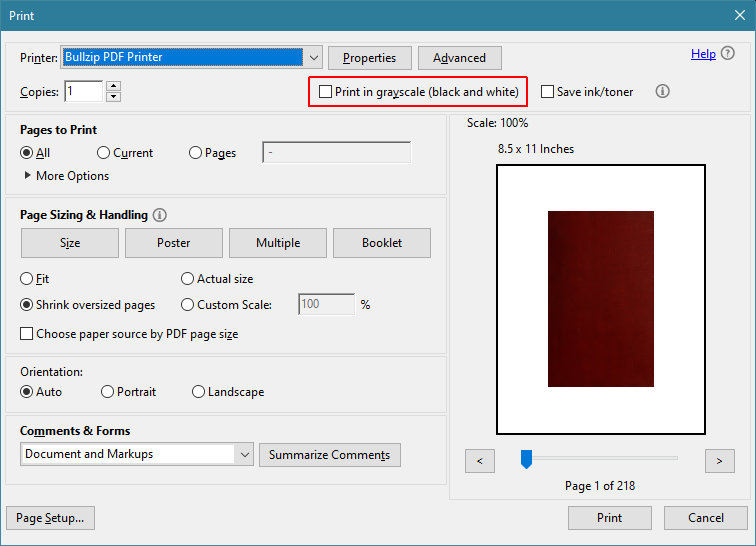
But it doesn't really matter. It will be fine with that and, as I mentioned in Edit#2, it's fine if you print in color. The key point is that you create an image-only PDF, that is, no text from OCR. That way, all pages have only the two images in the Content pane...no Text entry. In the screenshot you posted, this is the key:
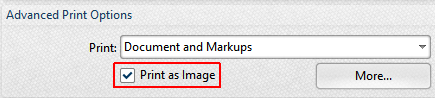
With Print as Image ticked, you don't even need Bullzip...just print it to PDF-XChange Editor's own print driver. Regards, Joe
ASKER
Hi Joe!!!!!!!!!!!
Ah! I see. JUST let my Acrobat subscription lapse! :)))))))))))! Truly. Let me look at PDF-X to see how that's done.
Sincerely,
OT
Ah! I see. JUST let my Acrobat subscription lapse! :)))))))))))! Truly. Let me look at PDF-X to see how that's done.
Sincerely,
OT
No problem...you don't need Acrobat...or Bullzip...you can do it all with PDF-XChange Editor.
ASKER
Hi Joe,
Got it with Adobe reader! Same interface as what you've illustrated. Trying now.
Sincerely,
OT
Got it with Adobe reader! Same interface as what you've illustrated. Trying now.
Sincerely,
OT
Well, that's fine, too. It doesn't matter what product you print it with or what print driver you print it to...as long as you create an image-only (no text) PDF...and you're satisfied with the image quality.
ASKER
Hi Joe,
Ah! OK. Got it. Giving that a try now on the Plato document. :)
Sincerely,
OT
Ah! OK. Got it. Giving that a try now on the Plato document. :)
Sincerely,
OT
ASKER
Interesting...I guess what happened is that it merged the two images into a single image that included the background image. I'll have to retract my comment that the product doesn't matter...you need to print to an image-only PDF while retaining the two separate images, such as I posted previously:
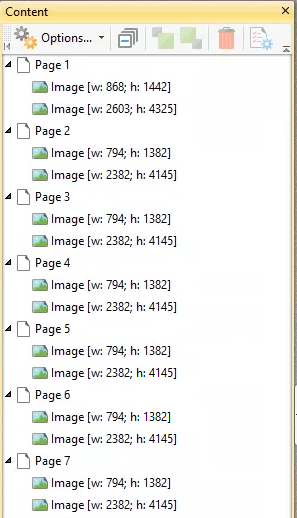
Regards, Joe
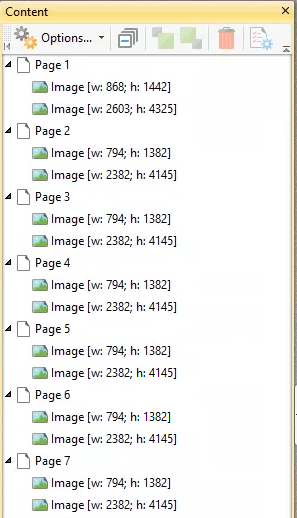
Regards, Joe
ASKER
I'm sure there are many combinations of print-with and print-to that will work, but I can tell you for sure that printing with the free Adobe Reader to the free Bullzip printer works fine. I know you already have Adobe Reader...the free Bullzip printer is here:
http://cdn.bullzip.com/download/pdf_free/Setup_BullzipPDFPrinter_11_13_0_2823_FREE.exe
You don't need a print-to-image option...just take the defaults in the Adobe Reader print dialog, and printing to Bullzip will give you what you want. Regards, Joe
http://cdn.bullzip.com/download/pdf_free/Setup_BullzipPDFPrinter_11_13_0_2823_FREE.exe
You don't need a print-to-image option...just take the defaults in the Adobe Reader print dialog, and printing to Bullzip will give you what you want. Regards, Joe
ASKER
Hi Joe,
I'll give that a try!
Sincerely,
OT
I'll give that a try!
Sincerely,
OT
ASKER
> Adobe Acrobat to Bullzip default settings worked just as we hoped
Great news!
> On to AHK!
OK, but try it first on a 10-page subset...before you let it rip on the 218-page Plato...or anything in that size range.
> 1am here now.
See you tomorrow! Cheers, Joe
Great news!
> On to AHK!
OK, but try it first on a 10-page subset...before you let it rip on the 218-page Plato...or anything in that size range.
> 1am here now.
See you tomorrow! Cheers, Joe
Hi OT,
It's been a week since your "tomorrow" comment, so I'm concerned that you've run into problems. If so, let me know...will do my best to help. One general issue with scripts that send mouse clicks and/or keystrokes is that they can get out of sync, which can lead to anything from bad, but innocuous, results to disastrous ones. That's why I made this comment in an earlier post: "It goes without saying, but I'll say it anyway, do not use your computer for anything else while the script is running. The focus must stay the Content window of PDF-XChange Editor so that the keystrokes go there." That's also why I said this in the same post: "You may have to play with the Sleep times..."
In this case, for example, suppose that a single down-arrow doesn't happen as it should...then all keystrokes after that could lead to deleting the images with the text rather than the images with the background. That's also why, of course, you should operate on a copy of the document...and keep the unmodified original safely stored. Regards, Joe
It's been a week since your "tomorrow" comment, so I'm concerned that you've run into problems. If so, let me know...will do my best to help. One general issue with scripts that send mouse clicks and/or keystrokes is that they can get out of sync, which can lead to anything from bad, but innocuous, results to disastrous ones. That's why I made this comment in an earlier post: "It goes without saying, but I'll say it anyway, do not use your computer for anything else while the script is running. The focus must stay the Content window of PDF-XChange Editor so that the keystrokes go there." That's also why I said this in the same post: "You may have to play with the Sleep times..."
In this case, for example, suppose that a single down-arrow doesn't happen as it should...then all keystrokes after that could lead to deleting the images with the text rather than the images with the background. That's also why, of course, you should operate on a copy of the document...and keep the unmodified original safely stored. Regards, Joe
ASKER
Hi Joe,
Didn't forget!!
No problems. Just, I've set my mind to try to get it to run on a notebook external to my main one, so that I can set it aside and let it churn through the books - 800 pages! :P :|...
That means installing the various apps on the system. Retooling it a bit for language issues.
Will report back soon.
Feel grateful for the detailed help.
Sorry about the delay!
Sincerely,
OT
Didn't forget!!
No problems. Just, I've set my mind to try to get it to run on a notebook external to my main one, so that I can set it aside and let it churn through the books - 800 pages! :P :|...
That means installing the various apps on the system. Retooling it a bit for language issues.
Will report back soon.
Feel grateful for the detailed help.
Sorry about the delay!
Sincerely,
OT
> No problems.
OK, glad to heat that.
> a notebook external to my main one, so that I can set it aside and let it churn through the books - 800 pages
Excellent idea!
> Sorry about the delay!
No rush...just wanted to be sure that you hadn't run into issues.
Cheers, Joe
OK, glad to heat that.
> a notebook external to my main one, so that I can set it aside and let it churn through the books - 800 pages
Excellent idea!
> Sorry about the delay!
No rush...just wanted to be sure that you hadn't run into issues.
Cheers, Joe
ASKER
Hi Joe,
Tried on the Plato document using bullzip and the Free Adobe Reader then PDF XChange Editor from alternate laptop.
Both set to save as image.
Results were confusing.
This time it rendered each individual pages as multiples slices of images sewn together and the text embedded in the files.
So, one page was made up of 16 images.
Not sure what I did wrong.
Will try again with Acrobat. But, that's a monthly fee to continue. So, was hoping to not have to.
Sincerely,
OT
Tried on the Plato document using bullzip and the Free Adobe Reader then PDF XChange Editor from alternate laptop.
Both set to save as image.
Results were confusing.
This time it rendered each individual pages as multiples slices of images sewn together and the text embedded in the files.
So, one page was made up of 16 images.
Not sure what I did wrong.
Will try again with Acrobat. But, that's a monthly fee to continue. So, was hoping to not have to.
Sincerely,
OT
Both set to save as image.Try it without doing that. Note this comment in my earlier post:
"You don't need a print-to-image option...just take the defaults in the Adobe Reader print dialog, and printing to Bullzip will give you what you want."
But to keep the output file size smaller, tick the "Print in grayscale (black and white)" checkbox in the Adobe Reader print dialog.
Regards, Joe
ASKER
B I N G OOOOOOOOOOOOOOOOOOOOOOOO!
That did it.
When I think about how the EXPERT technical insight and CAN-DO approach, I feel impressed, and grateful.
Thanks, Joe!
That did it.
When I think about how the EXPERT technical insight and CAN-DO approach, I feel impressed, and grateful.
Thanks, Joe!
Hi OT,
I'm glad to hear that did the trick.
You're welcome...and my thanks back to you for the kind words above and the Testimonial...both very much appreciated!
Regards, Joe
I'm glad to hear that did the trick.
You're welcome...and my thanks back to you for the kind words above and the Testimonial...both very much appreciated!
Regards, Joe
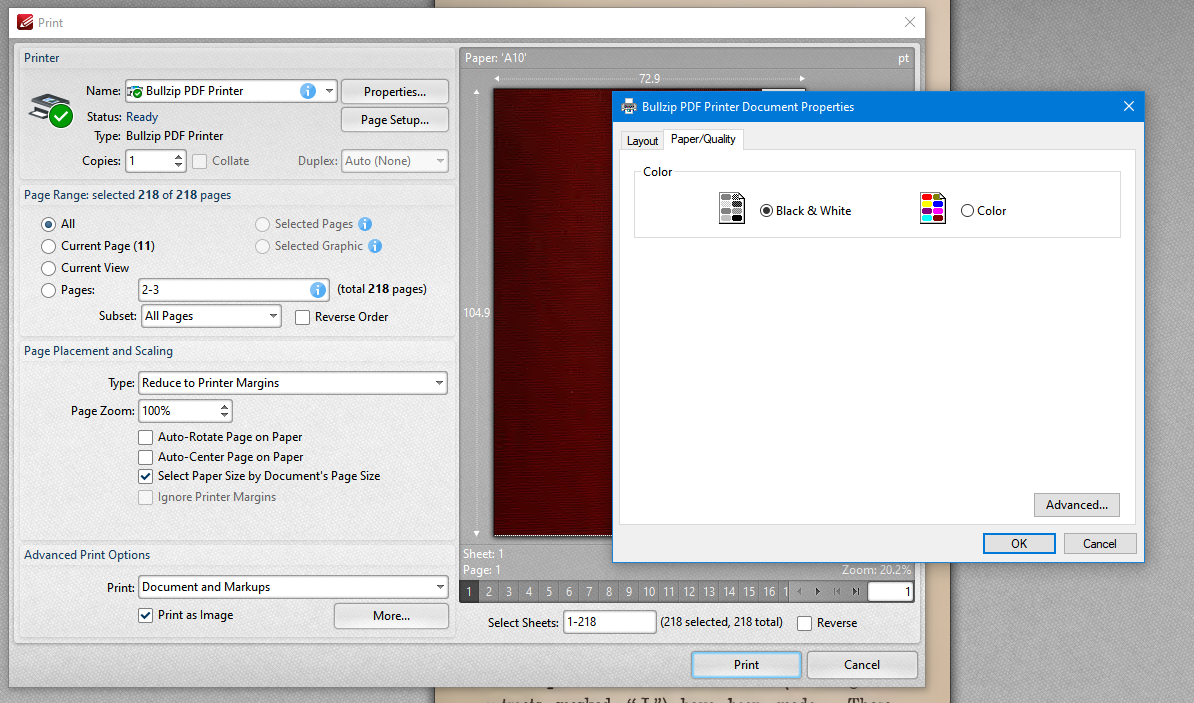

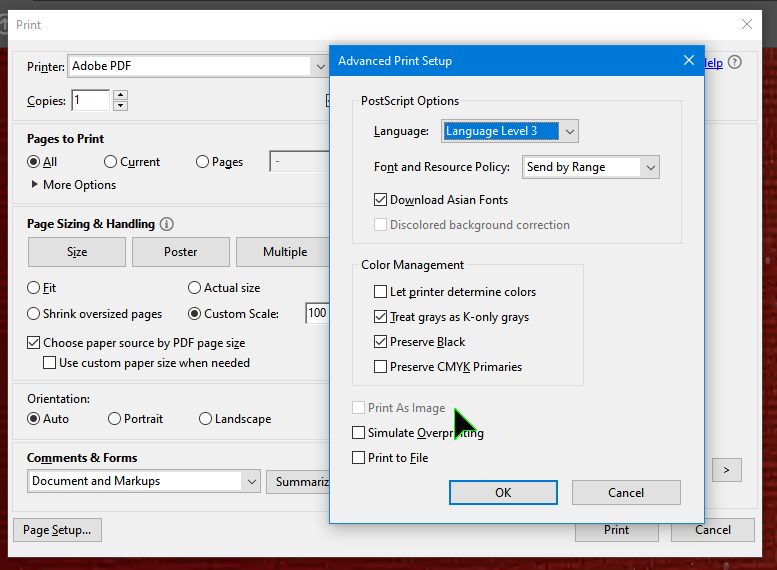
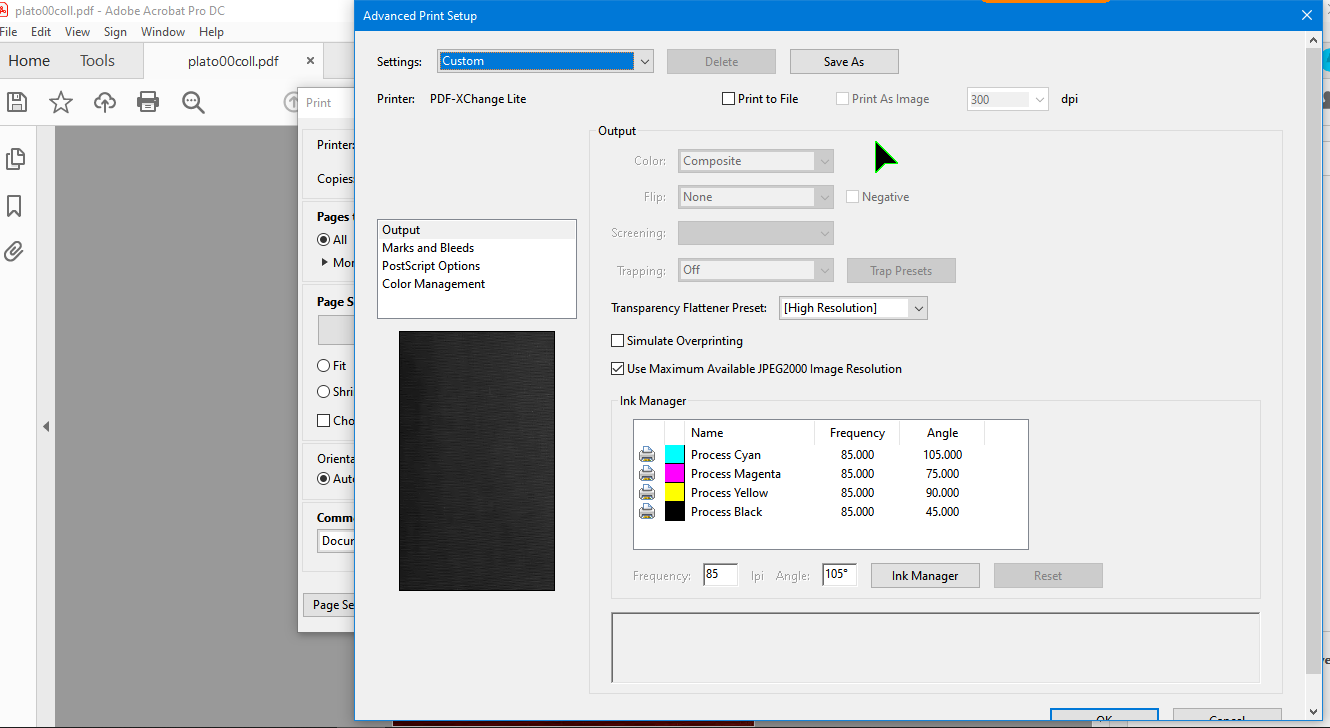
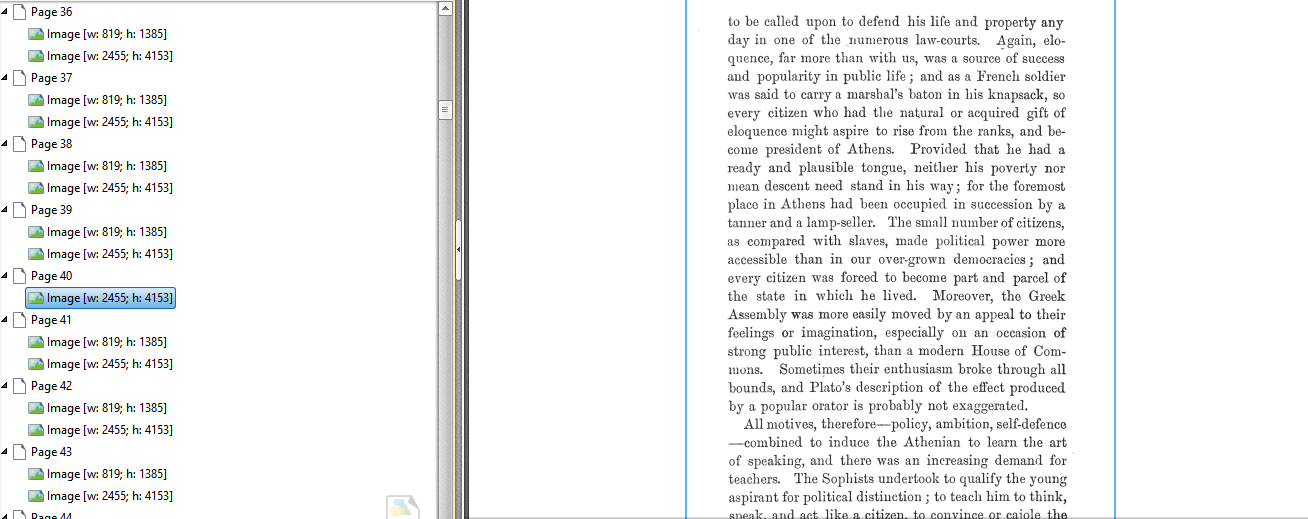
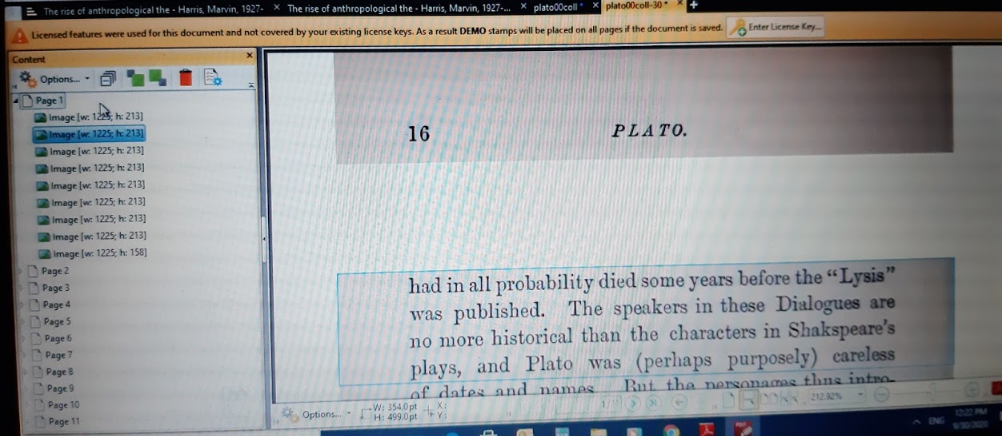
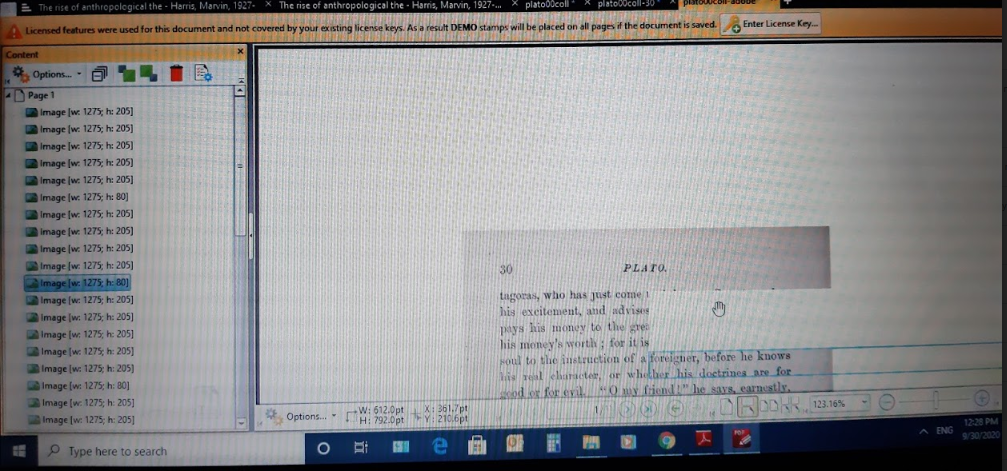
If not 100%, you'll have to start programming a bit.
https://www.autohotkey.com/docs/commands/Click.htm