kevluck373
asked on
fix Microsoft Word Document
I’ve messed around w/ this document trying to get this going, and hopefully it’s possible to do this, but the attached Word file does not keep the text aligned as it supposedly did before.
As you can see by the picture, the table expands instead of keeping the text wrap option.
Is there a way to get the text wrapping back? If the text just stretches out the right as it is now, you won’t be able to see the whole document.
I’ve tried a few things, but doesn’t seem to stay that way once I click out of the table.
As you can see in the picture below the text just stretches' instead of staying aligned in the table.
I attached the Word file.Kinship Assessment WORD #2.docx
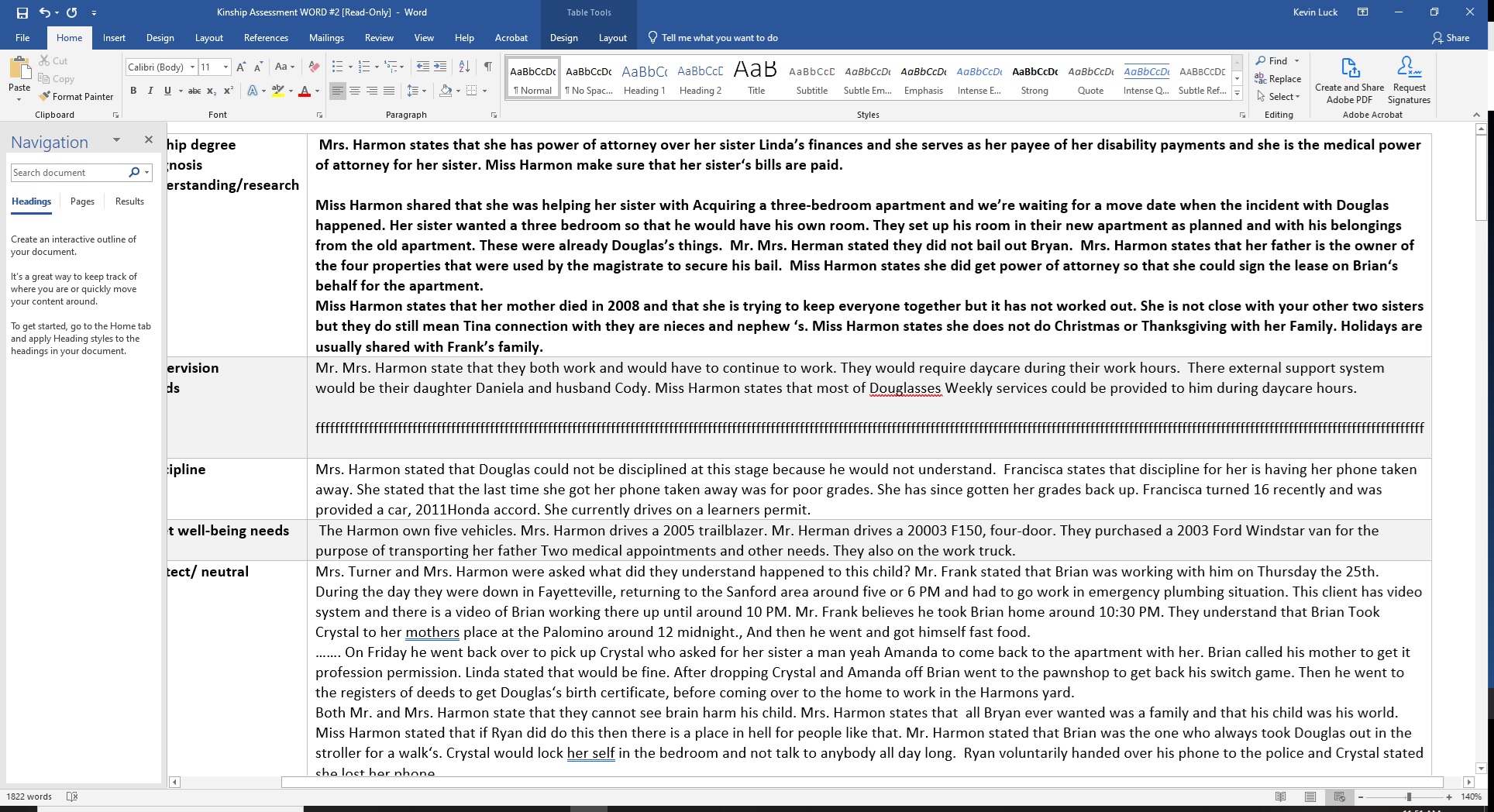
ASKER
Kinship Assessment WORD #2.docx
This is the document w/ the pictures, and the pictures can be removed, but I can't figure how to even delete the pictures.
This is the document w/ the pictures, and the pictures can be removed, but I can't figure how to even delete the pictures.
If there are pictures, then those could me messing with the alignment.
ASKER
I can remove the pics but haven't figured that out yet.
So the pictures aren’t needed? I‘ll see what I can do with the document shared.
ASKER
new.docx
I think I got rid of the pictures in this copy, and now I need to get the text in the table to wrap.
I think I got rid of the pictures in this copy, and now I need to get the text in the table to wrap.
Start by going to Page Layout and set Columns to 1 instead of Left
I'm assuming that this is fake info or at the very least it's OK to publish this in a public forum. The text will be made searchable by Google.
I'm assuming that this is fake info or at the very least it's OK to publish this in a public forum. The text will be made searchable by Google.
ASKER
ASKER
This is what I am trying to do, but seems to have no affect.
Select the table.
Right-click the table and select Table Properties.
In the Table tab, under Text Wrapping, click Around.
Click the Positioning button.
Under Horizontal, click the drop-down arrow in the Position box and select Center.
Click the drop-down arrow in the Relative To box and select Page.
Under Vertical, click the drop-down arrow in the Position box and select Center.
Click the drop-down arrow in the Relative To box and select Page.
Under Distance From Surrounding Text, click the up arrow once in the Top text box.
Click the up arrow once in the Bottom text box.
If necessary, clear the Move With Text check box, then click OK twice.
Select the table.
Right-click the table and select Table Properties.
In the Table tab, under Text Wrapping, click Around.
Click the Positioning button.
Under Horizontal, click the drop-down arrow in the Position box and select Center.
Click the drop-down arrow in the Relative To box and select Page.
Under Vertical, click the drop-down arrow in the Position box and select Center.
Click the drop-down arrow in the Relative To box and select Page.
Under Distance From Surrounding Text, click the up arrow once in the Top text box.
Click the up arrow once in the Bottom text box.
If necessary, clear the Move With Text check box, then click OK twice.
Removed the images, Section Breaks, tweaked the margins, changed the Table Properties > Row options to prevent row breaks across pages, shifted the left margin of the table to centre on the page. Cleared out metadata.
Is this closer to what you want?
Kinship-Assessment-WORD--3.docx
Is this closer to what you want?
Kinship-Assessment-WORD--3.docx
What if you change the Page Layout Orientation to Landscape? [Strange this opened in a different orientation for me]
"What if you change the Page Layout Orientation to Landscape? "
It already is.
It already is.
Gotcha!
Right click the select table icon
AutoFit > Fixed Column Width
Right click the select table icon
AutoFit > Fixed Column Width
ASKER
ASKER CERTIFIED SOLUTION
membership
This solution is only available to members.
To access this solution, you must be a member of Experts Exchange.
ASKER
I know you can't select the entire table by going ctrl+a, and there are times that I can highlight both columns at times to make changes to the whole time, but I assume you can't select each individual column fixed width.
I create a new table and have 2 columns w/ fixed column width but still seems to want to stretch.
Not sure who made this.
I create a new table and have 2 columns w/ fixed column width but still seems to want to stretch.
Not sure who made this.
OK try this
Kinship-Assessment-WORD--4.docx
Kinship-Assessment-WORD--4.docx
ASKER
That's what it was!
I tried the document on another PC and worked fine! Guess office is messed up on my PC?
Thanks
I tried the document on another PC and worked fine! Guess office is messed up on my PC?
Thanks
"Guess office is messed up on my PC?"
Or maybe just the normal.dotm
Or maybe just the normal.dotm
- Close Word
- Go to C:\Users\<YourProfileName>
\AppData\R oaming\Mic rosoft\Tem plates - Rename normal.dotm
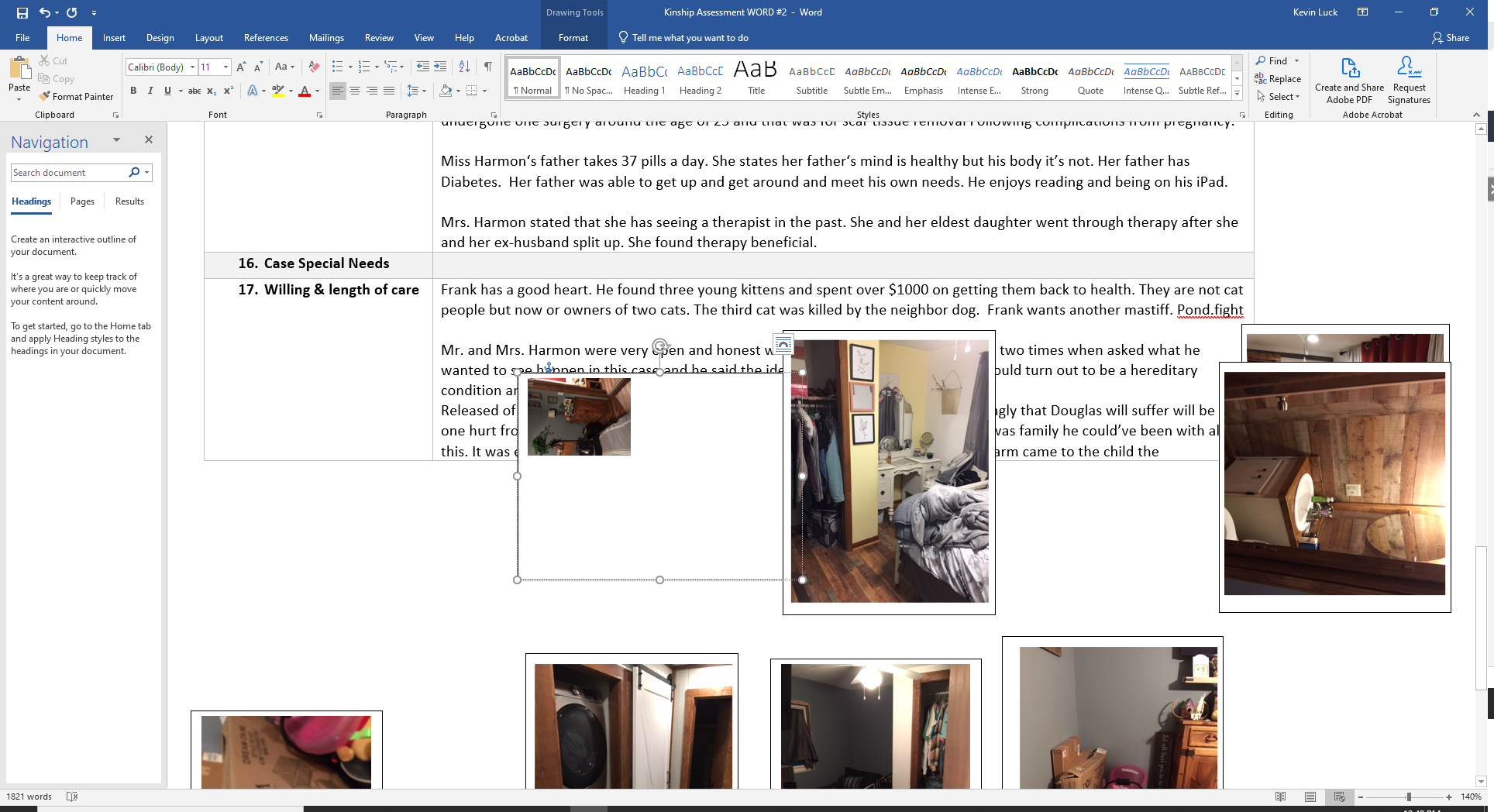
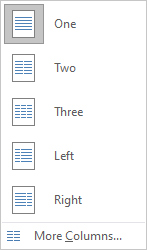
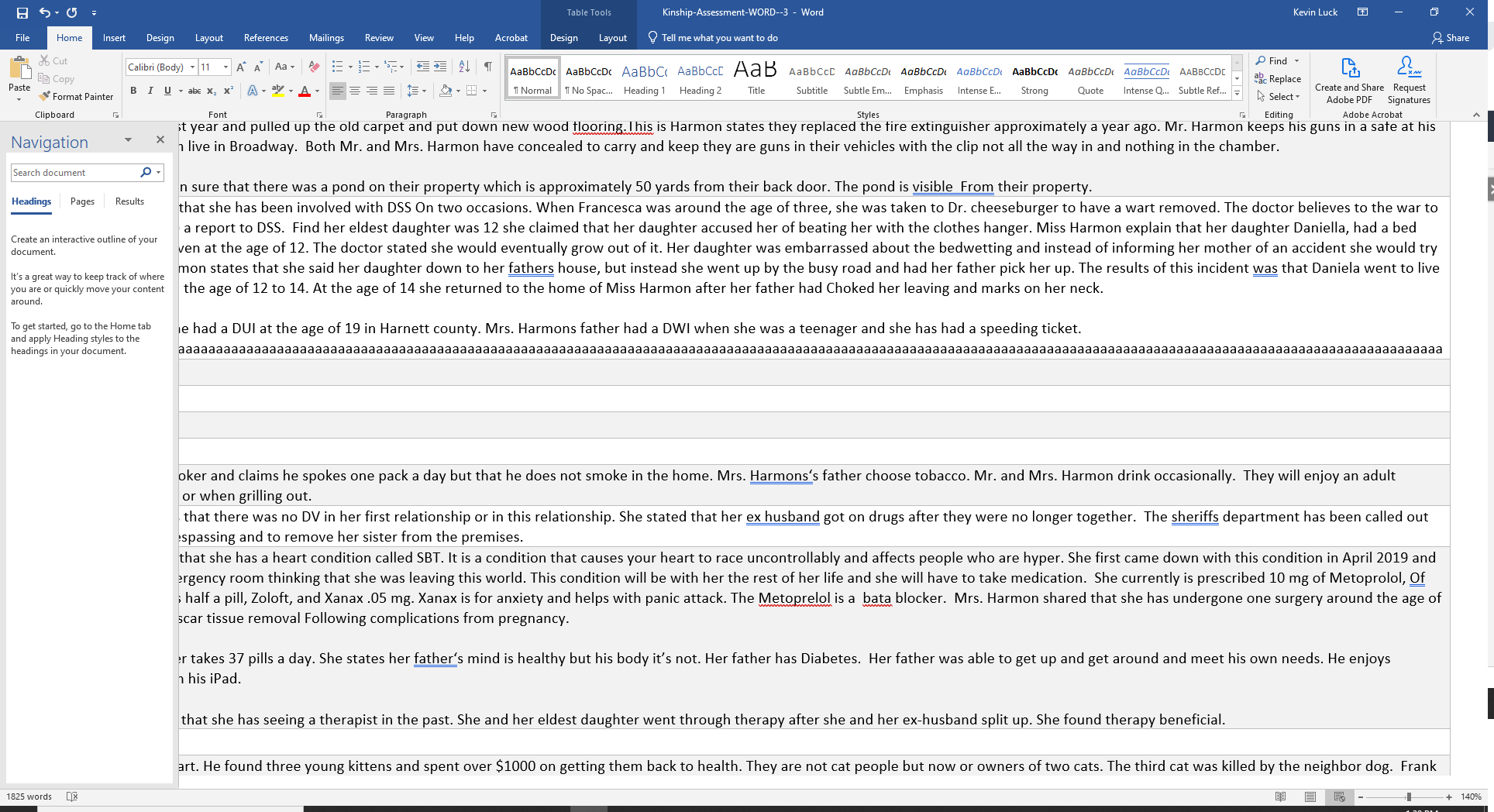
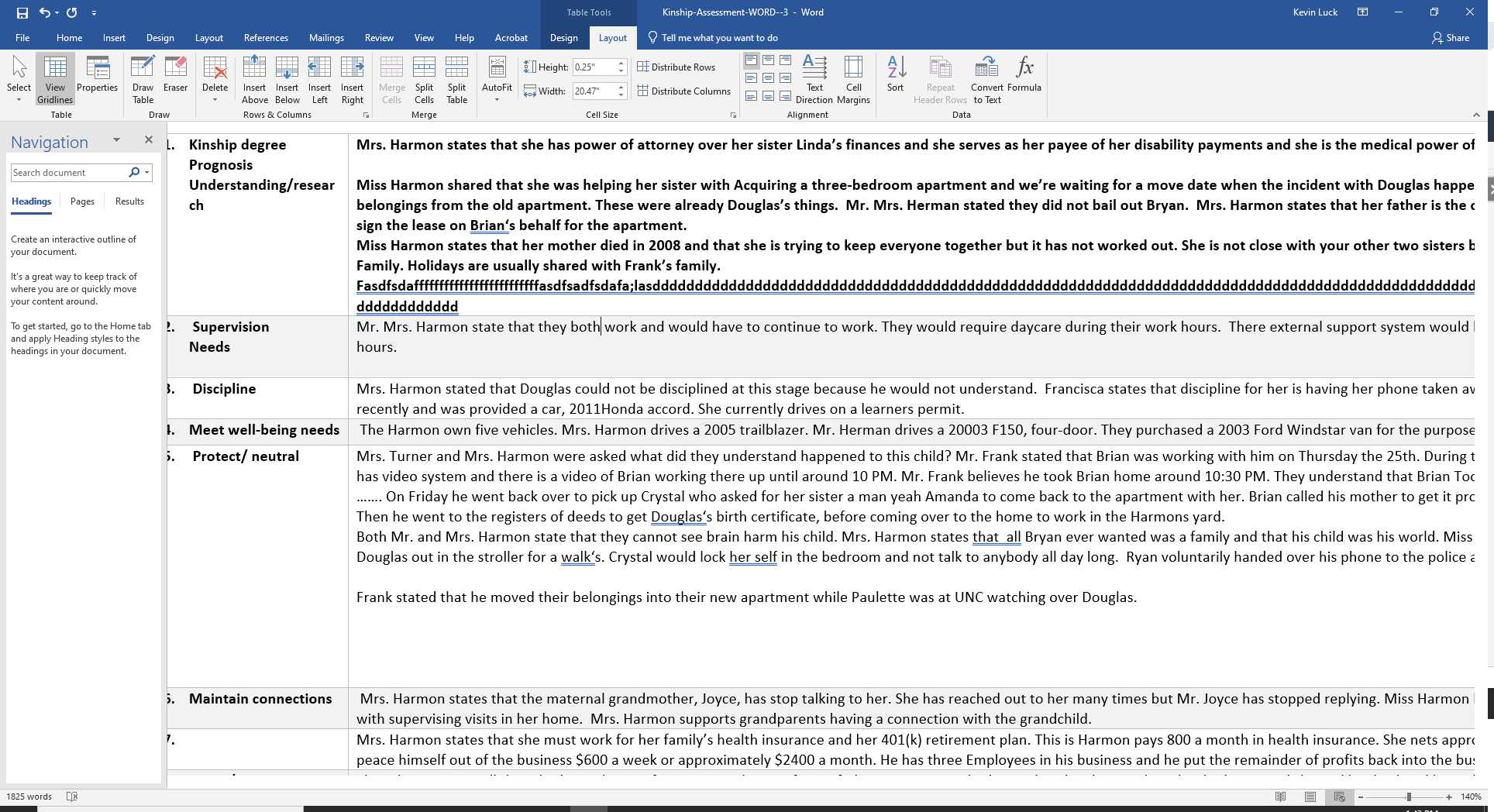
ASKER