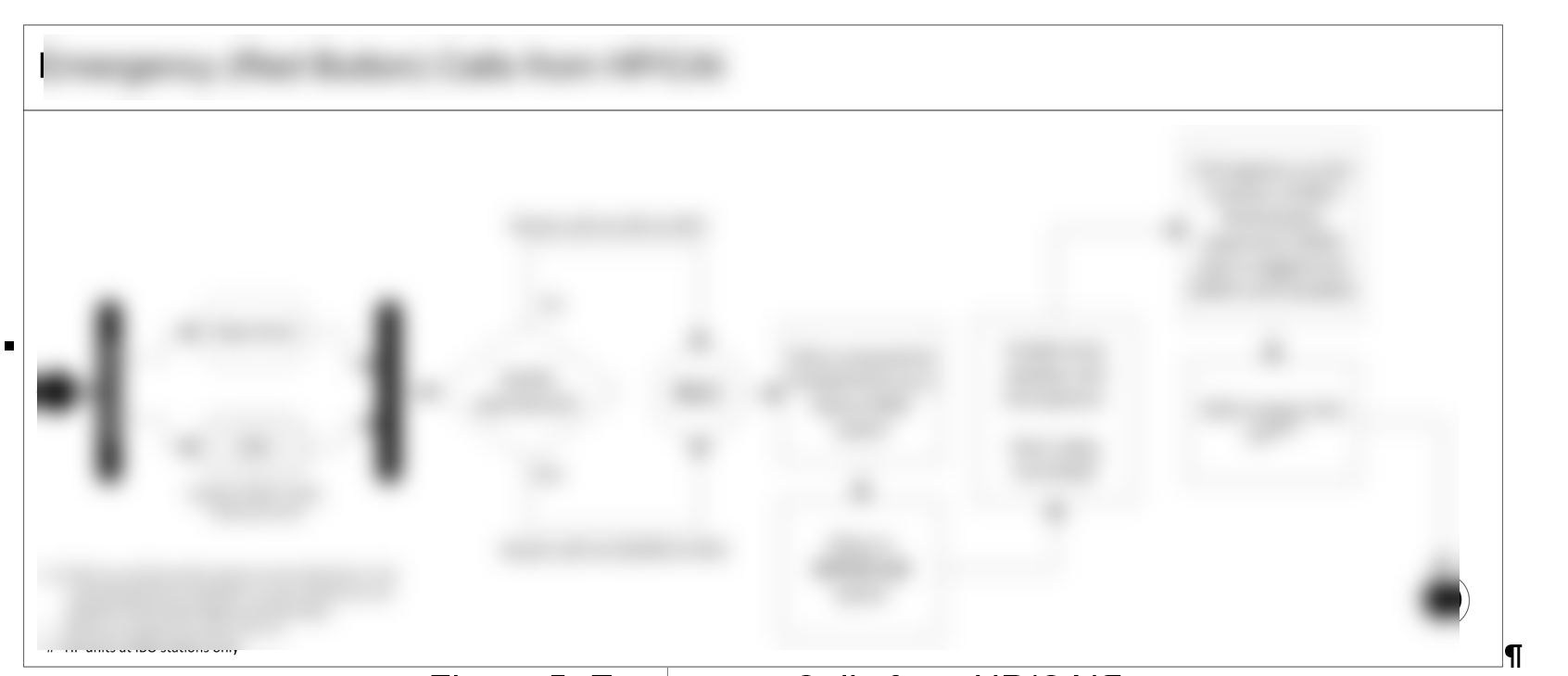Visio 2010 - How do I get a Frame around my diagram?
ASKER CERTIFIED SOLUTION
membership
This solution is only available to members.
To access this solution, you must be a member of Experts Exchange.
You can draw a rectangle with transparent background.
Great....
Additional thoughts about the solutions proposed by Tom Farrar and strivoli:
Inserting a container is a great idea because, by design, a container surrounds objects and is never "in front" of them, i.e., you never have to worry about selecting the container by accident when you want to select an object on the page. One suggestion in case you aren't aware: containers always have a header that is intended to hold text. The header is either more obvious or less obvious depending on the style of container you choose. Regardless, it's easy to hide the heading. 1) Select the container by clicking on the header or on one of the edges; 2) Click the Container Tools>Format tab on the ribbon (it only appears when a container is selected); 3) Click the Heading Style button then click No Heading.
Whether you use a container or a large rectangle with No Fill, you might consider putting them on a background page, especially if you want the border to appear on multiple pages. There are two key advantages of having the container or rectangle on a background page: 1) When you create a new page the object(s) on the background page appear automatically, a 2) you can't select the border shape accidentally because it isn't on the foreground page.
Inserting a container is a great idea because, by design, a container surrounds objects and is never "in front" of them, i.e., you never have to worry about selecting the container by accident when you want to select an object on the page. One suggestion in case you aren't aware: containers always have a header that is intended to hold text. The header is either more obvious or less obvious depending on the style of container you choose. Regardless, it's easy to hide the heading. 1) Select the container by clicking on the header or on one of the edges; 2) Click the Container Tools>Format tab on the ribbon (it only appears when a container is selected); 3) Click the Heading Style button then click No Heading.
Whether you use a container or a large rectangle with No Fill, you might consider putting them on a background page, especially if you want the border to appear on multiple pages. There are two key advantages of having the container or rectangle on a background page: 1) When you create a new page the object(s) on the background page appear automatically, a 2) you can't select the border shape accidentally because it isn't on the foreground page.