Visio 2010 - How do I get rid of the "double line" spacing inside of this text box?
ASKER
I did it and nothing changed.
Seth's suggestion above is the right one as far as I know. If dropping the line spacing from 120% to 100% didn't make enough of a change, try 90% or another smaller value.
BTW, an alternate way to get to the paragraph dialog is to select the text box, then click the "dialog launcher" -- the small diagonal arrow in the lower right corner of the Paragraph group on the Home tab. Getting there this way doesn't change the behavior of the settings, but it's an easy way to ensure that the change you make applies to all text in a text box.
BTW, an alternate way to get to the paragraph dialog is to select the text box, then click the "dialog launcher" -- the small diagonal arrow in the lower right corner of the Paragraph group on the Home tab. Getting there this way doesn't change the behavior of the settings, but it's an easy way to ensure that the change you make applies to all text in a text box.
Put your cursor next to the word later and then hold down your Shift key and hit your Return key. Works for me.
Hope that's helpful.
Regards, Andrew
Edit: Fixed mistype - the word "Enter" was meant to be "Shift"
Hope that's helpful.
Regards, Andrew
Edit: Fixed mistype - the word "Enter" was meant to be "Shift"
ASKER
HI Andrew:
Hold down Enter and hit Return?
Those are the same keys. Or am I missing something?
Hold down Enter and hit Return?
Those are the same keys. Or am I missing something?
ASKER CERTIFIED SOLUTION
membership
This solution is only available to members.
To access this solution, you must be a member of Experts Exchange.
Thank you brothertruffle880.
Thanks also for the testimonial - they always go down well and are very much appreciated!
Regards, Andrew
Thanks also for the testimonial - they always go down well and are very much appreciated!
Regards, Andrew
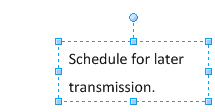
see if the line spacing on the right. i just did it and defaulted to 120%
try to change to 100%