Not Launching Chrome from a Powershell within a Task Scheduler
Hello Guys,
I have in various PS scripts within the Task Scheduler and they all work fine except for this one that launches a chrome website.
for the sake of the purpose the below would fit my question
here's a view from the Task Sequence:
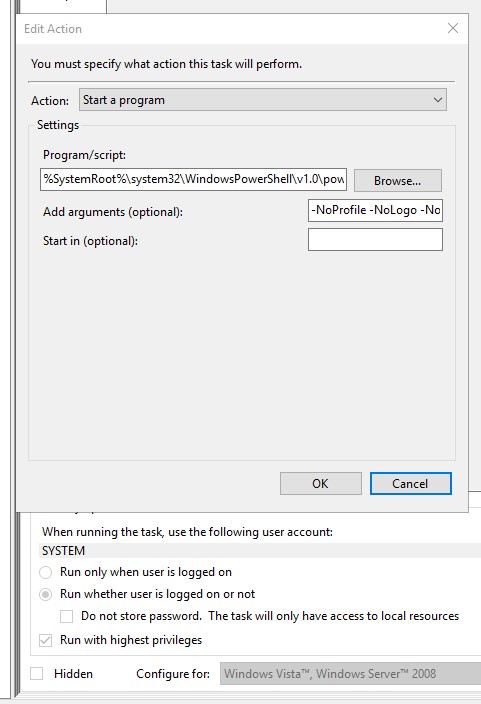
Use in Program/script field
I have in various PS scripts within the Task Scheduler and they all work fine except for this one that launches a chrome website.
for the sake of the purpose the below would fit my question
$googlePath = "C:\Program Files\Google\Chrome\Application\chrome.exe"
$Google = "https://www.google.com"
$msn = "https://www.msn.com"
$getMDate = (Get-Date).Month
if ($getMDate -eq "5") {
Start-Process -FilePath $googlePath -ArgumentList $($Google) -Verb RunAs -PassThru
}else{
Start-Process -FilePath $googlePath -ArgumentList $($msn) -Verb RunAs -PassThru
}here's a view from the Task Sequence:
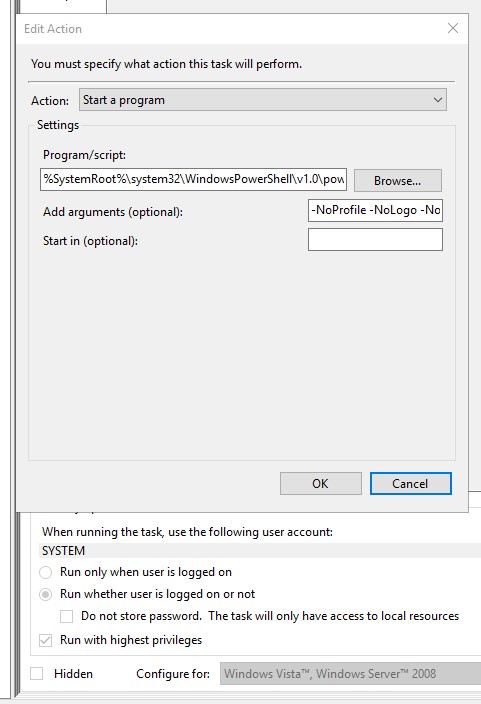
Use in Program/script field
%SystemRoot%\system32\WindowsPowerShell\v1.0\powershell.exe-NoProfile -NoLogo -NonInteractive -ExecutionPolicy Bypass -File “C:\Temp\kicks.ps1”ASKER
Yes, chrome is default browser
by the way thanks for the comment, however I run into the same issue. It runs perfect in the console, but if you run it from the "Task Scheduler" then it fails.
furthermore I even added in the "Environment Variable" list
by the way thanks for the comment, however I run into the same issue. It runs perfect in the console, but if you run it from the "Task Scheduler" then it fails.
furthermore I even added in the "Environment Variable" list
ASKER CERTIFIED SOLUTION
membership
This solution is only available to members.
To access this solution, you must be a member of Experts Exchange.
the user needs to be logged in so change it from logged in or not
Open in new window