Media Player with Adjustable Increment Rewind and FFwd Buttons - Windows 10
BACKGROUND:

QUESTION:
Is there a plugin for VLC Player that does what I want?
Is there another program (or windows compatible app) that can do what I want?
- I'm listening to audio books (mp3's) on my Windows 10 Laptop.
- I need a Media Player with Rewind and Fast Forward Buttons.
- I like the buttons that allow you to skip backward by 10 seconds and forward by 5 seconds. This allows you to replay something you need to listen to again.
- But there must be an adjustable increment or interval option in "Settings" for those buttons.
- I do NOT want to press-and-hold for this function. (VLC player and Windows Media Player seem to have only this.)
- I want to add all the mp3's into one playlist.
- I like the OverDrive App, because it remembers where you left off.
- But, while OverDrive has the buttons, it does not seem to have a setting to change the increments.
QUESTION:
Is there a plugin for VLC Player that does what I want?
Is there another program (or windows compatible app) that can do what I want?
ASKER CERTIFIED SOLUTION
membership
This solution is only available to members.
To access this solution, you must be a member of Experts Exchange.
ASKER
@Andrew, yes those are what I was looking for, and essentially provides the solution to my original inquiry.
There is a problem, however.
SUPPLEMENTAL QUESTION:
The control BUTTONS are very small, and I cannot find any way to make them larger. Can you help with this?
VLC Player v2.2.5.1 Umbrella
There is a problem, however.
SUPPLEMENTAL QUESTION:
The control BUTTONS are very small, and I cannot find any way to make them larger. Can you help with this?
- The check box for "Big Button" does not seem to do anything.
- I tried another skin, ftouch100.vlt, but it does not provide "Custom Interface" from the Tools menu so I can add the "Step Forward and Step Backward" buttons.
- Can I change the interval/increment for these buttons?
- Or is that only available for the Hotkeys?
- BTW: I prefer using the mouse pointer to select these Step buttons rather than Keyboard Shortcuts (hotkeys). While listening, my hand can rest on the touch pad more easily than the keyboard.
VLC Player v2.2.5.1 Umbrella
Hi Jerry,
I'm sure it will be possible but I'm not sure how to do it without experimenting. I suspect you were on the right track looking at different skins. Did you have a look at the various skins available at the following link to see if there's anything that would suit your preference?
https://www.videolan.org/vlc/skins.php
You can preview how the skins look at the above link or download the lot at once if you want to.
We differ in that respect because I prefer keyboard control :) I have Ctrl + Right Arrow to jump forward and Ctrl + Left Arrow to jump backwards.
Both of my forward and backwards jumps are 10 seconds, but it's just as easy to configure 10 seconds backwards and 5 seconds forwards hotkeys as well by using both Very Short for a forwards jump and Short for a backwards jump.
As you prefer to use your mouse, then to get around the button size issue, I could only suggest raising a new question and include the word VLC into your question title.
Use the same topics as you used in this question but include the "MultiMedia Applications" topic as well.
Many experts at EE use VLC and may have experience in making the buttons larger if needed without too much fiddling around to figure it out.
I'd suggest using a title like "How to adjust VLC control icon sizes" in a new question and then just explain what you're wanting to do.
Bound to be some experts who have played around with various skins and other settings that could help you out.
Hope that's helpful.
Regards, Andrew
The control buttons are very small, and I cannot find any way to make them larger. Can you help with this?
I'm sure it will be possible but I'm not sure how to do it without experimenting. I suspect you were on the right track looking at different skins. Did you have a look at the various skins available at the following link to see if there's anything that would suit your preference?
https://www.videolan.org/vlc/skins.php
You can preview how the skins look at the above link or download the lot at once if you want to.
I prefer using the mouse pointer to select these jump buttons rather than Keyboard Shortcuts.
We differ in that respect because I prefer keyboard control :) I have Ctrl + Right Arrow to jump forward and Ctrl + Left Arrow to jump backwards.
Both of my forward and backwards jumps are 10 seconds, but it's just as easy to configure 10 seconds backwards and 5 seconds forwards hotkeys as well by using both Very Short for a forwards jump and Short for a backwards jump.
As you prefer to use your mouse, then to get around the button size issue, I could only suggest raising a new question and include the word VLC into your question title.
Use the same topics as you used in this question but include the "MultiMedia Applications" topic as well.
Many experts at EE use VLC and may have experience in making the buttons larger if needed without too much fiddling around to figure it out.
I'd suggest using a title like "How to adjust VLC control icon sizes" in a new question and then just explain what you're wanting to do.
Bound to be some experts who have played around with various skins and other settings that could help you out.
Hope that's helpful.
Regards, Andrew
Jerry,
Sorry, forgot to address the following;
Unsure to be honest. I've always just used the hotkeys, but I'd expect it would be configurable. I'd suggest including those queries in the new VLC specific question.
Regards, Andrew
Sorry, forgot to address the following;
- Can I change the interval/increment for these buttons?
- Or is that only available for the Hotkeys?
Unsure to be honest. I've always just used the hotkeys, but I'd expect it would be configurable. I'd suggest including those queries in the new VLC specific question.
Regards, Andrew
Jerry,
More skins available here: https://videoconverter.wondershare.com/vlc/10-vlc-skins-vlc-media-player.html
Your installed version of VLC is way out of date. I'd also recommend updating to the latest version. (See below)
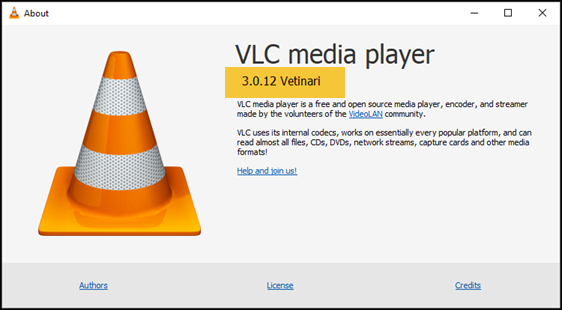
In VLC's menu, just click Help > Check for updates... to get the latest version automatically.
Regards,
Andrew
Edit to add: Links to Documentation and User Guide
More skins available here: https://videoconverter.wondershare.com/vlc/10-vlc-skins-vlc-media-player.html
VLC Player v2.2.5.1 Umbrella
Your installed version of VLC is way out of date. I'd also recommend updating to the latest version. (See below)
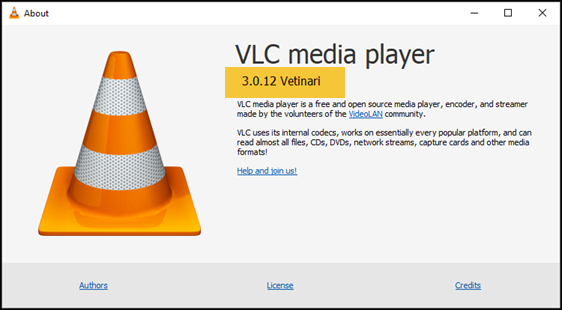
In VLC's menu, just click Help > Check for updates... to get the latest version automatically.
Regards,
Andrew
Edit to add: Links to Documentation and User Guide
- VLC Documentation - https://wiki.videolan.org/Documentation:Documentation/
- VLC User Guide - https://wiki.videolan.org/Documentation:User_Guide/
ASKER
@Andrew, yes, I will do as you have suggested. By the way, in response to my own question,
After rebooting my machine, the control button icons appear about 75% to 100% larger with the "Big Button" check box selected.
Special Thanks and Words of Praise to Andrew Leniart:
The control BUTTONS are very small, and I cannot find any way to make them larger. The check box for "Big Button" does not seem to do anything.
After rebooting my machine, the control button icons appear about 75% to 100% larger with the "Big Button" check box selected.
Special Thanks and Words of Praise to Andrew Leniart:
- You provided solutions to my original question that included annotated screen captures; You provided guidance for solving a supplemental question; and You suggested resources for further study. Your attention to detail is greatly appreciated. I can see why you have received awards for Author of the Year and Distinguished Expert!
ASKER
How to Fix the Button Size Issue
https://forum.videolan.org
https://forum.videolan.org
Hi Jerry,
Great to hear that it's sorted. Who would have known that a Windows restart would be required for the Big Button setting to take effect? Doesn't really make sense to me, but no point in arguing if it works :)
I'd also like to say thank you very much for your kind testimonial. Very much appreciated!
Best, Andrew
Great to hear that it's sorted. Who would have known that a Windows restart would be required for the Big Button setting to take effect? Doesn't really make sense to me, but no point in arguing if it works :)
I'd also like to say thank you very much for your kind testimonial. Very much appreciated!
Best, Andrew
I don't know of any media player with that functionality other than VLC. It actually does do what you want, you just need to configure it to your own preferences. No need for any plugins, the functionality is built in. I use it myself when listening to some audiobooks as well.
Does that help you out?
Regards, Andrew