Hardware and migration decisions replacing Dell Workstation to improve performance editing images
I am replacing a Dell Precision workstation, primarily because of very slow performance editing large RAW-format images. I have some questions about choice of PC and migration.
The current PC is a Dell Precision Workstation T5810, 4 years old. Key specs:
Xeon E5-1660 v4, 8 cores, 3.8 GHz
64 GB RAM, 2400 MHz DDR4
2 1TB PCIe m.2 NVMe SSDs (one for Windows + apps, one for data)
NVIDIA Quadro M4000 GPU, 8 GB RAM
Windows 10 Pro 64-bit
Microsoft Office Pro 2010
Editing images is painfully slow. Basic edits, especially of a complex layer mask, can take one minute to show onscreen. I suspect one main contributor is the GPU. I wanted to just try upgrading to a GPU based on the NVIDIA RTX 3060 ti or RTX 3070 but cannot find this GPU available anywhere.
I am looking at a new Dell PC. (I am not prepared to build my own and I have been using Dell since Windows 3.1.)
I am looking at:
"New XPS Tower Special Edition"
11th Gen Intel Core i9-11900K processor (8-Core, 16M Cache, 3.5GHz to 5.3GHz)
64GB RAM, DDR4, 2933MHz
2TB M.2 PCIe NVME SSD (Boot) + 2TB SATA 72000RPM HHD (Storage)
NVIDIA GeForce RTX 3070 8GB GDDR6
Windows 10 Pro English
Microsoft Office Home and Business 2019
QUESTION: I am using PassMark performance specs for CPUs, GPUs, and systems to guide me. GPUs on Dell XPS systems have much higher performance ratings than those offered on Precision Workstations except for the most-expensive high-end workstations. Similarly, the i9-11900K is higher rated than Xeon GPUs offered on most Precision workstations.
Are PassMark ratings a good basis for making decisions and should I expect significantly better performance on image editing based on the PassMark ratings? Is there a better basis for making the decisions?
QUESTION: Copying data files to the new PC is no problem – I will do it through the LAN. Is there a good way to copy the Windows 10 user profile, Windows settings, and Office settings from the T5810 to the new PC?
QUESTION: A different user will start using the current T5810 workstation. I will setup a user account for the new user. Is there an easy way to copy my profile, Windows settings, and Office settings to the new user?
Thanks you, Pete
The current PC is a Dell Precision Workstation T5810, 4 years old. Key specs:
Xeon E5-1660 v4, 8 cores, 3.8 GHz
64 GB RAM, 2400 MHz DDR4
2 1TB PCIe m.2 NVMe SSDs (one for Windows + apps, one for data)
NVIDIA Quadro M4000 GPU, 8 GB RAM
Windows 10 Pro 64-bit
Microsoft Office Pro 2010
Editing images is painfully slow. Basic edits, especially of a complex layer mask, can take one minute to show onscreen. I suspect one main contributor is the GPU. I wanted to just try upgrading to a GPU based on the NVIDIA RTX 3060 ti or RTX 3070 but cannot find this GPU available anywhere.
I am looking at a new Dell PC. (I am not prepared to build my own and I have been using Dell since Windows 3.1.)
I am looking at:
"New XPS Tower Special Edition"
11th Gen Intel Core i9-11900K processor (8-Core, 16M Cache, 3.5GHz to 5.3GHz)
64GB RAM, DDR4, 2933MHz
2TB M.2 PCIe NVME SSD (Boot) + 2TB SATA 72000RPM HHD (Storage)
NVIDIA GeForce RTX 3070 8GB GDDR6
Windows 10 Pro English
Microsoft Office Home and Business 2019
QUESTION: I am using PassMark performance specs for CPUs, GPUs, and systems to guide me. GPUs on Dell XPS systems have much higher performance ratings than those offered on Precision Workstations except for the most-expensive high-end workstations. Similarly, the i9-11900K is higher rated than Xeon GPUs offered on most Precision workstations.
Are PassMark ratings a good basis for making decisions and should I expect significantly better performance on image editing based on the PassMark ratings? Is there a better basis for making the decisions?
QUESTION: Copying data files to the new PC is no problem – I will do it through the LAN. Is there a good way to copy the Windows 10 user profile, Windows settings, and Office settings from the T5810 to the new PC?
QUESTION: A different user will start using the current T5810 workstation. I will setup a user account for the new user. Is there an easy way to copy my profile, Windows settings, and Office settings to the new user?
Thanks you, Pete
Your current machine specs look fairly good, so throwing more GPUs at the problem may have a similar result.
Describe exactly what you mean by "editing large RAW-format images".
1) Attach 1x of your actual RAW format images.
2) Mention video editor you're using.
3) Mention how you're approaching applying your masks...
Note: When working with massively large images, better to apply only 1x or a few masks/layer, as every additional mask/layer will trigger calculations, so 100s of mask/layers applied will likely be slow... unless you bump up to a mass processor CPU, like an Intel 60x core.
Optimizing your current editing may resolve this situation, keeping your existing hardware.
Describe exactly what you mean by "editing large RAW-format images".
1) Attach 1x of your actual RAW format images.
2) Mention video editor you're using.
3) Mention how you're approaching applying your masks...
Note: When working with massively large images, better to apply only 1x or a few masks/layer, as every additional mask/layer will trigger calculations, so 100s of mask/layers applied will likely be slow... unless you bump up to a mass processor CPU, like an Intel 60x core.
Optimizing your current editing may resolve this situation, keeping your existing hardware.
I think you should not focus on the hardware since it is more than convenient (Trying to find new hardware usually is a waste of time)
but focus on your working methods: do the resolutions and file sizes make sense for the output needed, do the amount of masks and layers make sense ?
People are often stuck in the maximum resolution because they think it will give the best results, (it does not)
They should simply start working by creating a project folder and adding source files in the correct resolution: after this simple extra step a massive amount of time is saved. Split your raw source files and project source files to different folders and start saving time.
but focus on your working methods: do the resolutions and file sizes make sense for the output needed, do the amount of masks and layers make sense ?
People are often stuck in the maximum resolution because they think it will give the best results, (it does not)
They should simply start working by creating a project folder and adding source files in the correct resolution: after this simple extra step a massive amount of time is saved. Split your raw source files and project source files to different folders and start saving time.
it can be that the editing software does not use all cores - maybe you should tell us what software you use?
@nobus brings up the primary question I had, when requesting to know the editing software you're using.
If you're working with many image layers, then having a multi-threaded editor, which uses all threads during transformations is the equivalent of adding many more cores.
If you update your hardware, then use software only accessing 1x thread, then your situation will persist, independent of what type of hardware upgrade you make to your system.
If you're working with many image layers, then having a multi-threaded editor, which uses all threads during transformations is the equivalent of adding many more cores.
If you update your hardware, then use software only accessing 1x thread, then your situation will persist, independent of what type of hardware upgrade you make to your system.
i would have to agree with @David Favor
my PC specs are as follows:
i use GIMP 2.10, Darktable 3.4, RawTherapee 5.8, DigiKam 7.2 (among others) to edit raw files & have no notable slowdown ...
are you using an online editor? do you have a lot of 'background' apps running?
my PC specs are as follows:
Device name PAUL....
Processor Intel(R) Core(TM) i5-7400 CPU @ 3.00GHz 3.00 GHz
Installed RAM 8,00 GB
Device ID 97B95637-C8DE-4C39-B2A5-0032872E135E
Product ID 00330-51027-43231-AAOEM
System type 64-bit operating system, x64-based processor
Pen and touch No pen or touch input is available for this display
i use GIMP 2.10, Darktable 3.4, RawTherapee 5.8, DigiKam 7.2 (among others) to edit raw files & have no notable slowdown ...
are you using an online editor? do you have a lot of 'background' apps running?
ASKER
Sorry for my delay in responding. The website was not notifying me of your responses. I'll have to check and fix that.
The primary image editing software I use is ON1 Photo Raw 2021. It is a downloaded app installed on my PC.
Usually the only other apps open while I am doing editing are Microsoft Outlook 2010 and Firefox. Sometimes FastRawViewer or Olympus WorkSpace. I see the same performance, though, with no other apps open. Utilities running are 1Password, Bitdefender Internet Security, and iDrive cloud backup.
The images I edit are RAW files from an Olympus OM-D E-M1 Mark III camera. Standard resolution files are about 18MB - 20MB. I uploaded one.
The problem is more obvious when masking a complex object such as the butterfly in the attached file and then applying edits such as a dynamic contrast or lens blur effect, or a local adjustment of contrast and exposure.
How I apply masks: It varies. Sometimes using a luminosity or color mask. Directly painting areas in or out. Using the ON1 intelligent tools to select areas in or out. A combination of these.
Most of the time there are at most four or five layers each with one mask and various edits. But performance is equally slow when doing the first layer as when doing subsequent layers.
I think I've answered everything but please let me know if you need more information.
P-2021-6150266.ORF
The primary image editing software I use is ON1 Photo Raw 2021. It is a downloaded app installed on my PC.
Usually the only other apps open while I am doing editing are Microsoft Outlook 2010 and Firefox. Sometimes FastRawViewer or Olympus WorkSpace. I see the same performance, though, with no other apps open. Utilities running are 1Password, Bitdefender Internet Security, and iDrive cloud backup.
The images I edit are RAW files from an Olympus OM-D E-M1 Mark III camera. Standard resolution files are about 18MB - 20MB. I uploaded one.
The problem is more obvious when masking a complex object such as the butterfly in the attached file and then applying edits such as a dynamic contrast or lens blur effect, or a local adjustment of contrast and exposure.
How I apply masks: It varies. Sometimes using a luminosity or color mask. Directly painting areas in or out. Using the ON1 intelligent tools to select areas in or out. A combination of these.
Most of the time there are at most four or five layers each with one mask and various edits. But performance is equally slow when doing the first layer as when doing subsequent layers.
I think I've answered everything but please let me know if you need more information.
P-2021-6150266.ORF
ASKER
One follow-up about use of all cores. I checked the ON1 Photo Raw website. Here is their answer to this question:
From ON1: "Yes. While most of the working tasks are assigned to your machine's GPU while you are doing your editing, our programs (Legacy and current) will utilize all available cores on your machine. It does not matter whether your machine has 2 or 8 cores, we will use all of them if needed."
This leaves open their algorithm and what it assigns to the somewhat-slow GPU on my present computer and what it then does with the CPU cores.
In the ON1 settings there is a slider that tells ON1 how powerful the GPU is, from slow to fast. I have tried setting this slider at both extremes and various places in between. The performance does vary some but no setting of that slider gives good, responsive performance.
From ON1: "Yes. While most of the working tasks are assigned to your machine's GPU while you are doing your editing, our programs (Legacy and current) will utilize all available cores on your machine. It does not matter whether your machine has 2 or 8 cores, we will use all of them if needed."
This leaves open their algorithm and what it assigns to the somewhat-slow GPU on my present computer and what it then does with the CPU cores.
In the ON1 settings there is a slider that tells ON1 how powerful the GPU is, from slow to fast. I have tried setting this slider at both extremes and various places in between. The performance does vary some but no setting of that slider gives good, responsive performance.
The images I edit are RAW files from an Olympus OM-D E-M1 Mark III camera. Standard resolution files are about 18MB - 20MB. I uploaded one.
Curious. Though I'd class that a pretty average sized raw image Pete. Thanks for uploading it.
I was imagining an image of >100MB in size when you mentioned a large image. I see ON1 has a 14-day free trial available so I might install that myself just to see how it performs on my machine. In general, my Win10 machine handles both image and video editing quite well with no noticeable delays that I'd consider excessive, and the specs are nothing special. Really the only thing out of the norm is that I have is 20GB of RAM installed. (See below)
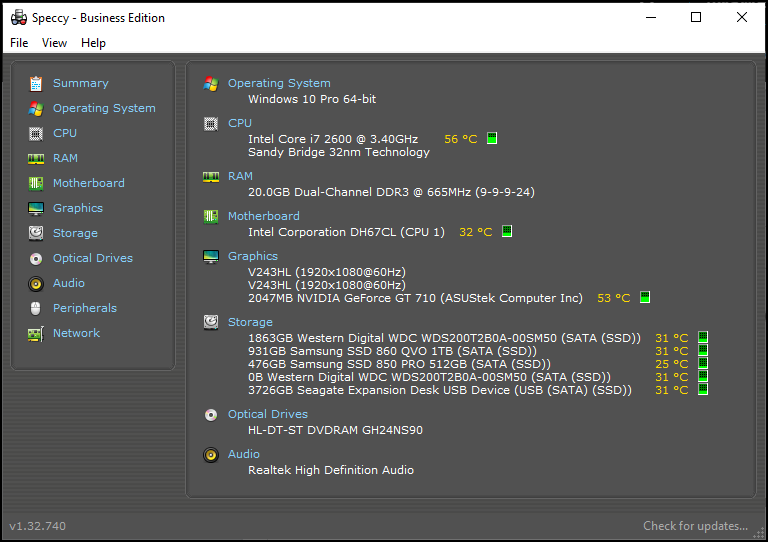
Will get back to you on this in a day or two.
Best, Andrew
ASKER
Thanks, Andrew. I saw the Speccy tool in your excellent article about Windows 10. Here is the summary view for my current machine in case it generates any thoughts:
 Pete
Pete
Hi Pete,
The main thought your speccy report generated was a bit of envy on my part. I'd love to have 64GB of RAM in my box lol... Funny that it's showing up as "Unknown" though. Do you know what type of RAM you have installed?
Other than that, the specs I see there I'd consider to be more than adequate for heavy graphics work, with the exception of the Nvidia Quadro M4000 card. I'd probably go for a GPU with a minimum of 8GB of dedicated graphics RAM, although that said, I've never experienced a noticeable issue with only 2GB of RAM in my GT 710 (low-end) card.
It's why I'm keen on installing the ON1 editor and trying it for myself. This is starting to look more and more like a software problem rather than a hardware limitation. I'll report back as soon as I find an hour or so to spare to install their trial and try it out on my box.
Best, Andrew
The main thought your speccy report generated was a bit of envy on my part. I'd love to have 64GB of RAM in my box lol... Funny that it's showing up as "Unknown" though. Do you know what type of RAM you have installed?
Other than that, the specs I see there I'd consider to be more than adequate for heavy graphics work, with the exception of the Nvidia Quadro M4000 card. I'd probably go for a GPU with a minimum of 8GB of dedicated graphics RAM, although that said, I've never experienced a noticeable issue with only 2GB of RAM in my GT 710 (low-end) card.
It's why I'm keen on installing the ON1 editor and trying it for myself. This is starting to look more and more like a software problem rather than a hardware limitation. I'll report back as soon as I find an hour or so to spare to install their trial and try it out on my box.
Best, Andrew
are you experiencing slowness with other softwares?
if not - suggest running some diagnostics - on ram and disk
for ram i suggest memtest86+ Memtest86+ - Advanced Memory Diagnostic Tool
for the SSD : Download SK hynix Drive Manager Easy Kit 2.3.0 (softpedia.com)
otherwise open performance monitor before starting to edit, and and watch what it reports for ram and disk
How to use Performance Monitor on Windows 10 | Windows Central
if not - suggest running some diagnostics - on ram and disk
for ram i suggest memtest86+ Memtest86+ - Advanced Memory Diagnostic Tool
for the SSD : Download SK hynix Drive Manager Easy Kit 2.3.0 (softpedia.com)
otherwise open performance monitor before starting to edit, and and watch what it reports for ram and disk
How to use Performance Monitor on Windows 10 | Windows Central
ASKER
Andrew - I don't know the RAM memory brand. They are the DIMMs Dell put in the machine when I ordered it.
Two other interesting things I noted due to Speccy. DRAM frequency is 1197.2 MHz. The Dell build order said it is 2400 MHz DDR4 RDIMM RAM. Perhaps the RAM uses both edges of the clock, effectively doubling the "DRAM frequency" to 2400 MHz.
Speccy says my Quadro M4000 has 4GB RAM. The Dell build order stated the GPU has 8GB RAM. It seems I may have been given an incorrect, lower-performing GPU.
Nobus - I only see the slow performance with the image editing applications, although that is by a wide margin the most-demanding application I run.
I will look into the two tests you suggested.
For now I am still not getting alerts from Experts Exchange about your posts so I will try to check frequently
Thanks, Pete
Two other interesting things I noted due to Speccy. DRAM frequency is 1197.2 MHz. The Dell build order said it is 2400 MHz DDR4 RDIMM RAM. Perhaps the RAM uses both edges of the clock, effectively doubling the "DRAM frequency" to 2400 MHz.
Speccy says my Quadro M4000 has 4GB RAM. The Dell build order stated the GPU has 8GB RAM. It seems I may have been given an incorrect, lower-performing GPU.
Nobus - I only see the slow performance with the image editing applications, although that is by a wide margin the most-demanding application I run.
I will look into the two tests you suggested.
For now I am still not getting alerts from Experts Exchange about your posts so I will try to check frequently
Thanks, Pete
it seems they are routing these mails lately via another way
see my Q : Solved: thunderbird setting | Experts Exchange (experts-exchange.com)
see my Q : Solved: thunderbird setting | Experts Exchange (experts-exchange.com)
ASKER
I think the amount of dedicated RAM in the M4000 is a problem with Speccy, not with Dell. Please tell me if you agree or if you think Speccy is accurate.
The NVIDIA control panel has a system information function that reports detail on the GPU. A screen capture is below - it says the card has 8,192 MB GDDR5. I think that is more reliable than what Speccy reports.
 Thanks, Pete
Thanks, Pete
The NVIDIA control panel has a system information function that reports detail on the GPU. A screen capture is below - it says the card has 8,192 MB GDDR5. I think that is more reliable than what Speccy reports.
Hi Pete,
I can see what you mean, but if Speccy has got it wrong, then it will be the first time I've seen it report any incorrect values.
That said, I note that the Nvidia control panel is also reporting 4GB of Total Available Graphics RAM, which I can only assume is dedicated for 2D graphics needed for graphics editing, as opposed to having 8GB of dedicated Video RAM.
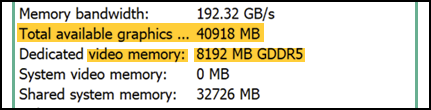
I'm unsure of how to interpret those results and whether or not the 8GB video RAM figure means the card is borrowing RAM from the system as opposed to having 8GB of RAM chips onboard. If the latter is true, then makes no sense not to make the additional RAM capacity available for 2D work as well.
If you don't mind, can you check a couple of other options?
First, in Speccy, click on the Graphics category on the left and scroll down to the card. What does it report there for both Physical and Virtual Memory capacity?
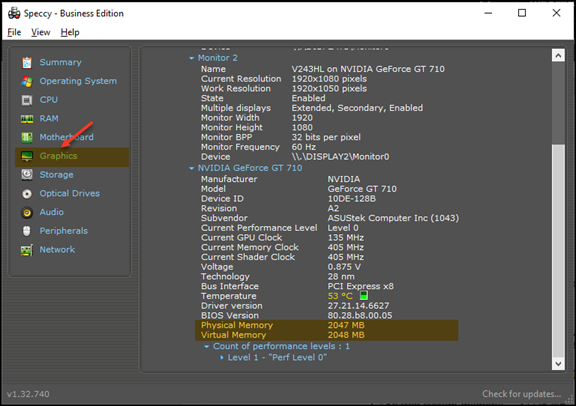
Secondly, what does Windows 10 say it sees? Press your Windows Key + type System Information and then Enter. Expand "Components" on the left and select "Display".
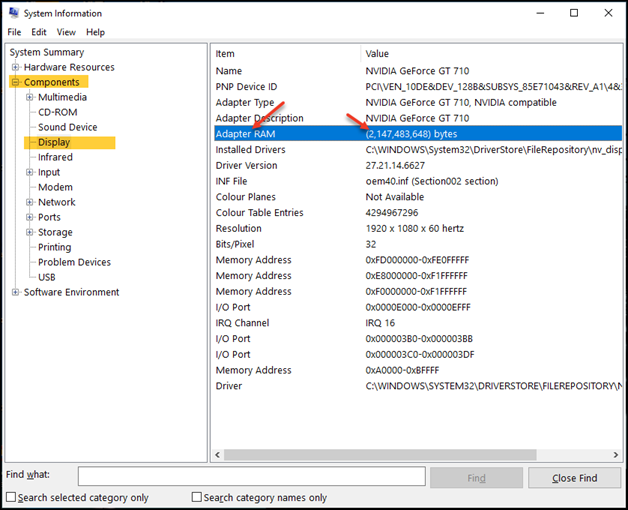
What does Windows 10 report it sees in available Adapter RAM on your machine?
Not that any of the above info will make much difference to your question, it's just you've managed to raise my curiosity with the different reports you're getting :)
Regards, Andrew
I think the amount of dedicated RAM in the M4000 is a problem with Speccy, not with Dell. Please tell me if you agree or if you think Speccy is accurate.
I can see what you mean, but if Speccy has got it wrong, then it will be the first time I've seen it report any incorrect values.
That said, I note that the Nvidia control panel is also reporting 4GB of Total Available Graphics RAM, which I can only assume is dedicated for 2D graphics needed for graphics editing, as opposed to having 8GB of dedicated Video RAM.
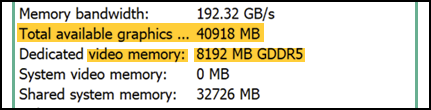
I'm unsure of how to interpret those results and whether or not the 8GB video RAM figure means the card is borrowing RAM from the system as opposed to having 8GB of RAM chips onboard. If the latter is true, then makes no sense not to make the additional RAM capacity available for 2D work as well.
If you don't mind, can you check a couple of other options?
First, in Speccy, click on the Graphics category on the left and scroll down to the card. What does it report there for both Physical and Virtual Memory capacity?
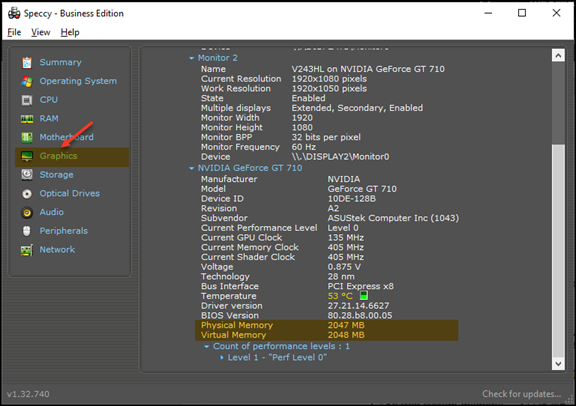
Secondly, what does Windows 10 say it sees? Press your Windows Key + type System Information and then Enter. Expand "Components" on the left and select "Display".
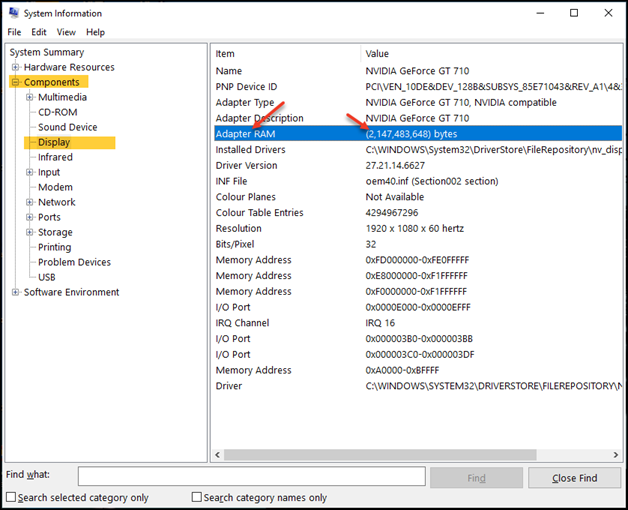
What does Windows 10 report it sees in available Adapter RAM on your machine?
Not that any of the above info will make much difference to your question, it's just you've managed to raise my curiosity with the different reports you're getting :)
Regards, Andrew
ASKER
Hi Andrew,
This may add to the confusion. Here is the full graphics section from Speccy; neither data point is shown. Just "memory" = 4095 MB.

System Information seems even more confusing. It reports 1 MB of Adapter RAM.

Is it possible even though the reports (Windows and Speccy) say it is the M4000 that there is an unused integrated display adapter on the motherboard is being reported even though the monitor is connected to the M4000?
Best regards, Pete
This may add to the confusion. Here is the full graphics section from Speccy; neither data point is shown. Just "memory" = 4095 MB.
System Information seems even more confusing. It reports 1 MB of Adapter RAM.
Is it possible even though the reports (Windows and Speccy) say it is the M4000 that there is an unused integrated display adapter on the motherboard is being reported even though the monitor is connected to the M4000?
Best regards, Pete
Wow, I must admit, that's all news to me. In over 20 years of working on computers, I don't recall ever seeing such discrepancies on a system before. They should all be consistent!
I'm now wondering if the differing reports you're getting could have anything to do with the poor performance. If Windows 10 is only seeing and utilising 1MB of Graphics RAM, then that would certainly go a long way to explaining the poor performance you've been experiencing.
Is your system still under Dell warranty? Checked to see if your BIOS is up to date? Card firmware up to date? Drivers?
You may be able to save yourself the cost of a computer replacement if we've stumbled across the cause of your poor performance and it's something that can be fixed.
One more test if you wouldn't mind, just for the sake of completeness. Press your Windows key + R type dxdiag and Enter. Very interested to see what it will report for Display Memory on the Display tab.
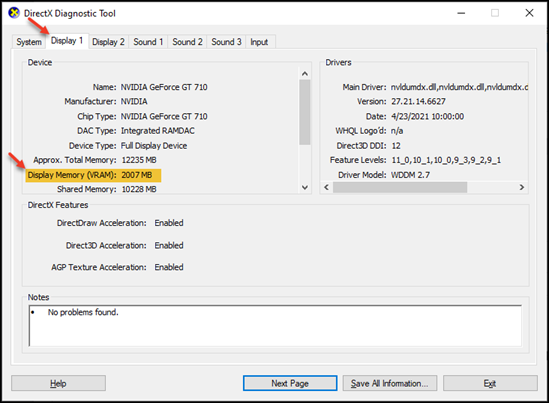
Anything is possible I guess, but I wouldn't think so, no. One way to test that theory is to disable the onboard graphics in either BIOS or Device Manager if it's listed there.
Regards, Andrew
I'm now wondering if the differing reports you're getting could have anything to do with the poor performance. If Windows 10 is only seeing and utilising 1MB of Graphics RAM, then that would certainly go a long way to explaining the poor performance you've been experiencing.
Is your system still under Dell warranty? Checked to see if your BIOS is up to date? Card firmware up to date? Drivers?
You may be able to save yourself the cost of a computer replacement if we've stumbled across the cause of your poor performance and it's something that can be fixed.
One more test if you wouldn't mind, just for the sake of completeness. Press your Windows key + R type dxdiag and Enter. Very interested to see what it will report for Display Memory on the Display tab.
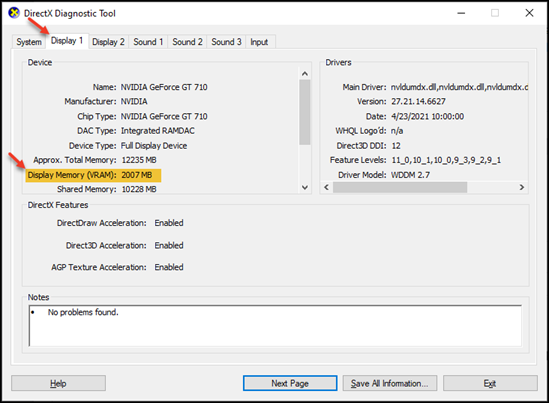
Is it possible even though the reports (Windows and Speccy) say it is the M4000 that there is an unused integrated display adapter on the motherboard is being reported even though the monitor is connected to the M4000?
Anything is possible I guess, but I wouldn't think so, no. One way to test that theory is to disable the onboard graphics in either BIOS or Device Manager if it's listed there.
Regards, Andrew
ASKER
There actually was a recent BIOS update (to version 36) and also a network driver update. I installed both. No change, though, in what Speccy reports.
The workstation is still under extended warranty for about another 8 months. That includes access to their ProSupport so I can raise it with them.
Here is the dxdiag report. Perhaps it explains something about the M4000. 40871 MB total memory consisting of 8144 MB display RAM (dedicated memory?) and 32726 MB shared memory. But it leaves the 1 MB memory reported by Windows SysInfo unexplained and "gangs up" along with NVIDIA control panel on Speccy's report of 4 GB display memory.

When I call Dell support I suppose I want them to clarify how much memory there is on the M4000, how much is being used, and why different tools report different numbers.
The workstation is still under extended warranty for about another 8 months. That includes access to their ProSupport so I can raise it with them.
Here is the dxdiag report. Perhaps it explains something about the M4000. 40871 MB total memory consisting of 8144 MB display RAM (dedicated memory?) and 32726 MB shared memory. But it leaves the 1 MB memory reported by Windows SysInfo unexplained and "gangs up" along with NVIDIA control panel on Speccy's report of 4 GB display memory.
When I call Dell support I suppose I want them to clarify how much memory there is on the M4000, how much is being used, and why different tools report different numbers.
Good idea to get Dell feedback on this Pete, because it's not just Speccy that misreporting, but Windows 10 isn't seeing the correct amount of video ram as well.
I'd also suggest not ditching your current system until you at least try a different video card first to see what effect that has on the performance (or lack thereof) that you're getting.
Two possibilities spring to mind here - the video card is faulty or the slot it plugs into on the mainboard is faulty. Either should be able to be tested and dealt with by your Dell warranty so it's great that's still current.
Please do let me know how you get on with this once you've contacted Dell support.
Regards, Andrew
I'd also suggest not ditching your current system until you at least try a different video card first to see what effect that has on the performance (or lack thereof) that you're getting.
Two possibilities spring to mind here - the video card is faulty or the slot it plugs into on the mainboard is faulty. Either should be able to be tested and dealt with by your Dell warranty so it's great that's still current.
Please do let me know how you get on with this once you've contacted Dell support.
Regards, Andrew
if you have a spare disk - i would install a fresh os + drivers ( takes about an hour i guess) to check if it still happens
you can test with a small Sata SSD - or even HDD ( much slower )
btw - did you check with Performance monitor ?
you can test with a small Sata SSD - or even HDD ( much slower )
btw - did you check with Performance monitor ?
ASKER
I ran the Dell hardware diagnostics on internal memory and the internal m.2 SSDs, and also the test of the graphics card. All passed fine. I also ran the SK Hynix SSD diagnostic. It reported status 'good' and 99% (OS) and 100% (data) life remaining. I was unable to get the PC to boot to the USB drive I prepared for memtest86 so I have not yet done that test.
I have not yet tried using performance monitor while editing. Will try that now and provide an update.
I also plan to call Dell in about an hour and see what they have to say.
nobus - I think I'll hold off on installing the OS to another drive for the moment since I would have to find a drive or buy one and install it. I may come back to you with a few follow-up questions on that, but not until I'm ready to give it a try.
I have not yet tried using performance monitor while editing. Will try that now and provide an update.
I also plan to call Dell in about an hour and see what they have to say.
nobus - I think I'll hold off on installing the OS to another drive for the moment since I would have to find a drive or buy one and install it. I may come back to you with a few follow-up questions on that, but not until I'm ready to give it a try.
no problem Peter - i'm around every day - that is if alive and kicking
ASKER
I ran the performance monitor although I don't know if I was using it properly. It was a bit confusing. For example, there are many GPU engine utilization percentage items. One of them with a particular PID was active but not others. Similar for GPU adapter memory dedicated usage and other factors. Here is what I observed:
When I was doing something in ON1 Photo RAW that slowed the computer two items surged in activity on the Performance Monitor real-time chart:
% processor time
GPU engine utilization percentage (just one of the many available items with this title)
Another item, GPU adapter memory dedicated usage, had odd behavior. The default scale in PerfMon is 1.0. At that this item was maxed out across the top of the chart. If I changed the scale to 0.00000001 this item then showed as a flat line within the PerfMon chart.
Can I conclude that processor time and GPU engine utilization are the big factors here? OK, but if so what does it mean? I need more-powerful processors and GPU? Or something different?
I am going to call Dell tech support now to see if they reach any conclusions.
Pete
When I was doing something in ON1 Photo RAW that slowed the computer two items surged in activity on the Performance Monitor real-time chart:
% processor time
GPU engine utilization percentage (just one of the many available items with this title)
Another item, GPU adapter memory dedicated usage, had odd behavior. The default scale in PerfMon is 1.0. At that this item was maxed out across the top of the chart. If I changed the scale to 0.00000001 this item then showed as a flat line within the PerfMon chart.
Can I conclude that processor time and GPU engine utilization are the big factors here? OK, but if so what does it mean? I need more-powerful processors and GPU? Or something different?
I am going to call Dell tech support now to see if they reach any conclusions.
Pete
Hi Pete,
I've now installed and tested ON1 performance on my machine using their 14-day trial.
Quite a powerful and impressive high-end graphics manipulation package. I was also impressed when it detected the presence of Corel Paint Shop Pro 2021 on my machine and automatically added appropriate plugins for it during the installation. Nice.
To the test itself, I'm noting no extraordinary delays in using the software after having opened up your sample P-2021-6150266.ORF file that you uploaded. I've modified it, done a quick export to PSD format and saved, made Contrast, Tones, Highlight, Haze, and Midtone adjustments with no issues. Everything is responsive and without delays.
Given that my machine is far less powerful than the computer you're editing with, that strikes me as somewhat unusual and not making sense.
That said, I'm new to the software and may not be manipulating the image in the way that's needed to reproduce the delays that you're experiencing, so I'd suggest we conduct the following test together.
Create a short video of doing something on your machine which causes the unusual delays you speak of and upload it, so that I can view it and reproduce the exact same steps here. I'll then do the same after which we can then compare results.
The test should be quite revealing, in that if I don't get the same delays that you get when manipulating the same image in exactly the same way that you are, then it would seem to be conclusive that there is either a hardware fault on your machine or a conflict of some type causing the poor performance. Should also confirm whether the long delays you're experiencing are a result of a lack of resources and power, which I'm now convinced is even more unlikely.
I'm happy to continue troubleshooting this with you using the above testing process. If you're happy to do the exercise as well, create a video with the same photo as you've already uploaded and I'll repeat your steps here while also recording so that you can view the results.
What do you think?
Best regards,
Andrew
I've now installed and tested ON1 performance on my machine using their 14-day trial.
Quite a powerful and impressive high-end graphics manipulation package. I was also impressed when it detected the presence of Corel Paint Shop Pro 2021 on my machine and automatically added appropriate plugins for it during the installation. Nice.
To the test itself, I'm noting no extraordinary delays in using the software after having opened up your sample P-2021-6150266.ORF file that you uploaded. I've modified it, done a quick export to PSD format and saved, made Contrast, Tones, Highlight, Haze, and Midtone adjustments with no issues. Everything is responsive and without delays.
Given that my machine is far less powerful than the computer you're editing with, that strikes me as somewhat unusual and not making sense.
That said, I'm new to the software and may not be manipulating the image in the way that's needed to reproduce the delays that you're experiencing, so I'd suggest we conduct the following test together.
Create a short video of doing something on your machine which causes the unusual delays you speak of and upload it, so that I can view it and reproduce the exact same steps here. I'll then do the same after which we can then compare results.
The test should be quite revealing, in that if I don't get the same delays that you get when manipulating the same image in exactly the same way that you are, then it would seem to be conclusive that there is either a hardware fault on your machine or a conflict of some type causing the poor performance. Should also confirm whether the long delays you're experiencing are a result of a lack of resources and power, which I'm now convinced is even more unlikely.
I'm happy to continue troubleshooting this with you using the above testing process. If you're happy to do the exercise as well, create a video with the same photo as you've already uploaded and I'll repeat your steps here while also recording so that you can view the results.
What do you think?
Best regards,
Andrew
ASKER
Andrew,
Thanks so very much for your tests! The video sounds like a great idea. But I must say it doesn't take much to see the trouble on my machine. Starting in grid view and choosing a few images to then open Compare view take a while. Then changing magnification on all of them. I'll do a video. See below – I think it may be "CAD/CAM-oriented" graphics cards (e.g. Quadro) vs gaming cards and suitability for real-time video.
I just finished a couple hours on the phone with Dell pro tech support. I have a much deeper understanding, no change, and some recommended next steps. I'm interested to hear your thoughts.
We used the Dell SupportAssist tool to do extensive tests, all of which passed:
GPU: video test, CUDA test, video stress test
CPU: stress test
The GPU was doing about 150 frames per second in some of the tests, and reached 90 degrees C. The test screen also showed that the GPU has 8 GB of RAM, which leaves the Speccy and Windows SysInfo numbers a mystery.
In SupportAssist we also ran some optimization although what it did ran past so quickly I missed it.
We then booted into the Dell hardware diagnostics and ran the full set of tests. Again, all passed.
The technician says that with these having passed we should trust the M4000 is working properly. Problems with the connector or cabling would have shown up in the hardware tests.
We then verified that in the BIOS the multi-core, hyperthreading, and related settings are all correct.
The tech downloaded ON1 Photo Raw to his computer while we were working! His PC has an NVIDIA GTX 1060 ti GPU. He says ON1 seemed to work quite smoothly. (He regularly does 3D editing work so is generally familiar with image editors.)
The main thinking is that Quadro cards may not be as well suited as GTX/RTX cards to real-time video (e.g. games and image editing). I may benefit from even a 10 series card (e.g. GTX 1060 ti) compared to the Quadro. (ON1 had said something similar – that a 10 series card would give good improvement compared to the Quadro M4000.)
So, his recommended next steps (which I'll certainly augment with Andrew's suggestion of a screen shot video):
1. Complete uninstall, reboot, and reinstall of ON1. (I may uninstall Adobe Creative Suite 5.5 at the same time since I no longer use it, just to remove a possible interference. I probably will leave Lightroom 6 on the computer.)
2. Try a new NVIDIA 10 series card. (The 20 and 30 series are completely unavailable as far as I know in the USA. I have been looking for 3060 ti and 3070 and 2060 Super for months.)
3. Reinstall Windows. (Obviously very painful, but less expensive than next step.)
4. New PC. But Dell technician agrees with many of you that it really should not be necessary – my machine ought to work well.
Do you have any thoughts about this, or alternate suggestions?
Thanks, Pete
Thanks so very much for your tests! The video sounds like a great idea. But I must say it doesn't take much to see the trouble on my machine. Starting in grid view and choosing a few images to then open Compare view take a while. Then changing magnification on all of them. I'll do a video. See below – I think it may be "CAD/CAM-oriented" graphics cards (e.g. Quadro) vs gaming cards and suitability for real-time video.
I just finished a couple hours on the phone with Dell pro tech support. I have a much deeper understanding, no change, and some recommended next steps. I'm interested to hear your thoughts.
We used the Dell SupportAssist tool to do extensive tests, all of which passed:
GPU: video test, CUDA test, video stress test
CPU: stress test
The GPU was doing about 150 frames per second in some of the tests, and reached 90 degrees C. The test screen also showed that the GPU has 8 GB of RAM, which leaves the Speccy and Windows SysInfo numbers a mystery.
In SupportAssist we also ran some optimization although what it did ran past so quickly I missed it.
We then booted into the Dell hardware diagnostics and ran the full set of tests. Again, all passed.
The technician says that with these having passed we should trust the M4000 is working properly. Problems with the connector or cabling would have shown up in the hardware tests.
We then verified that in the BIOS the multi-core, hyperthreading, and related settings are all correct.
The tech downloaded ON1 Photo Raw to his computer while we were working! His PC has an NVIDIA GTX 1060 ti GPU. He says ON1 seemed to work quite smoothly. (He regularly does 3D editing work so is generally familiar with image editors.)
The main thinking is that Quadro cards may not be as well suited as GTX/RTX cards to real-time video (e.g. games and image editing). I may benefit from even a 10 series card (e.g. GTX 1060 ti) compared to the Quadro. (ON1 had said something similar – that a 10 series card would give good improvement compared to the Quadro M4000.)
So, his recommended next steps (which I'll certainly augment with Andrew's suggestion of a screen shot video):
1. Complete uninstall, reboot, and reinstall of ON1. (I may uninstall Adobe Creative Suite 5.5 at the same time since I no longer use it, just to remove a possible interference. I probably will leave Lightroom 6 on the computer.)
2. Try a new NVIDIA 10 series card. (The 20 and 30 series are completely unavailable as far as I know in the USA. I have been looking for 3060 ti and 3070 and 2060 Super for months.)
3. Reinstall Windows. (Obviously very painful, but less expensive than next step.)
4. New PC. But Dell technician agrees with many of you that it really should not be necessary – my machine ought to work well.
Do you have any thoughts about this, or alternate suggestions?
Thanks, Pete
ASKER CERTIFIED SOLUTION
membership
This solution is only available to members.
To access this solution, you must be a member of Experts Exchange.
SOLUTION
membership
This solution is only available to members.
To access this solution, you must be a member of Experts Exchange.
Hi Peter,
That's great to hear. A much more satisfying result than replacing a perfectly good computer build unnecessarily :)
Always a good idea when software isn't performing up to expectations.
The update is related to .NET 3.5 and 4.8. It appears to be meant for Windows v20H2 in the case previously issued updates were not installed during v20H1 if that build had been skipped. I see no issues in your leaving it uninstalled for now.
Agree that's possible. The only definitive way to determine if that's the case is to re-install one or the other once you've determined that everything is stable and working correctly. If something untoward occurs, you have a new troubleshooting focus. Else, install the next missing app and retest all-round performance again.
It is possible there are software conflicts there. One very well known conflict I know of is when Acronis is installed on a machine, yet Storagecraft is desired for backup purposes. Storagecraft solutions will not work properly until Acronis is completely uninstalled and removed.
You're on the right track Peter. That's a logical and appropriate approach, although I'd first work with the reinstalled software a bit before eliminating them as problematic first. Problems may not become evident until after a package has been used.
My goto failsafe is always Amazon. You may find that's its not the cheapest place to buy, but it's certainly one of the most reliable. Another option to consider and look through is eBay.
An excellent idea. It would seem the primary reason you had for replacing your PC has now been resolved as a result of work done in this question. That's a great result :)
No need Peter. I was only suggesting that so that I could see if I could duplicate the problems you were having. If that had failed to show the same problems, my very next suggestion was going to be uninstalling and reinstalling ON1 until a new video card became available.
As many things happened at the same time, it's difficult to say for sure so it's only guessing. Certainly, the following could have had some negative effects:
Crosslinked files can often be responsible for performance hits to PCs. Given the maintenance you've already done, I'd suggest going through the remaining steps in my article as well. You've already done two of the steps I suggest so I'd recommend you go through the others as well and use this opportunity to give the system a good clean up at the same time.
As to what actually solved this question, it morphed into something considerably more than the question first asked. The original questions asked were answered which then led to a rabbit hole of exploration as to the reason for asking the first questions in the first place. That's an effective collaboration exercise in my opinion :)
Fortunately, more than one comment/expert can be selected as helping to lead to an ultimate solution so I'd suggest that should be kept in mind when finalising this question.
Yep, looks fine to me and the way I'd proceed to eliminate or confirm any conflicts as well.
Regards, Andrew
Things are in a much-improved state. ON1 is performing much better. It is much more responsive.
That's great to hear. A much more satisfying result than replacing a perfectly good computer build unnecessarily :)
I uninstalled the following, rebooting after each uninstall:
Always a good idea when software isn't performing up to expectations.
Windows did an automatic update (KB5003537) at the same time I rebooted after uninstalling ON1. That made the system unstable with BSODs every few minutes ... until I got the Windows update uninstalled. That returned the system to normal.
The update is related to .NET 3.5 and 4.8. It appears to be meant for Windows v20H2 in the case previously issued updates were not installed during v20H1 if that build had been skipped. I see no issues in your leaving it uninstalled for now.
I have heard of bad interactions between ON1 and other apps, notably Lightroom and Photoshop. Perhaps this was a contributing factor to the performance problem?
Agree that's possible. The only definitive way to determine if that's the case is to re-install one or the other once you've determined that everything is stable and working correctly. If something untoward occurs, you have a new troubleshooting focus. Else, install the next missing app and retest all-round performance again.
It is possible there are software conflicts there. One very well known conflict I know of is when Acronis is installed on a machine, yet Storagecraft is desired for backup purposes. Storagecraft solutions will not work properly until Acronis is completely uninstalled and removed.
I need to reinstall at least Olympus Workspace and FastRawViewer. Ideally also Lightroom. I am thinking of reinstalling one at a time and checking ON1 performance after each.
You're on the right track Peter. That's a logical and appropriate approach, although I'd first work with the reinstalled software a bit before eliminating them as problematic first. Problems may not become evident until after a package has been used.
When I can find an NVIDIA 10-series or higher gaming GPU I may still purchase it to see if it further improves performance.
My goto failsafe is always Amazon. You may find that's its not the cheapest place to buy, but it's certainly one of the most reliable. Another option to consider and look through is eBay.
At this point I am putting on hold any plans to buy a new PC.
An excellent idea. It would seem the primary reason you had for replacing your PC has now been resolved as a result of work done in this question. That's a great result :)
Andrew - if ON1 continues to perform OK I will not do the videos unless you would still like me to do so.
No need Peter. I was only suggesting that so that I could see if I could duplicate the problems you were having. If that had failed to show the same problems, my very next suggestion was going to be uninstalling and reinstalling ON1 until a new video card became available.
QUESTION: Any thoughts what actually fixed the problem?
As many things happened at the same time, it's difficult to say for sure so it's only guessing. Certainly, the following could have had some negative effects:
I then used the DSIM and SFC tools to check Windows. SFC fixed some errors.
Crosslinked files can often be responsible for performance hits to PCs. Given the maintenance you've already done, I'd suggest going through the remaining steps in my article as well. You've already done two of the steps I suggest so I'd recommend you go through the others as well and use this opportunity to give the system a good clean up at the same time.
As to what actually solved this question, it morphed into something considerably more than the question first asked. The original questions asked were answered which then led to a rabbit hole of exploration as to the reason for asking the first questions in the first place. That's an effective collaboration exercise in my opinion :)
Fortunately, more than one comment/expert can be selected as helping to lead to an ultimate solution so I'd suggest that should be kept in mind when finalising this question.
QUESTION: Does my plan for reinstalling the three apps seem OK? Other suggestions?
Yep, looks fine to me and the way I'd proceed to eliminate or confirm any conflicts as well.
Regards, Andrew
Peter,
One thing I just remembered.
Does Windows 10 still report only seeing 1MB of RAM when System Information is run or has that changed after running DISM and SFC?
If it is, then that result from System Information is a very unusual one indeed and would warrant opening a new question to troubleshoot why it's misreporting in my opinion. I've never seen that before so well worth looking into I think.
Regards, Andrew
One thing I just remembered.
Does Windows 10 still report only seeing 1MB of RAM when System Information is run or has that changed after running DISM and SFC?
If it is, then that result from System Information is a very unusual one indeed and would warrant opening a new question to troubleshoot why it's misreporting in my opinion. I've never seen that before so well worth looking into I think.
Regards, Andrew
ASKER
Hi Andrew and everyone else,
Yes, this has been a fantastic collaboration. I am amazed at what came out and how you all helped identify the real issue. And, assuming ON1 continues working reasonably well, you saved me the cost of a new high-end PC.
Windows 10 SysInfo still shows 1MB of RAM for the GPU rather than 8GB. I will follow the suggestion to open a separate question about that.
I will leave this question open for a day or two while I continue using ON1 to see if it is stable and continues working well.
Best regards, Pete
Yes, this has been a fantastic collaboration. I am amazed at what came out and how you all helped identify the real issue. And, assuming ON1 continues working reasonably well, you saved me the cost of a new high-end PC.
Windows 10 SysInfo still shows 1MB of RAM for the GPU rather than 8GB. I will follow the suggestion to open a separate question about that.
I will leave this question open for a day or two while I continue using ON1 to see if it is stable and continues working well.
Best regards, Pete
ASKER
ON1 Photo Raw is continuing to work reasonably well. It is generally responsive with only occasional "stutters". I consider it usable. If or when I can find a GPU based on something like the Nvidia RTX 3060 ti or perhaps the RTX 3070 that fits in the PC I'll probably try that, but purchasing a new PC on account of this issue is no longer a consideration.
I think when I finalize the question I get the chance to add comments about the process. At least I hope so. I'll say here that your collaboration was phenomenal and I deeply appreciate your help.
I have a dilemma how to finalize the question. Two or more actions may have been the solution. Uninstalling all imaging apps and reinstalling ON1 may be what improved performance. Dell first suggested uninstalling ON1 and I expanded that to include all imaging apps. It is also possible that running some of the tools such as DISM and SFC were the solution. But I think the website insists I choose one "solution".
Of course, everyone's inputs helped immensely and that is easily recognized.
I think when I finalize the question I get the chance to add comments about the process. At least I hope so. I'll say here that your collaboration was phenomenal and I deeply appreciate your help.
I have a dilemma how to finalize the question. Two or more actions may have been the solution. Uninstalling all imaging apps and reinstalling ON1 may be what improved performance. Dell first suggested uninstalling ON1 and I expanded that to include all imaging apps. It is also possible that running some of the tools such as DISM and SFC were the solution. But I think the website insists I choose one "solution".
Of course, everyone's inputs helped immensely and that is easily recognized.
Hi Peter,
No, you can click "This is the solution" on as many comments as you like. Choose the main one and then click it on the others you believe led to a solution as well. Great to hear we could resolve this and save you from purchasing a new computer unnecessarily. :)
Regards, Andrew
It is also possible that running some of the tools such as DISM and SFC were the solution. But I think the website insists I choose one "solution"
No, you can click "This is the solution" on as many comments as you like. Choose the main one and then click it on the others you believe led to a solution as well. Great to hear we could resolve this and save you from purchasing a new computer unnecessarily. :)
Regards, Andrew
ASKER
The collaboration and input on this question from each of you was incredible. I cannot thank all of you enough. Collectively you answered my initial questions, helped diagnose my PC to find it is in good condition, posed better questions, refocused me on what turned out to be the core issue, and helped me fix the performance issue. Oh, and avoid buying a new high-end PC that was not needed.
The hugely-improved ON1 performance came after a set of actions:
- remove all image-related apps from PC
- Used Windows 10 DISM and SFC tools to find and fix Windows problems
- Reinstalled just ON1
I do not know whether one specific item fixed the problem or if it was a combination of actions.
I want to indicate two solutions: (1) the idea of uninstalling all photo-related apps (Dell ProSupport and my expansion) and (2) using the DISM/SFC tools (Andrew) as the two solutions but two EE website limitations appeared. I cannot give any credit to Dell ProSupport and I cannot identify as solutions both something I suggested and something an expert suggested.
For future readers of this question please refer to both ideas as possible solutions.
The hugely-improved ON1 performance came after a set of actions:
- remove all image-related apps from PC
- Used Windows 10 DISM and SFC tools to find and fix Windows problems
- Reinstalled just ON1
I do not know whether one specific item fixed the problem or if it was a combination of actions.
I want to indicate two solutions: (1) the idea of uninstalling all photo-related apps (Dell ProSupport and my expansion) and (2) using the DISM/SFC tools (Andrew) as the two solutions but two EE website limitations appeared. I cannot give any credit to Dell ProSupport and I cannot identify as solutions both something I suggested and something an expert suggested.
For future readers of this question please refer to both ideas as possible solutions.
Peter
The Nvidia Quadro is a business-related GPU, designed especially for CAD/CAM, or applications which use OpenGL.
A consumer card, based on the GeForce series either GTX/RTX will use DirectX.
So you need to check the applications whether they use GPU (OpenGL or DirectX. (or red team OpenCL).) or CPU.
For further information, all our Quadro cards are in the scrap bin! (M4000!)
You can use Cinebench to check the performance of your PC, this is the benchmark we use these days.
https://www.maxon.net/en/cinebench/
As for the availability of RTX 3070 and RTX 3080 they are available you just have to be patient.
The Nvidia Quadro is a business-related GPU, designed especially for CAD/CAM, or applications which use OpenGL.
A consumer card, based on the GeForce series either GTX/RTX will use DirectX.
So you need to check the applications whether they use GPU (OpenGL or DirectX. (or red team OpenCL).) or CPU.
For further information, all our Quadro cards are in the scrap bin! (M4000!)
You can use Cinebench to check the performance of your PC, this is the benchmark we use these days.
https://www.maxon.net/en/cinebench/
As for the availability of RTX 3070 and RTX 3080 they are available you just have to be patient.
That limits your available options considerably, as you are tied to Dell determined configurations. I'd suggest speaking to Dell Technical Support and asking for recommendations on modifying one of the present builds to best handle a heavy graphics environment. The problem with most brand name PC's is that they limit which builds can be modified based on their own ideas of creating the most stable PC platform.
In general, there are four things that will affect heavy graphics work performance - GPU, CPU, RAM, and SDD speed, with the two most important components being GPU and RAM speed.
That's subjective, but in my opinion, yes. I've been using Passmark Software for over 20 years and have come to rely on them for accurate data and testing software.
No. There is no reliable way to transfer all of Windows 10 profile settings across to another PC.
Software tools have been developed to try and do that, but results are always riddled with problems, particularly those applications that try to move entire applications across from one PC to another, negating the need to install on the second PC.
I would strongly advise against trying any solution claiming it can copy things over as you only end up with an unstable Windows 10 installation and spending more time to fix things than it would have taken to manually install and configure things in the first place. That's despite the claims that manufacturers will often make about how well their solutions work.
Same answer as above, unfortunately. No, there is no quick and easy way to copy settings across to another PC. If you timed the rectification work needed as opposed to just configuring manually, then the latter is by far the quickest and least troublesome method to use. In my experience, there are no reliable ways to shortcut the step for configuring a new Windows 10 install to your liking.
Hope that's helpful.
Regards, Andrew