How to replace text in a text file with text from another file?
Points of My Scenario:
1. I have an Excel with two columns: column A lists obsolete group names, and column B lists the replacement group names (see Excel file illustration below).
2. I have a text file containing all the obsolete group names along with the members of each group immediately beneath the group's name (see text file illustration below).
3. I need the obsolete group names in the text file to be replaced with the corresponding replacement group names provided in the Excel file's column B.
QUESTION: What can I do to replace the obsolete group names in the text file with replacement group names from the Excel file's column B?
The code is placed on Module1 in the attached Excel file.
ASKER
1. I Googled and learned I must use Alt+F11 to access the VBscript code.
2. Should I make the following changes in the code?
(a) ThisWorkbook.Path to the actual name of the Excel file (all files in same folder, so will I need to specify full path?)
(b) TEXTFILE.txt to the actual name of the text file
(c) ThisWorkbook.Worksheets("Sheet1") to the ExcelFile'sName("tab-name")
3. Is there anything else I will have to change in the code?
2. Should I make the following changes in the code?
(a) ThisWorkbook.Path to the actual name of the Excel file (all files in same folder, so will I need to specify full path?)
(b) TEXTFILE.txt to the actual name of the text file
(c) ThisWorkbook.Worksheets("Sheet1") to the ExcelFile'sName("tab-name")
3. Is there anything else I will have to change in the code?
1. I Googled and learned I must use Alt+F11 to access the VBscript code.
Yes, this is the way to access the Macro, the other thing you may try is, insert either a Form Control Button or a Shape on the Sheet and assign the Macro to it and then you may run the Macro by pressing the button or shape.
2. Should I make the following changes in the code?
(a) ThisWorkbook.Path to the actual name of the Excel file (all files in same folder, so will I need to specify full path?) YES
(b) TEXTFILE.txt to the actual name of the text file YES
(c) ThisWorkbook.Worksheets("Sheet1") to the ExcelFile'sName("tab-name") YES
3. Is there anything else I will have to change in the code?
You correctly figure it out that what to change in the code.
Yes, this is the way to access the Macro, the other thing you may try is, insert either a Form Control Button or a Shape on the Sheet and assign the Macro to it and then you may run the Macro by pressing the button or shape.
2. Should I make the following changes in the code?
(a) ThisWorkbook.Path to the actual name of the Excel file (all files in same folder, so will I need to specify full path?) YES
(b) TEXTFILE.txt to the actual name of the text file YES
(c) ThisWorkbook.Worksheets("Sheet1") to the ExcelFile'sName("tab-name") YES
3. Is there anything else I will have to change in the code?
You correctly figure it out that what to change in the code.
ASKER
I did the following troubleshooting steps:
1. I put the actual data into your XLSM file (previously, I had placed the actual data in a separate XLSX file - which I referenced in the macro code).
2. I updated line 12 of the code by (a) placing quotes around the path, and (b) correcting the filename to ThisWorkbook.xlsm, which now contains the actual data and the macro.
3. I also updated line 16 to specify this macro-enabled Excel file containing the actual data.
4. The previous errors disappeared, and the following new error appeared:
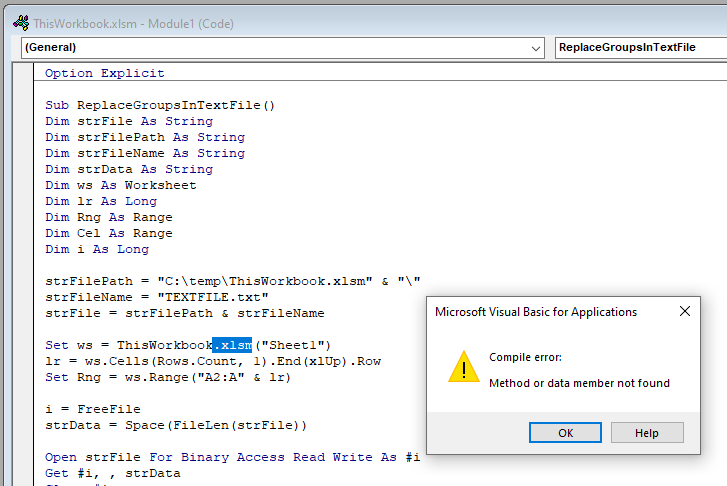
1. I put the actual data into your XLSM file (previously, I had placed the actual data in a separate XLSX file - which I referenced in the macro code).
2. I updated line 12 of the code by (a) placing quotes around the path, and (b) correcting the filename to ThisWorkbook.xlsm, which now contains the actual data and the macro.
3. I also updated line 16 to specify this macro-enabled Excel file containing the actual data.
4. The previous errors disappeared, and the following new error appeared:
The correct line is as below to set the worksheet...
Set ws = ThisWorkbook.Worksheets("Sheet1")
If the name of your file is ThisWorkbook.xlsm, the ThisWorkbook in the above line will refer to your workbook.
Set ws = ThisWorkbook.Worksheets("Sheet1")
If the name of your file is ThisWorkbook.xlsm, the ThisWorkbook in the above line will refer to your workbook.
Also, strFilePath should be equal to the full path of your Text File in double-quotes.
So e.g. if the text file is saved in a folder called Test at my Desktop, the strFilePath should be equal to "C:\Users\sktneer\Desktop\Test\TEXTFILE.txt"
i.e.
strFilePath = "C:\Users\sktneer\Desktop\Test\TEXTFILE.txt"
i.e.
strFilePath = "C:\Users\sktneer\Desktop\Test\TEXTFILE.txt"
Remove the & "\" from the variable strFilePath, it should be like below...
strFilePath = "C:\temp\TEXTFILE.txt"
Why you have saved your file in the temp folder? Is it a manually created folder in C drive?
strFilePath = "C:\temp\TEXTFILE.txt"
Why you have saved your file in the temp folder? Is it a manually created folder in C drive?
ASKER
I saved to the temp directory because I feared that the macro was having an issue with the folder-depth of the original path.
I will now make the correction you mentioned above and update you.
I will now make the correction you mentioned above and update you.
ASKER
Place the text file in a normal folder and then test it again.
ASKER CERTIFIED SOLUTION
membership
This solution is only available to members.
To access this solution, you must be a member of Experts Exchange.
ASKER
Oh wow, Neeraj! It worked like a charm!
After a new hours of sleep, I see clearly the beauty & simplicity of the code (declaring strFilePath and strFileName variables, etc).
Although I don't know about VBscripting you are right: I should have been able to look at your code and at least understand how to use the path and file variables. Shame on me.
Maybe the sleep was what I needed...Lol!
A great many thanks for your genius and patience. You've enabled me to stay on project schedule!
After a new hours of sleep, I see clearly the beauty & simplicity of the code (declaring strFilePath and strFileName variables, etc).
Although I don't know about VBscripting you are right: I should have been able to look at your code and at least understand how to use the path and file variables. Shame on me.
Maybe the sleep was what I needed...Lol!
A great many thanks for your genius and patience. You've enabled me to stay on project schedule!
You're welcome! Glad it worked for you as desired in the end.
Thanks for the feedback and testimonial, appreciate it.
Have a great time ahead!
Thanks for the feedback and testimonial, appreciate it.
Have a great time ahead!
Open in new window
Replace Group in Text File.xlsm