2012 R2 Hyper-V VMs won't start
Client has two identical Dell servers that both experienced the same failure this morning. Hyper-V VMs fail to start with error message: virtual machine could not be started because the hypervisor is not running. "See details" advised to verify that system supports hypervisor which it does. and to check BIOS settings which I did. The system is a Dell PowerEdge T430 with Server 2012 R2 Std. installed. There are two VMs on the server that have been setup since the server was new. Worked as expected until this morning. Current state of the VMs in Hyper-V Manager is "Saved" Troubleshooting steps taken so far;
- Google search for solutions and reviewed Microsoft links. Also checked Dell site for known BIOS or driver update issues. none found. Didn't find any settings in the BIOS that I could change that were relevant to Hyper-V.
- No error or warning in event viewer seemed relevant.
- Superuser.com mentioned that bcdedit /set hypervisorlaunchtype auto had helped some users after a hard restart. That didn't make a difference in this case.
- The fact that two servers had the same failure at the same time makes me think patch or update, but I have no evidence in support of that.
- The only running service on the host with Hyper-V in the name is "Hyper-V Virtual Machine Management. The others are all set to Manual (Trigger Start).
ASKER CERTIFIED SOLUTION
membership
This solution is only available to members.
To access this solution, you must be a member of Experts Exchange.
iDRAC Enterprise, iLO Advanced, Intel RMM, Tyan and other RMM not available?
ASKER
Followed your instructions carefully. We couldn't complete the update undoing changes. So I tried gui with same result. Suggestions?
Sorry for the late reply it's been a very busy morning.
Is the host set up with two partitions one of the OS and one for the virtual machines?
If yes, then re-install Windows on C:, install and configure the Hyper-V Role, update, and finally import the VMs on the second partition. It's virtually foolproof (we set all hosts up this way just for this purpose).
I have two very thorough EE articles on all things Hyper-V:
Some Hyper-V Hardware and Software Best Practices
Practical Hyper-V Performance Expectations
Some PowerShell Guides:
PowerShell Paradise: Installing & Configuring Visual Studio Code (VS Code) & Git
PowerShell Guide - Standalone Hyper-V Server
PowerShell Guide - New VM PowerShell
PowerShell Guide - New-VM Template: Single VHDX File
PowerShell Guide - New-VM Template: Dual VHDX Files
Here are some focused articles:
Set up PDCe NTP Domain Time in a Virtualized Setting
Slipstream Updates Using DISM and OSCDImg (keep your Windows Desktop/Server .ISO files up to date)
Protecting a Backup Repository from Malware and Ransomware
Disaster Preparedness: KVM/IP + USB Flash = Recovery. Here’s a Guide
Is the host set up with two partitions one of the OS and one for the virtual machines?
If yes, then re-install Windows on C:, install and configure the Hyper-V Role, update, and finally import the VMs on the second partition. It's virtually foolproof (we set all hosts up this way just for this purpose).
I have two very thorough EE articles on all things Hyper-V:
Some Hyper-V Hardware and Software Best Practices
Practical Hyper-V Performance Expectations
Some PowerShell Guides:
PowerShell Paradise: Installing & Configuring Visual Studio Code (VS Code) & Git
PowerShell Guide - Standalone Hyper-V Server
PowerShell Guide - New VM PowerShell
PowerShell Guide - New-VM Template: Single VHDX File
PowerShell Guide - New-VM Template: Dual VHDX Files
Here are some focused articles:
Set up PDCe NTP Domain Time in a Virtualized Setting
Slipstream Updates Using DISM and OSCDImg (keep your Windows Desktop/Server .ISO files up to date)
Protecting a Backup Repository from Malware and Ransomware
Disaster Preparedness: KVM/IP + USB Flash = Recovery. Here’s a Guide
ASKER
Philip,
Thanks for following up with suggestions and for sharing in-depth information. I look forward to diving in. In this case I had already opened a Microsoft support ticket several hours prior to posting in EE. They hadn't responded so I was looking for other options. They finally called this morning. It turns out that his was a known issue with a defective cumulative update that caused the issue. They have been dealing with the support calls on this issue. I took some notes and screen shots and plan to share them here. I just walked in the door and my wife has dinner on the table. Stay tuned.
Thanks for following up with suggestions and for sharing in-depth information. I look forward to diving in. In this case I had already opened a Microsoft support ticket several hours prior to posting in EE. They hadn't responded so I was looking for other options. They finally called this morning. It turns out that his was a known issue with a defective cumulative update that caused the issue. They have been dealing with the support calls on this issue. I took some notes and screen shots and plan to share them here. I just walked in the door and my wife has dinner on the table. Stay tuned.
ASKER
Here is the process Microsoft Support recommended.
You were correct about the two cumulativeupdates 5009595 and 5009624
Not required to boot to safe mode, Just be logged in as Domain admin
Open an administrator command prompt run dism /online /get-packages /format:table >2.txt & 2.txt
search the output for packages with recent date, in this case 1/14/2022
Identify the two kb if present one may be absent.
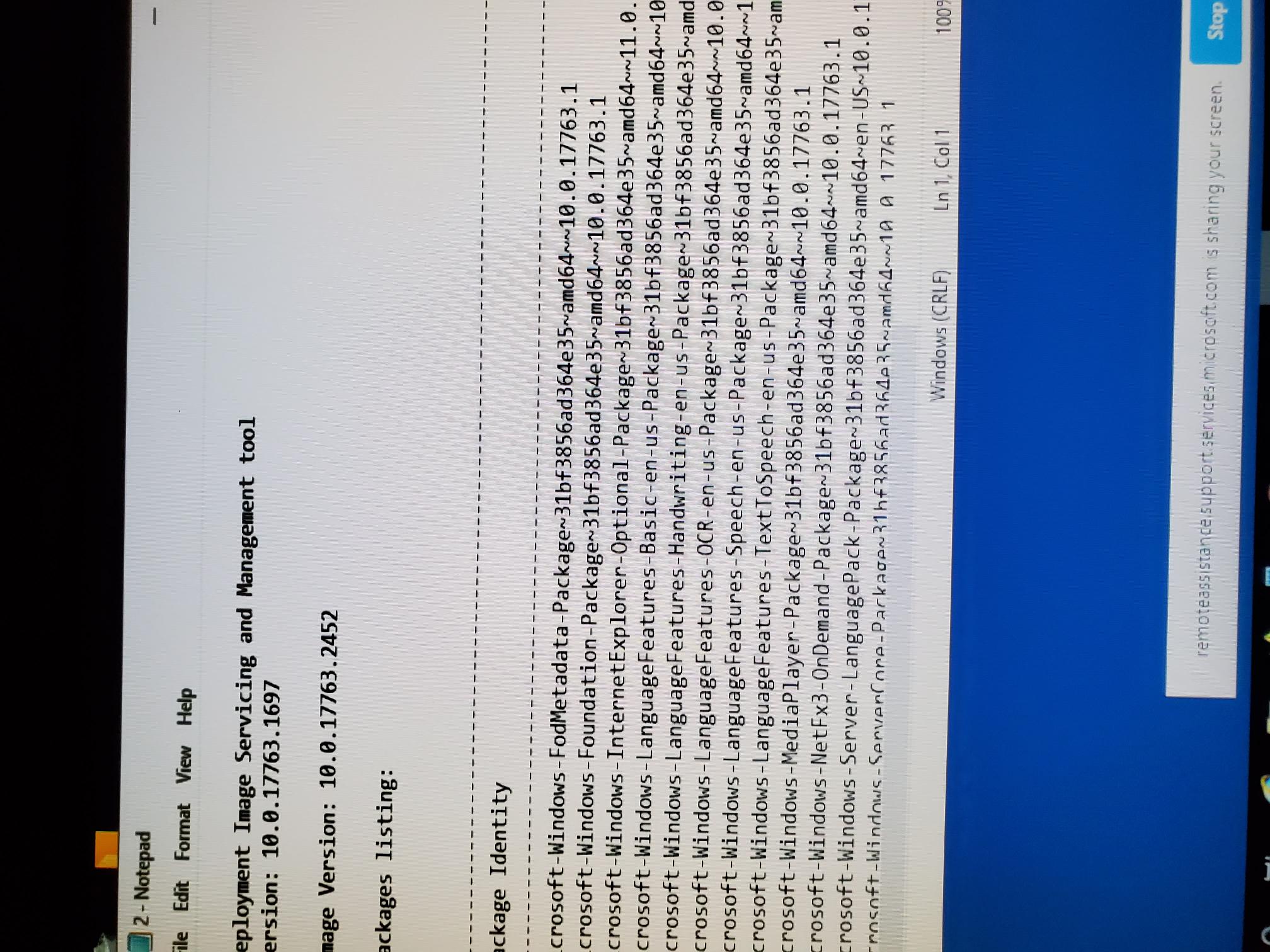
You were correct about the two cumulativeupdates 5009595 and 5009624
Not required to boot to safe mode, Just be logged in as Domain admin
Open an administrator command prompt run dism /online /get-packages /format:table >2.txt & 2.txt
search the output for packages with recent date, in this case 1/14/2022
Identify the two kb if present one may be absent.
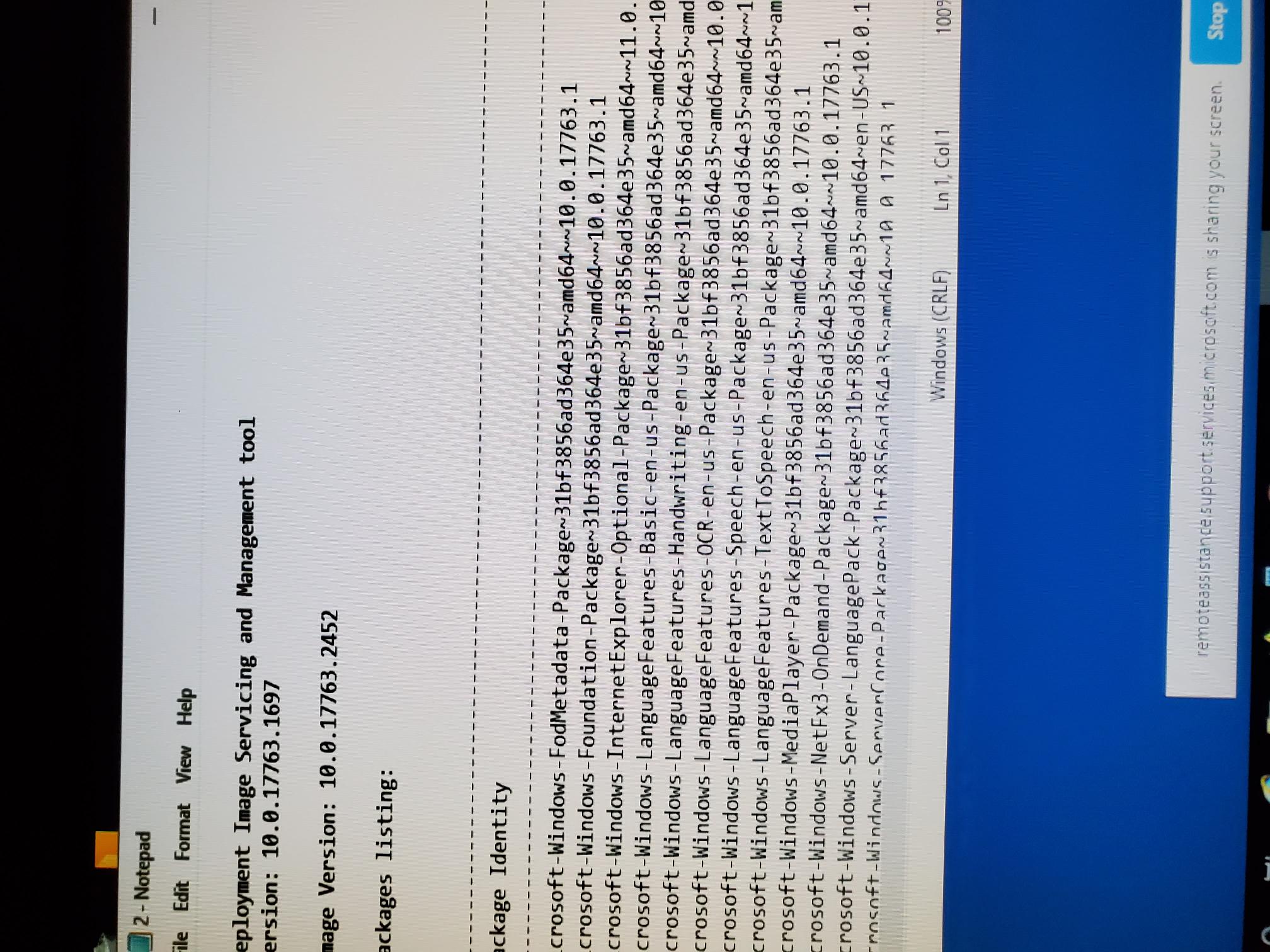
ASKER
Next enter dism /online /remove-package /packagename: Package_for_KB5009595~31bf3856ad364e35~amd64~~9600.20246.1.12
The part beginning with the KB article (italicised) should be copied exactly from the report.
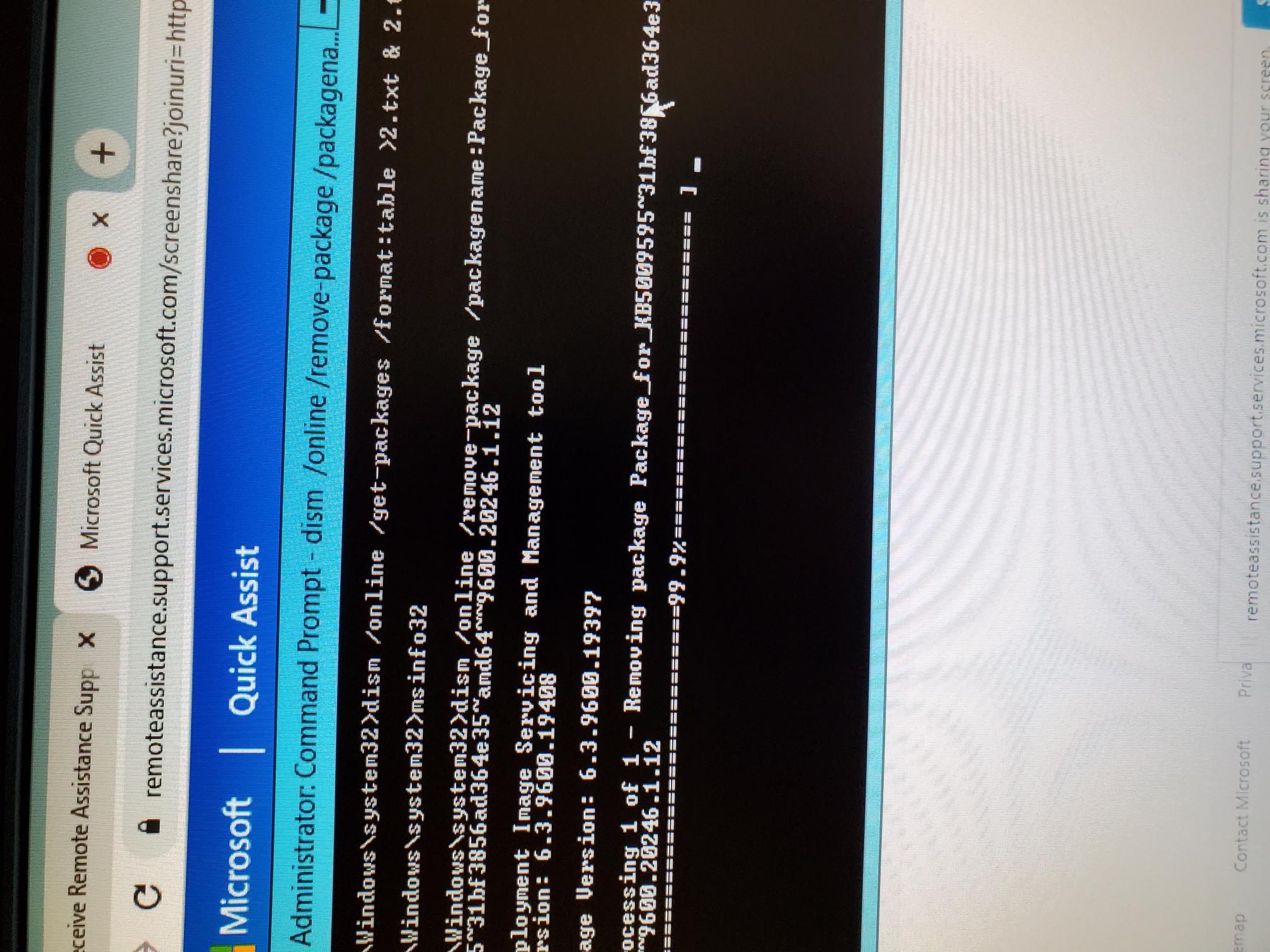
After this command runs on the host server it will restart. After restart updates will run and server will restart a second time. After login open Hyper-V manager and start VM. Similar sequence of updates will also run on each VM. If both KBs need to be removed rinse and repeat. I only needed to delete kb5009595 VMs came up normally after the process completed.
BTW right click on saved and select delete option then VM state will be stopped.
https://support.microsoft.com/en-us/topic/january-11-2022-kb5009595-security-only-update-060870c2-ad08-40e5-b000-a9f6d40c0831
The part beginning with the KB article (italicised) should be copied exactly from the report.
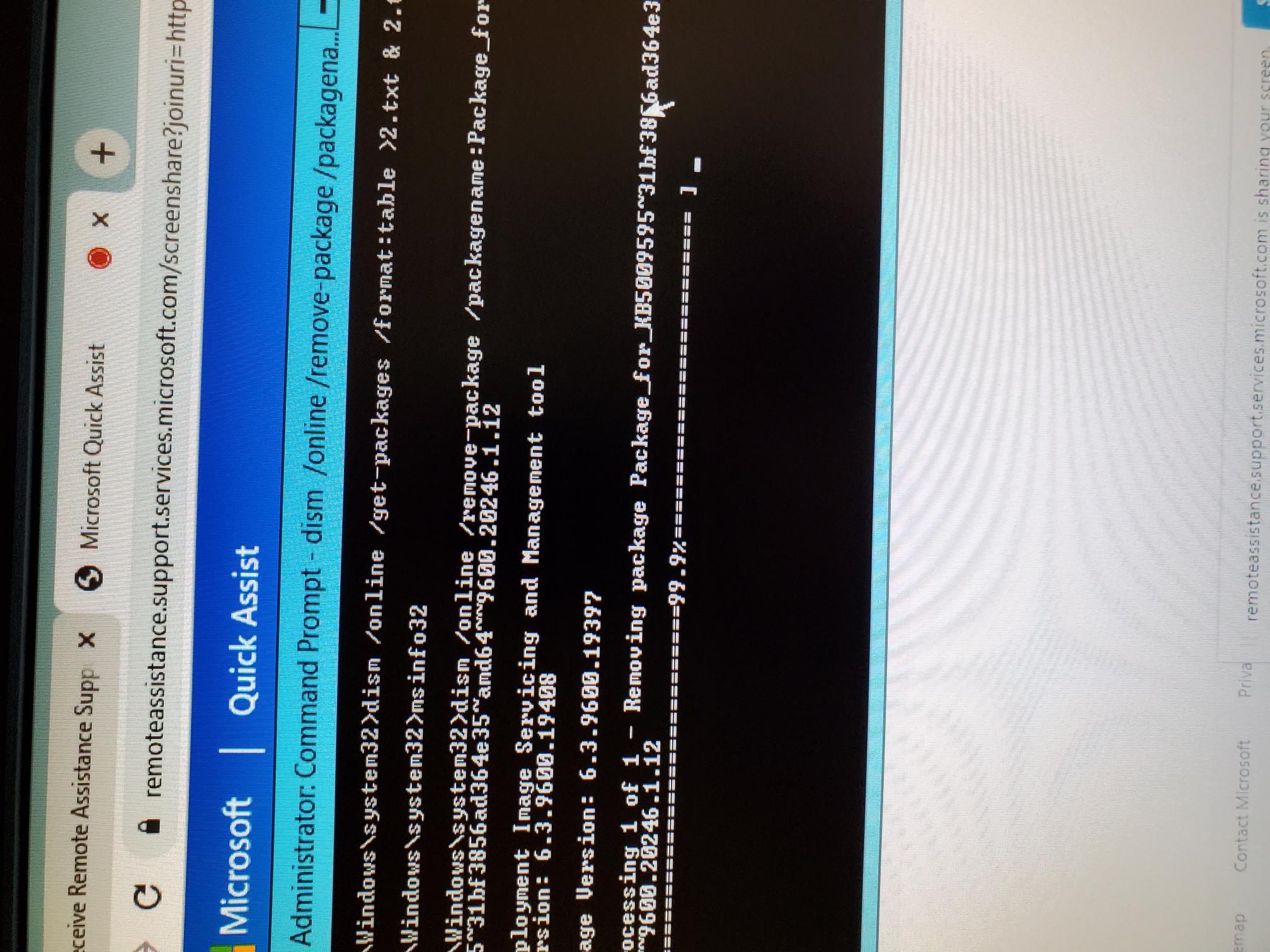
After this command runs on the host server it will restart. After restart updates will run and server will restart a second time. After login open Hyper-V manager and start VM. Similar sequence of updates will also run on each VM. If both KBs need to be removed rinse and repeat. I only needed to delete kb5009595 VMs came up normally after the process completed.
BTW right click on saved and select delete option then VM state will be stopped.
https://support.microsoft.com/en-us/topic/january-11-2022-kb5009595-security-only-update-060870c2-ad08-40e5-b000-a9f6d40c0831
ASKER
Thanks Philip, Your answer put me on the right track and I appreciate the extra resources you provided. I hope you found my comments useful.
Dale and Philip thank you very much. The dism approach Dale pointed out saved my butt because murphy's law had already got it. (The server is on a very remote location and the Integrated Management Module wasn't networked so safe more wasn't an option for me.)
Glad it got sorted.
ASKER
I'm not on site. I'll do this first thing in the morning.