bluue s
asked on
Outlook script to save a copy of the attachment (with specific criteria) in a specified folder
Outlook script to save a copy of the attachment (i will put in mail rules to specify sender,subject) into a specified folder where it can:
1. identify an attachment with name that contains a certain string text
ie. 123456_006633_AB202P3_02032022_000001.PDF
- as long as it contains "AB202P3" in the attachment name, this email with attachment in Outlook will be flagged and the attachment is saved in a specified folder
and
2. identify only the FORMAT of the attachment
ie. only contains ".xlsx" and NOT ".jpg" etc
See related question:
ASKER
What if I have multiple files - containing
1. "AB202P3"
2. "AB202P1"
3. "AB203AR"
How do i add into the code:
1. "AB202P3"
2. "AB202P1"
3. "AB203AR"
How do i add into the code:
' Only save certain file names...
If InStr(1, NewAttachment.Filename, "AB202P3", vbTextCompare) > 0 And LCase(Right(NewAttachment.Filename, 5)) = ".xlsx" Then
' Only save certain file names...
If (InStr(1, NewAttachment.FileName, "AB202P3", vbTextCompare) > 0 Or _
InStr(1, NewAttachment.FileName, "AB202P1", vbTextCompare) > 0 Or _
InStr(1, NewAttachment.FileName, "AB203AR", vbTextCompare) > 0) And _
LCase(Right(NewAttachment.FileName, 5)) = ".xlsx" Then»bp
ASKER
I encounter the error when trying just 1 file:

What could have gone wrong? the script name and module name is the same.
What could have gone wrong? the script name and module name is the same.
A bit odd, sounds like it can't see your macros, check for any changes to Outlook related to security, etc.
I've seen problems like this come and go from my Outlook install, but never got to root causes. Outlook doesn't always work perfect...
If you create a new rule do you have the same problem?
If you go into the VBA editor do you still see the macro involved there?
»bp
I've seen problems like this come and go from my Outlook install, but never got to root causes. Outlook doesn't always work perfect...
If you create a new rule do you have the same problem?
If you go into the VBA editor do you still see the macro involved there?
»bp
ASKER
If you create a new rule do you have the same problem? If you create a new rule do you have the same problem?
= This is the new rule.
It seems that the previous rule run ok, when with new rule it has this error.
If you go into the VBA editor do you still see the macro involved there?If you go into the VBA editor do you still see the macro involved there?
= Yes
When i tried to run

I also encounter the same error

= This is the new rule.
It seems that the previous rule run ok, when with new rule it has this error.
If you go into the VBA editor do you still see the macro involved there?If you go into the VBA editor do you still see the macro involved there?
= Yes
When i tried to run
I also encounter the same error
And the new VBS macro you are trying to use still has a single parameter, of type MailItem, like:
»bp
Sub SaveAttachmentsBySubjectDateCurrent(NewEmail As MailItem)»bp
ASKER
Yes all single parameter.
Not sure what happened on your system. I would suggest just working through everything again, creating a new rule, etc. Checking macro and security related settings to make sure macros aren't being blocked. Apply any Windows and Office updates. Somewhat of a stretch, but you could do a repair of the Office install as well. And a reboot or two along the way...
»bp
»bp
ASKER
The strange thing is the old rule is ok but the new rule (as in new creation) has this issue.
For the new rule, you are trying to use a new Sub() that you created for it?
And that Sub() is in the same module where the working Sub() is?
If you want to post the Sub() here (exact cut and paste) I can try adding it to a module here in Outlook and see if I can create a rule linked to it. Just a thought...
»bp
And that Sub() is in the same module where the working Sub() is?
If you want to post the Sub() here (exact cut and paste) I can try adding it to a module here in Outlook and see if I can create a rule linked to it. Just a thought...
»bp
ASKER
Yes is a new sub.
Dim objFSO As Object
Sub SaveAttachmentsBySubjectDateGB(NewEmail As MailItem)
Dim NewAttachments As Outlook.Attachments
Dim NewAttachment As Outlook.Attachment
Dim SaveFolder As String
Dim SavePath As String
Dim BaseFolder As String
' Base folder for all attachments
BaseFolder = "C:\"
' Get attachements to this email
Set NewAttachments = NewEmail.Attachments
' If no attachments then we're done
If NewAttachments.Count = 0 Then
Set NewAttachments = Nothing
Exit Sub
End If
' Create folder if it doesn't exist
Set objFSO = CreateObject("Scripting.FileSystemObject")
If Not objFSO.FolderExists(BaseFolder) Then
MakeDir BaseFolder
End If
' Process all attachments
For Each NewAttachment In NewAttachments
' Add attachement file name to folder to get full path to save to
SavePath = BaseFolder & "\" & NewFileName(NewAttachment.FileName)
' Only save if it doesn't already exist
If Not objFSO.FileExists(SavePath) Then
NewAttachment.SaveAsFile SavePath
End If
Next NewAttachment
' Clean up objects
Set objFSO = Nothing
Set NewAttachments = Nothing
End Sub
Sub MakeDir(strPath As String)
' Subroutine to create a folder as well as any needed parent folders
Dim strAbsPath As String
Dim strParent As String
' Get absolute path to folder to create
strAbsPath = objFSO.GetAbsolutePathName(strPath)
' If it exists already we are done
If objFSO.FolderExists(strAbsPath) Then
Exit Sub
End If
' Get the path for the parent of this folder
strParent = objFSO.GetParentFolderName(strAbsPath)
' Stop when we get to the root
If strParent <> "" Then
' If this parent folder doesn't exist create it (recursive to create any additional parents needed)
If Not objFSO.FolderExists(strParent) Then
MakeDir strParent
End If
End If
' Now create this folder
objFSO.CreateFolder (strAbsPath)
End Sub
Function NewFileName(strOldFileName)
' existing name + "_21-10-11" (current day-1) => attachmentfile1_21-10-11.pdf where it is in YY-MM-DD format.
NewFileName = objFSO.GetBaseName(strOldFileName) & "_" & TimeStamp(Now) & "." & objFSO.GetExtensionName(strOldFileName)
End Function
Function TimeStamp(ByVal dtmDateTime)
Dim dtmYesterday
dtmYesterday = dtmDateTime - 1
' YY-MM-DD format (of yesterdays date)
TimeStamp = Right(Year(dtmYesterday), 2) & "-" & Right("0" & Month(dtmYesterday), 2) & "-" & Right("0" & Day(dtmYesterday), 2)
End Function
Strange, but not sure what to suggest...
At this point if you think we solved your original question maybe close this one, and open a new one specific to this new problem. Get some other experts looking at it...
»bp
At this point if you think we solved your original question maybe close this one, and open a new one specific to this new problem. Get some other experts looking at it...
»bp
ASKER
@Bill, the problem is the script doesn't run with the rule in error and I tried naming sub, delete the rule and create new rule from scratch again (basically did what the thread starter did - https://forums.slipstick.com/threads/93957-cannot-run-script-from-rule/) and also : "Run this rule now on messages already in inbox"
but nothing happens.
So how do I know the script actually work?
but nothing happens.
So how do I know the script actually work?
Okay, I see one obvious problem, and in testing your current script on my system I ran into the problem, so you likely are too. You have the following line:
BaseFolder = "C:\"
so are trying to store your incoming email attachments right in the root of the C: drive. But this is a protected folder under recent / current versions of Windows, and is not allowed unless you are working in an elevated authority mode, which Outlook isn't. As a result when the VBA code tries to save the extension file it gets an error, and ends the VBS code for that email at that point. But no error message is actually displayed anyplace, that's because Outlook knows it is processing a rule and doesn't want to pop an messages from those.
So, change the Base Folder to something else, like perhaps:
BaseFolder = "C:\Temp"
Also notice I removed the trailing backslash. Since your code contains the following further down:
SavePath = BaseFolder & "\" & NewFileName(NewAttachment.
that adds in the backslach between the BaseDir and the attachment file name. So you don't want a trailing backslash on the BaseDir variable, otherwise you will end up with two backslashes in the path to the saved attachment. I don't know off hand if that would cause a problem, different situations deal with double backslashes in file paths differently, but best to do it the proper way.
Below is an updated version of you script that worked correctly here.
»bp
BaseFolder = "C:\"
so are trying to store your incoming email attachments right in the root of the C: drive. But this is a protected folder under recent / current versions of Windows, and is not allowed unless you are working in an elevated authority mode, which Outlook isn't. As a result when the VBA code tries to save the extension file it gets an error, and ends the VBS code for that email at that point. But no error message is actually displayed anyplace, that's because Outlook knows it is processing a rule and doesn't want to pop an messages from those.
So, change the Base Folder to something else, like perhaps:
BaseFolder = "C:\Temp"
Also notice I removed the trailing backslash. Since your code contains the following further down:
SavePath = BaseFolder & "\" & NewFileName(NewAttachment.
that adds in the backslach between the BaseDir and the attachment file name. So you don't want a trailing backslash on the BaseDir variable, otherwise you will end up with two backslashes in the path to the saved attachment. I don't know off hand if that would cause a problem, different situations deal with double backslashes in file paths differently, but best to do it the proper way.
Below is an updated version of you script that worked correctly here.
Dim objFSO As Object
Sub SaveAttachmentsBySubjectDateGB(NewEmail As MailItem)
Dim NewAttachments As Outlook.Attachments
Dim NewAttachment As Outlook.Attachment
Dim SaveFolder As String
Dim SavePath As String
Dim BaseFolder As String
' Base folder for all attachments
BaseFolder = "C:\Temp"
' Get attachements to this email
Set NewAttachments = NewEmail.Attachments
' If no attachments then we're done
If NewAttachments.Count = 0 Then
Set NewAttachments = Nothing
Exit Sub
End If
' Create folder if it doesn't exist
Set objFSO = CreateObject("Scripting.FileSystemObject")
If Not objFSO.FolderExists(BaseFolder) Then
MakeDir BaseFolder
End If
' Process all attachments
For Each NewAttachment In NewAttachments
' Add attachement file name to folder to get full path to save to
SavePath = BaseFolder & "\" & NewFileName(NewAttachment.FileName)
' Only save if it doesn't already exist
If Not objFSO.FileExists(SavePath) Then
NewAttachment.SaveAsFile SavePath
End If
Next NewAttachment
' Clean up objects
Set objFSO = Nothing
Set NewAttachments = Nothing
End Sub
Sub MakeDir(strPath As String)
' Subroutine to create a folder as well as any needed parent folders
Dim strAbsPath As String
Dim strParent As String
' Get absolute path to folder to create
strAbsPath = objFSO.GetAbsolutePathName(strPath)
' If it exists already we are done
If objFSO.FolderExists(strAbsPath) Then
Exit Sub
End If
' Get the path for the parent of this folder
strParent = objFSO.GetParentFolderName(strAbsPath)
' Stop when we get to the root
If strParent <> "" Then
' If this parent folder doesn't exist create it (recursive to create any additional parents needed)
If Not objFSO.FolderExists(strParent) Then
MakeDir strParent
End If
End If
' Now create this folder
objFSO.CreateFolder (strAbsPath)
End Sub
Function NewFileName(strOldFileName)
' existing name + "_21-10-11" (current day-1) => attachmentfile1_21-10-11.pdf where it is in YY-MM-DD format.
NewFileName = objFSO.GetBaseName(strOldFileName) & "_" & TimeStamp(Now) & "." & objFSO.GetExtensionName(strOldFileName)
End Function
Function TimeStamp(ByVal dtmDateTime)
Dim dtmYesterday
dtmYesterday = dtmDateTime - 1
' YY-MM-DD format (of yesterdays date)
TimeStamp = Right(Year(dtmYesterday), 2) & "-" & Right("0" & Month(dtmYesterday), 2) & "-" & Right("0" & Day(dtmYesterday), 2)
End Function»bp
ASKER
No that is not an issue since that is not the actual directory i use.
I stated "C:\" as I deleted the exact folder directory name.
My actual directory is like this where folder name= to the actual name.
"F:\Folder Name\Folder Name1\Folder Name 2
I stated "C:\" as I deleted the exact folder directory name.
My actual directory is like this where folder name= to the actual name.
"F:\Folder Name\Folder Name1\Folder Name 2
ASKER
I tried to do create the rule from scratch and remove the "old" ones but still the same error: script doesn't exist or invalid.
Just for curiosity, can you open a Command Prompt window and run the following command. Paste back the display please.
»bp
reg query HKCU\Software\Microsoft\Office\16.0\Outlook\Security /v EnableUnsafeClientMailRules»bp
I'm not sure exactly where you are getting the error, can you follow the following process and tell me where you are getting an error and capture some screen shots when it happens?
At this point you should get a pop up message for each email in the Inbox (so do it on an account without many existing emails).
»bp
- In Outlook, open the VBA editor.
- Create a new module.
- Paste the code below into the Module.
- Do "Debug", "Compile" and make sure no errors are found.
- Open Manage Rules & Alerts for the desired email account.
- Click New Rule.
- Select "Apply rule on messages I receive" from the "Start from a blank rule" section.
- Click "Next".
- Click "Next" so that all incoming message will be processed.
- Click "Yes" on the popup warning,
- Select "run a script".
- In the "Step 2" area click on the "run a script" link.
- Select TextVBA from the list.
- Click "Next".
- Click "Next" to skip defining exceptions.
- Give the rule a name.
- Enable "Run this rule now on messages already in Inbox".
- Make sure "Turn on this rule" is enabled.
- Click "Finish".
At this point you should get a pop up message for each email in the Inbox (so do it on an account without many existing emails).
»bp
ASKER
At the following point:
17. Enable "Run this rule now on messages already in Inbox".
and also when the message is being received in inbox
17. Enable "Run this rule now on messages already in Inbox".
and also when the message is being received in inbox
ASKER
I also use an "old" module, and apply the above steps and change the information accordingly.
But the same error occur.
But the same error occur.
ASKER
Any idea ?
The most frustrating thing is Outlook mail rules do not have the identification by attachment name, else i can make use of it and not use the script as another workaround.
The most frustrating thing is Outlook mail rules do not have the identification by attachment name, else i can make use of it and not use the script as another workaround.
Just for curiosity, can you open a Command Prompt window and run the following command. Paste back the display please.
I never saw an answer to this question I had posted...
»bp
ASKER
Sorry Bill, think i missed that out.
Here is the result:

Here is the result:
Okay, that is what you want.
ASKER
Ok thanks then why do I keep receiving error? Is there any other ways that I didn't try ?
ASKER
@Bill, What if I have only 2 files:
1. "AB202P1"
2. "AB202P2"
I tried to improvise but got an error.
I will try this in another computer with Outlook and see how it goes. Thanks.
1. "AB202P1"
2. "AB202P2"
I tried to improvise but got an error.
I will try this in another computer with Outlook and see how it goes. Thanks.
ASKER CERTIFIED SOLUTION
membership
This solution is only available to members.
To access this solution, you must be a member of Experts Exchange.
ASKER
When using another comp, outlook failed to start, and need to restart comp to get it started again.
Thereafter, there is no script error and neither did the files are saved in the folder. Basically nothing happens.
The rule is activated (with a tick besides)
Thereafter, there is no script error and neither did the files are saved in the folder. Basically nothing happens.
The rule is activated (with a tick besides)
As I think I may have mentioned in one of these threads earlier, the easiest way is to use the VBA debugger and single step through an invocation of the trigger where you expect it should have written something out. You can watch the logic flow and also inspect variables to see what is truly happening.
Let me know if you are not familiar with the Debugger or need additional help.
»bp
Let me know if you are not familiar with the Debugger or need additional help.
»bp
ASKER
Here is my test results following your suggestion action steps:
At Step 13, - what is TextVBA ? I just selected the script that you mentioned before in here
https://www.experts-exchange.com/questions/29233062/Outlook-script-to-save-a-copy-of-the-attachment-with-specific-criteria-in-a-specified-folder.html?notificationFollowed=283283489#a43398033 https://www.experts-exchange.com/questions/29233062/Outlook-script-to-save-a-copy-of-the-attachment-with-specific-criteria-in-a-specified-folder.html?notificationFollowed=283283489#a43398033


The above is the same as what i have done previously but strangely all newly created scripts have the same error.
- In Outlook, open the VBA editor.
- Create a new module.
- Paste the code below into the Module.
- Do "Debug", "Compile" and make sure no errors are found.
- Open Manage Rules & Alerts for the desired email account.
- Click New Rule.
- Select "Apply rule on messages I receive" from the "Start from a blank rule" section.
- Click "Next".
- Click "Next" so that all incoming message will be processed.
- Click "Yes" on the popup warning,
- Select "run a script".
- In the "Step 2" area click on the "run a script" link.
- Select TextVBA from the list.
- Click "Next".
- Click "Next" to skip defining exceptions.
- Give the rule a name.
- Enable "Run this rule now on messages already in Inbox".
- Make sure "Turn on this rule" is enabled.
- Click "Finish".
At Step 13, - what is TextVBA ? I just selected the script that you mentioned before in here
https://www.experts-exchange.com/questions/29233062/Outlook-script-to-save-a-copy-of-the-attachment-with-specific-criteria-in-a-specified-folder.html?notificationFollowed=283283489#a43398033 https://www.experts-exchange.com/questions/29233062/Outlook-script-to-save-a-copy-of-the-attachment-with-specific-criteria-in-a-specified-folder.html?notificationFollowed=283283489#a43398033
The above is the same as what i have done previously but strangely all newly created scripts have the same error.
ASKER
This is the content of Select Script:

I've been off the site for a month or so while travelling, where do you stand on this, ever make any progress?
»bp
»bp
ASKER
@Bill i have accepted your solution though i couldn't resolve the error. Perhaps is my outlook has issue but couldn't be resolved as it is weird the earlier scripts are running ok. I will pose question again if there is any further update. Thanks.
@Gerwin there is no reply from you after my reply. Anyhow this question is closed.
@Gerwin there is no reply from you after my reply. Anyhow this question is closed.
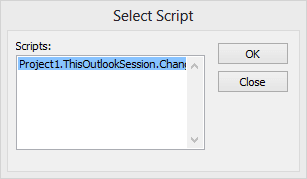
Open in new window
»bp