Missing Tiles on Start Menu Layout deployed via GPO
Hi Guys! I'm new to EE. I've been trying to look for the answer on my issues online but I cannot seem to find the exact solution. I hope i can get the exact answer or atleast a hint to my issues.
I have been tasked to implement and redesign our Start Menu Layout via GPO. The start menu layout works and I can see it getting implemented however I experience two issues:
Issue 1: Whenever the user manually creates his own shortcut on start menu, and when the GPO kicks in, the existing icons from the tiles that the user manually created goes blank but leaves the tile behind and it still works.
Based on what I can observe upon my testing, if the icon is part of the XML file that contains the start menu layout, it goes blank.
There were also other occasions where it happens the other way around. The icons from the XML goes blank while the manually created shortcut by the user is still working fine with icons still present.
Question 1: Is there a way on how I can make sure it does not leave a blank icon but instead it completely removes the manually created shortcut since it is part of my layout anyway?
Issue 2: Whenever a user logs in for the very first time on the machine OR whenever there is a new starter logging in to the computer, I noticed that the MS Teams icon is always blank and does not get pinned as part of my layout. See screenshot below.
I can only make it work where TEAMS gets pinned when the user has already logged in on the machine.
I believe it does not get pinned because if you log-in for the first time on any computer, that is the only time where TEAMS gets installed and gets stored in %appdata%.
Question 2: Is there a way on how I can pin TEAMS as part of my layout so that it also works for users logging in for the first time?
For reference, this is what the start menu layout should look like:
Regards,
Christian
ASKER
ASKER
I tried the script but does not fix the issue. i've also tried to use a different computer but got the same result. Blank icons still does not get fixed.I have also tried the other solutions from the link you provided but none of them work, still getting the same result.
I have also noticed that if I have a shortcut that I created manually on my start menu before the GPO gets applied, the manually created shortcut still gets retained on the same location. As a result, it there is now a duplicate of the same app and both works.
Is there a way where I can get those manually created shortcuts be removeable or have it removed automatically when the GPO that contains the start menulayout kicks in?
**Just a note that what I am trying to implement is a "Partial Start Menu Layout" only which means that users can still add shortcuts manually if they want to.
See screenshot below:
1. Acrobat Reader DC can't be unpinned because it is part of the layout from the GPO.
2. Icons are missing for microsoft One Note and Acrobat Reader DC.
Regards,
Christian
Let me see if I understand this : after importing the xml file you are getting blank tiles. First where did you get the XML layout, did you use the method dictated in this post?
https://docs.microsoft.com/en-us/windows-hardware/customize/desktop/customize-start-layout
if you didn't how did you create the xml file?
Please also take note of the following when placing the xml or scripts :
ASKER
Apologies for the confusion and for the late response.
The xml file was created via powershell using the export-startlayout command similar to what you have shown from the link.
So once i have exported the layout that i wanted, i just modify it by adding the other settings that we currently have in PROD.
It works flawlessly IF:
- I do not have any existing pinned tile on my start menu.
BUT
- if I already have a pinned tile that is part of the XML layout (example: outlook, google chrome, edge, excel, etc) it does not remove the existing tile that I have pinned. As a result i get two tiles for outlook, google chrome, edge, excel, etc.
doing a gpupdate /force and restarting the computer does not really fix it and it seem to stay there permanently.
I cannot removethe duplicate tile by right clicking it selecting unpin from start.
any other ideas?
This is what my XML code looks like at the moment.
<LayoutModificationTemplate
xmlns:defaultlayout="http://schemas.microsoft.com/Start/2014/FullDefaultLayout"
xmlns:start="http://schemas.microsoft.com/Start/2014/StartLayout"
xmlns:taskbar="http://schemas.microsoft.com/Start/2014/TaskbarLayout"
Version="1"
xmlns="http://schemas.microsoft.com/Start/2014/LayoutModification">
<LayoutOptions StartTileGroupCellWidth="6" />
<DefaultLayoutOverride LayoutCustomizationRestrictionType="OnlySpecifiedGroups">
<StartLayoutCollection>
<defaultlayout:StartLayout GroupCellWidth="6">
<start:Group Name="Microsoft Office">
<start:DesktopApplicationTile Size="1x1" Column="0" Row="0" DesktopApplicationLinkPath="%ALLUSERSPROFILE%\Microsoft\Windows\Start Menu\Programs\Word.lnk" />
<start:DesktopApplicationTile Size="1x1" Column="1" Row="0" DesktopApplicationLinkPath="%ALLUSERSPROFILE%\Microsoft\Windows\Start Menu\Programs\Excel.lnk" />
<start:DesktopApplicationTile Size="2x2" Column="3" Row="0" DesktopApplicationLinkPath="%ALLUSERSPROFILE%\Microsoft\Windows\Start Menu\Programs\Outlook.lnk" />
<start:DesktopApplicationTile Size="1x1" Column="0" Row="1" DesktopApplicationLinkPath="%ALLUSERSPROFILE%\Microsoft\Windows\Start Menu\Programs\PowerPoint.lnk" />
<start:DesktopApplicationTile Size="1x1" Column="2" Row="1" DesktopApplicationLinkPath="%ALLUSERSPROFILE%\Microsoft\Windows\Start Menu\Programs\OneNote.lnk" />
<start:DesktopApplicationTile Size="1x1" Column="0" Row="2" DesktopApplicationLinkPath="%ALLUSERSPROFILE%\Microsoft\Windows\Start Menu\Programs\Skype for Business.lnk" />
<start:DesktopApplicationTile Size="1x1" Column="1" Row="1" DesktopApplicationLinkPath="%ALLUSERSPROFILE%\Microsoft\Windows\Start Menu\Programs\Publisher.lnk" />
<start:DesktopApplicationTile Size="1x1" Column="2" Row="0" DesktopApplicationLinkPath="%APPDATA%\Microsoft\Windows\Start Menu\Programs\OneDrive.lnk" />
</start:Group>
<start:Group Name="Foodstuffs Applications">
<start:DesktopApplicationTile Size="1x1" Column="1" Row="1" DesktopApplicationLinkPath="%ALLUSERSPROFILE%\Microsoft\Windows\Start Menu\Programs\Accessories\Snipping Tool.lnk" />
<start:DesktopApplicationTile Size="1x1" Column="2" Row="0" DesktopApplicationLinkPath="%ALLUSERSPROFILE%\Microsoft\Windows\Start Menu\Programs\Acrobat Reader DC.lnk" />
<start:DesktopApplicationTile Size="1x1" Column="0" Row="0" DesktopApplicationLinkPath="%ALLUSERSPROFILE%\Microsoft\Windows\Start Menu\Programs\Citrix\Citrix Gateway.lnk" />
<start:DesktopApplicationTile Size="1x1" Column="1" Row="2" DesktopApplicationLinkPath="%ALLUSERSPROFILE%\Microsoft\Windows\Start Menu\Programs\Google Chrome.lnk" />
<start:DesktopApplicationTile Size="1x1" Column="0" Row="2" DesktopApplicationLinkPath="%ALLUSERSPROFILE%\Microsoft\Windows\Start Menu\Programs\Microsoft Edge.lnk" />
<start:SecondaryTile AppUserModelID="Microsoft.MicrosoftEdge_8wekyb3d8bbwe!MicrosoftEdge" TileID="MyWeblinkTile" Arguments="https://foodstuffs.cherwellondemand.com/" DisplayName="Foodies Service Portal" Square150x150LogoUri="ms-appx:///Assets/MicrosoftEdgeSquare150x150.png" Wide310x150LogoUri="ms-appx:///Assets/MicrosoftEdgeWide310x150.png" ShowNameOnSquare150x150Logo="true"
ShowNameOnWide310x150Logo="false"
BackgroundColor="#FF112233"
Size="2x2"
Row="0"
Column="4"/>
<start:DesktopApplicationTile Size="1x1" Column="1" Row="0" DesktopApplicationLinkPath="%ALLUSERSPROFILE%\Microsoft\Windows\Start Menu\Programs\Microsoft Endpoint Manager\Configuration Manager\Software Center.lnk" />
<start:DesktopApplicationTile Size="1x1" Column="0" Row="1" DesktopApplicationLinkPath="%APPDATA%\Microsoft\Windows\Start Menu\Programs\System Tools\File Explorer.lnk" />
<start:Tile Size="1x1" Column="2" Row="1" AppUserModelID="Microsoft.ScreenSketch_8wekyb3d8bbwe!App" />
</start:Group>
</defaultlayout:StartLayout>
</StartLayoutCollection>
</DefaultLayoutOverride>
<CustomTaskbarLayoutCollection>
<defaultlayout:TaskbarLayout>
<taskbar:TaskbarPinList>
<taskbar:UWA AppUserModelID="Microsoft.MicrosoftEdge_8wekyb3d8bbwe!MicrosoftEdge" />
<taskbar:DesktopApp DesktopApplicationLinkPath="%APPDATA%\Microsoft\Windows\Start Menu\Programs\System Tools\File Explorer.lnk" />
</taskbar:TaskbarPinList>
</defaultlayout:TaskbarLayout>
</CustomTaskbarLayoutCollection>
</LayoutModificationTemplate>Regards,
Christian
ASKER
this way duplicates won't happen when the GPO gets applied.
regards,
Christian
Sorry for the late response.. This is the only script I have found that comes close to what you are looking for..
How to automatically (cmd/powershell script) unpin all apps in start - Windows 10 Forums (tenforums.com)
function Pin-App { param(
[string]$appname,
[switch]$unpin
)
try{
if ($unpin.IsPresent){
((New-Object -Com Shell.Application).NameSpace('shell:::{4234d49b-0245-4df3-b780-3893943456e1}').Items() | ?{$_.Name -eq $appname}).Verbs() | ?{$_.Name.replace('&','') -match 'From "Start" UnPin|Unpin from Start'} | %{$_.DoIt()}
return "App '$appname' unpinned from Start"
}else{
((New-Object -Com Shell.Application).NameSpace('shell:::{4234d49b-0245-4df3-b780-3893943456e1}').Items() | ?{$_.Name -eq $appname}).Verbs() | ?{$_.Name.replace('&','') -match 'To "Start" Pin|Pin to Start'} | %{$_.DoIt()}
return "App '$appname' pinned to Start"
}
}catch{
Write-Error "Error Pinning/Unpinning App! (App-Name correct?)"
}
}
Pin-App "Mail" -unpin
Pin-App "Store" -unpin
Pin-App "Calendar" -unpin
Pin-App "Microsoft Edge" -unpin
Pin-App "Photos" -unpin
Pin-App "Cortana" -unpin
Pin-App "Weather" -unpin
Pin-App "Phone Companion" -unpin
Pin-App "Music" -unpin
Pin-App "xbox" -unpin
Pin-App "movies & tv" -unpin
Pin-App "microsoft solitaire collection" -unpin
Pin-App "money" -unpin
Pin-App "get office" -unpin
Pin-App "onenote" -unpin
Pin-App "news" -unpin
Pin-App "Mail" -pin
Pin-App "Store" -pin
Pin-App "Calendar" -pin
Pin-App "Microsoft Edge" -pin
Pin-App "Photos" -pin
Pin-App "Cortana" -pin
Pin-App "Weather" -pin
Pin-App "Phone Companion" -pin
Pin-App "Music" -pin
Pin-App "xbox" -pin
Pin-App "movies & tv" -pin
Pin-App "microsoft solitaire collection" -pin
Pin-App "money" -pin
Pin-App "get office" -pin
Pin-App "onenote" -pin
Pin-App "news" -pinASKER
Unfortunately that script won't work because of the customised apps that we have.
I noticed that after a couple of hours or few restarts and doing gpupdate /force, it sometimes restore back the icon.
However the issue that I encounter now is that I cannot unpin the duplicate apps. I can't seem to find this anywhere online. any ideas?
see screenshot below, I can unpin from taskbar but can't unpin from start menu.
I believe this has something to do with the partial lock out from the start menu. But the duplicates should have been removed once the GPO with the layout applies.
regards,
christian
I am at the limit of my knowledge on this topic, I am going to need to defer to some of my other experts. I will continue to watch this thread and chime in if I feel I can offer additional information. I will also attempt to continue to research this myself to see if there is another direction or process that will work better for this..
ASKER
It was a rookie mistake of using the command Export-startlayout -path <path><file name>.xml on a machine running in 1809 or higher.
I've used this command Export-StartLayout -UseDesktopApplicationID -path layout.xml and it seems to have fixed the issue however I am still monitoring this and currently trying on different machines.
The highlighted one is the answer and should be the one to use for machines on 1809 up to 21H2 or whatever is the latest.
The output of the highlighted command below is different from the boxed in red. They are still both in XML but the codes are slightly different.
Will keep you guys posted.
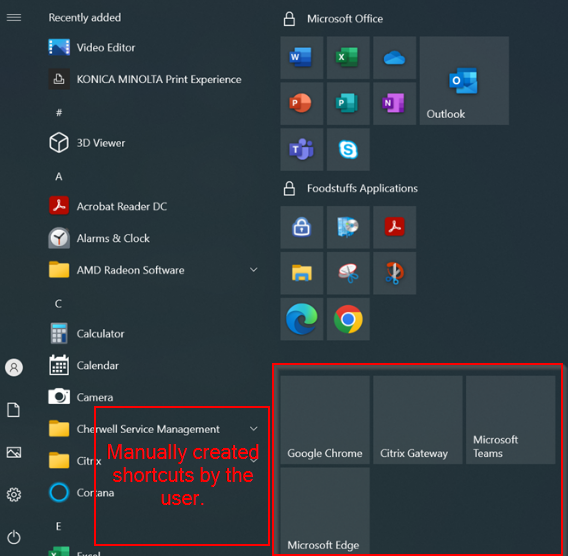
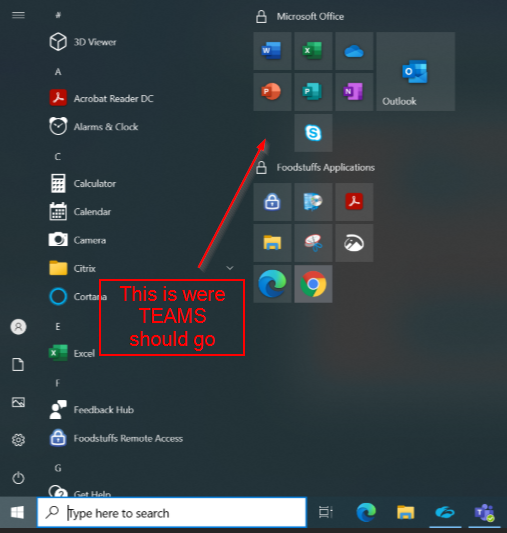
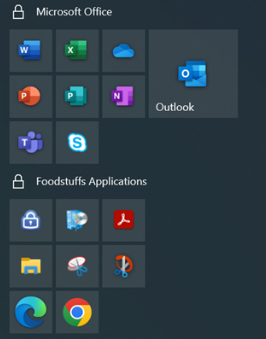
https://www.addictivetips.com/windows-tips/fix-missing-tile-icons-on-the-start-menu-windows-10/#:~:text=%20How%20To%20Fix%20Missing%20Tile%20Icons%20On,the%20Microsoft%20Startup%20Repair%20tool%2C%20and...%20More%20
Open in new window