Syncing Workstation Time with DC
I quit paying attention years ago but just recently I have had a couple people call and tell me their clock is off. Windows 11 professional on a domain. I used to put a command in the login script "net time \\server /set /y" but quit doing that. I looked at a couple of these workstations. One is set to sink time from the domain controller. One is set to sink time from the local CMOS clock and yet another is set to sink time from free – BCD.com. The sync now button is grayed out. So how do you make sure all the workstations are synchronized time-wise with the server? The GPO or something?
If the devices are joined to the DC they should syn the time from the dc
ASKER
Hence the question. They are joined to the domain. So why are they syncing to different sources and how do you force them to sync to the DC?
I would have thought M$ would have set the source to the DC when joined to the domain but that would make too much sense......
I would have thought M$ would have set the source to the DC when joined to the domain but that would make too much sense......
You can use Net time \\servername /Set /y in your startup scripts to make your domain computers sync with your DC.
ASKER
I am going to have to refer everyone back to the original question. As stated I use to do that but quit long ago. I would think, here in 2022, that there might be a GPO or a more recent method. How do you make sure the workstation time is in sync with a DC. Do you, here in 2022, put that command in a login script?
as a footnote to that command.... I ran it on one of the workstations and it did correct the time but it did not change the sync source on the workstation. How do you permanently set the source to the DC?
as a footnote to that command.... I ran it on one of the workstations and it did correct the time but it did not change the sync source on the workstation. How do you permanently set the source to the DC?
If you want to use a GPO, you can do this:
Navigate to Computer Configurations > Policies > Administrative Templates > System > Windows Time Service > Time Providers
Enable the Configure Windows NTP Client policy and set yourdc.yourdomain,0x1 as the NtpServer
Then Enable the Enable Windows NTP Client option after completing the above.
Navigate to Computer Configurations > Policies > Administrative Templates > System > Windows Time Service > Time Providers
Enable the Configure Windows NTP Client policy and set yourdc.yourdomain,0x1 as the NtpServer
Then Enable the Enable Windows NTP Client option after completing the above.
This is the method to set up time on a domain on the PDCe and member DCs:
https://www.mpecsinc.com/os-guide-set-up-domain-time-on-pdce-and-member-domain-controllers/
https://www.mpecsinc.com/os-guide-set-up-domain-time-on-pdce-and-member-domain-controllers/
This registry setting will show you the time server currently configured for a node/workstation:
HKEY_LOCAL_MACHINE\SOFTWARE\Microsoft\Windows\CurrentVersion\DateTime\Servers
If you feel this value is incorrect, then you can reset it with the following commands:
net stop w32time
w32tm /unregister
w32tm /register
net start w32time
(this will set it to defaults, and if you have time set up correctly for AD, it should start sync'ing time with a DC)
HKEY_LOCAL_MACHINE\SOFTWARE\Microsoft\Windows\CurrentVersion\DateTime\Servers
If you feel this value is incorrect, then you can reset it with the following commands:
net stop w32time
w32tm /unregister
w32tm /register
net start w32time
(this will set it to defaults, and if you have time set up correctly for AD, it should start sync'ing time with a DC)
ASKER
ASKER CERTIFIED SOLUTION
membership
This solution is only available to members.
To access this solution, you must be a member of Experts Exchange.
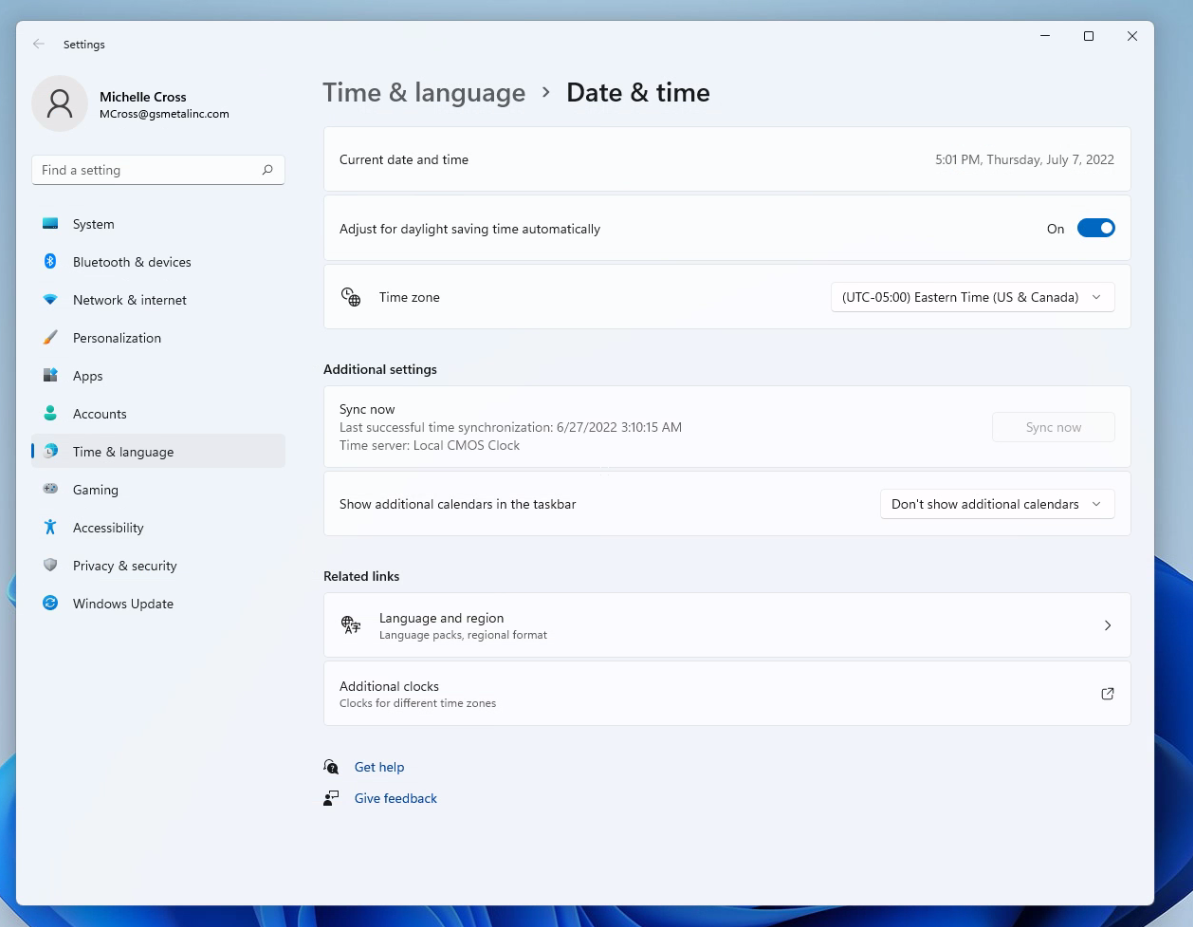
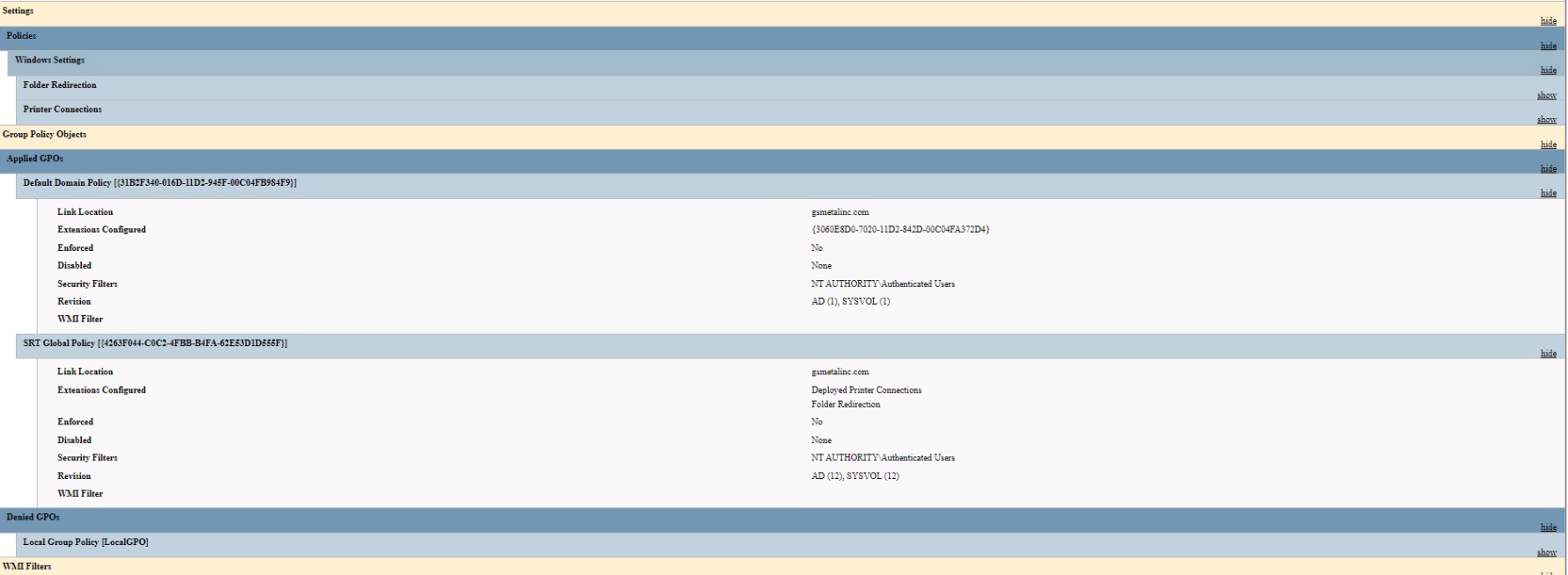
w32tm /query /status