asked on
Excel realtime activity tracking
I have sample table attached for "Excel Realtime Activity Tracking"
Requirements
Adding a timer start/stop button in Column D,
Stop Watch start/stop button in Column E.
The record of the data from Column D and E would automatically display in Column F and G, i.e From and To Columns
The totals of F - G would display automatically in Column H (Duration Column)
While next to the Task title in Column I , the Total times would automatically display
The manual inputs from myself would the time (B column) in Column B, C , D (to start/stop timer), E (to start /stop stopwatch) , and Column (I) Task titles.
ASKER
"Programm" isn't an English word. What would you like it to be? Do you need that heading at all?
thanks , indeed that should have been program. It can be renamed as "Time Management" Heading.
Yes those font in my sample are really small, you can use 14 font.
Not sure what size it would look till you paste a font sample
- Click in column D (that has a description in column C) to start, stop or add a timer.
- Clicking Disable All Timers turns them all off.
- How do you propose to use columns A and B?
- What is the difference in functionality between a Timer and a Stopwatch?
- What should the 'Total times' column show?
- What is the difference between 'Task Description' and 'Task Title'?
ASKER
- How do you propose to use columns A and B?
Definitely need Column A to record the dates. But how do I go to 2 Nov 22. Is it just pressing enter ?
And Column B would just show the start time at 8 am, but to think of it now, Column B could be deleted.
As I could borrow the time information from Column F.
ASKER
- What is the difference in functionality between a Timer and a Stopwatch?
Timer needed for when I am doing time based task, which can then be a pop up dialog to inform the time is finished.
Stopwatch as example for Browsing the Internet and not sure how long how time I would browse for which is what you have done for Column D provided a stopwatch
ASKER
- What should the 'Total times' column show?
Total times would show the total of the Task Description.
Say if I studied excel thrice at different times of the day, then the Total times column would show total time I studied excel for that day by adding the time information from Column H onto Total Times J
ASKER
- What is the difference between 'Task Description' and 'Task Title'?
Task Description is the detail of a task, while Task title is a cue for the Total times to pick up the title information.
While Studied Excel thrice would be recorded in the Task description 3 times, under the Task Title the word Excel would be shown only once and next to the word excel (column i), the total time will be recorded in Column J
ASKER
Is is possible to edit the from and to times if I need to make minor time changes ?
Also how do I delete the current time data in Column F and G , if I need to start with a clean slate and currently to clear the default information used for testing purposes
Definitely need Column A to record the dates. But how do I go to 2 Nov 22. Is it just pressing enter ?The easiest thing to do would to just go to row 9 or 10 and just type it in.
Column B could be deleted.I will do that but there will be a bunch of code I'll need to adjust.
As I could borrow the time information from Column F.Did you mean column G, since F is the start times?
Timer needed for when I am doing time based task, which can then be a pop up dialog to inform the time is finished.OK.
Task Description is the detail of a task, while Task title is a cue for the Total times to pick up the title information.I don't understand that but since I'm deleting column B, it would greatly reduce the coding changes I would otherwise need to make if column B could be 'Task Title'.
While Studied Excel thrice would be recorded in the Task description 3 times, under the Task Title the word Excel would be shown only once and next to the word excel (column i), the total time will be recorded in Column J
ASKER
I don't understand that but since I'm deleting column B, it would greatly reduce the coding changes I would otherwise need to make if column B could be 'Task Title'.
Yes you can move task title to B column
ASKER
The easiest thing to do would to just go to row 9 or 10 and just type it in.
ok , if you add a suffix 22 to the date please in Column A
ASKER
Did you mean column G, since F is the start times?
yes
ASKER
Total Times is per task title in the example if I studied excel thrice in the one day. then total time of Excel would the sum of all three.
But you could add a total times in the last cell for that day
Forgot to request to have a Floating "Duration" Pop Out which will pop out when I choose it to pop out and allow me as a user to resize the floating pop and allowing a keyboard shortcut to start/stop the duration on the Floating Pop Out.
and adding a spacebar as keyboard shortcut to start /stop time, if that is possible when "Duration" is no longer floating.
If I make the font size slightly larger using the front group will that disturb the coding ?
But you could add a total times in the last cell for that dayI would prefer the first cell for the day. If done that way then you would always know that the total would be in the same row as the date. Please let me know which way you choose.
Task Description is the detail of a task, while Task title is a cue for the Total times to pick up the title information.I don't understand what you mean. Does it have something to do with a stopwatch? But talking about stopwatches I may not be understanding the difference, but it seems to me that the only difference between a timer and a stopwatch is that with a stopwatch you want a notification after a certain number of minutes. If that's the case then why don't we change column E's heading to 'Notify' and in that column you would enter a number of minutes for those tasks about which you want to be notified. For example you might have a task called 'Take pictures for item locater" and a value of 30 in column E. In that situation you would get a "Task 'Take pictures for item locater' duration has ended" popup 30 minutes after you start the task. I believe that in that scenario we could delete or hide column B.
If I make the font size slightly larger using the front group will that disturb the coding ?No, not at all although the current font size is 14 which apparently you found acceptable in your other workbooks.
Also how do I delete the current time data in Column F and G...
- Select a cell in column F and drag the cursor to column G
- Right-click and choose 'Clear Contents'
ASKER
I would prefer the first cell for the day. If done that way then you would always know that the total would be in the same row as the date.
Agreed
ASKER
while Task title is a cue for the Total times to pick up the title information.
What I was meaning was, if you look at row 6 and row7 , it says study excel twice under "Description"
So for the code to detect the title of the description, it has to look for the key word in the Description.
which is Excel in this case and not Study Excel. Hence the the code in J column will look for the keyword in excel and add the two times that I studied excel and place it in J3 which is the total time of a task title.
If I say in the Task Description for example " Searching for the bluetooth adapter"
The keyword for the Total time here is "Searching"
So only when I type the Task title , the J column will then look for that keyword searching in the Task description.
and if I have searched for different items 3 to 4 times a day, then the Total times column will add those 3 to 4times to give a total time of the keyword "searching"
In the above example, I have manually calculated the number of times I studied in excel and added 3 min and 6 secs.(i.e. 2.52 + 14 sec = 3 min 6 secs) and the second example keyword is internet , I added the internet times manually to display 3 min and 15 secs
ASKER
If that's the case then why don't we change column E's heading to 'Notify' and in that column you would enter a number of minutes for those tasks about which you want to be notified.
ok I am happy with this suggestion.
ASKER
I believe that in that scenario we could delete or hide column B.
So how would the Total time code look for keyword in the Task description if the Task title column is deleted.?
The task title was the keyword source for the J column
This workbook does not yet do anything with stopwatches, and talking about that I have a couple of questions:
- You can't do two things at the same time so why have more that one Study Excel task description?
- Why can't a value 15 be the trigger to notify you that a given item has been running for 15 minutes? If we do that then Task Title can be eliminated or ignored.
29249392a.xlsm
ASKER
- You can't do two things at the same time so why have more that one Study Excel task description?
You are right, but there are instances where I multi-task too.
But in the case of study I could not study excel for 4 hours straight.
I might study Excel in the morning from 11.30am to 11.50 am
Again I might be motivated to study excel in the Afternoon 2.30 to 3.15pm
and a third time I might study excel 7pm to 8.15 pm .
So I have studied excel 3 times a day at different hours.
11,30 am to 11.50 am
2.30 pm to 3.15 pm
7pm to 8.15.
So therefore I mention that Excel study in the Task Description and the From and To times are recorded against those.
- Why can't a value 15 be the trigger to notify you that a given item has been running for 15 minutes? If we do that then Task Title can be eliminated or ignored.
So how the Total Times find the keyword ? Task title is the source of the keyword.
Maybe I could you give you an alternative suggestion if you do want to eliminate the Task Title.
I will have to bold the keyword in the Task Description and the Total times coding could pick the keyword from the bolded word in the Task Description, then that way the Task title may not be necessary.
Is it possible for the code to recognise the bolding of the word in the Task Description ?
Regarding NOTIFY,
Can I not as a user decide what value to add in the notify Column for the relevant row ?
Can I not as a user decide what value to add in the notify Column for the relevant row ?Certainly you can; 15 was just an example.
Let's assume you have the three Study Excel tasks in rows 3, 5 and 8. Are you saying that you want to be notified when the total time spent on those three tasks reaches, for example, 90 minutes? If so which row would contain "90"?
Is it possible for the code to recognise the bolding of the word in the Task Description ?No, because it's not possible for you to bold part of a cell.
Let me mention that all the code that tracks the time spent in each task is based on a single Excel timer function that currently runs once each second, and so if we add much more code to the time like new code to implement you may see a lag in the To times and Duration for the tasks. Personally I find it a little annoying to deal with the constantly blinking cursor, so I propose the timer be change so that it runs perhaps every 5 or 10 or some other number of seconds.
ASKER
Let's assume you have the three Study Excel tasks in rows 3, 5 and 8. Are you saying that you want to be notified when the total time spent on those three tasks reaches, for example, 90 minutes? If so which row would contain "90"?
I will notify my self in Row 3 for example in 30 min, in Row 5 because I am motivated, I could notify myself in 50 min., but in the evening I might notify myself for just 10 minutes as I would be bored for the day.
So notify is not for total of 3 rows, ,but it is for individual rows .
Personally I find it a little annoying to deal with the constantly blinking
Yes I saw that and agree with you on that, good you noticed it.
No, because it's not possible for you to bold part of a cell.
In that case the task title is required.
So notify is not for total of 3 rows, ,but it is for individual rowsThen in the scenario we've been talking about the three values in Notify is all that's needed.
ASKER
hen in the scenario we've been talking about the three values in Notify is all that's needed.
did not follow what you meant ?
ASKER
What I mean is that task Title isn't needed. Give me a while to put something together and if you don't like it I can undo it.
ok
Talk.xlsm
ASKER
I think that I will need to turn the particular task off when its notify popup is triggered, otherwise there could be several popups shoeing at the same time. Is that okay?
I would notify usually for the current task that I am doing.
ASKER
yes I clicked on that and seems ok, it is visual plus sound. I am happy with that, but where would it be placed as that pop up looks big. Meaning it would not cover or block the viewing of the data area ?
ASKER
there won't be any visual in your workbook.
I thought there would be pop as well if it was possible.
- Need to be in front of the PC to see it
- Clutters the screen
- Only need to be near the PC to hear it and it will play every few seconds until the task is turned off
- No clutter
I don't think both are needed and I think it's obvious that I'm voting for speech.
ASKER
I think it's obvious that I'm voting for speech.
will agree on that for now.
I changed the timer interval to 5 seconds, and while this won't make sense until you try the workbook, the red color will go away when you turn a task off.
29249392b.xlsm
ASKER
when you turn a task off.
After the notify reached its time and the color changed to red.
I tried to switch off the timer with the mouse , but it would not switch off.
ASKER
ASKER
No it does not switch off
2022-11-15_14-57-29.mp4
ASKER
ok I have uploaded a recording and you can see yourself that it is not happening.
Also the hourglass seems to be constantly on. can the hourglass be eliminated please ?
can cells in Timer Column D be linked to keyboard shortcut - " Spacebar ". as the easiest way to stop the timer ?
29249392c.xlsm
ASKER
See if the new button helps
The button helped.
I changed the timer to fire every minute.
Now how to know the stopwatch is working since I can't see the digits change every second like I used to ?
And What is preventing the digits to tick every second, I mean can the busy cursor be out of view or some way to keep the busy cursor off. ?
Also can the keyboard shortcut " spacebar " be coded to stop the STOPWATCH ?
When a timer is turned on it sits in the background ticking off the seconds as they go by based on the PC's internal clock. You can have multiple timers but in this workbook there is just one. That may be a little confusing because in column D it looks like there are several timers, but it's really just one, and the "timers" that you see are just text values that tell the real timer to do things in the row when the cell says "On" and to ignore the row for the most part (see #3) when it says "Off".
A timer can be used in several ways and in this workbook I'm telling the timer to do something every time a set amount of time goes by. In other words when it should “Fire”. That "something" is:
- For the rows that are "On”, place the current time in column G which is very quick
- For the rows that are "On”, calculate the difference between column G and column F and place the result in column H formatted in hours, minutes and seconds which is not so quick
- Calculate the total for all rows (including those that are “Off”) and place the result in column ‘I’ formatted in hours, minutes and seconds. What that means is that if there are for example four tasks, what is done in #2 is essentially done four times and that is relatively slow.
All that takes time, and while the calculations are being done VBA puts up the ‘busy’ cursor and you can’t do anything until it goes away. In the initial version of this workbook I set the timer to fire every second but that turned out to be much to quick and so in the ‘b’ version I changed it to fire every 10 seconds, but while that worked for me, it didn’t for you, so in the ‘c’ version I changed it to fire every 60 seconds.
Does the wait cursor still get in your way?
Now how to know the stopwatch is working...I can probably give you a visual indication that the stopwatch (which you now know is the timer) is running. Let me know that you want that.
...can the busy cursor be out of view or some way to keep the busy cursor off. ?Sorry, no.
Also can the keyboard shortcut " spacebar " be coded to stop the STOPWATCH ?When you say "spacebar" do you mean the Enter key? If so how would the shortcut know which task to turn off?
ASKER
When you say "spacebar" do you mean the Enter key
Not the Enter key, but the spacebar key
In below picture , you see the long blue color key on the keyboard is the spacebar key
If so how would the shortcut know which task to turn off?
When the task description is typed and the enter key is pressed, the cursor jumps to the relevant cell in the D column switches the timer on and stays on that column.
So now when I am ready to off the stopwatch, since the cursor is already in the cell of D column, pressing the enter key should switch it off.
ASKER
I can probably give you a visual indication that the stopwatch (which you now know is the timer) is running. Let me know that you want that.
Yes that is what I saying in the previous comment was if you could pop up a time duration button which could be ressized by the user
ASKER
Does the wait cursor still get in your way?
No
ASKER
Calculate the total for all rows (including those that are “Off”) and place the result in column ‘I’ formatted in hours, minutes and seconds.
The total times I column was for calculating the sum of the 3 times duration of excel study as an example,
but not the total of all the times.
ASKER
I usually always say I do not understand, sorry not sure why I missed that. However I did keep mentioning in some comments that the sum of 3 excel study times will be equal to the total times for Excel study only and not the total of all times.
..if you could pop up a time duration button which could be ressized by the userI can't do any popups in this workbook. Remembering that there is just one timer in the workbook, here is what I propose an alternate solution. If the timer is shut off it would says "Timer is off" and have a gray background.
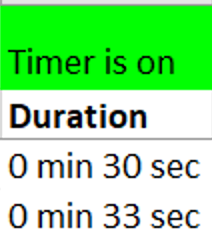
ASKER
This time I can say I did not understand . Is that the heading of the D column or ? or if you can take full snapshot ?
ASKER
ok now I understand so it is the H column
ASKER
that should do. I will have to view it as an open workbook to have a feel of how it looks
ASKER
ok
ASKER
Maybe 10 tasks for now. Hopefully you will be able to extend task limits in the future.
ASKER
So the net effect would be to show the total time studying excel even if you stopped that task during the morning and started it up again in the afternoon.
Sort of followed what you said, but would be able to better understand once you upload a sample test.
Also I have asked a new question for Lotto tweaks.
- Changed some button captions so as to make clearer what they do
- Rounded Notify values to whole numbers
- Added timer is on/off indicator in cell H1
- Set Duration to zero when a task is turned on
- When a cell in column D is clicked it no longer shows as selected which makes it easy to change again. I temporarily hid the 'Stop Selected Task' button because I don't believe it's needed any longer. I'll unhide it if you find that you still need it.
- Added a 10 task limit per day. The 10 can easily be changed to something else.
To start testing enter a title in B2 (it could be any any cell in that column that has a status and the text can be anything) and turn that task and any other tasks on.
I just realized that column 'I' isn't necessary since the 'I' value for "Study Excel-type" tasks will now always equal the Duration. If you agree I'll remove that column the next time.
29249392d.xlsm
ASKER
thanks will check that now.
I have also asked a new question for Lotto Tweaks "Arrow across..............
ASKER
To start testing enter a title in B2 (it could be any any cell in that column that has a status and the text can be anything) and turn that task and any other tasks on.
I have not understood the explanation you have provided.
So I have typed the task title in B column " Driving to get bread" and pressed enter, but the cursor jumps directly to column I3. But the timer did not start in D, so is the timer silently on to prevent the busy cursor. ?
Also I have not under understood the cell H1 function, because I see the H1 green cell Timer is on but I don't see it to anything visually.
ASKER
You requested a shortcut but after entering the task description no shortcut is needed to select the Status cell for that row; just press the Tab key
I understood this one , and the tab key worked to off the task description
So I have typed the task title in B column " Driving to get bread" and pressed enter, but the cursor jumps directly to column I3.That doesn't hurt anything but there is no need to press Enter.
Also I have not under understood the cell H1 functionPress 'Stop All Tasks' and notice what happens.
ASKER
Press 'Stop All Tasks' and notice what happens.
Understood. it grays to indicate that it is stopped.
In below picture , if you see the duration column G should have been 4 min, but the duration still shows Zero.
So I do need to see the duration of the spent time which was approx 4 minutes.
Also I typed 2 in Notify column but it did not do anything. How does the notify work here ?
So I do need to see the duration of the spent time which was approx 4 minutes.Are you asking me to do something?
Also I typed 2 in Notify column but it did not do anything. How does the notify work here ?After typing a value in the Notify column, click the Status cell for that row. After the Notify number of minutes is reached, the Duration cell for that row will turn red. If you click the Status cell again the red will go away.
I made a small unrelated change to the code.
29249392d.xlsm
ASKER
If you click the Status cell again the red will go away.
Would that stop the timer ?
I also deleted the 1 minute in the notify column but it still shows red in the duration column , despite clicking on the status cell to stop the notification from continuing
As I said about the red, "If you click the Status cell again [in the row that has the red], the red will go away".
ASKER
ok will test it out again with 1 minute notify.
ASKER
I just observed it , the timer seemed to have stopped when I clicked on the status cell to stop the red notify in duration column which went away. however I observe it recorded one minute under duration and then stopped adding time under duration.
ASKER
If I am not doing it correctly then if you could kindly attach a video, which could show after clicking the status cell that it is continuing to log the duration.
ASKER
I did not envision that you would add a Notification to a stopwatch type task,
That usually goes for a Timer Type task which I had hoped you would be able to add and I had explained that in the following link of a previous comment
Link to Timer and Stopwatch comment
But that timer option which was for time based task did not materialize and you coded for stopwatch instead,
ASKER
My understanding of a stopwatch type task is one that you would start, work on it for a while, turn it off, and then perhaps come back to it later in the day so I don't see the need to set a Notification.
I agree with your reasoning here as well, as some tasks cannot be timed, but certain tasks need to be timed so I thought a Timer option would be good for timed tasks only.
ASKER
so I don't see the need to set a Notification
And because there was no timer , I had to request a notification so that the stopwatch behaves like a timer by glowing the cell red.
ASKER
What did you ask for that you can't do
Sorry, did not understand your question.
ASKER
Okay I must have misunderstood, but I thought that you were saying that something wasn't working properly
Yes I am checking if I am doing the steps correctly
So when I open the workbook, I automatically go to B column to type the task title, but when I pressed enter the cursor jumped to H column.
So when I press enter in the B column , could you kindly let the cursor to jump to C column instead so I can type the task description.
Now because the cursor jumps to H column I have to bring it manually to C column to type Task description
ASKER
however if your are in column B, pressing Tab when you are done typing will take you to column C.
Once I finished typing in Column B, pressing Tab does not take me to Column C, but the cursor jumps from B straight to H.
What I was hoping to happen was
1) Type in Column B
2) After finishing typing in Column B, press tab
3) Pressing Tab should move the cursor to Column C where I type the task description.
4) Now either pressing the tab key or enter should trigger the STOPWATCH to ON position.
What you should do is after typing in column C is to just select column D. That's actually easier then having to let go of the mouse and then having to press the Tab key.
ASKER
For me when I type in column C and then press tab it goes to column D.
That works for me too which is what I wanted and fast
But what does not happen is after typing in Column B, pressing the Tab key does not move the cursor to Column C.
If you could kindly let that happen, i.e. Typing in Column B and then press the Tab key to move the cursor to Column C
ASKER
I was hoping it was possible for you to facililate moving via tab key from B to C, but if is not then I will do as you suggested select column c
ASKER
ASKER
Time Tracker
Cursor Jumping from B to I and also from C to I
So when I typed the Task Title in B column , I clicked the mouse button in C column but the cursor jumped straight to I column.
So when I type in B column and use tab key it jumps to the I column anyway.
But now as you suggested , I typed in B column and clicked the mouse button in C column so I could type.
but as soon as I clicked the mouse button in C column, also the cursor jumps straight to I column.
Is it possible to fix this by the following steps.?
Type in B column, then press tab key, the cursor moves to C column.
29249392e.xlsm
ASKER
I forgot how to clear the red notify color in Column H, so that I can continue the task ?
For now I suggest you delete all the rows starting at row 3 and start fresh.
ASKER
Would need atleast 40 or more task rows
I did a lot of testing from 6pm to 10 pm and I remember that you had set a limit of 10 tasks.
That is quite limited.
I still don't know the reason for setting the task limit.
For Tracking time from 6 pm to 10 pm, I lost out tracking the time from 9pm to 10 pm as the 10 task limit was over.
Was wondering if you could increase the Task limit to 40 tasks.
If I am on holiday the whole day, definitely I would need a liberal amount of tasks opportunities without limitation.
ASKER
What I envision is that you would enter and track all your tasks on day 1 and then on day 2 you archive day one's data
Correct. that is what I would do
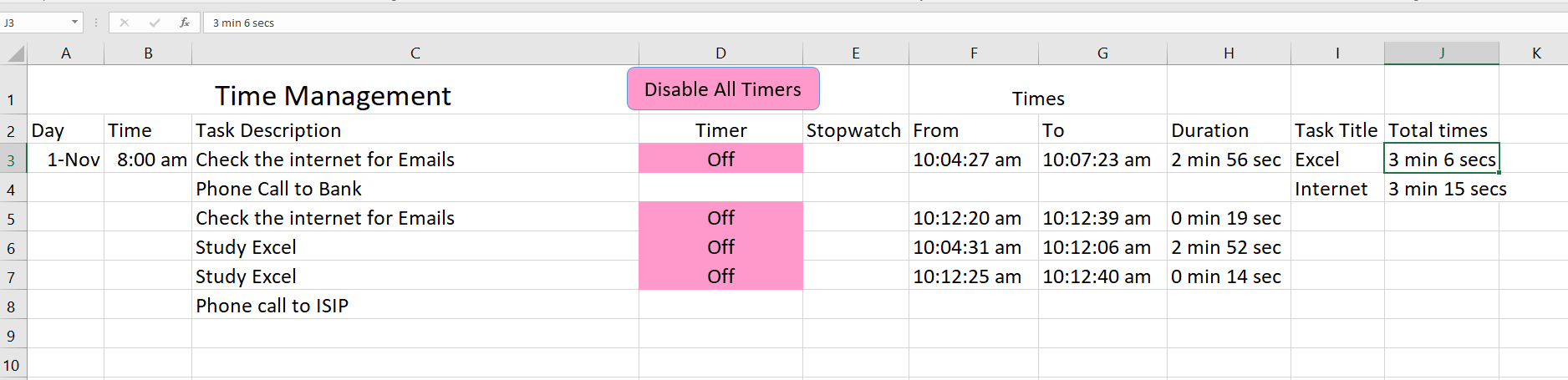
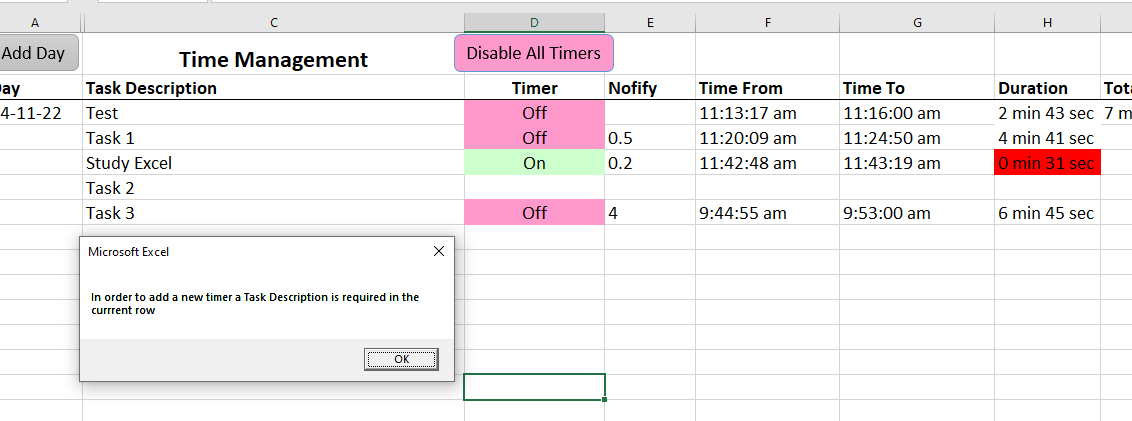



Also your font sizes in the rest are 11. Would you like them to be 14?