How Can i go from c#7.3 language version to c#10 having already installed Visual Studio 2022
I have a c# project in which i am trying to implement Global Usings. I have Visual studio 2022 installed
I got the error attached suggesting the i should not use c# language Version 7.3
but Version 10 .
I thought installing .Net Framework 6.0 would solve the problem but it did not
How do i go from c#7.3 to c# 10
Below find listed the .Net Frame works installed on my system and 6.0 was not one of them
see below
How Can i go from c#7.3 language version to c#10 having already installed Visual Studio 2022
Thanks Olukay
You need to upgrade to .net core 6 (go to 7 actually and skip c#10 and go right to 11)
I thought installing .Net Framework 6.0 would solve the problem but it did not
Which version of .NET did you install? You must use the SDK version in order for it to appear in your Visual Studio. Just installing the runtime is not enough.
For the actual language version the C# compiler uses some defaults:
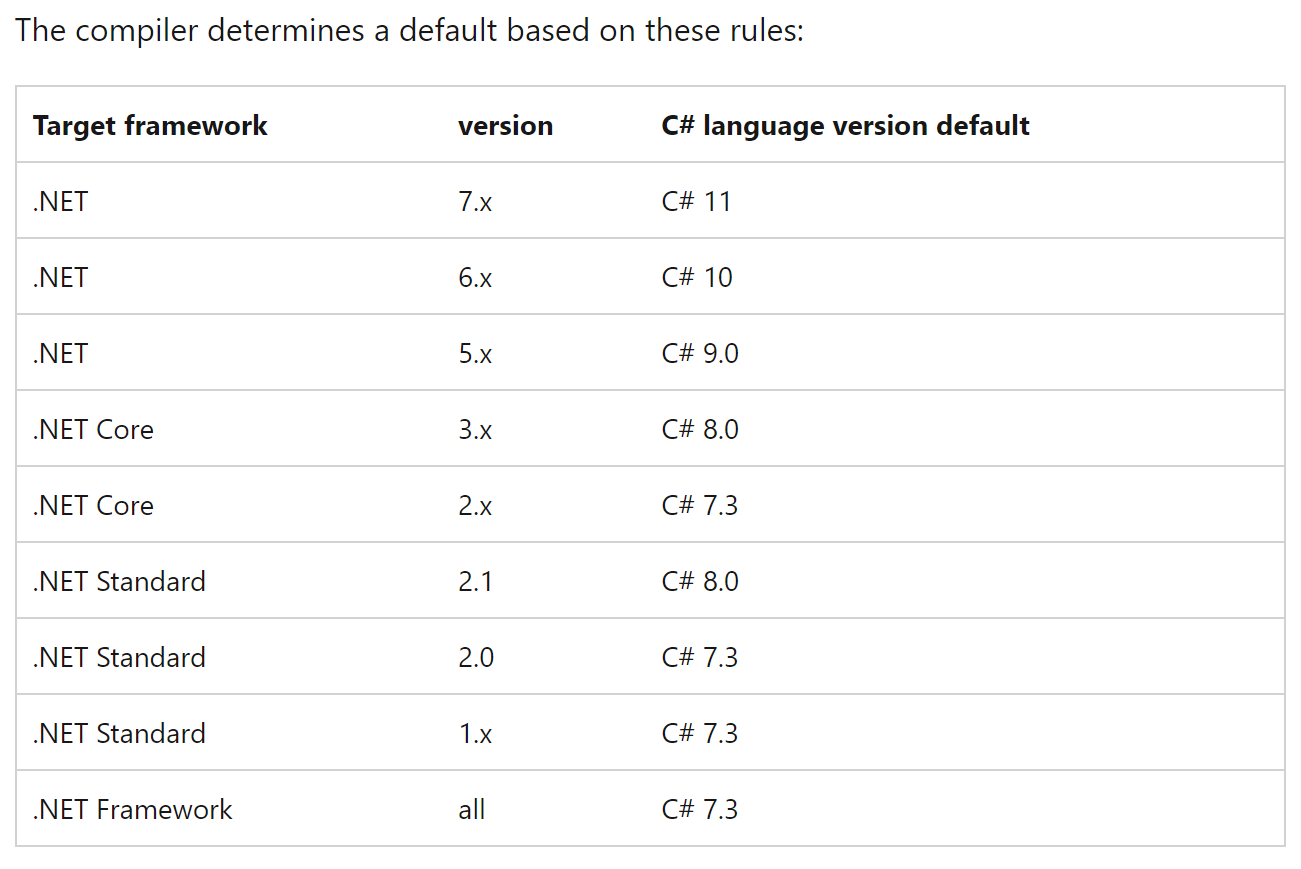 If you want to override these defaults, you can use the <LangVersion> directive in your project file. For example, you can use one of these
If you want to override these defaults, you can use the <LangVersion> directive in your project file. For example, you can use one of these
<LangVersion>latest</LangVersion>
<LangVersion>preview<LangVersion>
<LangVersion>11<LangVersion>You can get more information here: https://learn.microsoft.com/en-us/dotnet/csharp/language-reference/configure-language-version
I'm not aware of a migration tool from .NET Framework 4.8 to .NET 5++. Afaik you need to setup a new project manually and copy your project items.
ASKER
Um, no. ste5an is not correct about copying to a new project nor that there is no tool. I literally referenced the name of the tool in my comment. It's the .NET Upgrade Assistant. It's literally THE tool to help you upgrade from .NET Framework projects to .NET, and it's easy to use. They even have a 3-step walkthrough for it:
.NET Upgrade Assistant | Get Started (microsoft.com)
Not only can it help upgrade the project but it'll give recommendations on how to change/fix incompatible code.
You literally open a command prompt, run one command to install the Upgrade Assistant, and then another command to analyze your project, and when ready, one command to do the upgrade.
Here's an example of me analyzing an older project:
Again, the Upgrade Assistant is literally designed exactly for doing this kind of task.
Step 1: Open a new, regular Windows command prompt.
Step 2: Install once by running:
dotnet tool install -g --add-source "https://api.nuget.org/v3/index.json" --ignore-failed-sources upgrade-assistantStep 3: Analyze a project like this:
upgrade-assistant analyze C:\path\to\my\app.slnStep 4: When ready, upgrade the project:
upgrade-assistant upgrade C:\path\to\my\app.slnThe upgrade will walk you step-by-step through the upgrade process, creating a backup, updating the project definition, swapping out references where applicable, etc...
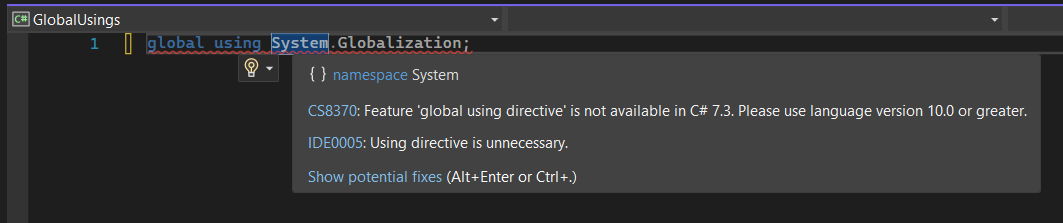
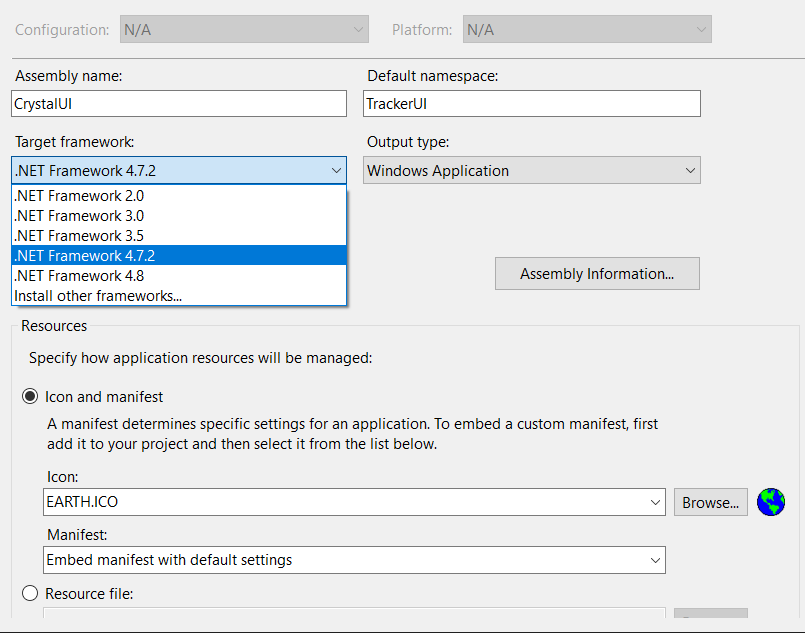
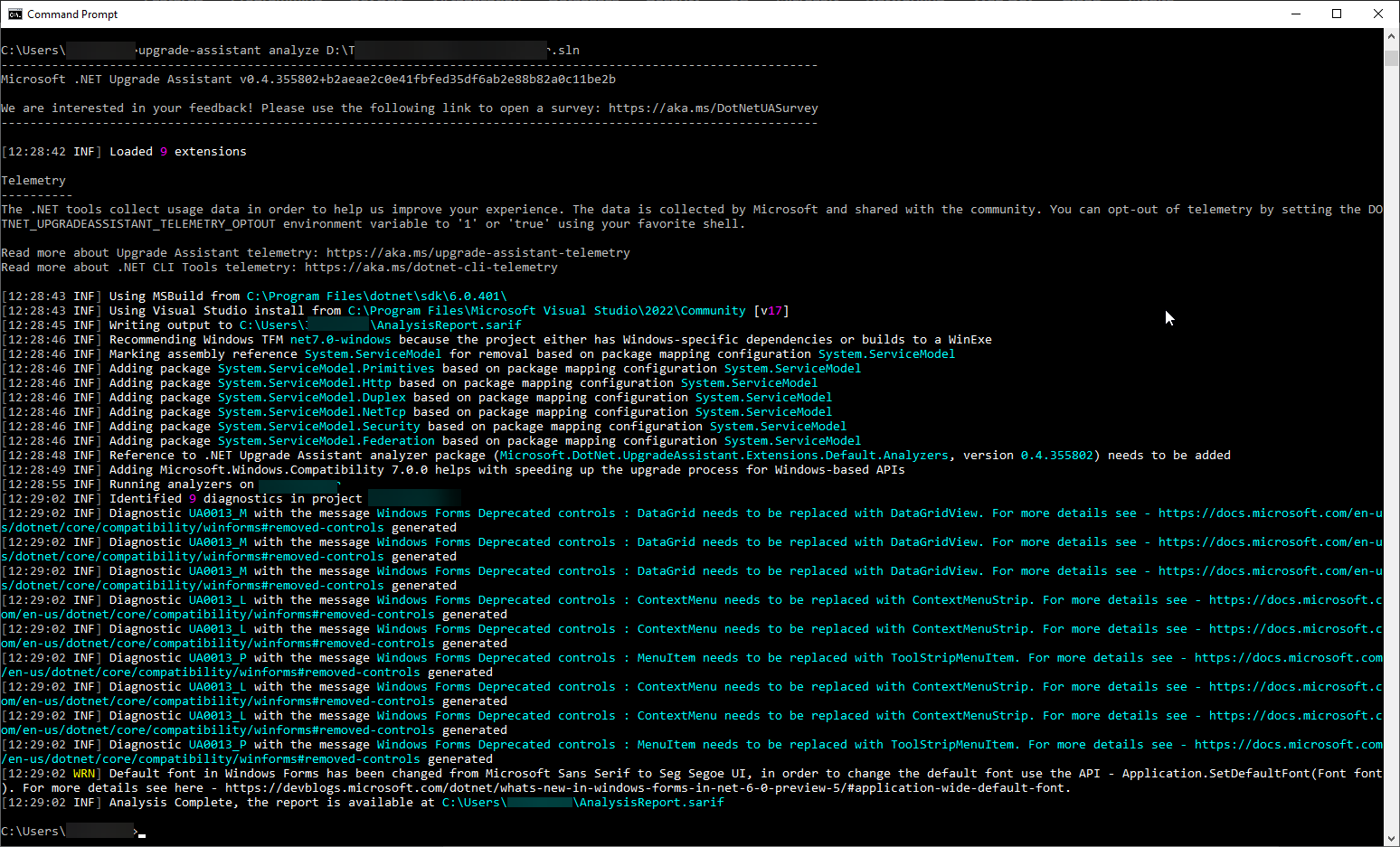
Microsoft sort of split .NET into two big categories - everything before .NET 5.0 is considered the ".NET Framework" (if you go to create a new project you'll see this in parentheses next to the project type).
From .NET 5.0 and on, things are just ".NET" or ".NET Core".
So if you're seeing only the 4.x versions in that drop-down field, it means your project is currently a ".NET Framework" project, so you can only go as high as the highest 4.x release.
You can convert from a .NET Framework app to a .NET app in order to move up to .NET 6 (and thus the newer C# language versions) and Microsoft has in-depth walkthroughs on how to do this, depending on your particular type of project.
https://learn.microsoft.com/en-us/dotnet/core/porting/
There's too much to cover in a comment like this but it's worth noting that it's not too difficult to upgrade and most of your code will usually stay the same. MS has tools like the portability advisor and the upgrade assistant to handle almost everything for you. Again, the the documentation above will cover all of that.