How to restore Windows from ISO
Hi Experts,
I'm trying to reformat my client's laptop remotely... Yes, remotely - she does not want to ship, so we're facetiming and I connect when I can.
Anyways, when we do "Rest this PC", I keep getting...
Using rmdir /s we deleted a folder that was supposed to be 240GB (Dropbox),but Windows' File Explorer still showing...
...which doesn't make sense. How can 331MB be free after deleting 240GB?
In Googling the Restore this PC error, I found that it may be corrupt drive. I did sfc /scannow does not really show anything that pops. Log below.
I also did the Windows Memory Diagnostics...
... RAM seemsfine.
Is there anything in the sfc log, or is the HDD fine?
Are there any other tests that I can run? Its an Asus laptop...
...but hitting [F2] at boot-time doesn't toke me to the following screen described on this page...
...but rather I get this:
So, my last question - most important, I guess. also, when I googled the Reset this PC error above, I found that I should create a Windows ISO and do it that way. I have donr this befor using an USB, but cant recall how. Can anyone tell me the steps, and how large the USB needs to be? you will note that this is Windows 10 Home?
Also, do I need to get the Windows Product Key somehow, or is it automatic?
Thank you,
You usually need an 8GB flash drive for WIndows install files...
You can get the WIndows media creator here.
https://www.microsoft.com/en-us/software-download/windows10%20
If the client doesn't have a blank flash drive they or you will need to get one.
Microsoft should have the key in the cloud. When the installer asks you can skip it.
SFC doesn't say anything about the state of the disk. It rather looks for bad system files & replaces them. To test the disk you need to run the disk manufacturer's diagnostic utility. As this is an eMMC disk, it would be soldered on & not replaceable. So if the disk is bad, there isn't much that can be done. You can also use chkdsk /f to check the file system & repair corruptions on it.
The BIOS screen is what I'd expect you get when you press f2, & not the display you were expecting.
You don't need any product key to install the newest windoze 10, as the system already was activated. It will now have a digital license which automatically activates the new installation. The OS setup program will also automatically install the home version, as that is what it was originally installed with. When booting the USB stick, you'll to make sure it comes first in the boot priority.
as the disk is sandisk dm4064 = 64 GB you cannot have a folder of 240 GB
so what did you delete?? i suppose it is an online folder
for diagnosing the disk - use the tool sandiskguard-installation-fw-download-guide.pdf
if that shows no problem - run chkdsk
It's an Asus VivoBook Flip 14 (TP 401)
Your "hard disk" space is 64GB on the Sandisk card
It should have 3 partitions: just over 1 GB system reserved as the boot partition, a 4GB recovery partition and the remaining 57GB for storage (including the current Windows install). What you're describing seems normal behaviour, you just need to clear around 12GB of space for the reinstall temp files to be expanded into.
As nobus says the dropbox files were never on the notebook the dropbox app allows them to appear in File Explorer as if they are local but they are (or were) actually cloud-based.
Once you've enough space you have a few options for the reinstall
1) Run it from the recovery partiton on the notebook (this will be a version of Win 10 that was current at the time the notebook was purchased so will need to be updated to 22H2 after the install is complete but will leave the notepad pretty much as Asus intended.
2) Use the Win 10 Media Creation tool to make a bootable USB make a new Win 10 system and wipe out the recovery partition (gaining a few GB additional space at the end.
3) Run an online repair/reinstall from within the current version again with the Media Creation tool
As an aside I'd have thought this was running Windows 10 Home S which is a more locked down version but I don't see any evidence of this from your photos.
Bottom line is it might make more sense to use the USB to offload data like images, videos or other large files (see the TreeSize suggestion above) to quickly gain the space you need and then continue with the reinstall process you're already showing in your photos rather than remotely talk your customer through a complete reconstruction of the operating system.
FWIW here's the support page for the notebook on Asus' site:
OEMs that sell windows PCs with less than 256gb should be ashamed of themselves. 64gb is just plain customer abuse... IMHO.
One thing you should do first is to open the properties on the C drive and run the disk cleanup. Run one time, then run it again click the clean up system files option.
You shouldn't regard these devices as "PC's", but rather as tablets with keyboard. For those devices 64GB disks often are standard. You can use your card reader if you need more local space, but usually most data is stored in the cloud anyway on such devices.
That makes sense for tablets running apple or android or chrome, but for Windows based devices (regardless of what they look like) its a big issue. Windows needs more than 64gb just to manage itself, let alone added apps and data. The Asus VivoBook Flip 14 is not a tablet. Its a 14" laptop, with a core i3 cpu a full set of USB audio and hdmi ports, you can order them with up to 8gb memory and 512 gb SSD. Looking at the inside in this tear down video, it looks like the SSD drive can be replaced with a larger one. It also looks like it has one memory slot, so that should be upgradable too.
https://www.youtube.com/watch?v=V9FLqCq8Mbc
Windoze 11 works fine even with a 32GB HD. As far as I know that tablet uses a Celeron CPU, not an i3 or better. It doesn't use an SSD that is replacable, but rather an eMMC, & those, since they are soldered on, have never been replaceable. These are tablets which aren't meant for upgrading. Maybe you can order them with better hardware, but it still isn't up-gradable.
@Rindi
I was wrong about the CPU, (looking at the model 412 by mistake). but this 401 model is the same chasis, just a cheaper version. This is not a tablet. The definition of tablet is that the CPU and components are included in a single sealed assembly with the screen, sort of like the Dell Latitude 7290. This has the components installed in the base assembly with the keyboard, which is not sealed. The screen is housed separately and on a 360 degree hinge (means it can flip over).
See: https://www.asus.com/us/laptops/for-home/vivobook/asus-vivobook-flip-14-tp401/
Also, check the Tech specs tab in the above link, it clearly states memory is upgradable. Not the soldered on bank, but 2nd bank that can use the available memory slot. And a disk M.2 PCIe slot is also available. In the support forrums, one user posted a screen shot showing 20gb total memory (he had a 16gb stick in the memory slot) and a 512gb PCIe SSD drive installed.
I'm also respectfully disagreeing that Windows 11 will be OK on a 32gb drive. Maybe at first, but its eventually going to be an issue -- especially once the first major update arrives and windows tries to save the current environment and store the temp files. It will need over 10gb free for that, which is not going to be available on 32gb window drive that is in use even minimally.
As to the issue we should be discussing, this laptop has a space problem and it is remote from the tech. He has a 64gb drive and not enough space. Our little side discussion is fun, while we wait for the results of his cleanup effort results.
ASKER
I’ll definitely use Win 10
What if I delete all partitions and create 1 big from the bootable usb?
You lose the installed restore partition and exchange that for additional storage. Can't think of any downsides. You just need to unload or delete enough data to give the installer space to work.
I would delete all the partitions and continue the install with no partitions defined. Windows will then set up the partitions it needs, including a recovery partition and EUFI partition (if needed). Those partitions are normally hidden and just a few megabytes.
check if the Asus support pages are of any help : [Windows 11/10] How to reset the PC and remove all of my personal files, apps and settings | Official Support | ASUS USA
Nobus has a point, especially if you are still attempting to do things remotely. ASUS has a video showing how its done. You could walk your client through the steps, with the video on your end showing the screens they will need to manipulate.
That is of course, if you have cleaned up the drive enough to do it.
ASKER
So, how much more RAM & HDD can be added?
If you open up the case you can add a SATA 3 M.2 card to the motherboard which could give you anything from 128GB to a few TB of storage. If you're feeling ambitious you could completely strip out the motherboard as on the underside there's a SODIMM slot that will take an 8GB DDR4 module meaning that with the soldered RAM on the other side of the board your notebook will have a total of 16GB RAM.
Details on the SSD upgrade are in this YT tutorial.
[EDIT: Since posting this discovered that the TP401MA(S) does not have an additional RAM slot and you are limited to either the 4GB or 8GB of soldered RAM it was supplied with.]
As I indicated above, it looks like you can add a standard memory stick. One ASUS forum user showed pics of his unit with an added 16gb stick (for a total of 20gb, when you include the soldered memory).
I think some folks are interpreting the ASUS definitions as maximums, while clearly they are not. Per ASUS the numbers they quote are what they have tested -- not architectural limits. Unfortunately they don't define the architectural limits of the memory slot (depends on the number of address lines connected). If the cpu can address 20gb, then it can access at least at least 32gb (the next address line limit would be 64gb). Its possible this PC could handle a 32gb stick, but with the limited specs from ASUS, you would need to try it out to know.
The M.2 slot should support any size M.2 PCIe or SATA drive. There is nothing in today's hardware to limit M.2 drives beneath what is currently available (1, 2 or 4TB). There is a limit on MBR formatted disks to 2.2TB. Also, it could be difficult to reload Windows 10 from scratch on a GPT formatted disk -- the Microsoft installation tool may not work, even though the O.S. supports it. If you plan to clone the existing disk, then you could format a larger drive as GPT.
This is not to discount the actual tested sizes that ASUS reports. Larger sizes could introduce more heat. IMHO, the additional heat is minimal and should not impact performance.
ASKER
Here are the CHKDSK results...
Microsoft Windows [Version 10.0.19042.1466]
(c) Microsoft Corporation. All rights reserved.
C:\WINDOWS\system32>chkdsk
The type of the file system is NTFS.
Volume label is OS.
WARNING! /F parameter not specified.
Running CHKDSK in read-only mode.
Stage 1: Examining basic file system structure ...
710400 file records processed.
File verification completed.
Phase duration (File record verification): 27.50 seconds.
17751 large file records processed.
Phase duration (Orphan file record recovery): 0.00 milliseconds.
0 bad file records processed.
Phase duration (Bad file record checking): 2.22 milliseconds.
Stage 2: Examining file name linkage ...
21119 reparse records processed.
838600 index entries processed.
Index verification completed.
Phase duration (Index verification): 28.94 seconds.
0 unindexed files scanned.
Phase duration (Orphan reconnection): 758.80 milliseconds.
0 unindexed files recovered to lost and found.
Phase duration (Orphan recovery to lost and found): 0.67 milliseconds.
21119 reparse records processed.
Phase duration (Reparse point and Object ID verification): 189.71 milliseconds.
Stage 3: Examining security descriptors ...
Security descriptor verification completed.
Phase duration (Security descriptor verification): 154.29 milliseconds.
64101 data files processed.
Phase duration (Data attribute verification): 2.02 milliseconds.
CHKDSK is verifying Usn Journal...
34173984 USN bytes processed.
Usn Journal verification completed.
Phase duration (USN journal verification): 730.15 milliseconds.
Windows has scanned the file system and found no problems.
No further action is required.
59916271 KB total disk space.
57844148 KB in 179593 files.
183816 KB in 64102 indexes.
0 KB in bad sectors.
820019 KB in use by the system.
65536 KB occupied by the log file.
1068288 KB available on disk.
4096 bytes in each allocation unit.
14979067 total allocation units on disk.
267072 allocation units available on disk.
Total duration: 58.32 seconds (58321 ms).
C:\WINDOWS\system32>...I take it that there's nothing wrong?
Yes there is something wrong
59916271 KB total disk space.
57844148 KB in 179593 files.Means you have only 2072123 kb of free space.
Did you do the disk cleanup as suggested earlier?
With only this much space your only alternatives are
- Add more disk (as described above)
- Save the customer data and reload from scratch also as discussed above.
Neither option will be easy remotely.
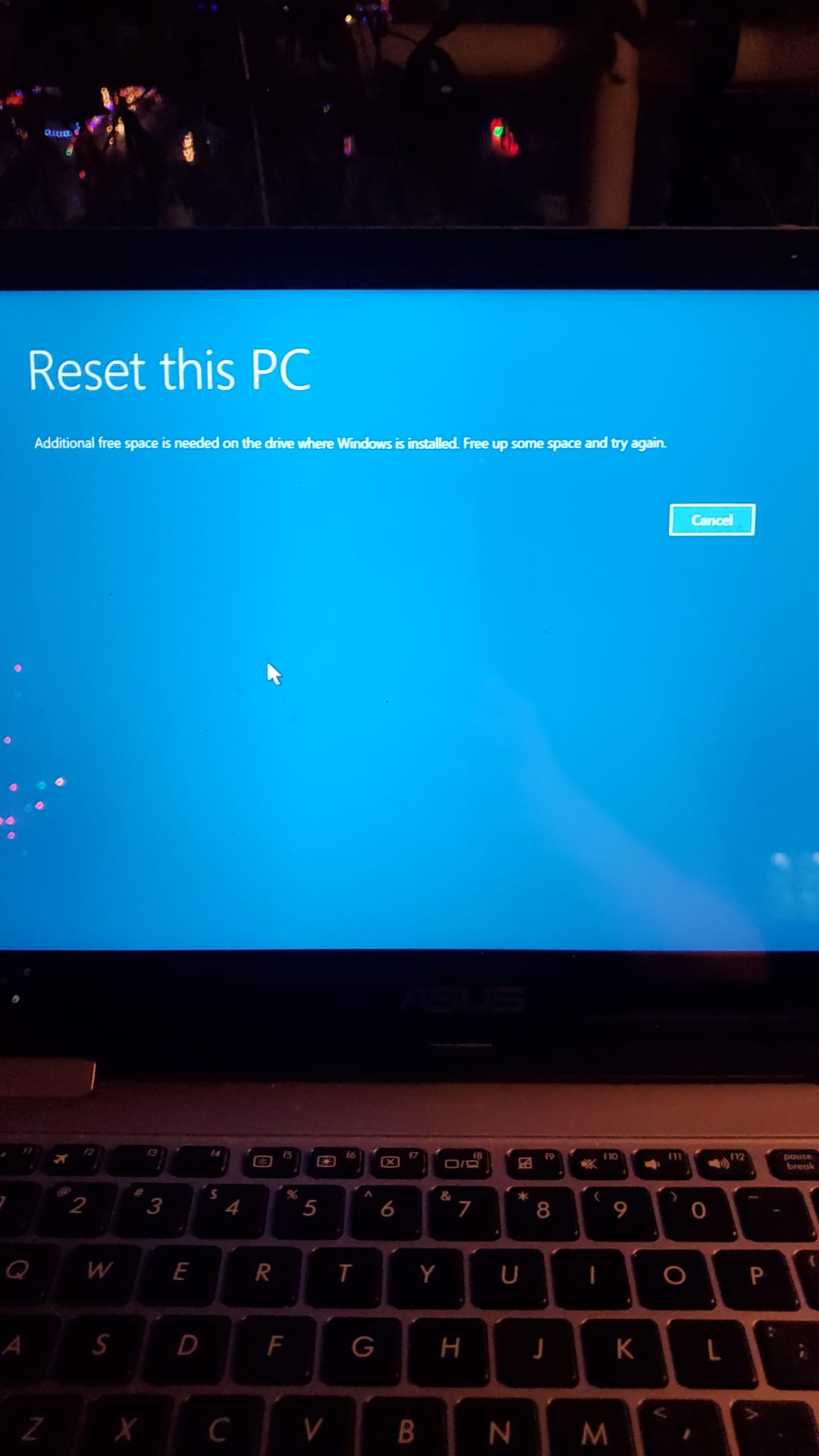
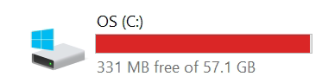
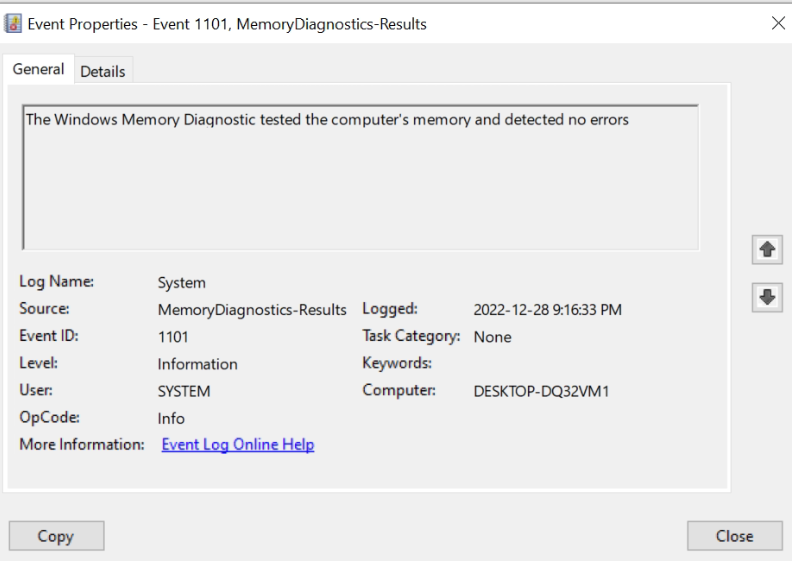
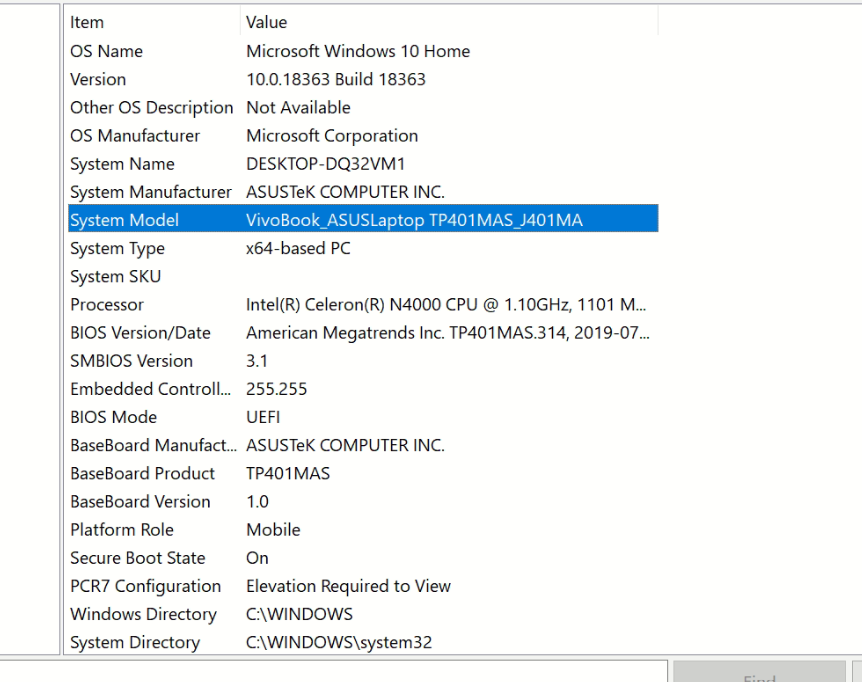
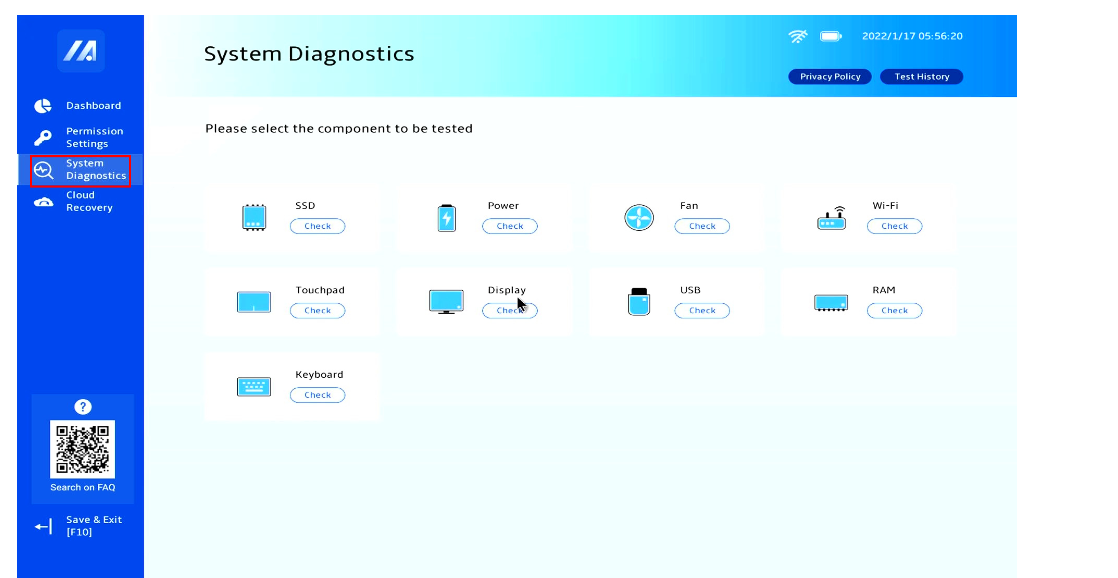
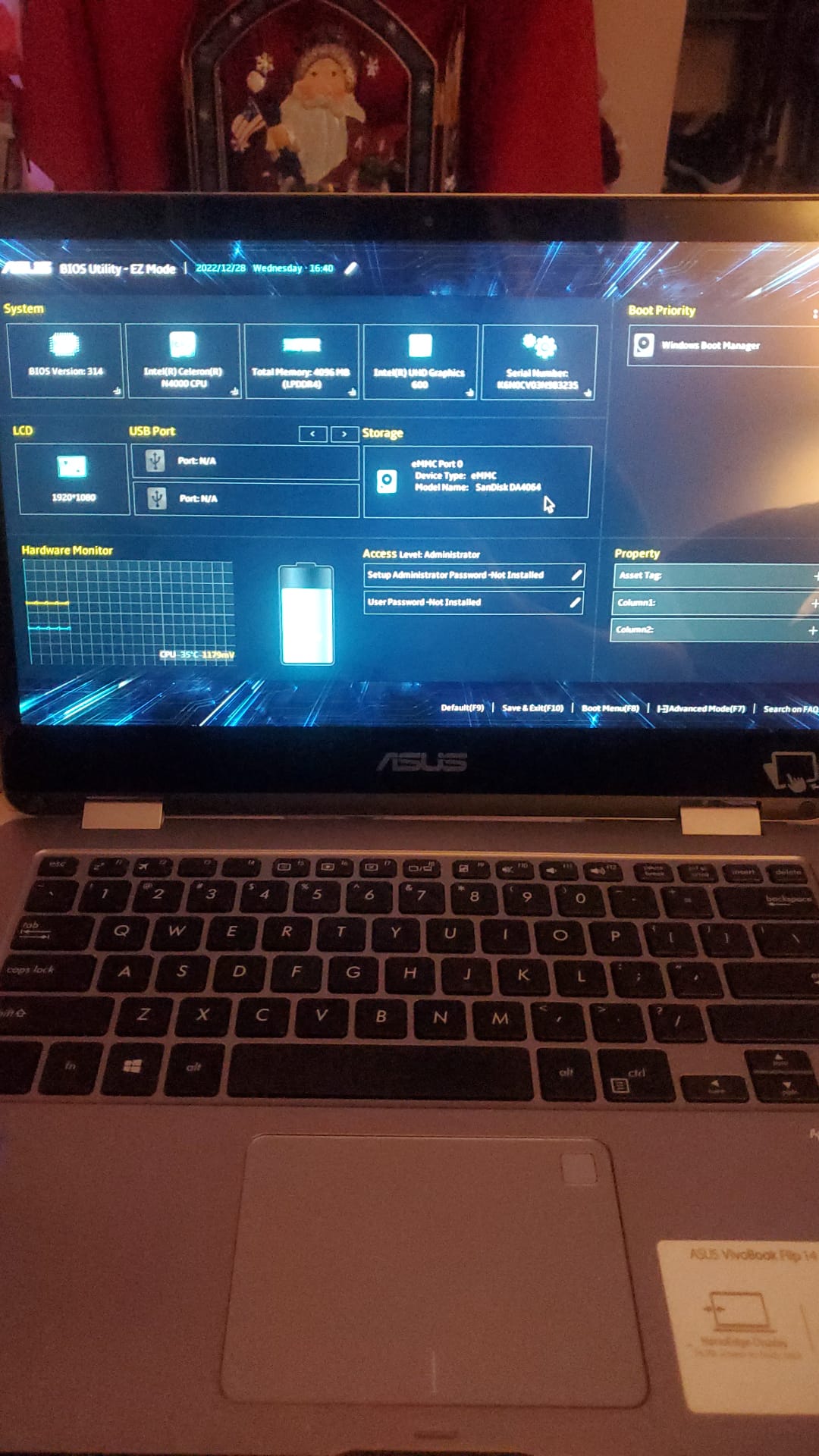
ASKER
CBS.log