how to print from a new laptop where the original laptop is set up to print via hard-wire to a non-wireless printer.
A buddy has an old non-wireless printer connected to Laptop-A, but wants to print from Laptop-B.
My guess is that Laptop-B has to "discover" Laptop-A via Bluetooth. Then can Laptop-B add a printer and it would find the printer from Laptop-A?
He had this scenario working fine when Laptop-C was connected to the printer and Laptop-B was able to print.
But Laptop-C went kaput, Laptop-B got connected to the printer and Laptop-C (new) can't print.
ASKER
If you do connect it directly to the network, I suggest making a DHCP reservation in your router so it always gets the same IP address and set the computer to print to the IP address. The usual "go find the printer IP" every time you print will work for months.... then may well fail.
ASKER
ASKER
Hello, I finally made it to my buddies house and tried the suggestions.
Recap: non-Wireless printer connected to Laptop-A, prints fine. Trying to print from Laptop-B. Printer is shared, but has no Ethernet connection.
Laptop B cannot see the printer when trying to add a new device, so I typed in the name directly, this still failed.
I didn't carefully look at the sharing tab from the printer, but it definitely said "Shared" with the name "Bill's 7340 printer", but no luck.
Next time I'll try connecting via IP address.
Any other thoughts?
I also tried \\NETGEAR64, same error.
"Printer is shared ": are you saying that it is connected with a USB cable to Laptop-A and is shared from that laptop? I'm going to assume that is the case.
Did you check the Function Discovery Resource Publication service?
Confirm that both computers are in Private mode. You should be able to see that in Network and Sharing center.
On Laptop-B, try:
Start
Run
\\Laptop-A
What does it show you?
It would be much simpler to connect the printer to the network directly (using an Ethernet cable). Then assign its MAC address a dedicated IP Address. You never mentioned the model number of the printer, so we really don't know if it even has an Ethernet port.
ASKER
CompProvSolv - thank you!
>>"Printer is shared ": are you saying that it is connected with a USB cable to Laptop-A and is shared from that laptop? I'm going to assume that is the case.
- Correct
>>Function Discovery Resource Publication service
- have not tried this yet, missed that
>>Confirm that both computers are in Private mode. And try on Laptop-B ==> Start ==> Run \\Laptop-A
- will do
Fred - thank you!
>>It looks like you connected the printer to the NetGear Router via USB?
- No, printer is connected to Laptop-A via USB
>>It would be much simpler to connect the printer to the network directly (using an Ethernet cable).
- it doesn't have an Ethernet connection ... it's Brother, and fairly old
=======
I can also try to connect via IP Address, but first need to see if the printer / Laptop-A can be seen.
The host PC must be connected to same network as any client PC. Both must be configured for Discovery and File and Printer Sharing.
On the Host PC you must share the printer and should set the user to "Everyone".
The HostPC name in Pic you posted "NETGEAR64-5G" sounded like your router -- not a PC. Some routers have USB ports for sharing printers. However, if that in fact is the name of your router, then you have the wrong HostPC name.
Check to make sure you can see the HostPC. You can use the network tab of FileExplorer (from client PC) to see the host PC and open it.
In there you should see the shared printer.
If you don't see the host PC you can enter \\HostPC in the FileExplorer address bar -- Where "HostPC" is the name of the PC with shared printer. If you don't know the name of the HostPC, you can right click on This PC >> properties. The Device name listed is the name of the HostPC.
ASKER
Fred, thanks for the followup.
Yes, I entered the Router name and not laptop's A name ... I will try that next time I'm there (next week). I had assumed since the printer was shared, it was a network printer and that's what I should reference.
>>"It would be much simpler to connect the printer to the network directly (using an Ethernet cable)"
- as a DIY network guy, I'm a little confused - what exactly IS the "network"? I thought the router was the network ... (as mentioned, the printer is Brother (and old) and does not have an Ethernet connection).
ASKER
Hi, hope you don't mind a follow-up - - - I got as close as one might think without connecting ...
Recap: non-Wireless printer connected to Laptop-A, prints fine. Trying to print from Laptop-B. Printer is shared, but has no Ethernet connection.
Laptop-B can see the printer but still can't connect. I think the printer is too old? I was able to ping Laptop-A but not the printer.
The printer icon you see on the new-laptop is a link you might have set up. It may or may not be good. I would just delete it.
Using file explorer try going to Network >> laptop-2nu13d2v
In there, you should see the shared printer (its shared name).
Double click it and it should automagically install.
If you don't see the shared printer in
FileExplorer>> laptop-2nu13d2v
Then from laptop-2nu13d2v...
make sure the laptop and the printer are turned on, and the printer is shared. You should see it on laptop-2nu13d2v using File Explore >> Network >> laptop-2nu13d2v in there will be the printer and any folders you shared.
If you do not see the printer there, then go to
Windows Settings>>Devices>>Printer
Click on the printer to share and click
manage >>PrinterProperties>>Shari
make sure share this printer is selected.
I usually check render print jobs on the client PC
ASKER
Fred,
great, thank you! I'll go see my buddy next week ...
- Both PCs are connected to the same network. That is the same router for Ethernet and/or WiFi (not the guest WiFi).
- Both PCs have the network set as Private
- Network and Internet >> Network and Sharing Center >> Advanced sharing settings are set to
- Network Discovery ON and Automatic setup of devices checked
- File and printer sharing ON
- Guest Discovery OFF
- Guest sharing OFF
- I normally turn OFF password protection for a home or small office
ASKER
very good, thanks again Fred!
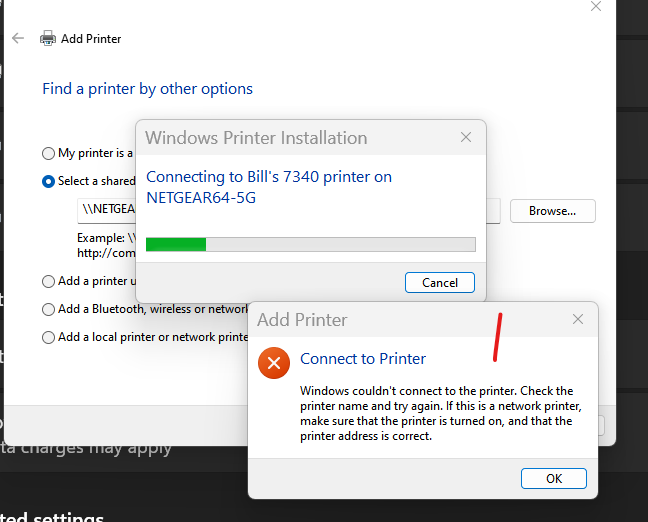
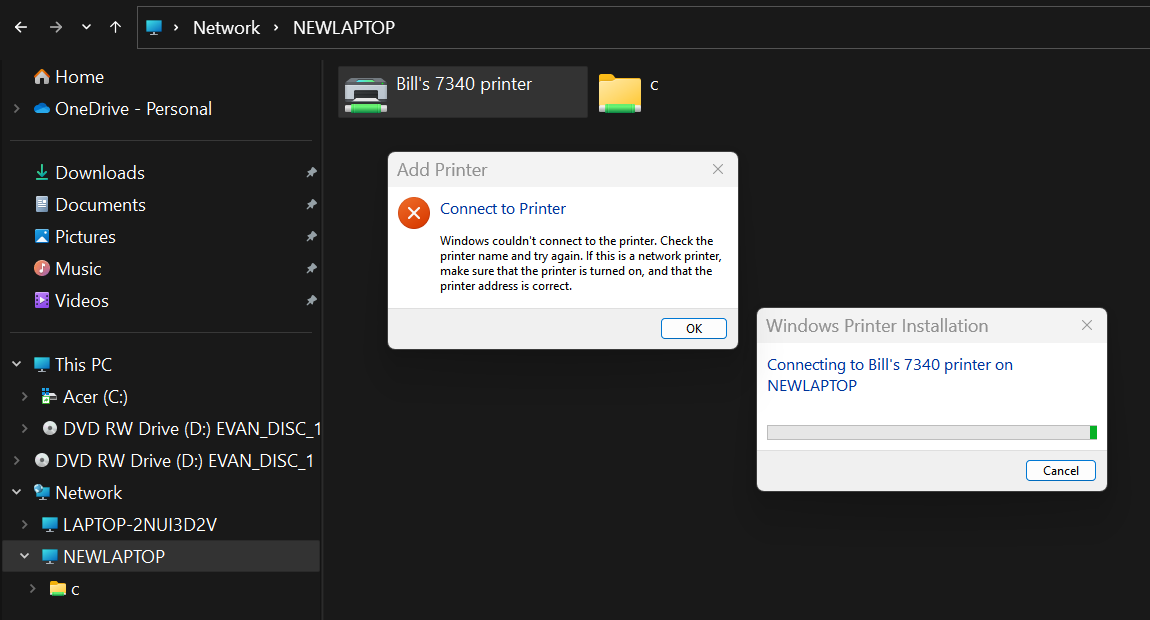
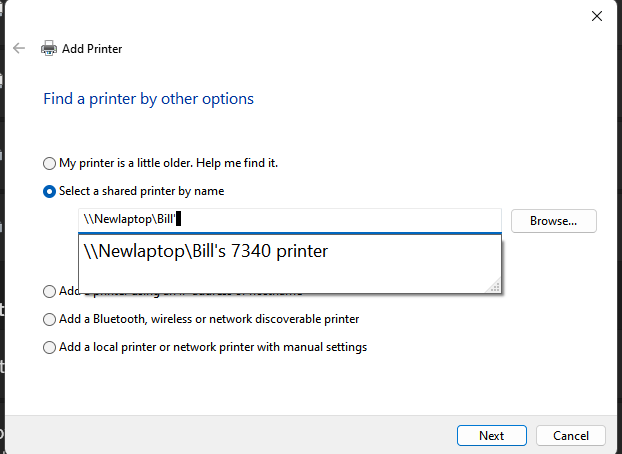
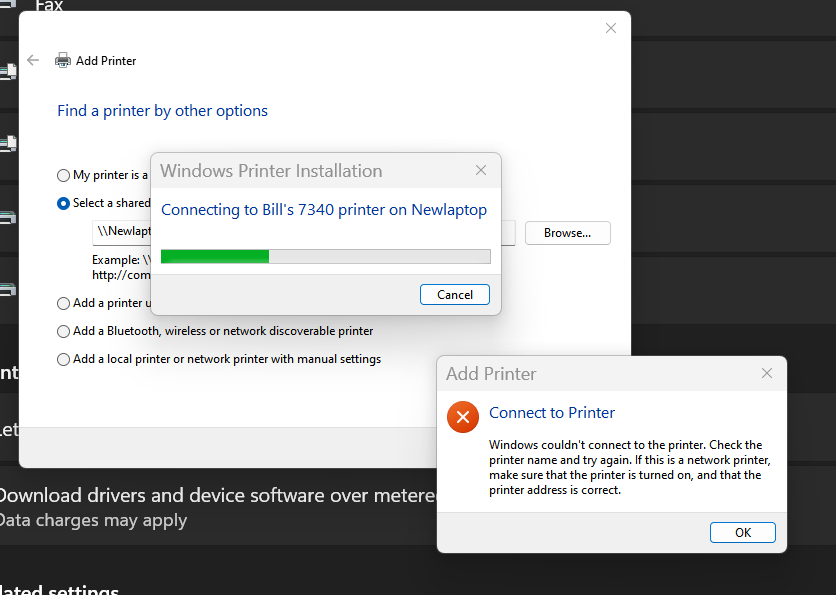
ASKER
I'll close it out, I won't be able to assist the guy for a week or so.
Thanks!