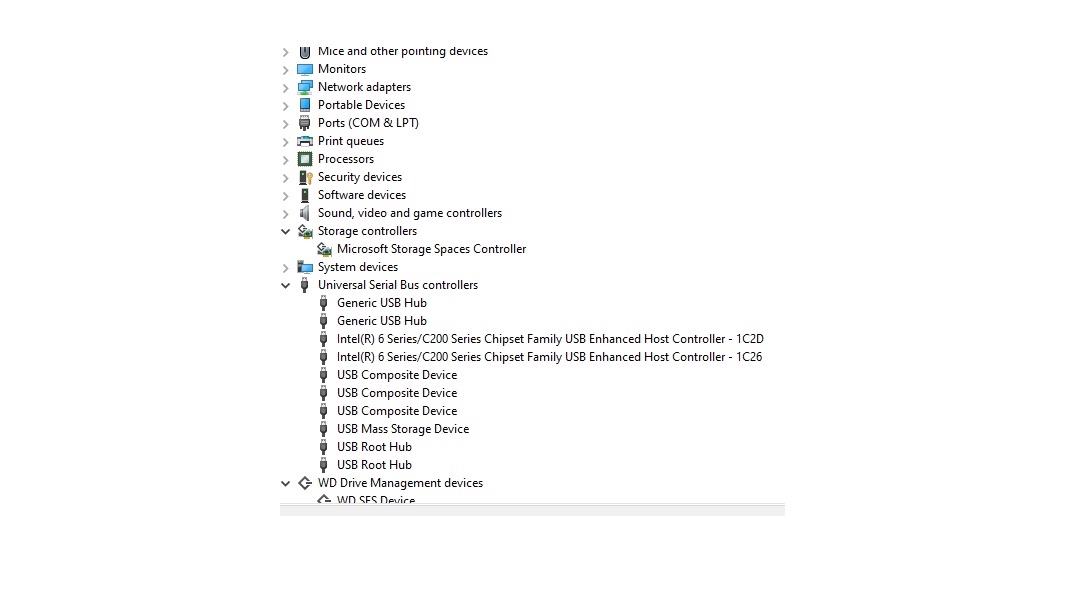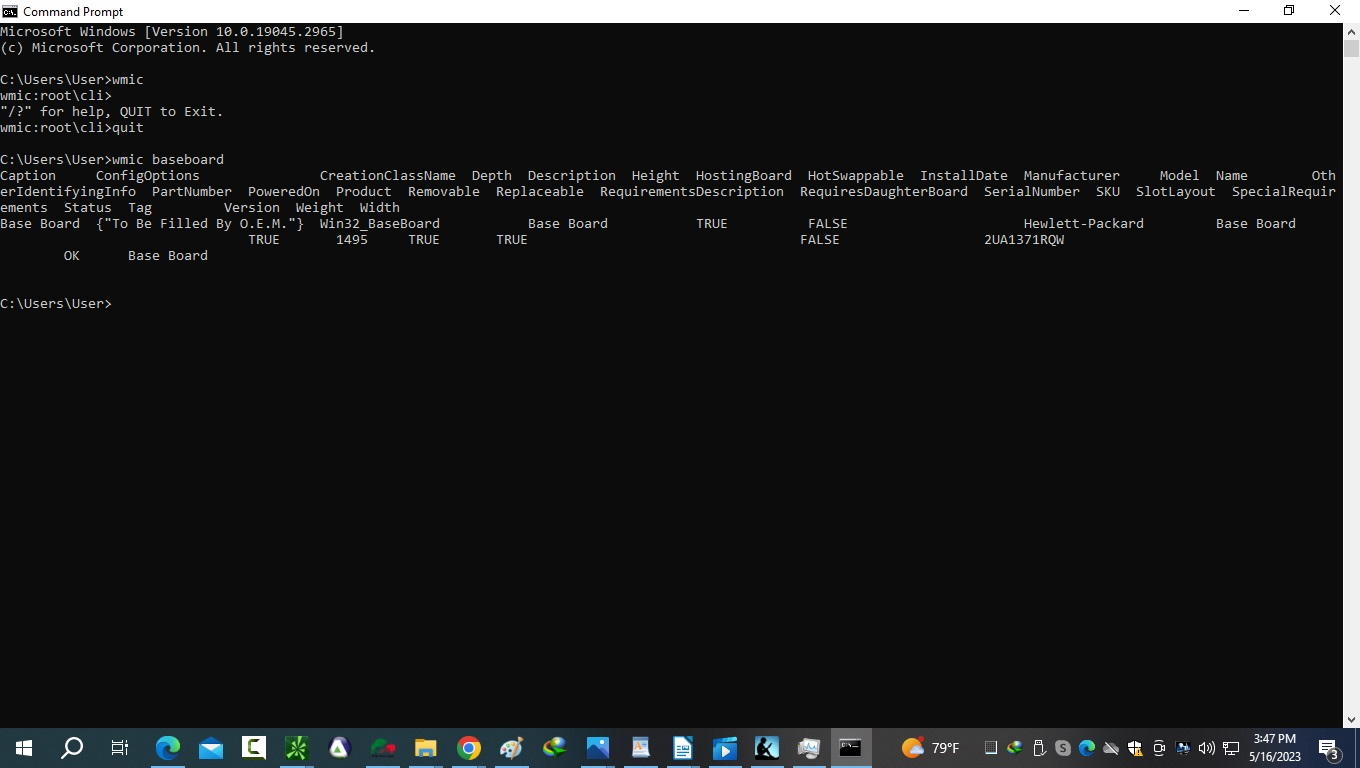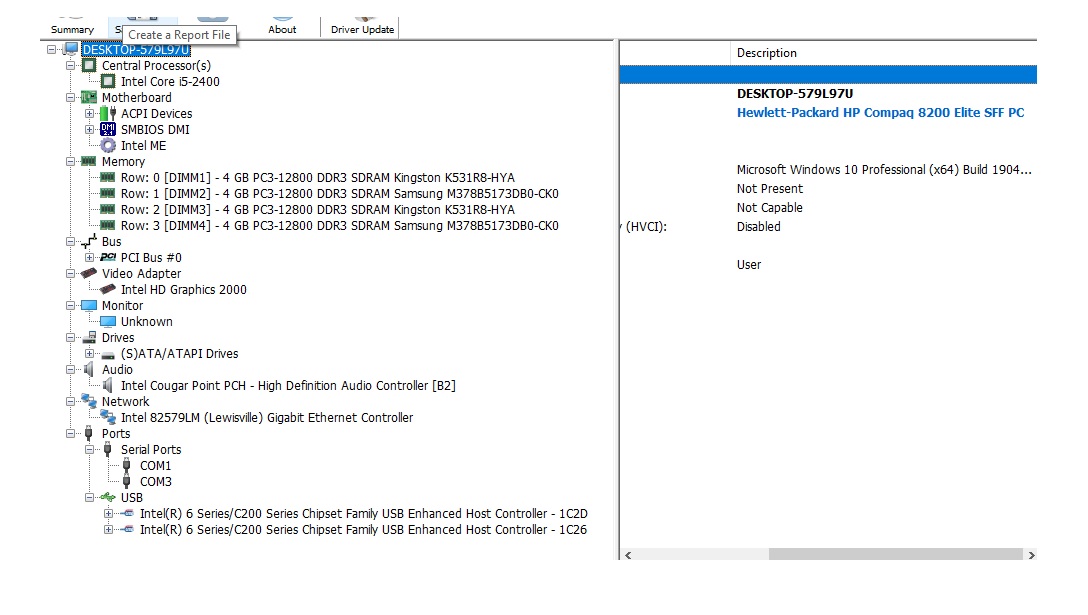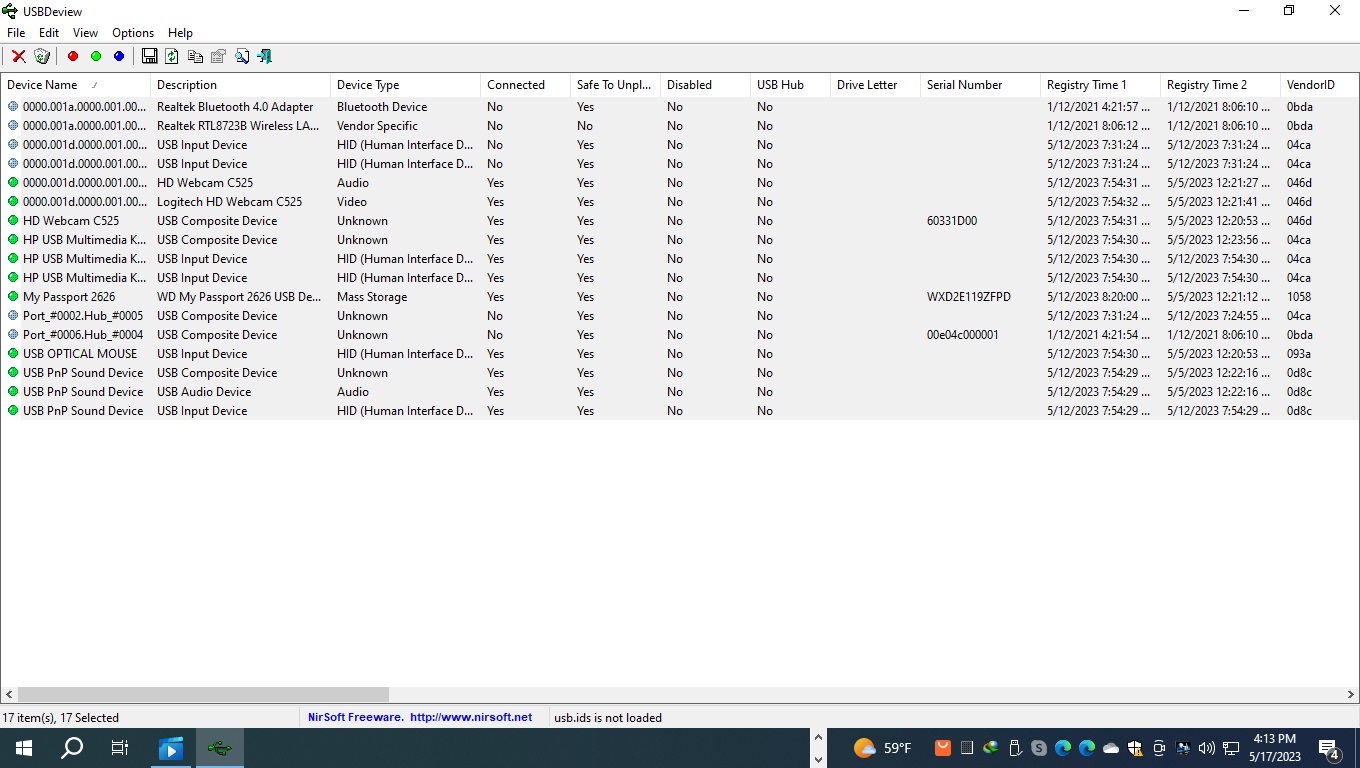Windows OS
--
Questions
--
Followers
Top Experts
I have a number of external devices I need to connect to a new desktop PC, Windows 10 64-bit.
I have attached a picture of the info from the device manager. When I click on properties for each of the 10 ports(4 in front, 6 in back) it says "Universal Serial Bus".
Please help, thanks in advance.
Zero AI Policy
We believe in human intelligence. Our moderation policy strictly prohibits the use of LLM content in our Q&A threads.
The reason I'm asking is that I'm having trouble getting the computer to recognize 2 different types of external hard drives.
Here are the links to all products mentioned:
SSD DRIVE: https://www.amazon.com/gp/product/B07CFY9SHX/ref=ppx_yo_dt_b_search_asin_title?ie=UTF8&th=1
MY PASSPORT: https://www.amazon.com/gp/product/B07VSH3ML6/ref=ppx_yo_dt_b_search_asin_title?ie=UTF8&th=1
Port Extender: https://www.amazon.com/dp/B08MMM7DPW?ref=ppx_yo2ov_dt_b_product_details&th=1
I have a
WD 2TB My Passport SSD External Portable Drive, USB 3.1, Up to 540 MB/s - WDBKVX0020PSL-WESN
and a
WD 4TB My Passport Portable External Hard Drive with backup software and password protection, Red -
WDBPKJ0040BRD-WESN
Sorry for the large font, it was just convenient to copy and paste everything. I also purchased a
SmartQ H302 4-port USB 3.0 Hub with 1ft Long Cable, Multi USB Port Expander with Micro-B Charging Port, Fast Data Transfer USB Splitter For laptop, Compatible with Windows PC, Mac, Printer, Mobile HDD
The 4TB hard drive I love, and it works if plugged directly into my computer or through the port expander. By work I mean it is showing up as connected in the lower right safely remove hardware icon. BUT IT IS NOT SHOWING UP IN WINDOWS EXPLORER.
The SSD drive is not recognized by my desktop when plugged into the computerat all. It comes with a USB Type-C to Type-A adapter. PLEASE LOOK AT THE SPECS ON THE AMAZON PAGE AS IT IS CONFUSING TO ME.
I connect it my laptop windows 11 pc with a type a to type a, and it works fine then, but not when I try to use a type a to type c(I think) adaptor on the same laptop.. On the laptop the device is visible in windows explorer.
CORRECTION: After rebooting my desktop, the PASSPORT was visible in explorer and I could access and save files to it. But it disturbs me that it is so erratic.
PLEASE HELP ME SORT THIS MESS AND FIX ISSUES WITH THE SSD DRIVE.
USBDEVIEW will give you more information about your USB ports, hubs and connected devices that you could possibly want(!)
http://www.nirsoft.net/utils/usb_devices_view.html
Unzip the download into its own folder and run from there. It will show all USB devices connected recently and current connections (highlighted in green)
Remember every external device connected draws power from your computer through the USB hub too many devices connected to the same hub and competing for the same power source can be an issue.
Drives that appear as connected but don't show in File Explorer should be investigated with dskmgmt.msc (type into the search bar and open the app that's listed) That will display all the connected drives even if not assigned a letter in Explorer.
Check the USB-C port on your laptop is actually designed for data.
The USB-C port at the end of your extender block certainly is.
It looks like your SSD only has a USB-C port so not sure what you mean by connecting it as Type-A to Type-A, your options for a cable should be Type-C to Type-C or Type-A to Type-C so you could test this using a Type-A USB3 port on your Win11 laptop - plugging the extender into that and then plugging an A>C cable from the extender to the SSD OR a C>C from the end of the extender to the SSD.






EARN REWARDS FOR ASKING, ANSWERING, AND MORE.
Earn free swag for participating on the platform.
you should be able to determine the usb level if you print devices by connection rather than type. at least the info used to be there rather shortly ago. look at the usb hub that is the parent of the port. to know which port is which, plug some random device.
your hub is very likely usb3. nevertheless, unless it features separate power, it probably cannot deliver up to the spec. this may explain the erratic behavior.
USB 3.0 support will generally be labeled (USB 3.0) in the device manager. USB 2 ports are backwards compatible with USB 3 devices but at slower USB 2 speeds. However, some devices need more power that USB 2 can't provide.
Disk drives back in the USB 2 days are usually an issue on USB 2 and can require a split USB cable to provide additional power from a 2nd USB 2 port. If your system has USB 2 ports, then the 2 TB and 4 TB disks have more platters and may require more power than those USB 2 ports can provide. Single Platter drives will work on USB 2 ports, but 2 or more platters generally require a split cable for additional power. Find a USB 3 port or find an old USB 2 splitter cable.
USB ports are generally color coded on most, but not all systems.
USB 3 => Blue
USB 2 => Black
USB 1 => White
Some early SSDs and same higher capacity SSDs may also require more power than what USB 2 provides.
new drives may not have been formatted or a partition assigned.
Plug in the drive, open disk management (windows key + x)
it will probably say drive x is not initialized, initialize now gpt will be the default (just leave it there) after the drive is initialized you can then create a partition, format it, and assign a drive letter

Get a FREE t-shirt when you ask your first question.
We believe in human intelligence. Our moderation policy strictly prohibits the use of LLM content in our Q&A threads.
Newer usb 3.1 provide a lower current.
C tyoe USB are the higher output connection not the general rectangular.
If the external storage have an option for an external DC power connection, you might need to use the additional USB power connector when available to provide the additional needed power.
I.e. the drive letter the drive when previously connected to this system is not available. I.e. when only one connected it comes up as E:
When two are connected, only one drive is seen as E,the first one connected.
In such a case you have to use disk management to assign a different drive letter.






EARN REWARDS FOR ASKING, ANSWERING, AND MORE.
Earn free swag for participating on the platform.
post the motherboard model please; the manufacturer's page should show the available ports and their type
intel c200 usb chipset is strictly USB 2.0
https://ark.intel.com/content/www/us/en/ark/products/series/53102/intel-c200-series-chipsets.html

Get a FREE t-shirt when you ask your first question.
We believe in human intelligence. Our moderation policy strictly prohibits the use of LLM content in our Q&A threads.
That identifies the PC as HP Compaq 8200 Elite SFF (Product Number :SM697UP#ABA)
Technical specification attached as a PDF
All the ports support USB 1.1 and 2.0
list the devices by attachment rather than type in the device manager. then you will see both the type and driver + you will know if some ports are different.
given the hardware, it is quite likely that usb3 drives won't work at all.
unfortunately usb3 devices are often not backwards compatible and this is even more frequent with hard drives.






EARN REWARDS FOR ASKING, ANSWERING, AND MORE.
Earn free swag for participating on the platform.
normally the desktop model is on a sticker on the back, or underside of the desktop
it will also help if you tell us what usb devices you want to connect.
mouse and keyboard can be usb 1
Hi, I bought this computer on ebay, for $300.00. It says it is an HP, but the seller probably builds them himself, so it doesn't have a model number on a sticker.
Evidently he used old parts, because someone said the computer is 10-11 years old. I guess you get what you pay for.
I'm very rusty with computer hardware, not that I was ever that good with it in the first place.
skullnobrains you said: list the devices by attachment rather than type in the device manager. then you will see both the type and driver + you will know if some ports are different.
How do I do that?
I'm trying to connect the following device: https://www.amazon.com/gp/product/B07CFY9SHX/ref=ppx_yo_dt_b_search_asin_title?ie=UTF8&th=1
It says on the sales page:
- USB Type-C and USB 3.1 Gen 2 ready; USB 3.0, USB 2.0 and USB-A compatible
Included components are: Quick Install Guide, USB Type-C to Type-A adapter, WD Discovery for WD Backup, WD Security and WD Drive Utilities software, USB Type-C to Type-C cable (supports USB 3.1 Gen 2), Portable SSD drive
From the PDF Masq supplied I found the following:
2.3.7 Universal Serial Bus Interface
All models provide ten externally accessible Universal Serial Bus (USB) ports. Four ports are
provided at the front of the unit, six ports are provided on the rear panel. Accessible through a
header on the system board are two USB ports in the USDT form factor and four USB ports in
the CMT, MT, and SFF form factors. These systems support a media card reader module that
connects to the internal header. USB 1.1 and 2.0 functionality is available on all ports.
BIOS Setup allows for the disabling of USB ports individually or in groups. In order to secure
the system against a physical attack, ports may be disabled even if there is nothing physically
connected to them, such as the two front ports for the media card reader module when the
module is not present.
It seems the computer doesn't support any connection above USB 2.0, but the sales page says the WD drive does work with USB 2.0
The USB Type-C to Type-A adapter DOES work with my laptop, and a Dell desktop (from the same seller), but for some reason I don't recall how I connected the WD to the Dell, I believe it was the original type C to type A connector that came with the WD. I misplaced it, so I purchase another https://www.amazon.com/gp/product/B01GGKYN0A/ref=ppx_yo_dt_b_search_asin_title?ie=UTF8&th=1
but that doesn't work on either my laptop or my HP.
I also purchased a smart Q hub, which works for another WD external drive, with USB A ports only when the hub is plugged an HP USB port. However, the WD SSD external drive does not work with the HP whether I plug the adapter directly into the computer or through the hub.
All this is giving me a headache, so please all you brilliant people please help.
Masq, how did you find the motherboard info as that's not what I see on the snapshots I provided?

Get a FREE t-shirt when you ask your first question.
We believe in human intelligence. Our moderation policy strictly prohibits the use of LLM content in our Q&A threads.
Sorry but I'm seeing the following serial #2UA1371RQW on the output from WMIC.... You're getting (Product Number :SM697UP#ABA)
You have to realize I'm extremely dense, but I can't help it. So please explain more if you aren't ready to throw your computer out the window.
Yes, my computer looks like the one you pictured, except the empty bays are on the top with two open. The ports look the same but they are higher up.
Do you mean I could've purchased a similar computer for under $100?
When you run HWinfo, close the monitoring panels, and on the main screen click the save report tab >> copy to clip board, Then paste the clip board here.






EARN REWARDS FOR ASKING, ANSWERING, AND MORE.
Earn free swag for participating on the platform.
it is in the view menu.
devices by xxx
also usb3 are normally blue though the color code is not always in use.
Yes, my computer is upside down, lol.
Here is an html link with HWinfo report: HWiNFO64 Report
Attached are snapshots of the report

Get a FREE t-shirt when you ask your first question.
We believe in human intelligence. Our moderation policy strictly prohibits the use of LLM content in our Q&A threads.
Some good news in that your seller has swapped out the memory that was originally supplied with the Desktop and you have 16GB RAM instead of the original 4GB HP shipped it with. That's a good amount. They've also taken out the hard drive and replaced it with a 120GB SSD from TXRui probably on the low side for capacity but in terms of performance faster that the drive that was there originally- that's probably an additional $50 in total to buy.
Unfortunately there's no sign of USB3.0 anywhere so unfortunately you have all the USB power issues already described. Adding the port extender you linked to doesn't help as it is only as good as the socket you've plugged it into even if your extender supports the latest version of USB3 if you plug it into a USB2 socket it becomes a USB2 extender.
On the main page click to expand Ports >> USB >> USB controller >> Root Hub
Then look for the Passport drive and click that, it should show the details about the drive. I'll attach a pic of HWinfo showing my Seagate USB drive
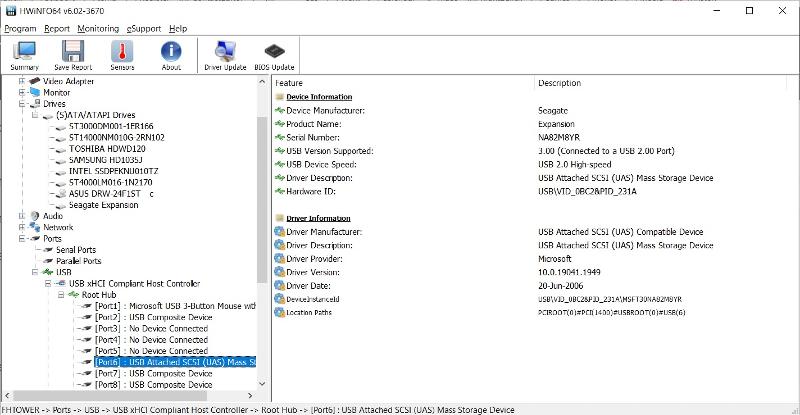
If true, and it appears OK in HWInfo, then the problem here may be just that it needs a drive letter assigned or the old USB 2.0 port does not have enough power to run the drive. Both are easy to fix.






EARN REWARDS FOR ASKING, ANSWERING, AND MORE.
Earn free swag for participating on the platform.
a powered USB extender is one rather obvious option. the disks will be slow.
you may also consider an usb3 PCI-E card. these cost about 25 bucks for a 2 ports card and probably 10 more bucks for 4 ports.
the power of the computer itself must handle the load but this probably won't be an issue.
although such issues are frequent with expensive portable drives and many non compliant usb2 controllers, usb2 should provide more than enough power for any HD
https://www.etechnophiles.com/usb-port-power-output/
USB Version Max. Current Max. Voltage Max. Power Supported Peripherals 1.x 500mA 5V 2.5 Watts Keyboard, mouse, printer 2.0 500mA 5V 2.5 Watts Keyboard, mouse, printer, flash drives 3.x 900mA 5V 4.5 Watts USB power module, wall charger
Note: A few USB 2.0 devices are capable of delivering higher power, 5V@1.5A with a total power output of 7.5 watts. This is due to an add-on feature on battery charging while data transfer happens.
Not all USB 2 ports can power all 2.5" HD drives, since many USB 2 ports were actually a little underpowered.
Then there's this:
https://www.amazon.com/ANRANK-Extension-Adapter-Splitter-Y-Cable/dp/B07PV8ZN1X
A USB 3.0 cable (see earlier comments about why this won't turn your PC sockets into USB 3 but able to pull power from 2 USB ports on the PC
(The trick with these is not to use adjectent ports as they already share the same power supply but to connect one port at the front and one at the back so you have separate hubs driving them - so often needs a simple USB extension cable too.
There's also this:
https://www.amazon.com/StarTech-com-Port-PCI-Express-Card/dp/B00WJOVQB2
Which comes with a low-profile bracket that you can plug into your PC and it will become USB3.0 capable!

Get a FREE t-shirt when you ask your first question.
We believe in human intelligence. Our moderation policy strictly prohibits the use of LLM content in our Q&A threads.
you do need to add a power connector (in this case a sata power connector) to the pcie extender card.
I already posted the links to USB cable splitters in a previous comment. You can use adjacent ports.
The problem with some of the older USB ports was that they were underpowered to each individual port, not to the entire string of ports on the same channel. Rather that outputting 7.5 watts on USB 2, it might be 5 watts, but every port will generate 5 watts and combining them will still be 10 Watts.
Keep in mind the HP 8200 SFF can only take half height PCI cards! Cards that can be used in Half Height will usually show two card brackets in one of the pictures. For Example.






EARN REWARDS FOR ASKING, ANSWERING, AND MORE.
Earn free swag for participating on the platform.
Windows OS
--
Questions
--
Followers
Top Experts
This topic area includes legacy versions of Windows prior to Windows 2000: Windows 3/3.1, Windows 95 and Windows 98, plus any other Windows-related versions including Windows Mobile.