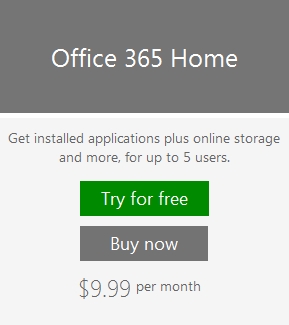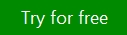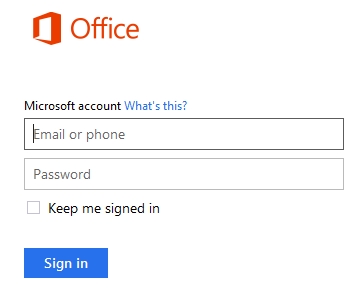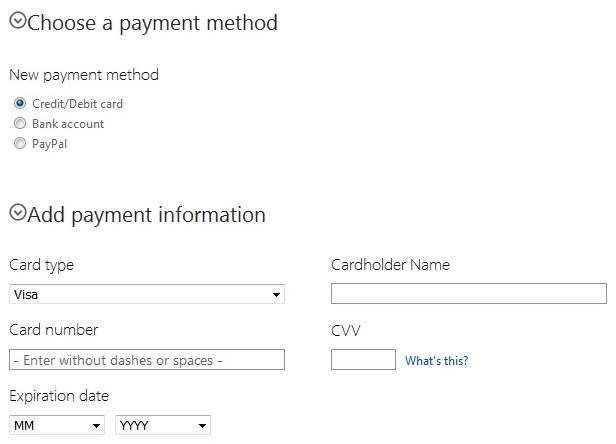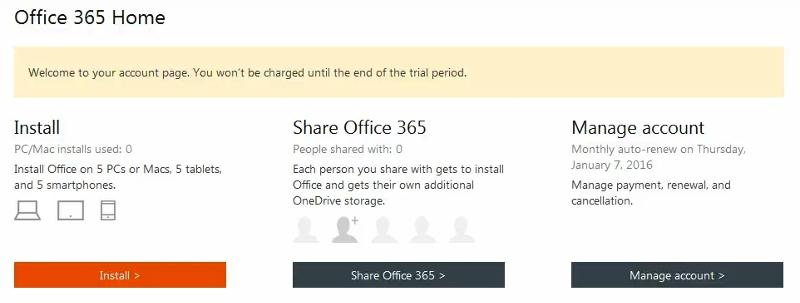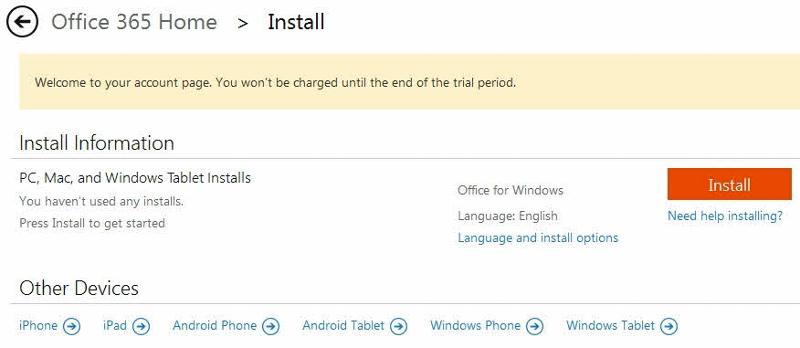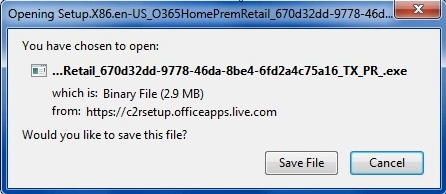Suggested Videos
Not too long ago I wrote this article on doing the same thing in MS Access (https://www.experts-exchange.com/articles/38421/Making-your-Database-More-User-Friendly.html). I found that a similar "Welcome" screen makes Excel worksheets "friendlier" a…
Next is Now, finally…
In May 2023, I attended the Microsoft 365 Conference as part of the Experts Exchange Reconnect program. It has been 530 days since the first article about my trip to the conference was published, this second article is finally…
- Microsoft
- Microsoft SharePoint
- Experts Exchange
- Microsoft 365
- Power Platform
- *Microsoft Power Platform, *copilot
Suggested Courses
Next Video:Dynamically extract data from cells in Excel