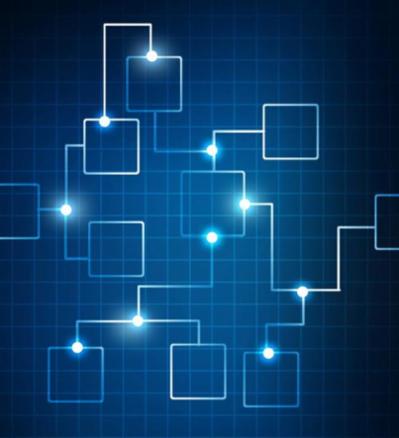0 Comments
Suggested Videos
| Title | Views | Activity |
|---|---|---|
| How to Set Up a Basic Prezi | 18 | |
| How to Edit Text in Prezi | 873 | |
| How to Save a Prezi as a PDF | 1,036 | |
| How to create built-in UI screens with Adobe XD | 324 |
Introduction
When sharing photos, especially via e-mail, the large resolution images that most cameras take today make for extremely large file sizes. The time required to upload these files to forums, send in e-mails, post to blogs or even placi…
World Wide Web is the information superhighway as was dubbed by former US president Al-Gore. Since then, the Internet has evolved at a lightning pave as there are many ways in which it has changed the lives of all of us. E-commerce is one aspect th…
Suggested Courses
Next Video:How to Present Remotely with Prezi