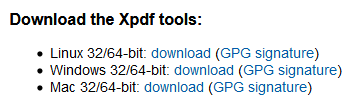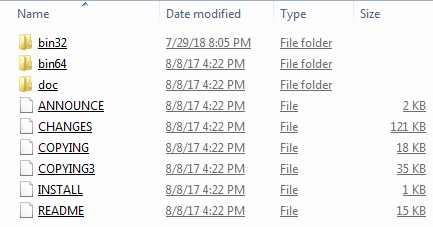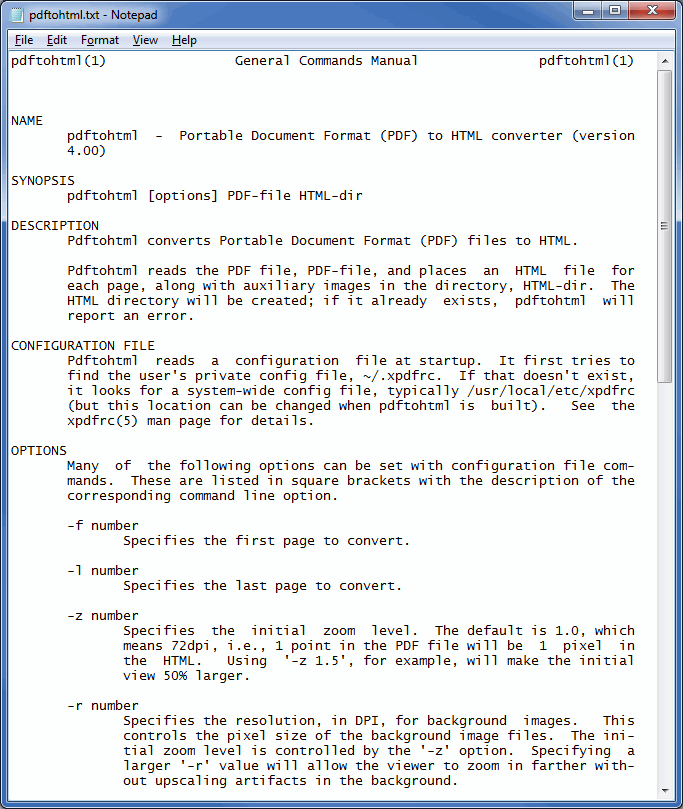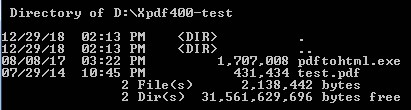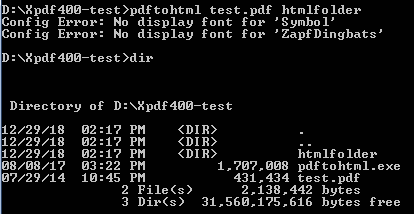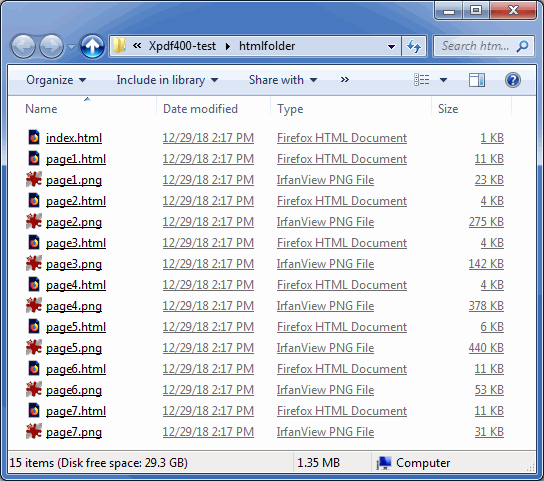1. Download the software
You may have already downloaded the
Xpdf tools while watching one of my earlier videos in the series, but there has since been an upgrade from Version 3 to Version 4 and there is a new download site:
https://www.xpdfreader.com/download.html
Visit that site and download the pre-compiled Windows binary ZIP archive, then unzip it.
![Step1]()
2. Locate the documentation folder for the Xpdf utilities
Go to the folder where you unzipped the downloaded ZIP file and find the
doc folder.
![Step2]()
3. Read the documentation for the PDFtoHTML tool
Go into the
doc folder and find the
pdftohtml.txt file.
It is a plain text file. Open it with any text editor, such as Notepad, and read it. This is the documentation for the
PDFtoHTML tool.
![Step3]()
4. Set up a test folder
Create a test folder.
Copy
pdftohtml.exe from the unzipped
bin32 folder into your test folder.
Copy a sample PDF file into your test folder, preferably one with numerous pages.
![Step4]()
5. Set up a command prompt for testing
Open a command prompt window.
Navigate to your test folder.
Issue a DIR command in the command prompt to be sure that only two files are in it - the PDFtoHTML executable and the sample PDF file.
![Step5]()
6. Run the PDFtoHTML utility
Issue the following command in the command prompt:
pdftohtml TestFileName.pdf HTMLfolder
If you receive the following error messages, ignore them:
Config Error: No display font for 'Symbol'
Config Error: No display font for 'ZapfDingbats'
Issue a DIR command and verify that the HTML folder was created.
![Step6]()
7. Test the created HTML
Use Windows/File Explorer (or whatever file manager you prefer) to go into the created HTML folder.
Open the
index.html file.
Look at the HTML pages and verify that the conversion worked correctly.
![Step7]()
That's it! If you find this video to be helpful, please click the
thumbs-up icon above. Thank you for watching!