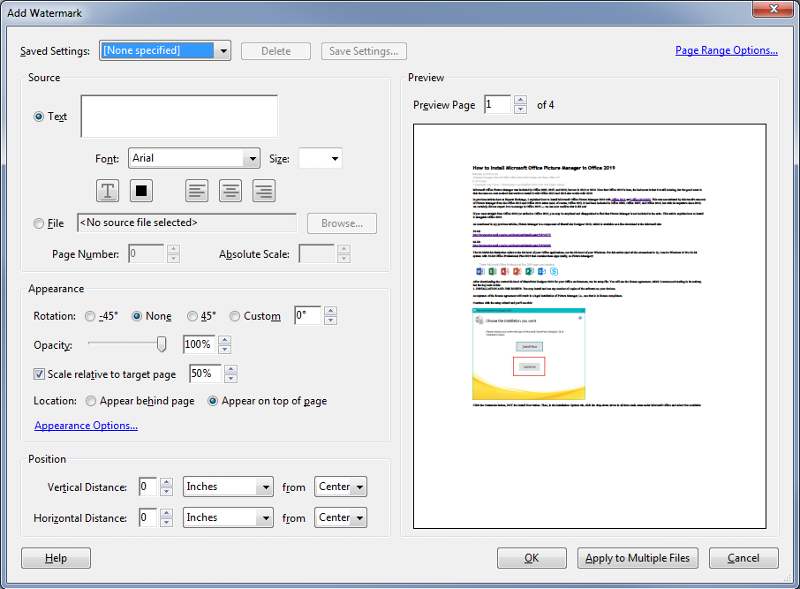0 Comments
Suggested Videos
As Microsoft comes out with new, updated versions of their server operating system, it becomes necessary to upgrade the domain controllers in your environment. This document will walk through the process of adding a new domain controller, migrating …
Microsoft has ended support for Windows Server 2012R2. This means not only an end to features and bug fixes, but an end to security patches as well. Rather than building a new server from scratch, there is the option for an in-place upgrade.