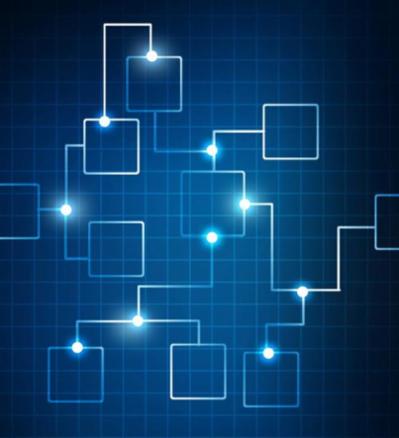0 Comments
Suggested Videos
This article explain the need of relay connector in Exchange and how to create relay connector in Exchange server.
This article will guide you how to configure your Exchange server to use internal DNS servers for internal DNS lookup.This is for Exchange 2013 or higher versions. It is recommended to configure the DNS servers for flawless mail flow.