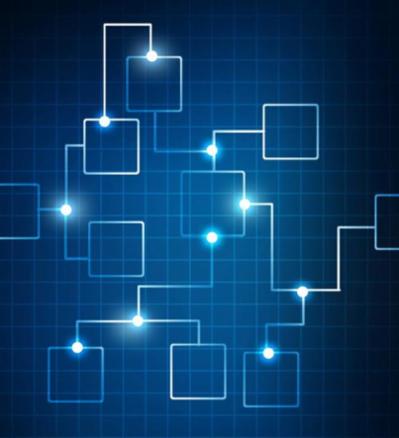0 Comments
Suggested Videos
This article will guide you how to configure your Exchange server to use external DNS servers for external DNS lookups. This is for Exchange 2013 or higher versions. It is recommended to configure the DNS servers for flawless mail flow.
Since Azure DevOps Server 2022 finally supports a deployment on Server Core, I can replace another GUI Server in my LAB. In this write up, I will show you all the steps to get it up and running in your environment.
- Powershell
- DevOps
- Git
- Azure
- CICD
- *Windows Server Core, *Azure Pipeline