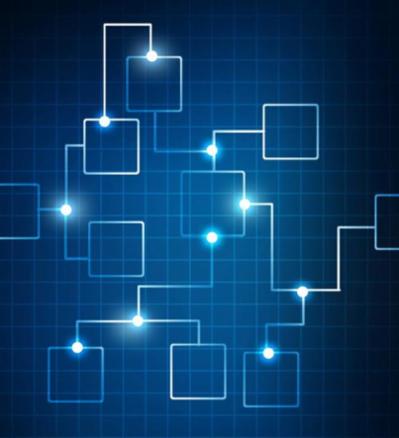0 Comments
Suggested Videos
In over 20 years of working as an IT Professional fixing computers, I see the same problems posted again and again which can be prevented by just doing some regular maintenance on the Windows operating system. This article explains what you should b…
- Microsoft
- Software
- Windows 10
- Miscellaneous
- Windows OS
- Hardware
This article presents an AutoHotkey (V1) script that detects when a USB drive is inserted or removed. It displays a pop-up dialog and makes a logfile entry in each case. It provides a system tray (notification area) icon with context menu choices to…
- Windows 10
- Windows 8
- Windows 11
- Windows OS
- Programming Languages-Other
- Windows 7, Scripting Languages, Storage Hardware, Hardware, AutoHotkey
Suggested Courses
Next Video:Windows 10 Insider - Enable Item Check boxes