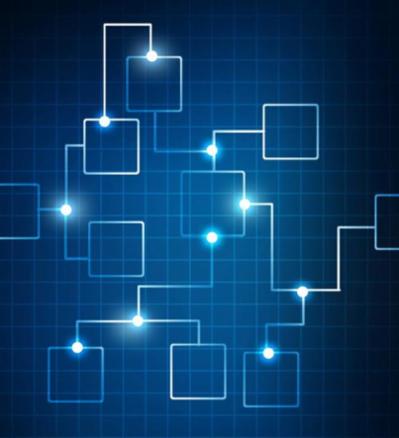0 Comments
Suggested Videos
Make sure your ESXi server is up to date with the current firmware with - 5 Easy steps to upgrade VMware vSphere Hypervisor ESXi 7.0U2 to ESXi 7.0U2a Build 17867351.
If you need to complete a Physical to Virtual (P2V), Virtual to Virtual (V2V) conversion to a VMware product (VMware Workstation, Player or VMware vSphere (ESXi) ) for FREE, then there is some good news, after a long break VMware have finally releas…